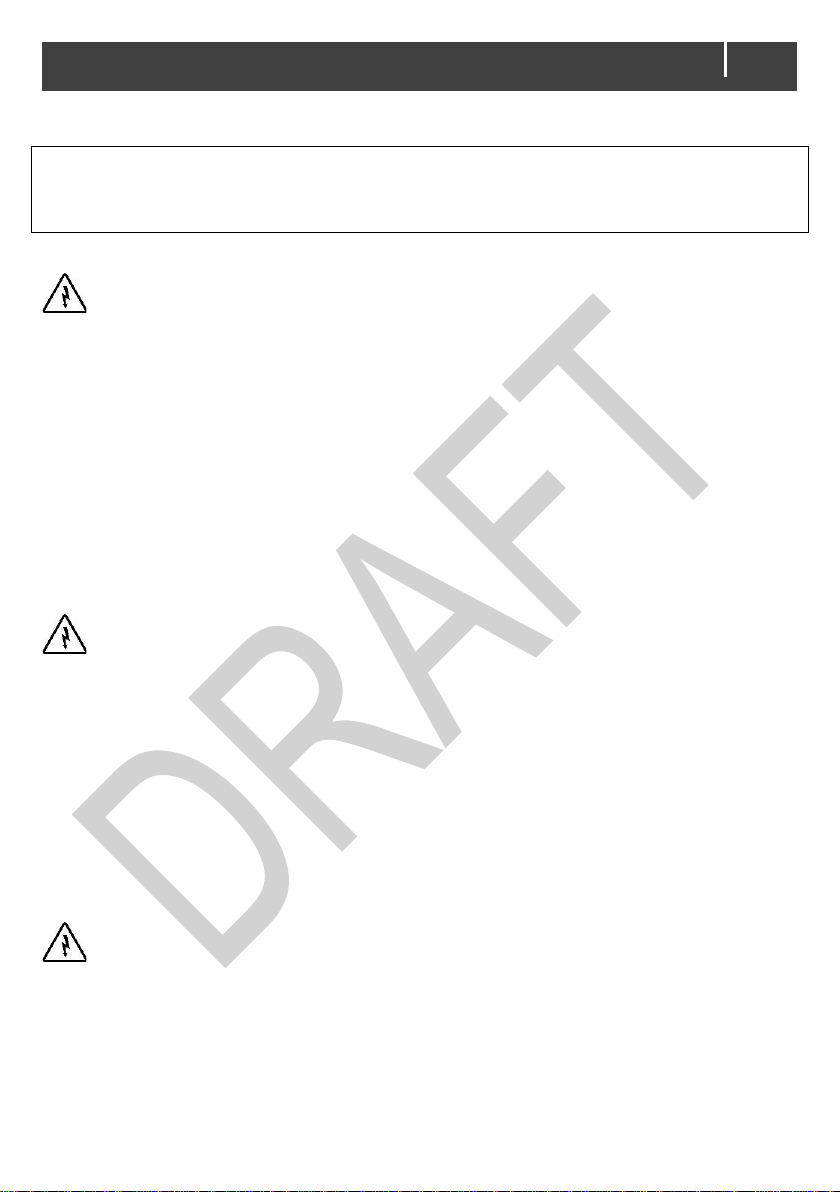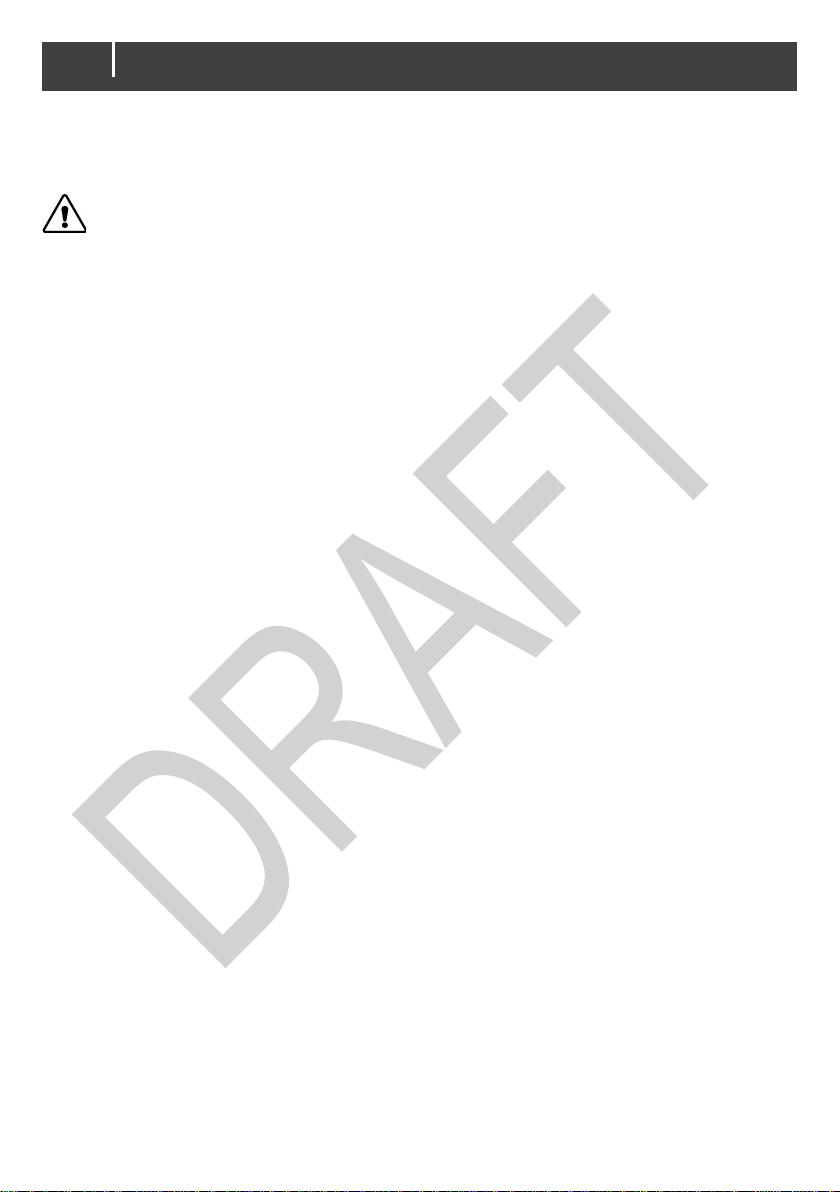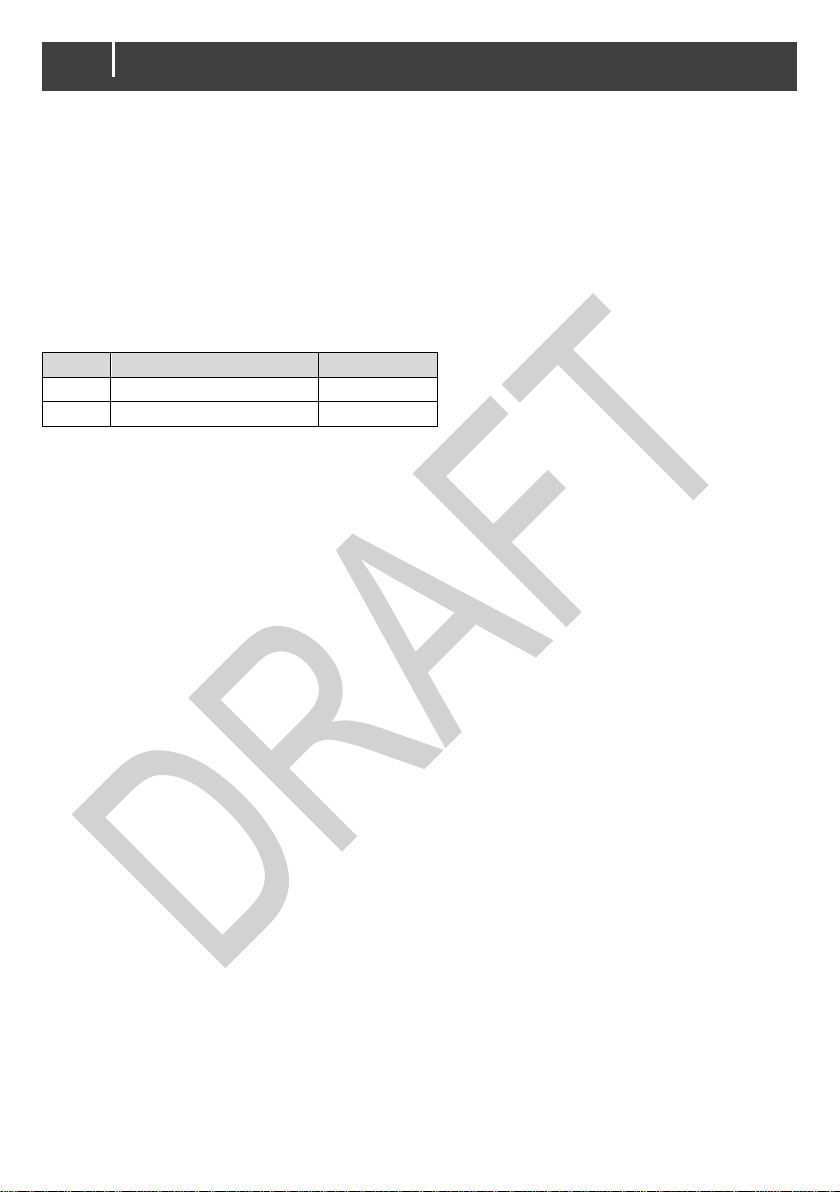Table of contents
1. SAFETY INSTRUCTIONS .................... 3
Safety warnings..................................... 3
Safety guidelines................................... 4
2. GENERAL INFORMATION................... 5
Liability.................................................. 5
Warranty ............................................... 5
Disclaimer............................................. 5
Identification label ................................. 5
Correct disposal of this product............. 5
3. PRODUCT DESCRIPTION................... 6
Battery Management System (BMS)..... 6
Status LEDs.......................................... 7
Battery switch-button (safety
disconnect)........................................... 7
Heat pad ............................................... 8
Charging ............................................... 8
4. BASIC INSTALLATION......................... 9
Unpacking............................................. 9
Location ................................................ 9
Materials needed................................. 10
Installation procedure for a single unit. 10
Adding the MLI Ultra to a
MasterBus network ............................ 11
Adding the MLI Ultra to a CZone
network .............................................. 12
Auxiliary connector.............................. 13
5. CONFIGURATION.............................. 13
DIP switch settings.............................. 13
MasterBus DIP switch settings...........14
CZone DIP switch settings..................14
How to change the DIP switch
settings..............................................14
Configuration in a MasterBus network .15
Monitoring tab.....................................15
Alarms tab..........................................15
History tab..........................................16
Configuration tab................................16
Events tab ..........................................17
Events sources...................................18
Event commands................................19
Stop Charge event..............................19
Capacity Very Low event....................20
How to activate MasterBus powering..20
Configuration in a CZone network........21
6. MULTIPLE BATTERIES ......................23
Series and parallel connections...........23
Clustering multiple batteries.................24
Using DIP switches (MasterBus only).24
Using MasterAdjust ............................25
Using CZone Configuration Tool.........26
7. STORAGE AND CARE........................27
8. TROUBLESHOOTING.........................28
9. SPECIFICATIONS...............................30
Technical specifications.......................30
Battery switch –automatic behavior ....31