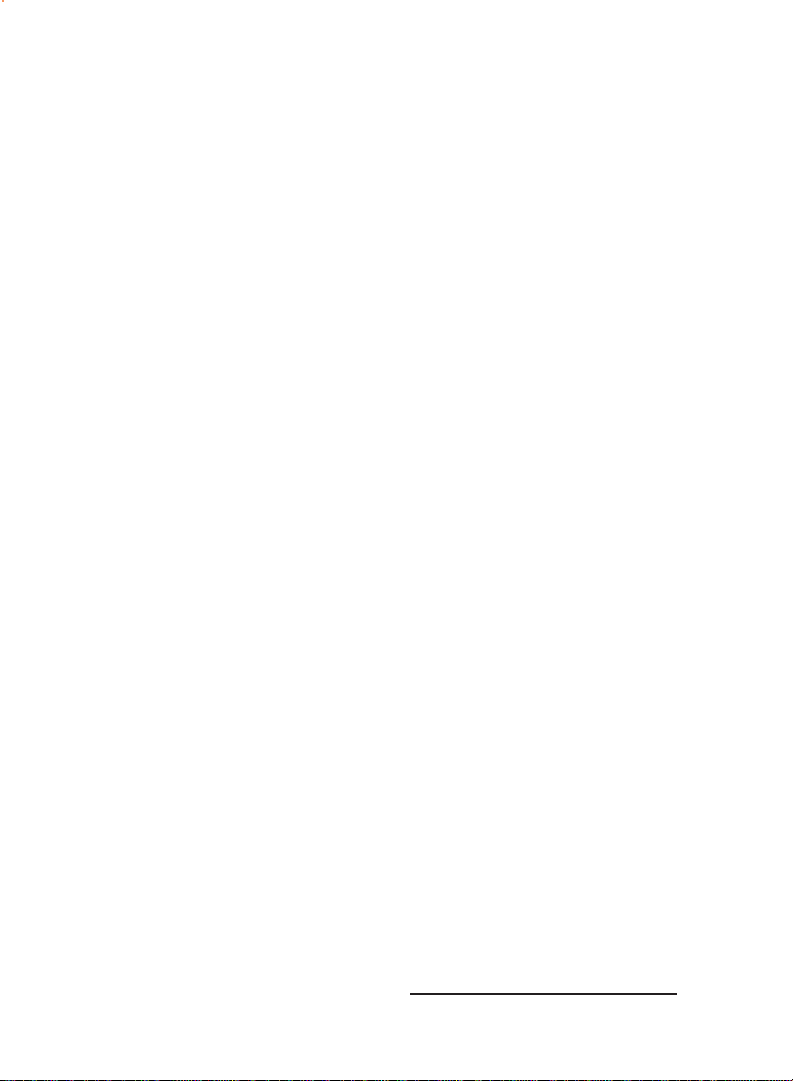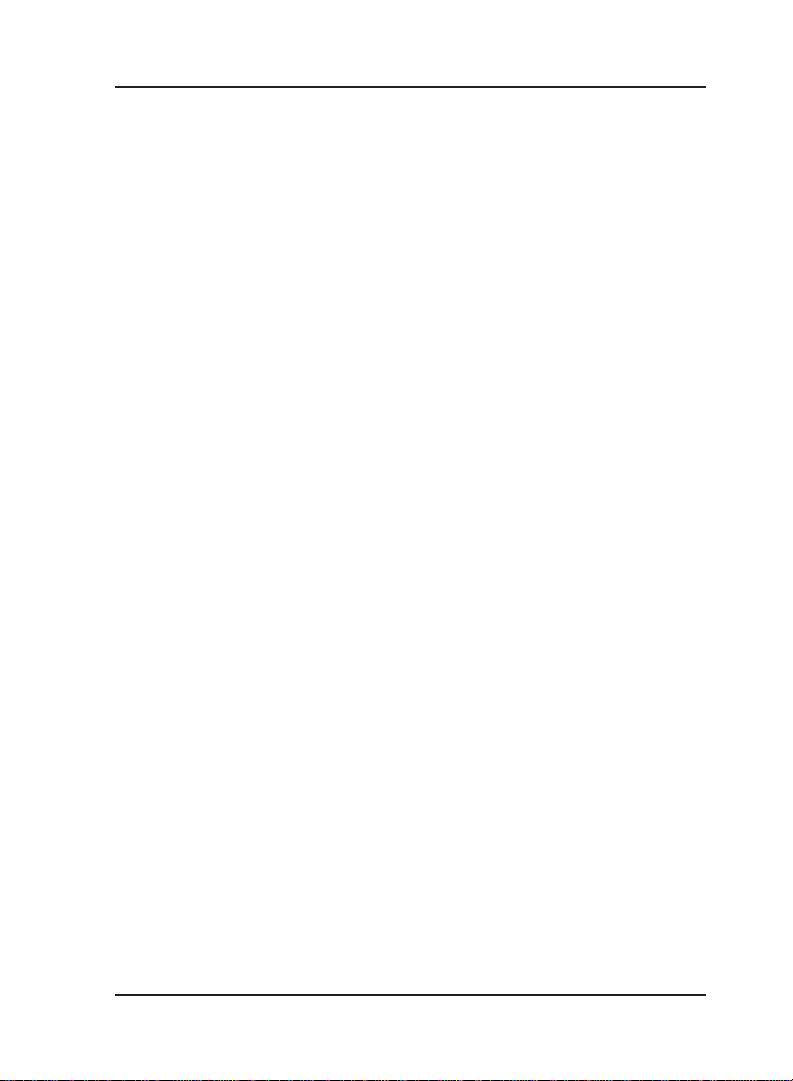Matrix
DSS70 User’s Guide
10
Hardware Installation:
CAUTION:
The system must be in power off condition during complete hardware
installation.
1. Switch off the system. Wait for 10 seconds to allow the power
supply to discharge.
2. Attach COM PORT end of the Splitter Cable to the system. Fix
the mounting screws to get proper connections.
3. Lay the DSS70 main cable from the system to DSS70 (reception
area). The cable end with MDF wires (two hanging wires) is to be
connected on the system side. The other end is to be taken on
the DSS70 side.
4. Decide on an unused extension to be used for the operator
extension. Do not select a power-down extension.
5. Take a small piece of telephone cable. Connect one end of this
telephone cable to the MDF wires (hanging wires) coming out
from the DSS70 main cable. Connect other end of this telephone
cable to the unused extension on the MDF. Polarity is not
important here. Make proper joints with twisting and soldering. To
prevent shorts and sparks, secure the joints with good quality
insulation tape.
6. Go to the reception area.
7. Decide on a convenient place on the desk for the DSS70. Keep
the DSS70 facing the operator.
8. Route the DSS70 main cable coming from the system up to the
DSS70 connector. Extra length can be hidden in a convenient
place.
9. Connect the cable to the DSS70. Put the screws to avoid
frequent disconnections.
10. Connect the handset to the DSS70.
11. DSS70 main cable is of 10 meters.
Software Installation:
1. Switch on the system.
2. The DSS70 will display with message: “MATRIX DSS READY”
3. Enter program mode from any extension. Please refer
‘Programming the System’ in Team/Focus/Empire System Manual
for more details.At this stage, the DSS70 is not ready to accept
commands.