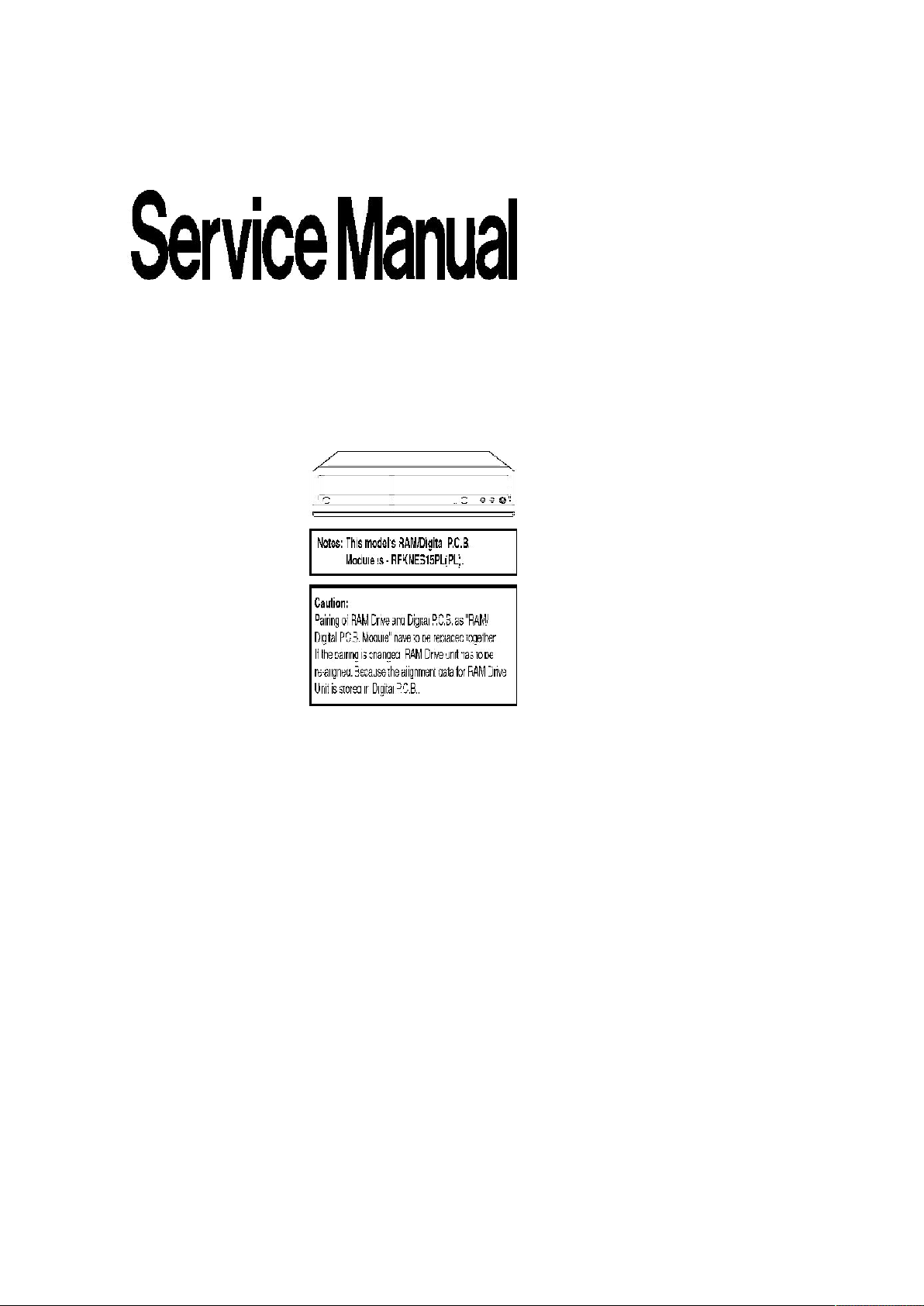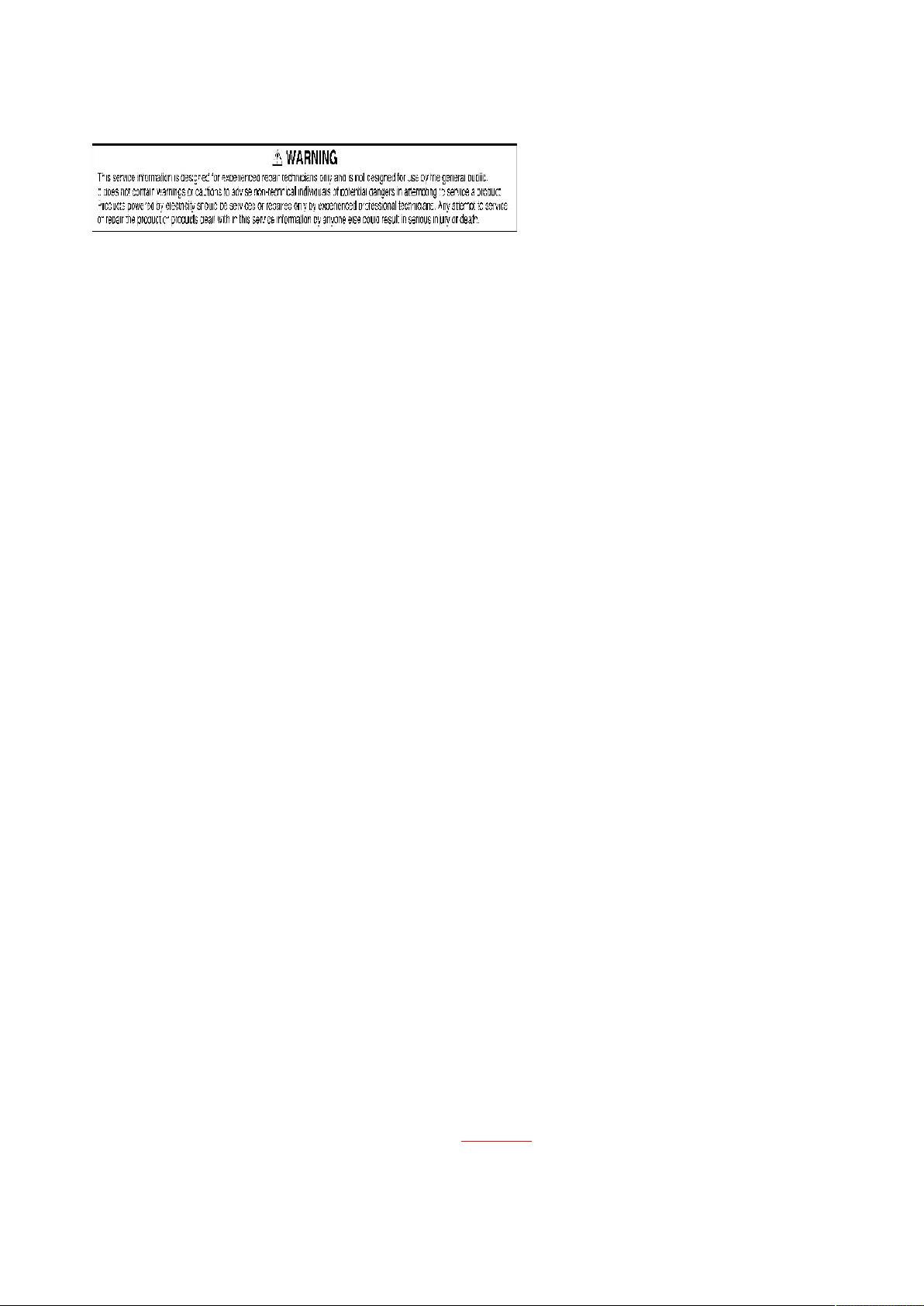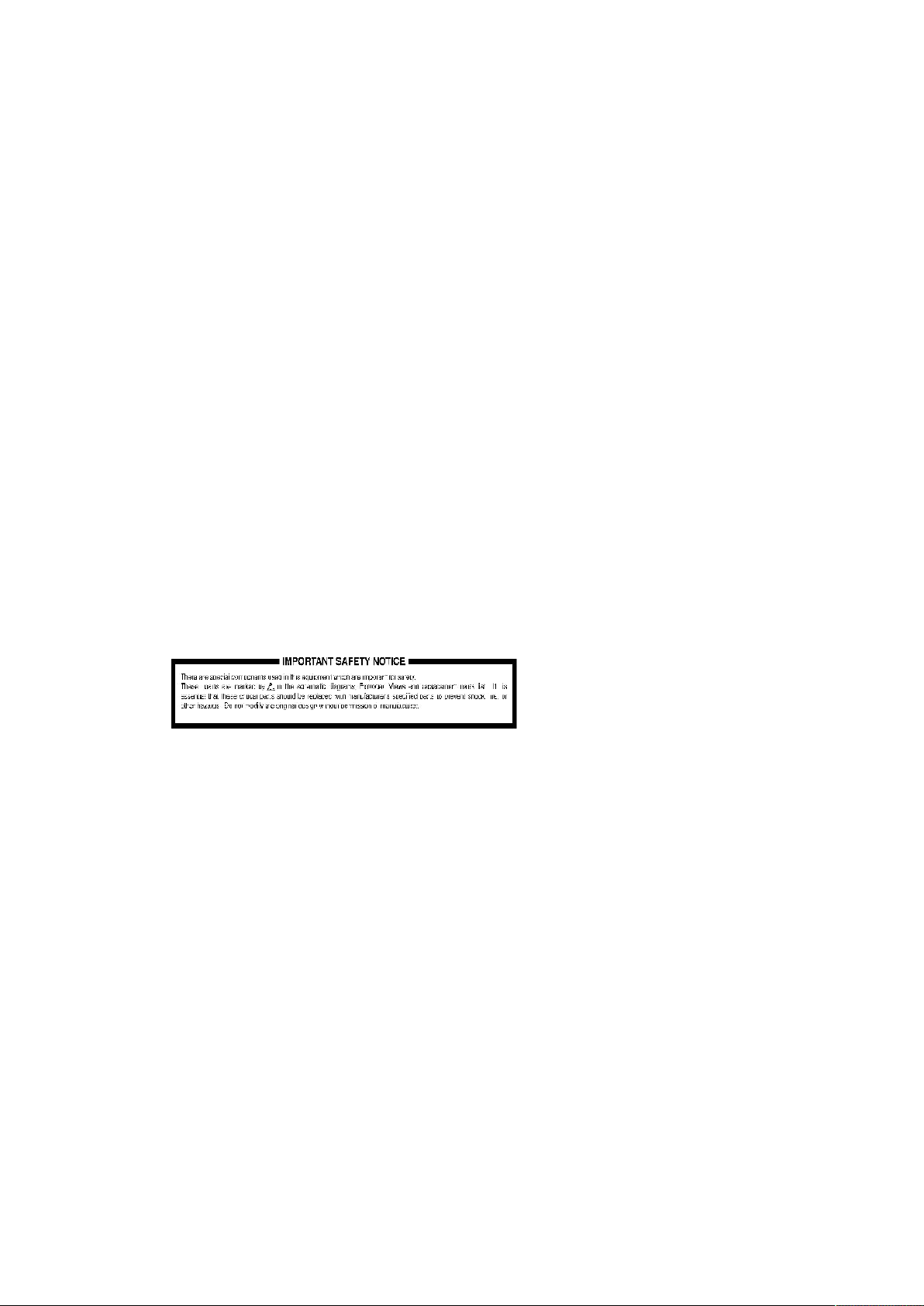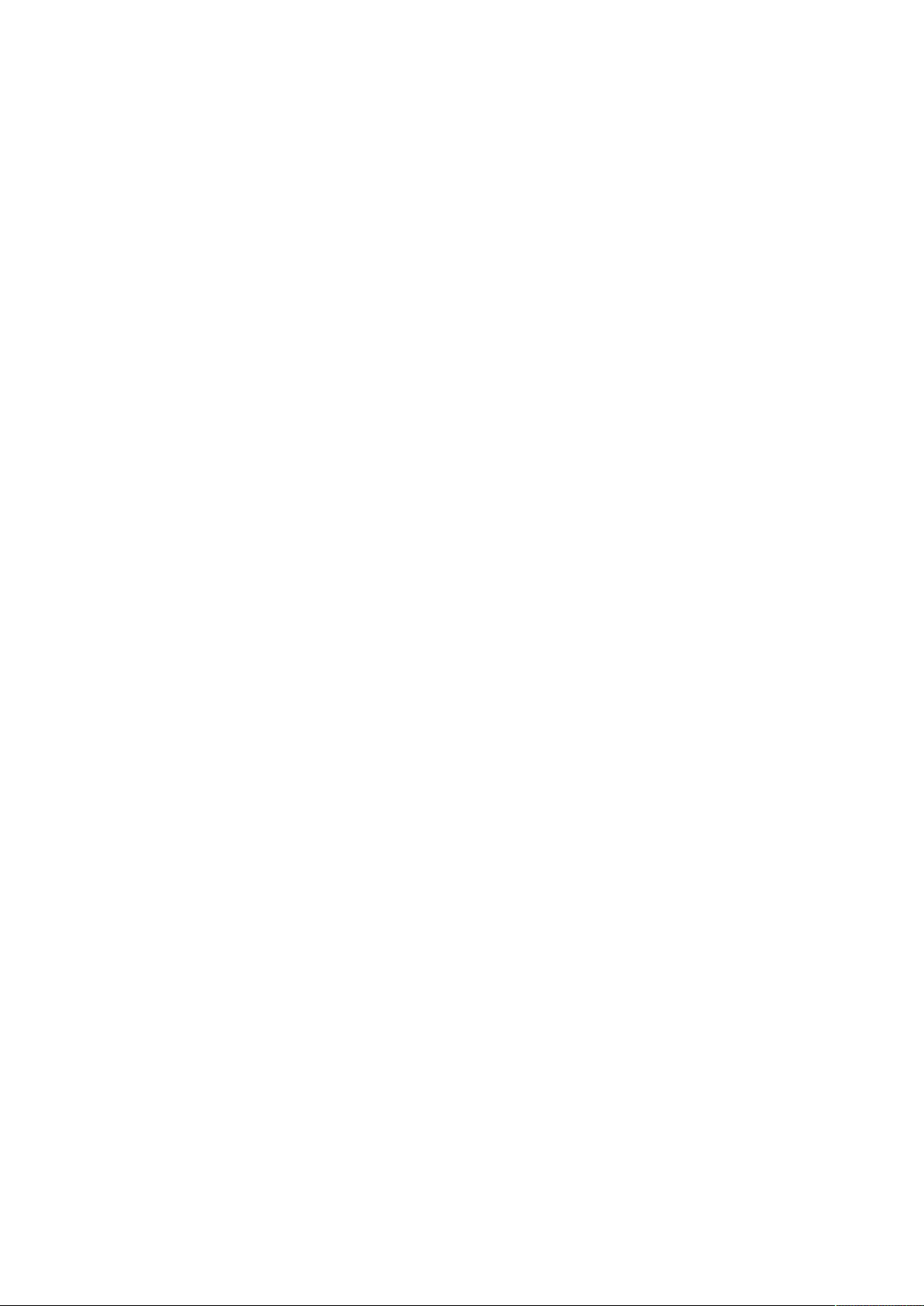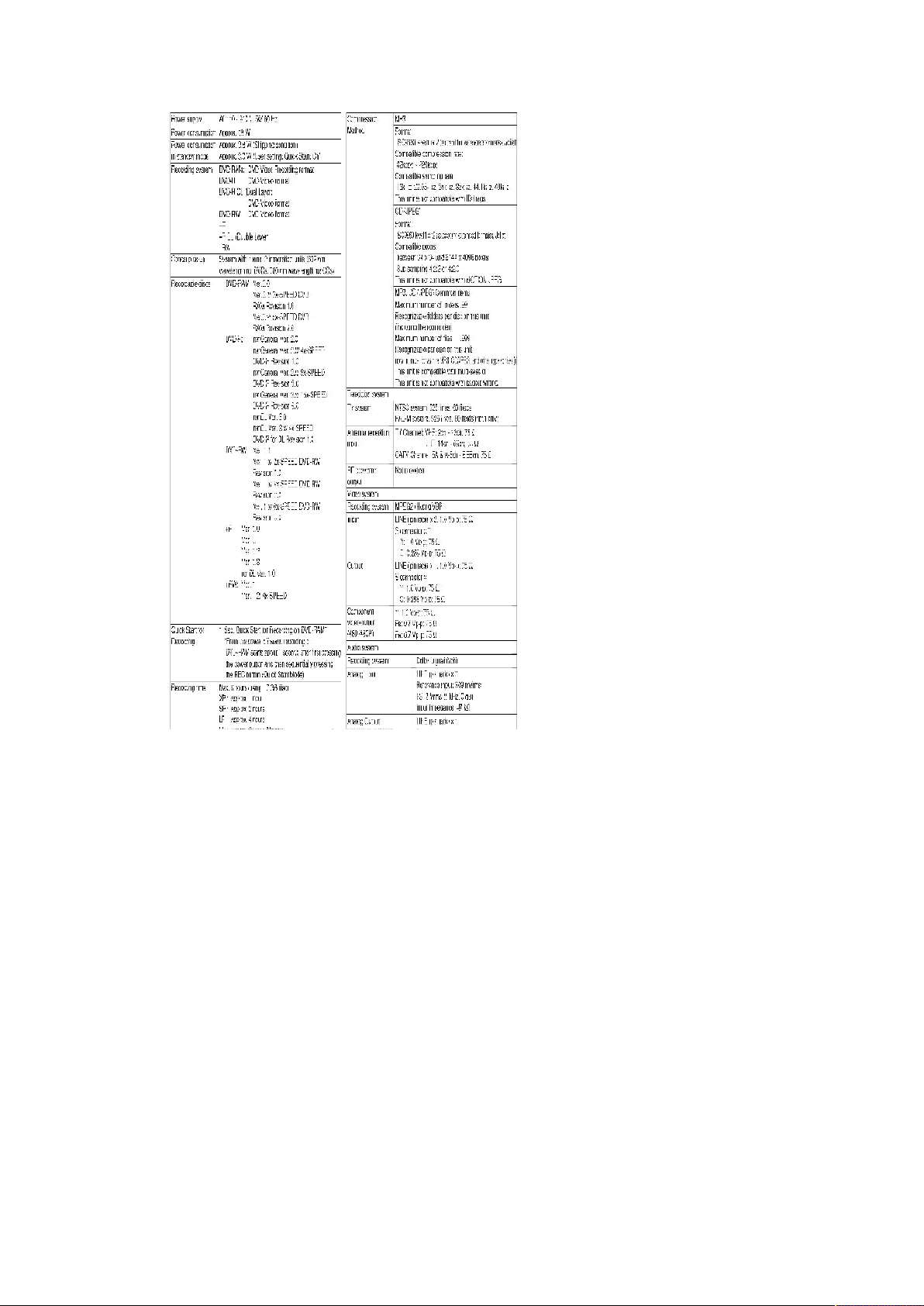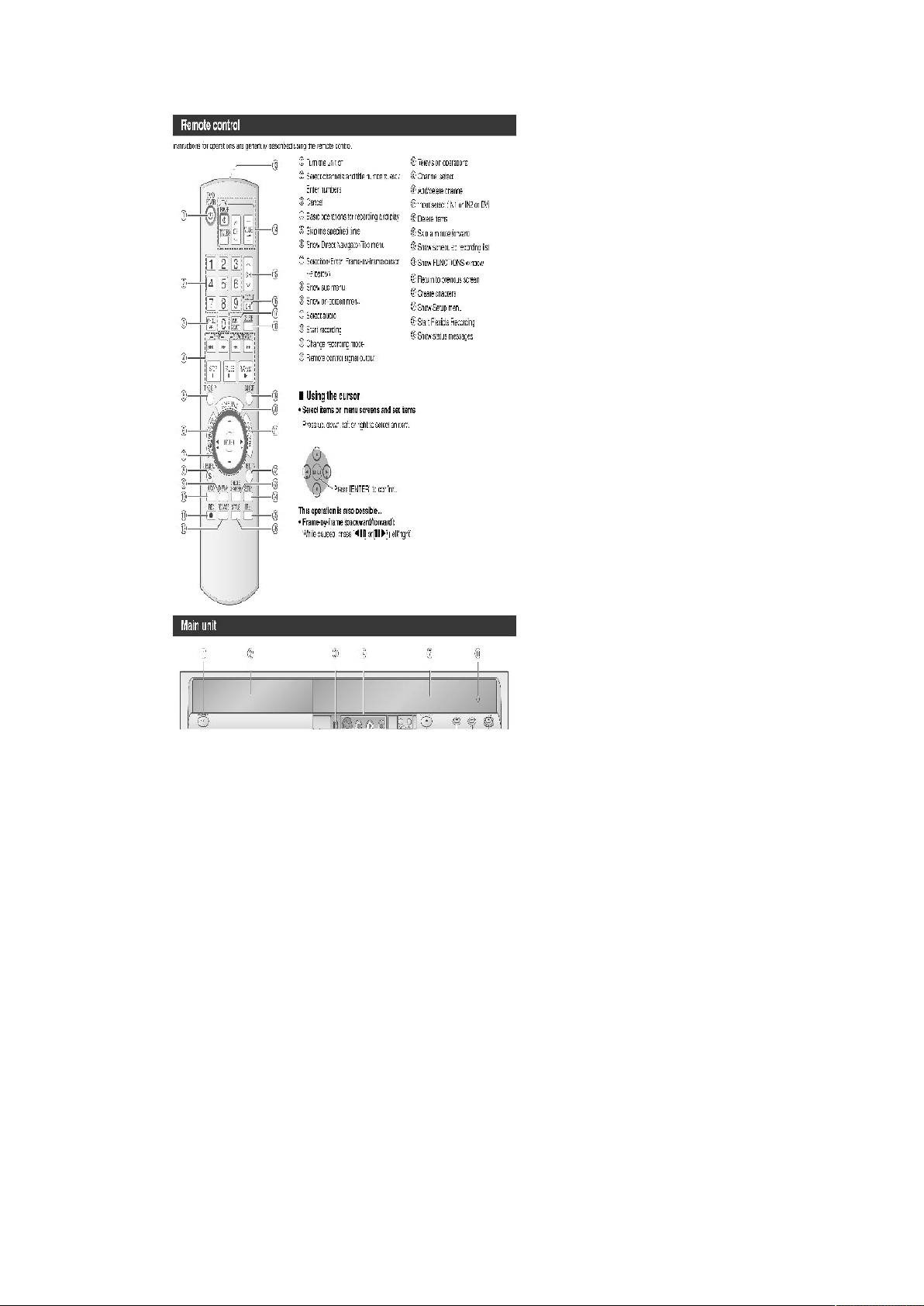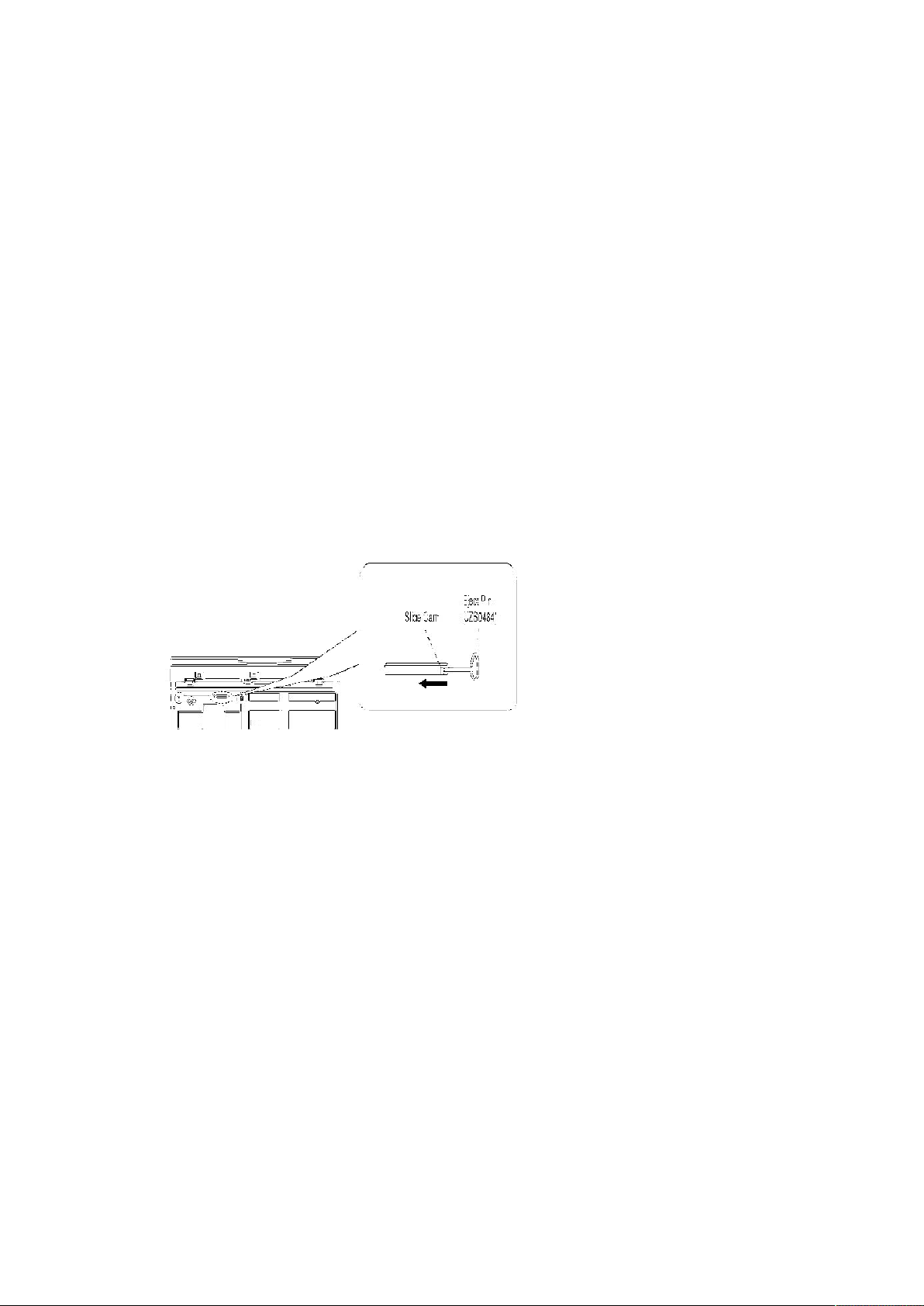transformer for this check.
2. Connect a 1.5k , 10 watts resistor, in parallel with a 0.15 F
capacitors, between each exposed metallic part on the set and a good
earth ground such as a water pipe, as shown in Figure 1.
3. Use an AC voltmeter, with 1000 ohms/volt or more sensitivity, to
measure the potential across the resistor.
4. Check each exposed metallic part, and measure the voltage at each
point.
5. Reverse the AC plug in the AC outlet and repeat each of the above
measurements.
6. The potential at any point should not exceed 0.75 volts RMS. A leakage
current tester (Simpson Model 229 or equivalent) may be used to make
the hot checks, leakage current must not exceed 1/2 milliampere. In
case a measurement is outside of the limits specified, there is a
possibility of a shock hazard, and the equipment should be repaired
and rechecked before it is returned to the customer.
2. Warning
2.1. Prevention of Electrostatic Discharge (ESD) to Electrostatic Sensitive
(ES) Devices
Some semiconductor (solid state) devices can be damaged easily by static electricity. Such
components commonly are called Electrostatic Sensitive (ES) Devices. Examples of typical ES devices
are integrated circuits and some field-effect transistor-sand semiconductor "chip" components. The
following techniques should be used to help reduce the incidence of component damage caused by
electrostatic discharge (ESD).
1. Immediately before handling any semiconductor component or
semiconductor-equipped assembly, drain off any ESD on your body by
touching a known earth ground. Alternatively, obtain and wear a
commercially available discharging ESD wrist strap, which should be
removed for potential shock reasons prior to applying power to the unit
under test.
2. After removing an electrical assembly equipped with ES devices, place
the assembly on a conductive surface such as aluminum foil, to
prevent electrostatic charge buildup or exposure of the assembly.
3. Use only a grounded-tip soldering iron to solder or unsolder ES
devices.
4. Use only an anti-static solder removal device. Some solder removal
3