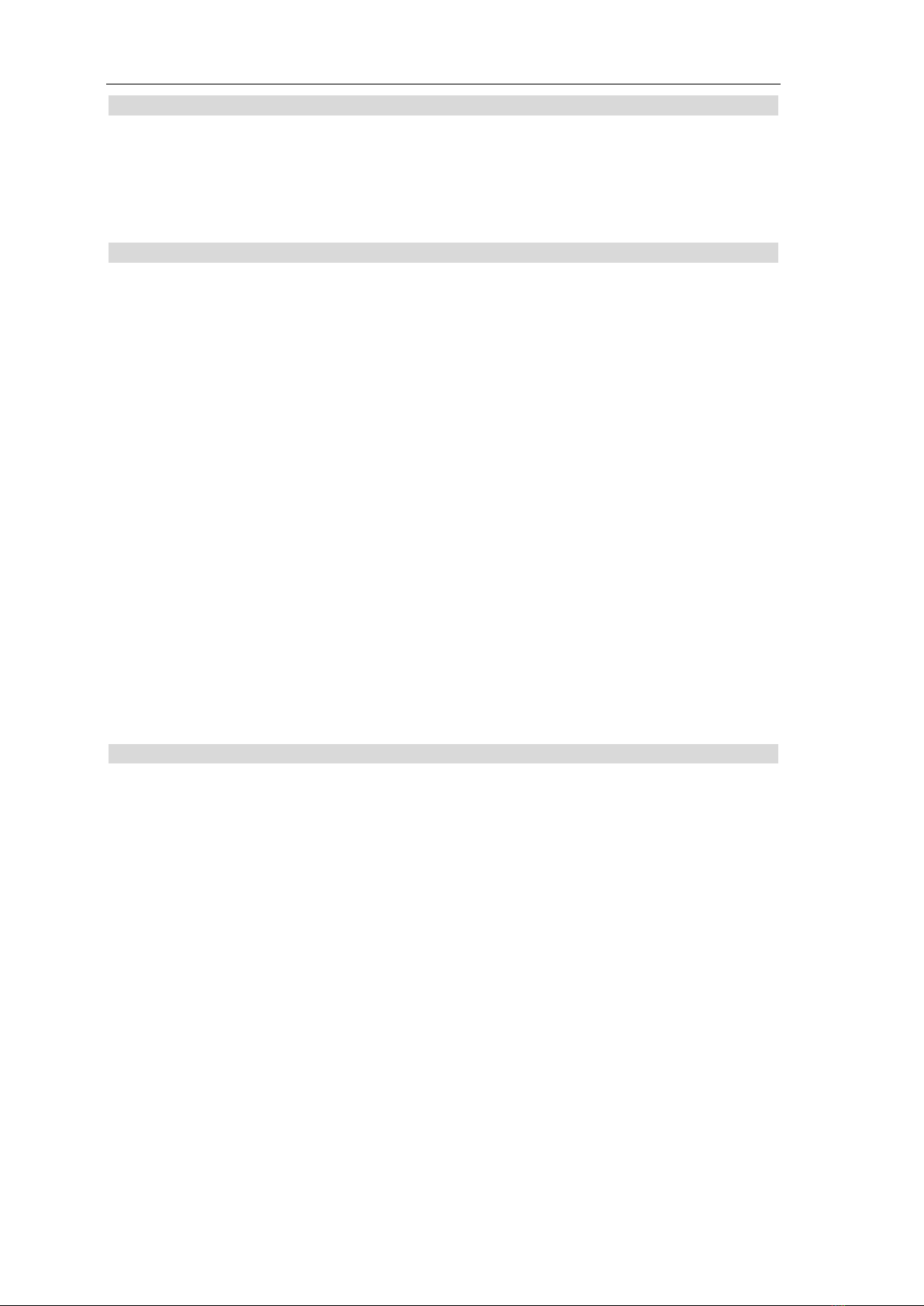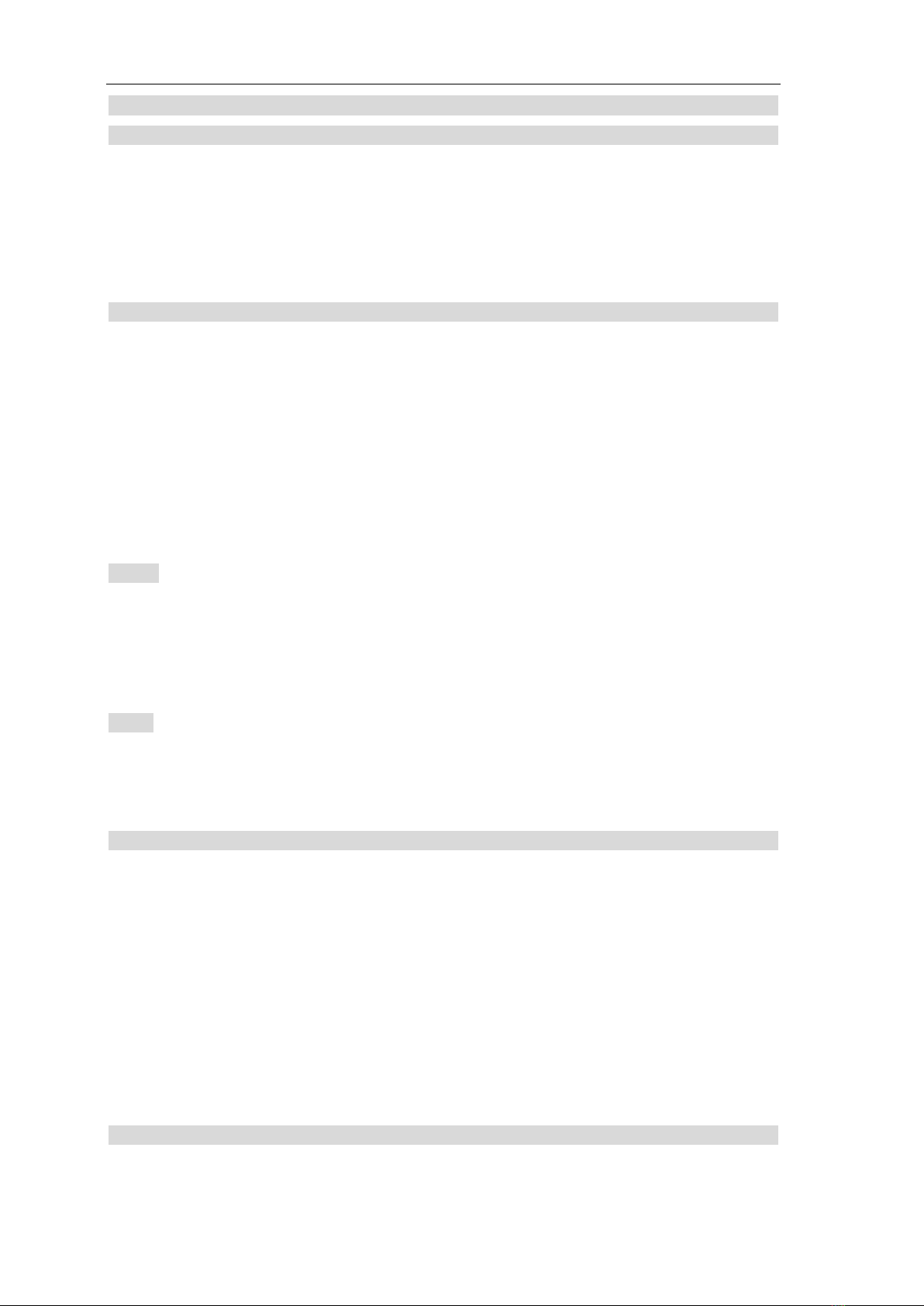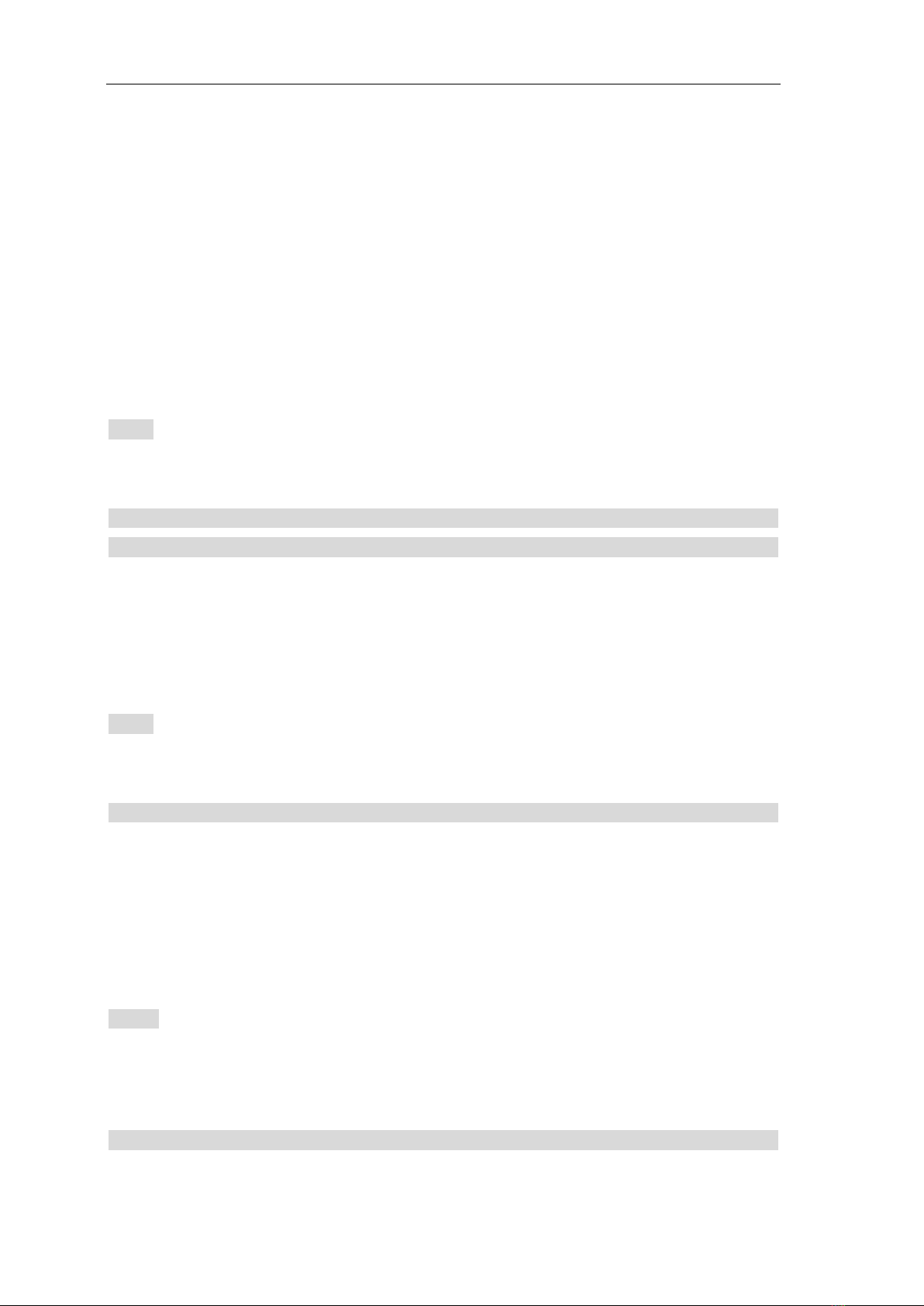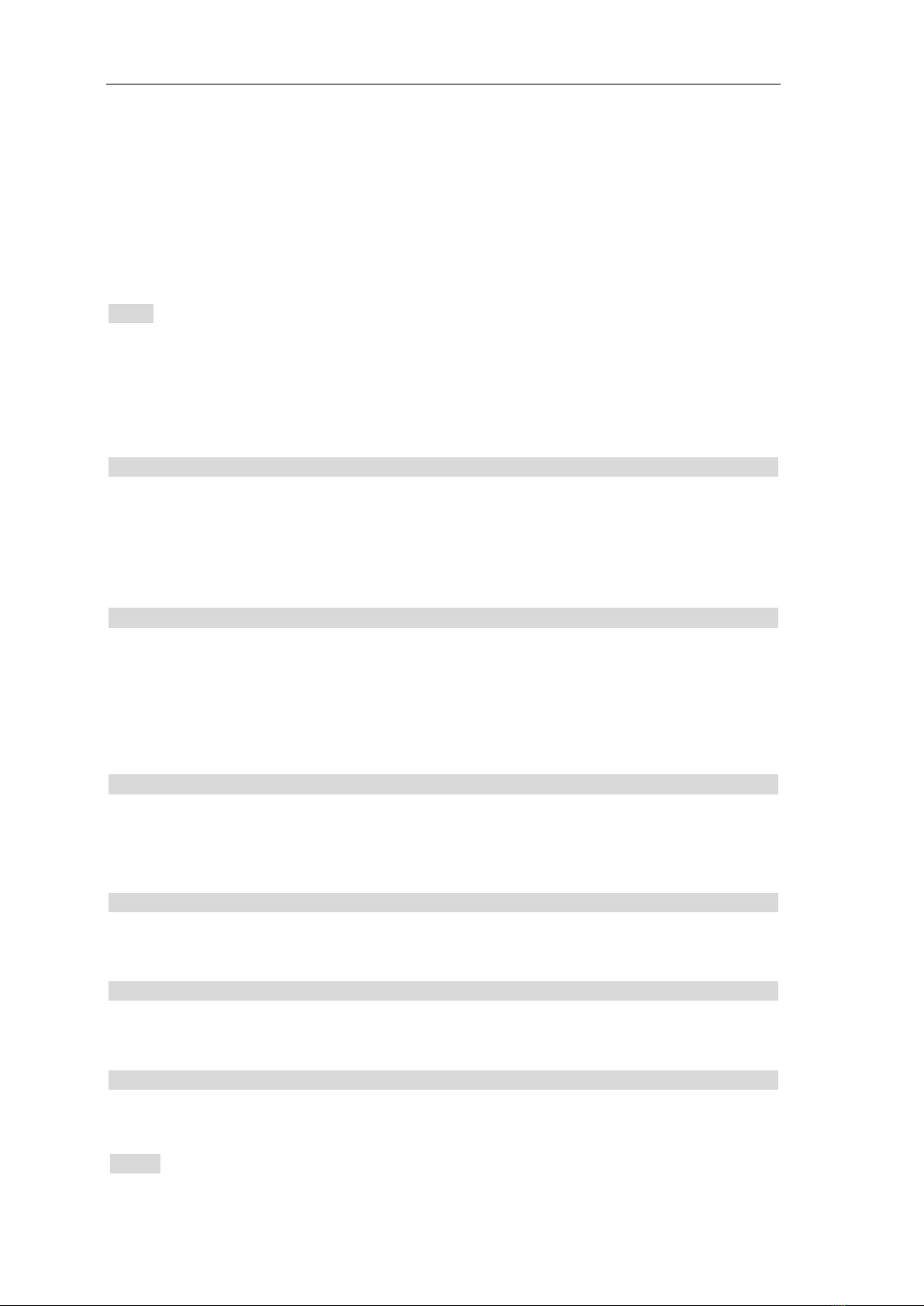replaced, When receiving a FSK or DTMF phone call, the unit will auto-detect and LCD
displays the phone number together with the calling date & time, and a serial number.
For repeat incoming call, LCD displays “REP”.
A Secret number comes, LCD displays”…p…”
For error incoming message, LCD displays”…E…”
If incoming call is from an area without Call ID service, LCD displays”…o…”
The current date and time will be updated by the FSK Caller ID signal while the year setting
remains unchanged. DTMF Caller ID signal will not change the date and time setting as it only
contains the caller’s number.
Reviewing Incoming Call
1. In on-hook state.
2. Press [UP]key, LCD displays the latest incoming message.
3. Press [UP] or [DOWN] key to reviewing the incoming calls, LCD displays …END…all
records be checked
NOTE: Press and hold [UP]or [DOWN] key for 3 seconds, you can quickly check incoming
calls.
Calling Back Incoming Call
Calling back the local area call: The unit can auto–filter local area code. Review the desired
number and press [BACK] or [REDIAL] key to dial back the number displaying on LCD, then
pick up the handset to conversation. If the line is busy, press [REDIAL] key to dial out the
number repeatedly
Calling back the long distance call
If LCD displays a number which is a long distance call, Press [BACK] or [REDIAL] key two
times, the unit will auto-add “0” and dial out the number displaying on LCD, then pick up the
handset to conversation. If the line is busy, press [REDIAL] key to dial out the number
repeatedly.
Deleting Incoming Call
1. Review the desired incoming number
2. Press [DEL] key to delete the number, then LCD displays the next number.
NOTE: Press [DEL] key for 3 seconds, all the incoming message will be erased.
REVIEWING, CALLING BACK AND DELETING OUTGOING CALL
The phone can record 5 outgoing messages, sequence number and conversation time. You
may review, call back and delete outgoing calls .If over 5 outgoing calls, the earliest one will
be replaced. When you review outgoing call, LCD will not display real date and time, but
display the conversation time.
Reviewing outgoing Call