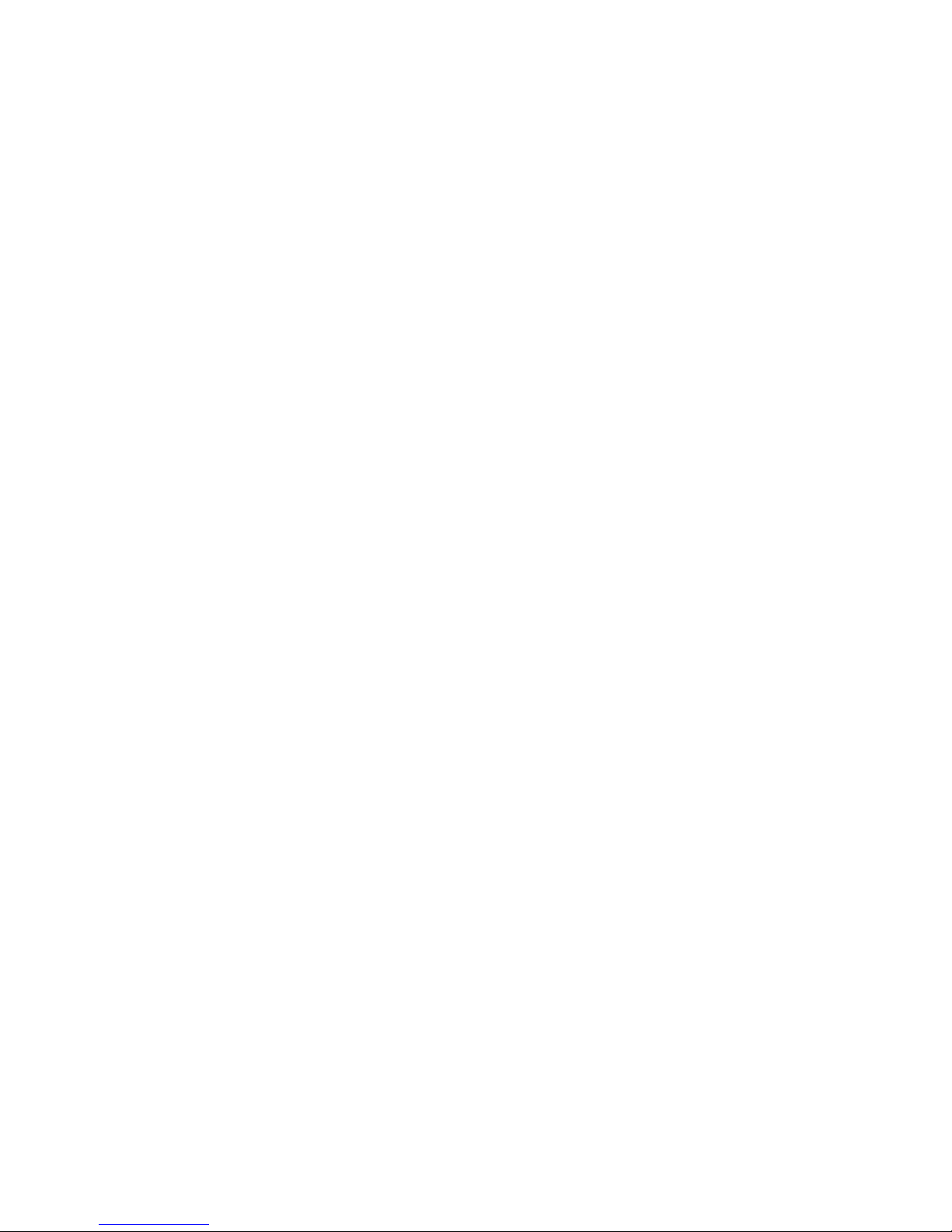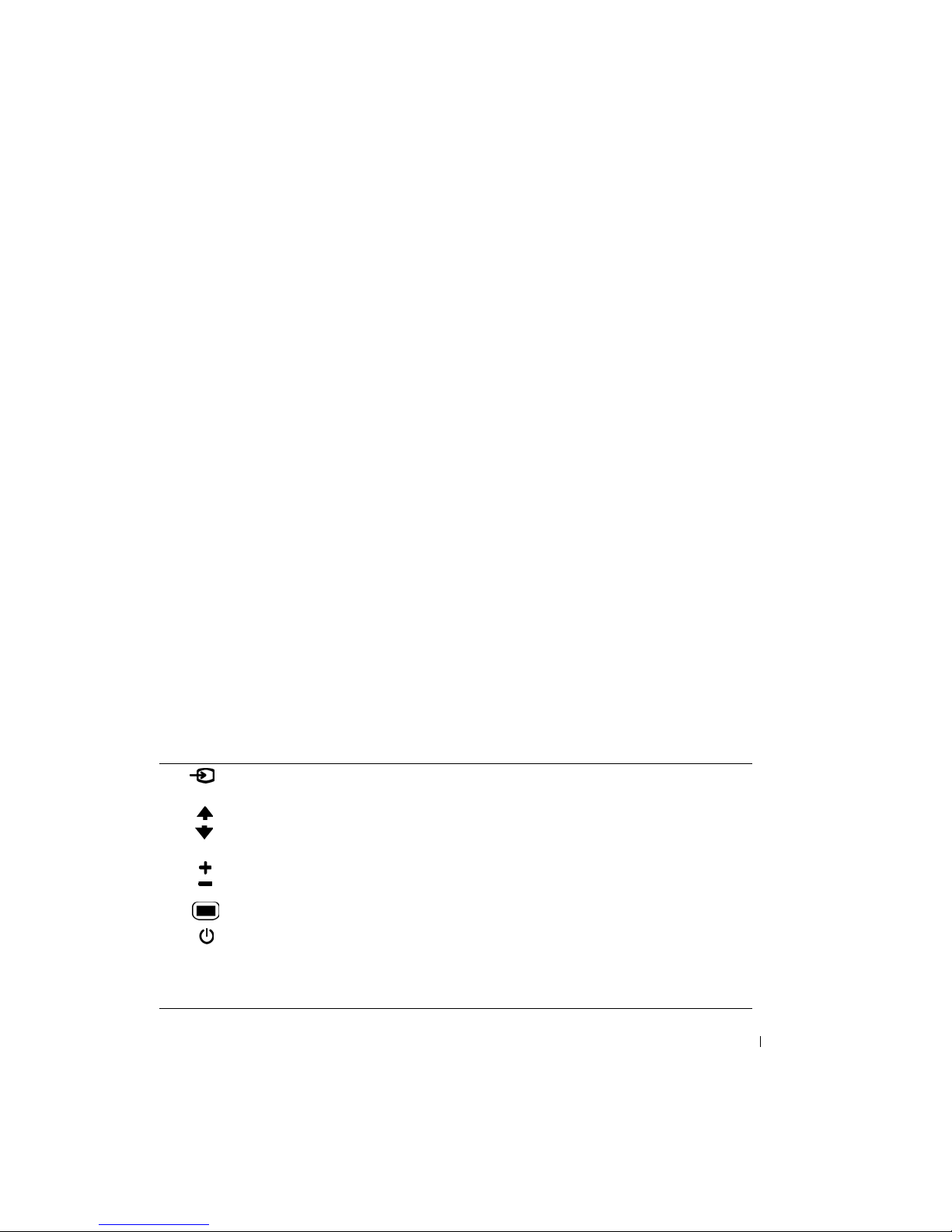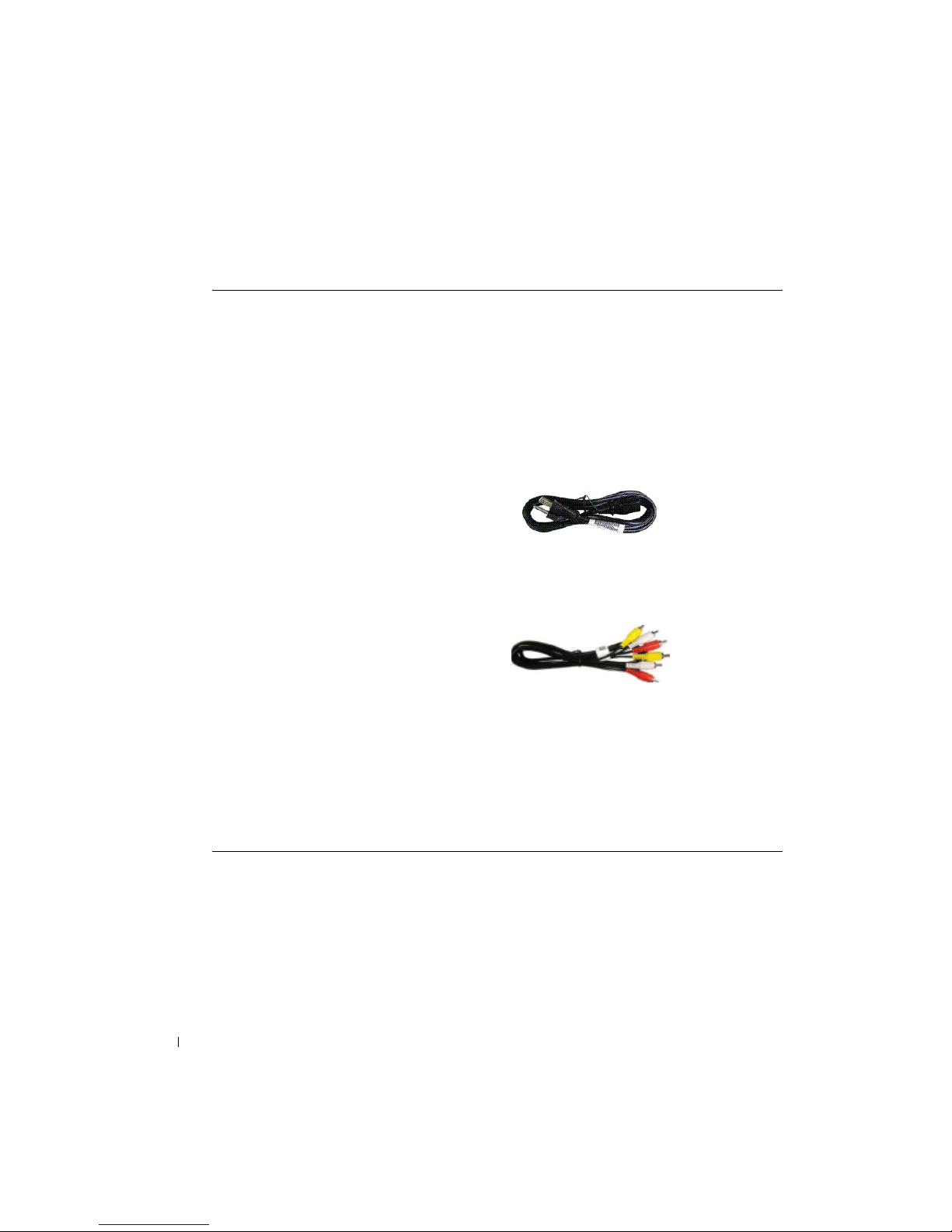ontents
FILE LOCATION: E:\workarea\customer\MAXNET\061101_ML- 7 1Manual-revisions\contents.fm
DELL CONFIDENTIAL – PRELIMINARY 12/6/06 – FOR PROOF ONLY
Contents
1About Your TV
Front View . . . . . . .. .. . . . . . .. .. .. . . . . . .. .. . . . 5
Right View . . . . . . .. .. . . . . . .. .. .. . . . . . .. .. . . . 6
Left View .. . . . . . .. .. . . . . . .. .. .. . . . . . .. .. . . . 7
Rear View . . . . . . . . . . . . . . . . . . . . . . . . . . . . . . . . . . . . . 8
Package Contents .. . .. .. . . . . . .. .. .. . . . . . .. .. . . . 9
2Setting Up Your TV
Proper Location for Your TV .. . . . . . .. .. .. . . . . . .. .. . . 12
Connecting Your TV . . .. .. . . . . . .. .. .. . . . . . .. .. . . 1
3Remote ontrol
Installing Batteries . . .. .. . . . . . .. .. .. . . . . . .. .. . .18
Using Your Remote Control .. . . . . . .. .. .. . . . . . .. .. . . 19
Using Your Universal Remote Control . . .. .. .. . . . . . .. .. . .21
4Using the On-Screen (OSD) Menu
Using Your Remote Control With the TV Menu . . . . . . . . . . . . . . . . . 22
Selecting Your TV Menu Language . . . . . . . . . . . . . . . . . . . . . . . 2
Picture Menu . . . . . . . . . . . . . . . . . . . . . . . . . . . . . . . . . . 25
Audio . . . . . . . . . . . . . . . . . . . . . . . . . . . . . . . . . . . . . . . 25
Size . . . . . . . . . . . . . . . . . . . . . . . . . . . . . . . . . . . . . . . . 27
Parental Control . . . . . . . . . . . . . . . . . . . . . . . . . . . . . . . . . 27
Setup . . . . . . . . . . . . . . . . . . . . . . . . . . . . . . . . . . . . . . . 28