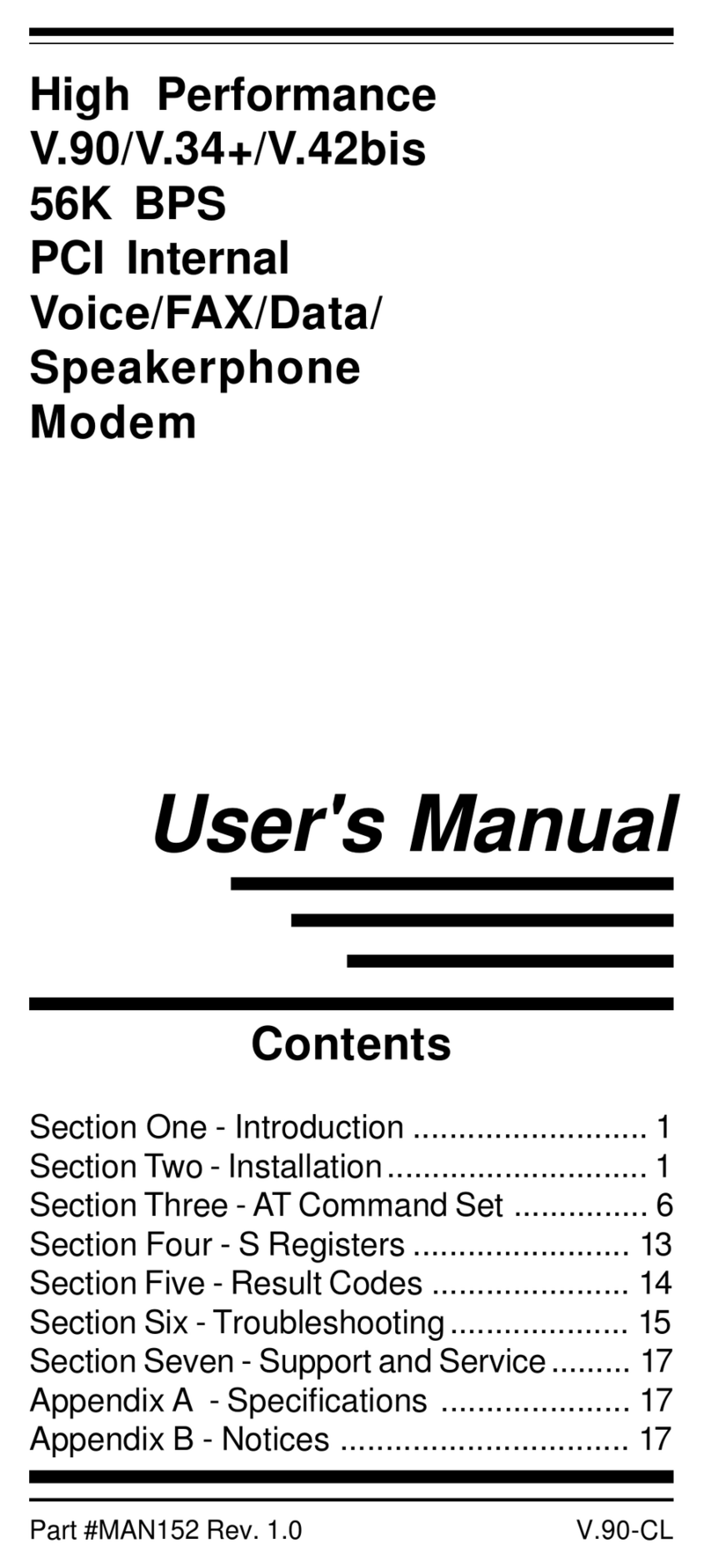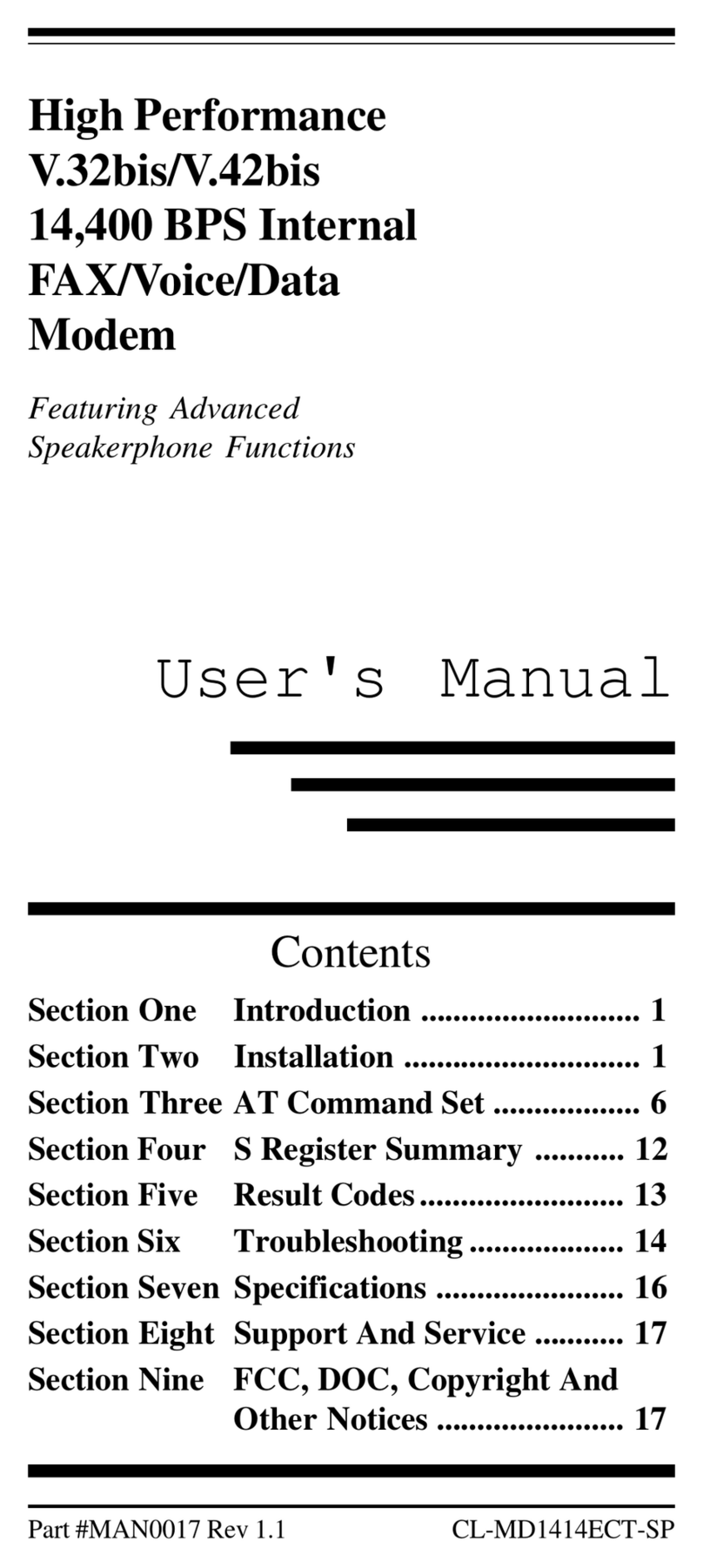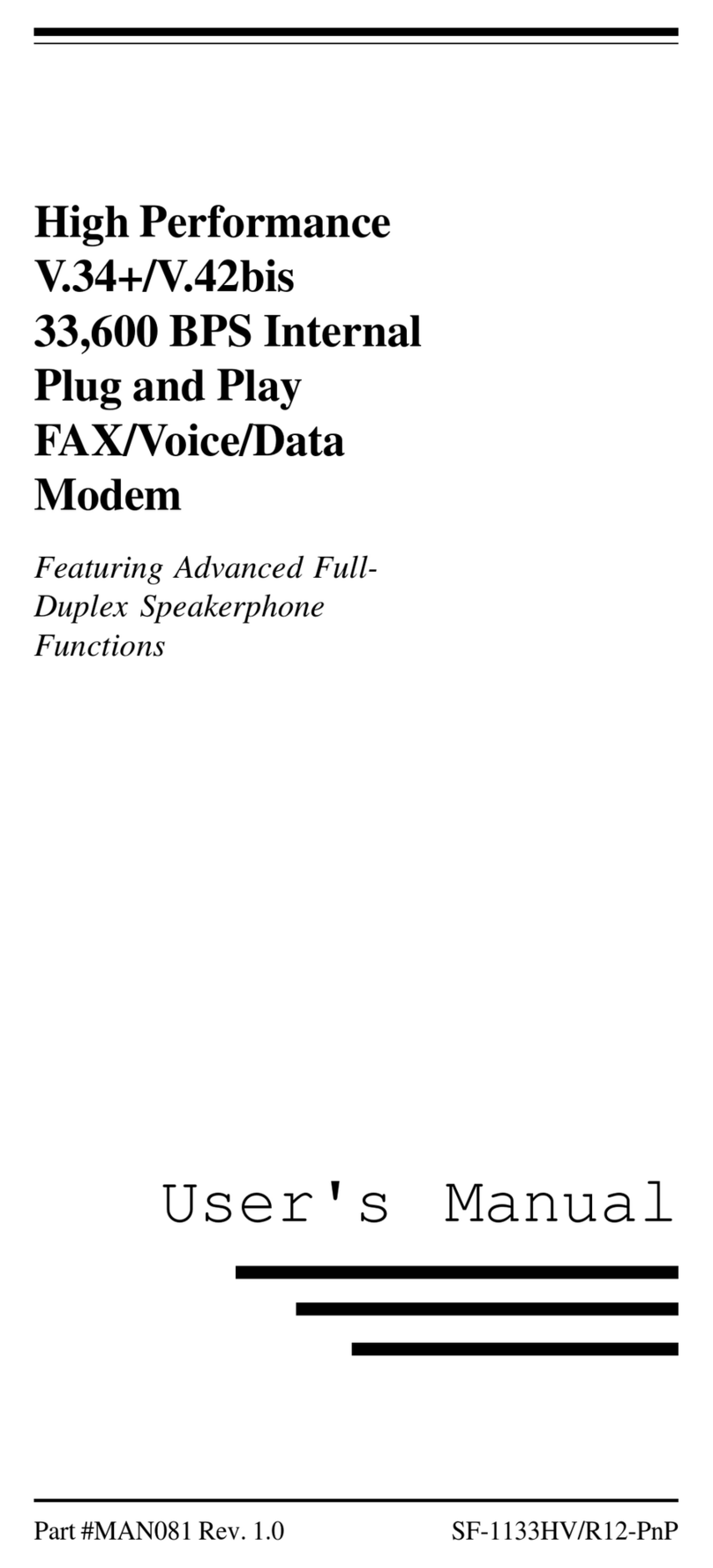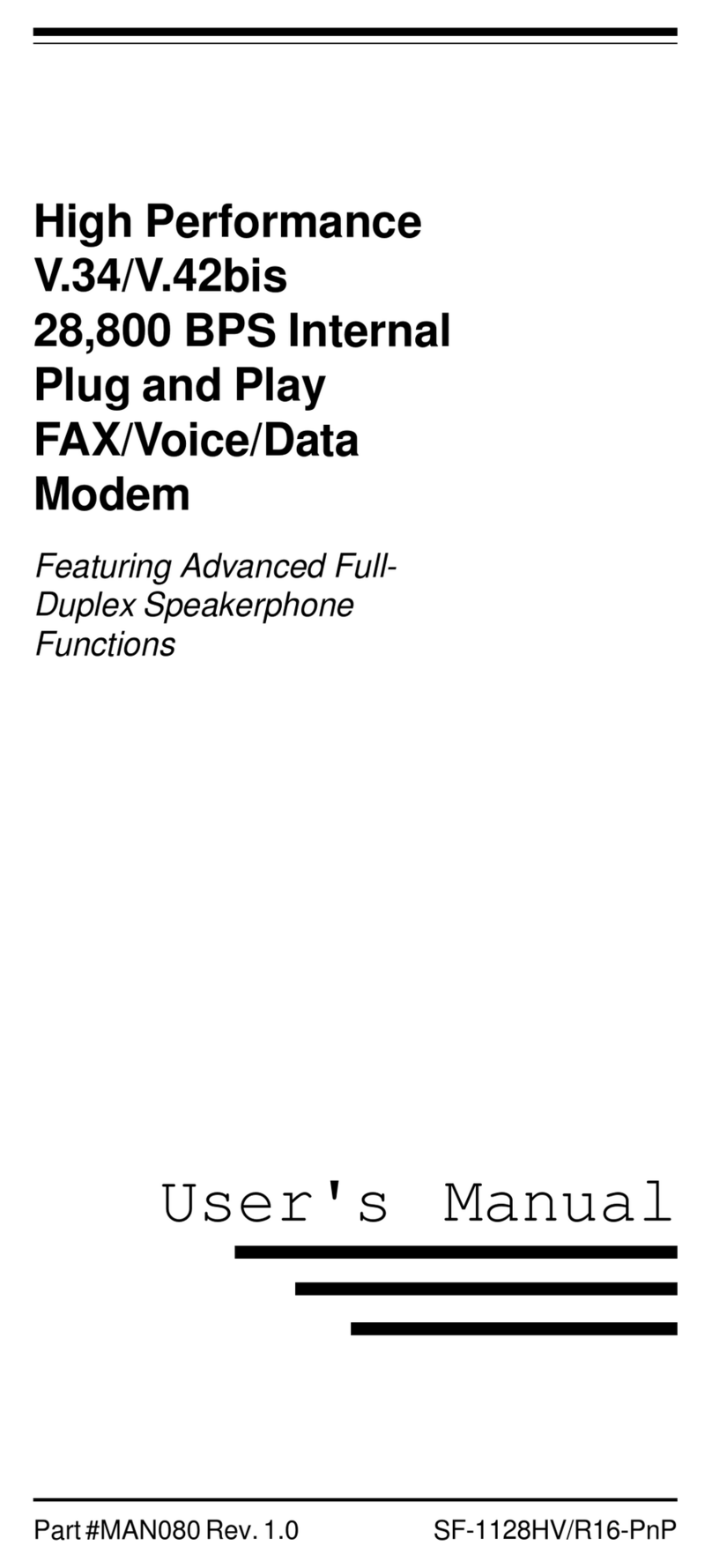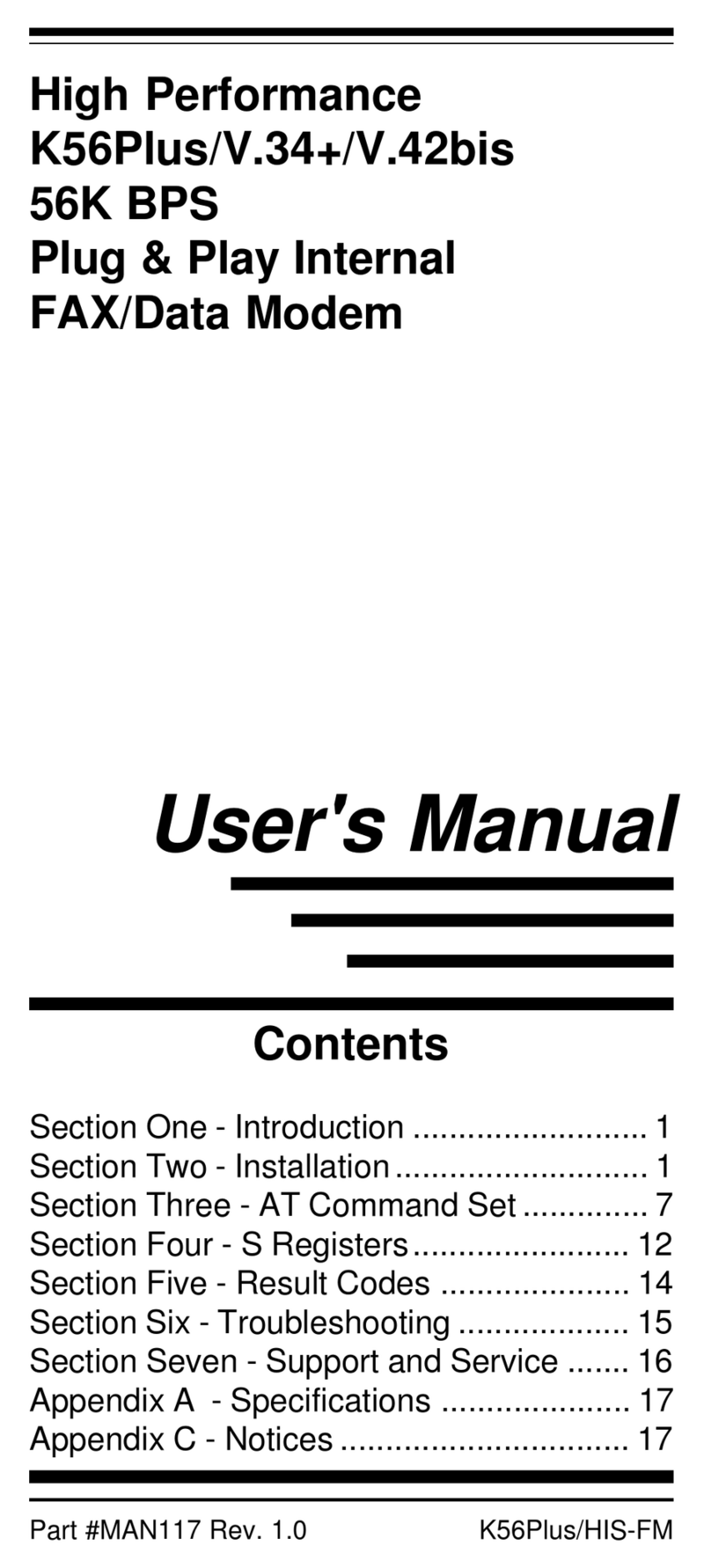3
Panel, double-click on Ports. Click once on the icon for the
Com port you have set your modem to. Click the Settings
button. Click the Advanced button. The Base I/O Port
AddressshouldalreadybesetbyWindowstotheCOMport
addressusedbythe modem (refer to Table2-1).Changethe
Interrupt Request Line (IRQ) to match the IRQ on the
modem. If you have set the modem to COM4/IRQ2, do not
selectIRQ2.YouwillneedtosettheIRQinControlPanelto
IRQ9forWindowstorecognizethemodem.(Inanoperating
system designed for 286 or better machines, IRQ 9 is
equivalent(redirected) toIRQ2.)
A modem setting which skips one or more COM port
assignments requires special attention in the Windows 3.x
Control Panel. For example, if your computer is equipped
with two serial ports (COM1 and COM2) and have set the
modem to COM4 instead of COM3, the Control Panel
settings for COM4 may say Default. In this case, Windows
3.x will operate the modem as the third serial device and
recognize it as “COM3” (This unusual COM port reassign-
ment does not occur in future releases of Windows). The
correct COM4 address (2E8) has been placed into the
ControlPanelCOM3position.ConfiguretheCOM3entryin
ControlPanelbychangingtheIRQboxtomatchtheIRQthat
has been set on the modem. (When running any Windows
3.x-basedcommunicationor fax programs,selectCOM3 as
the COM port for the modem.)
Wesuggest thefollowingcommunication parameters
when you first use your data communication software.
Consult the software manual for information on using these
and other parameters/features.
38,400 bps; 8 data bits; no parity; 1 stop bit; RTS/
CTS flow control set to “on;” initialization string:
AT&F
We suggest that a “Generic Class 2” modem type
should be selected in your fax software.
2.4 COM Port and Interrupt Settings
If your computer is equipped with one or more serial
ports, you will need to change the COM Port setting on the
modem (to either COM 3 or 4), or disable the PC's built-in
COM port.