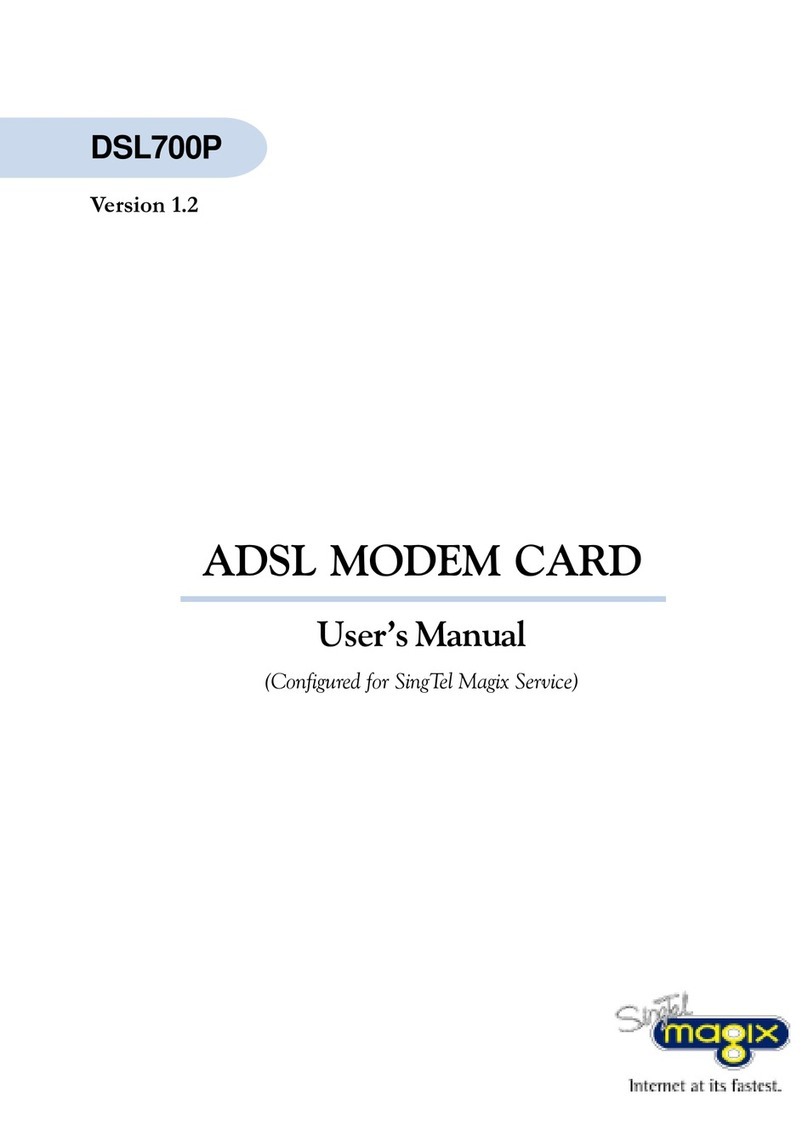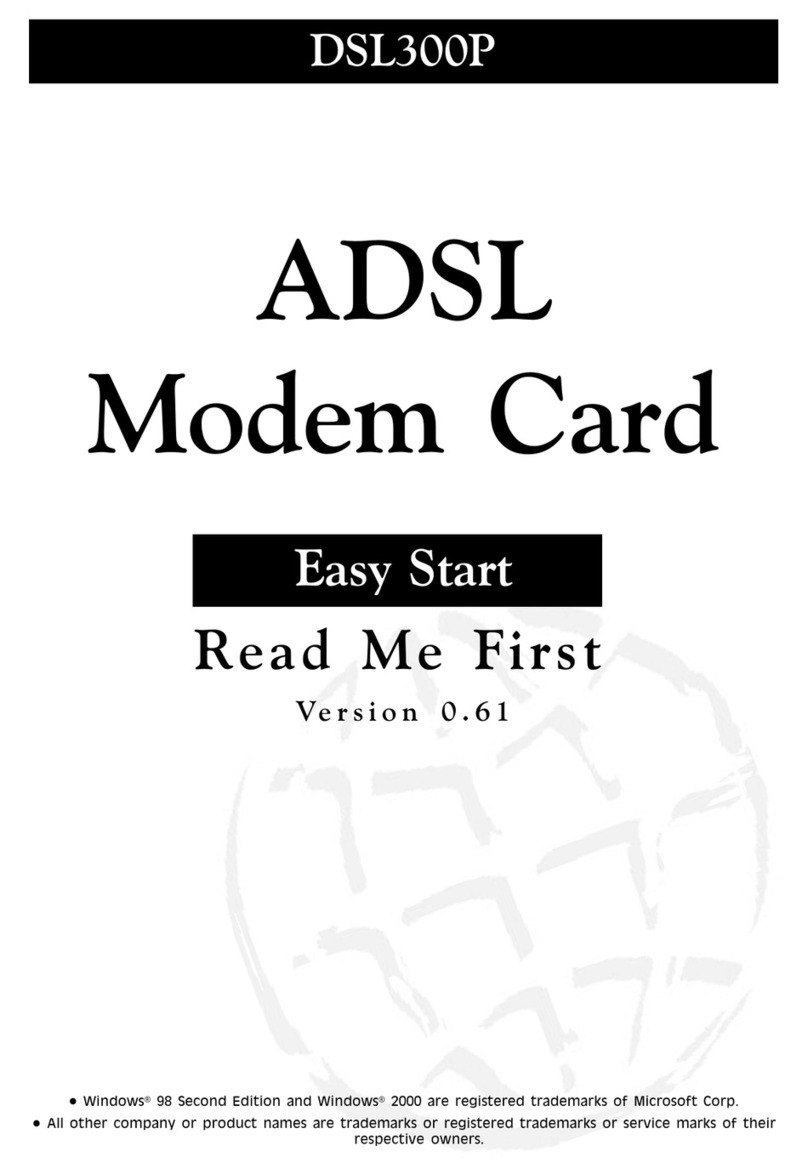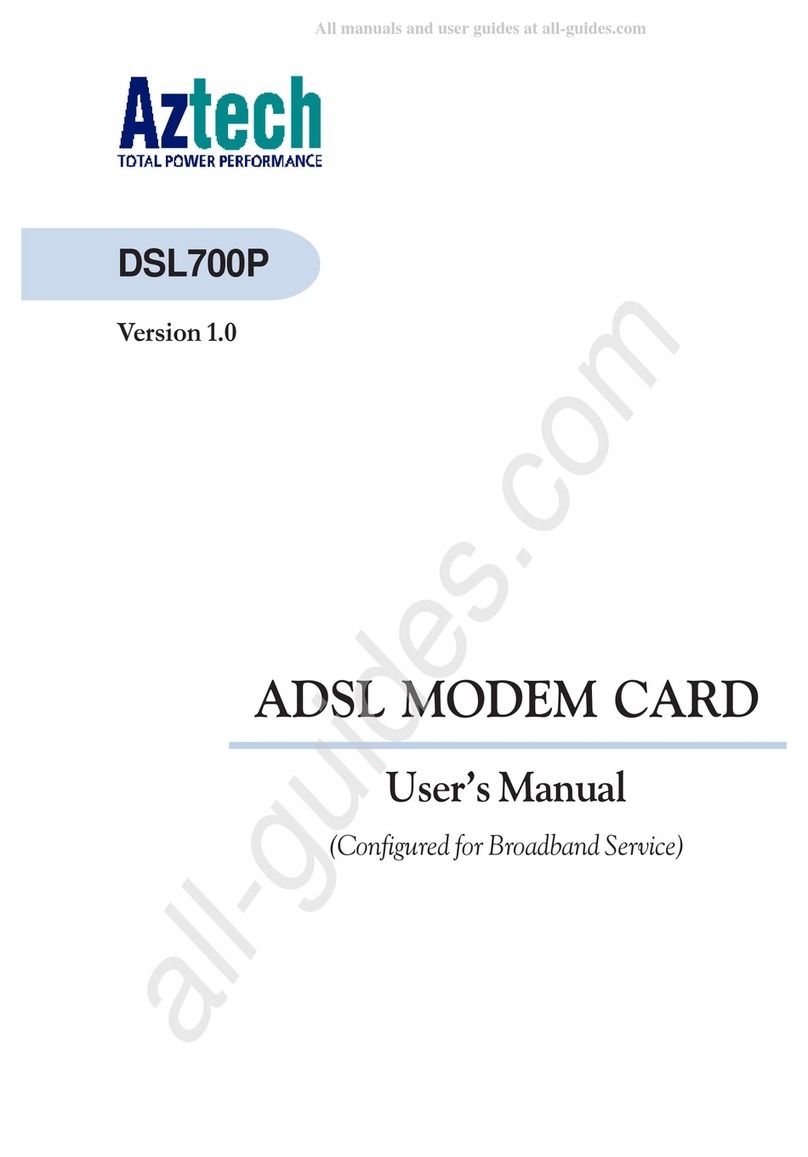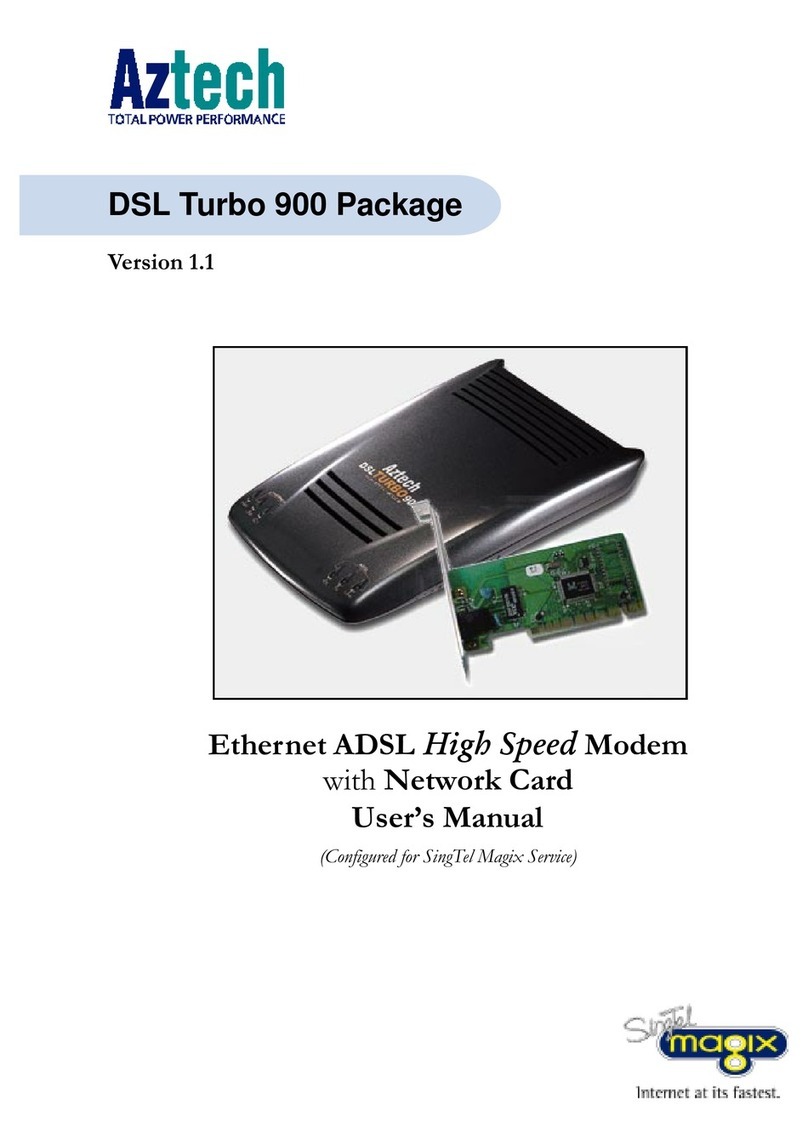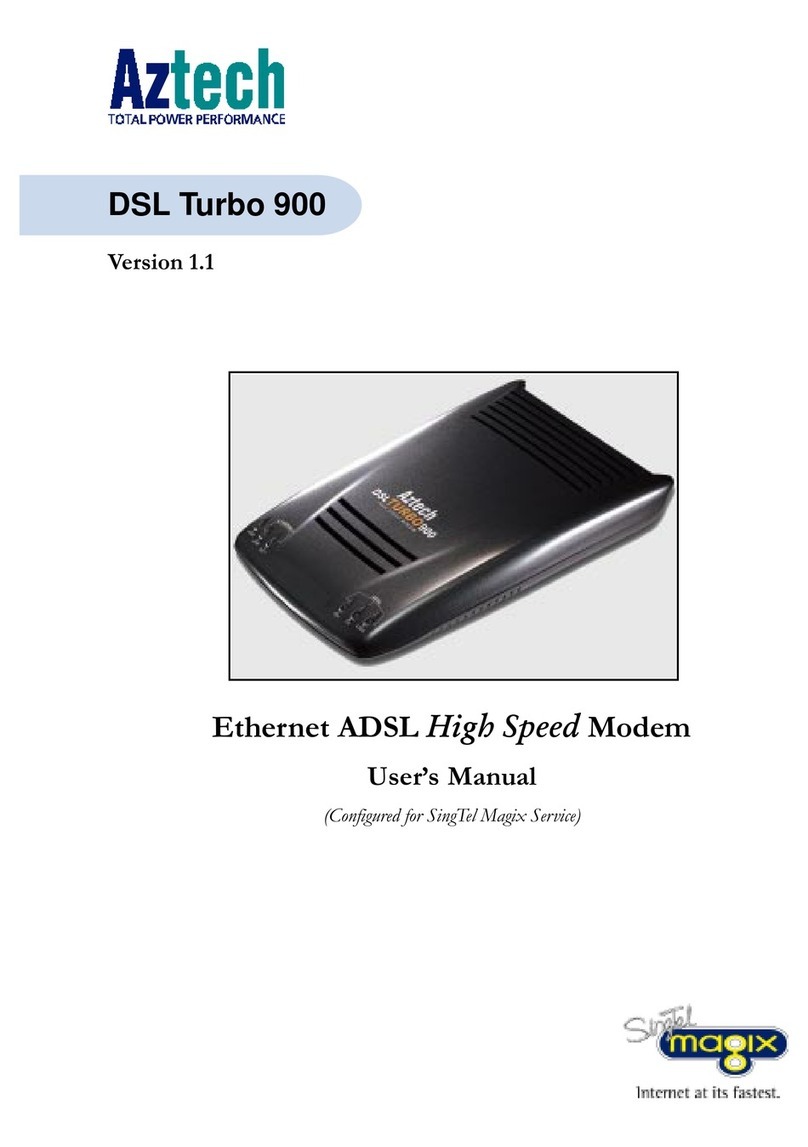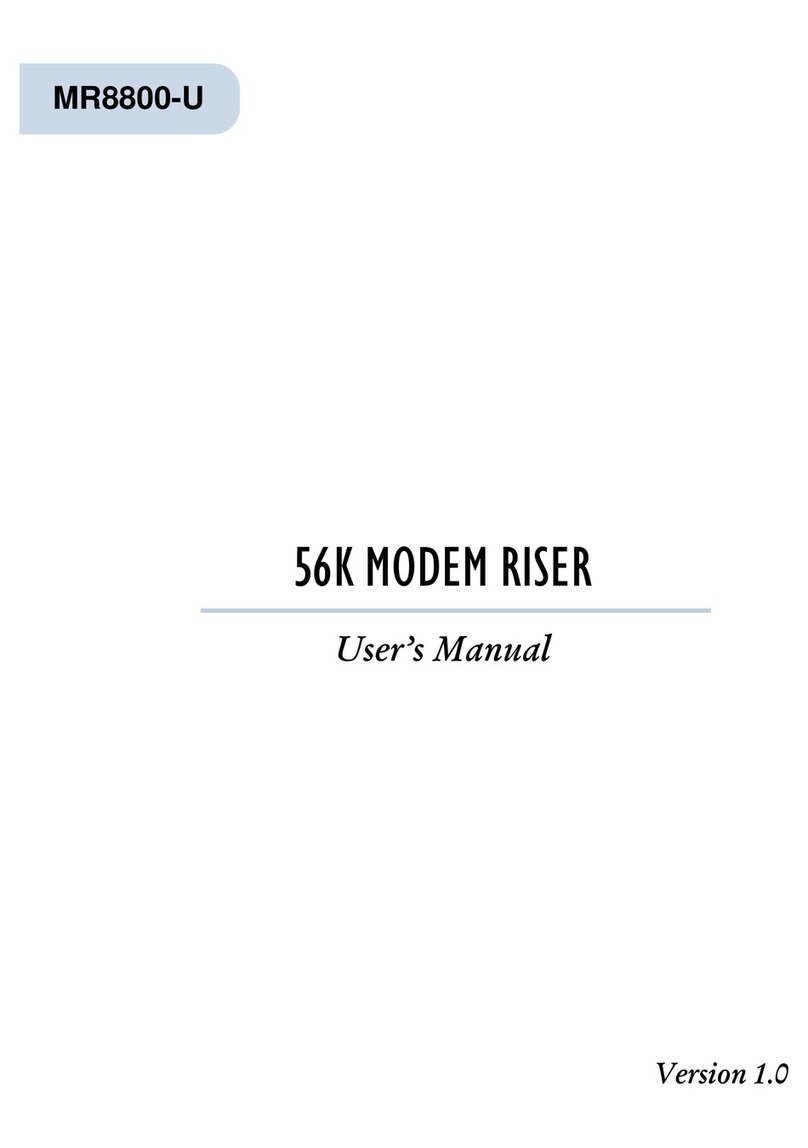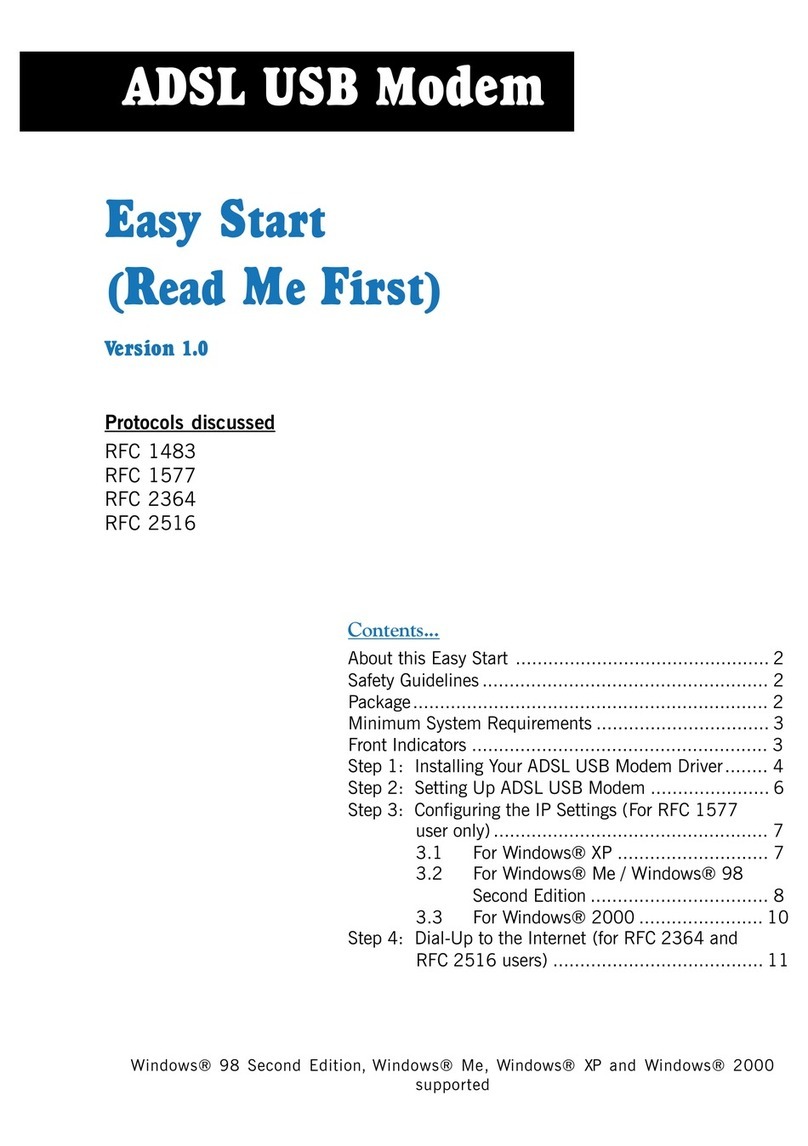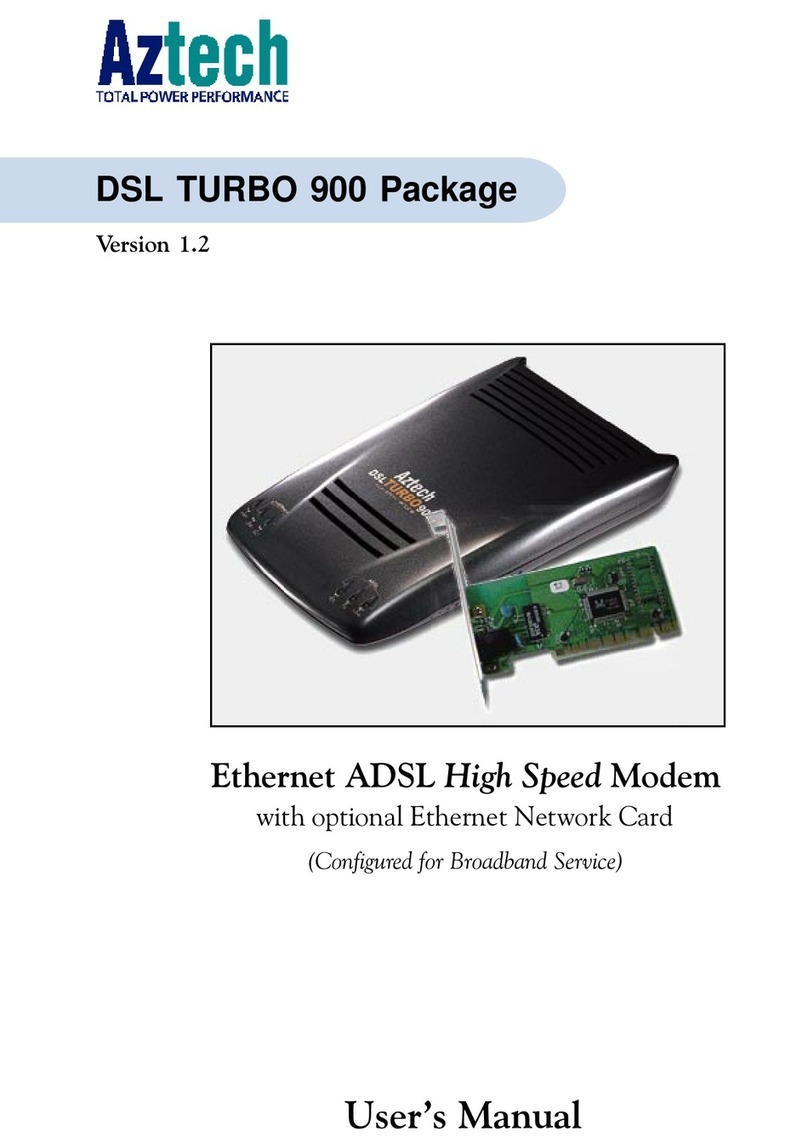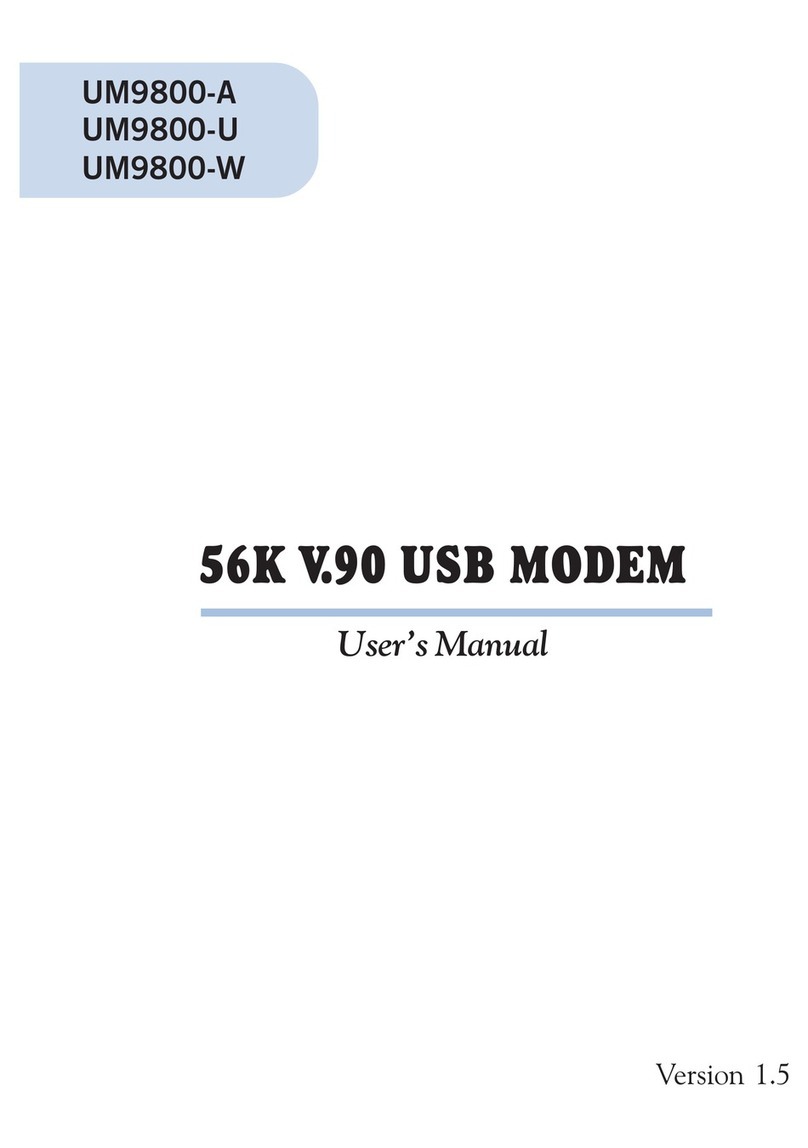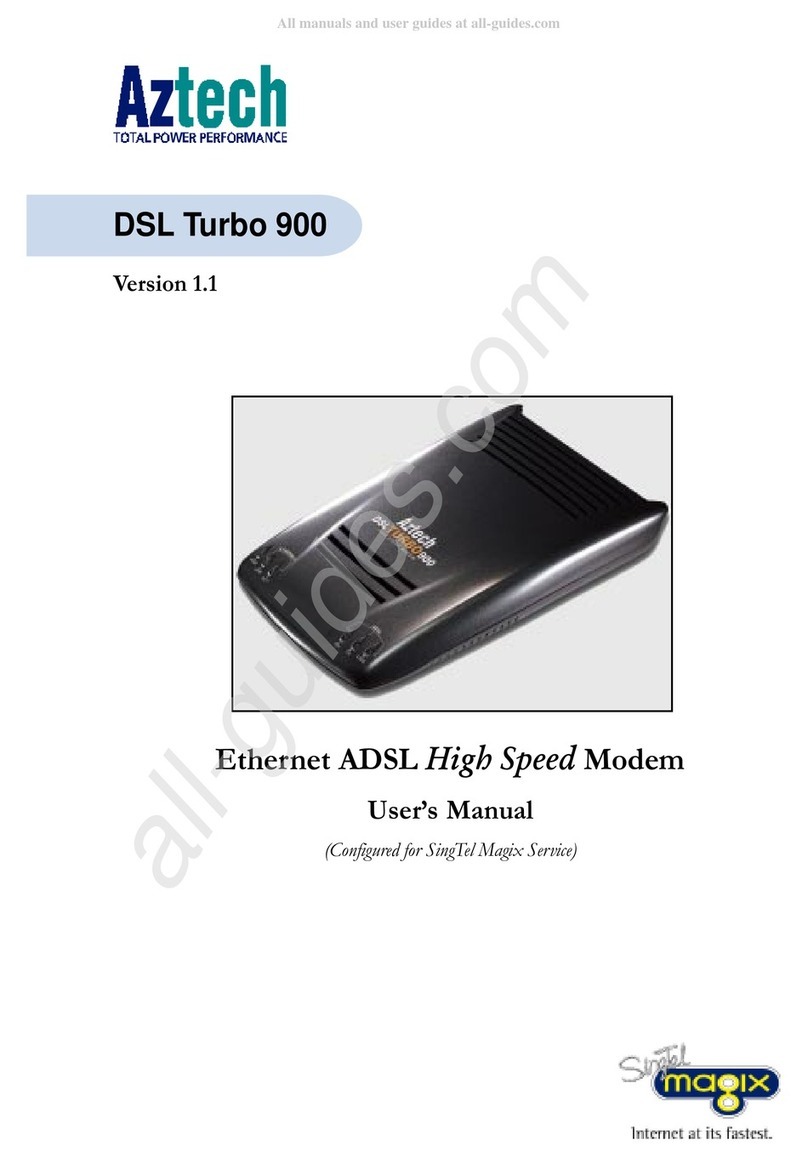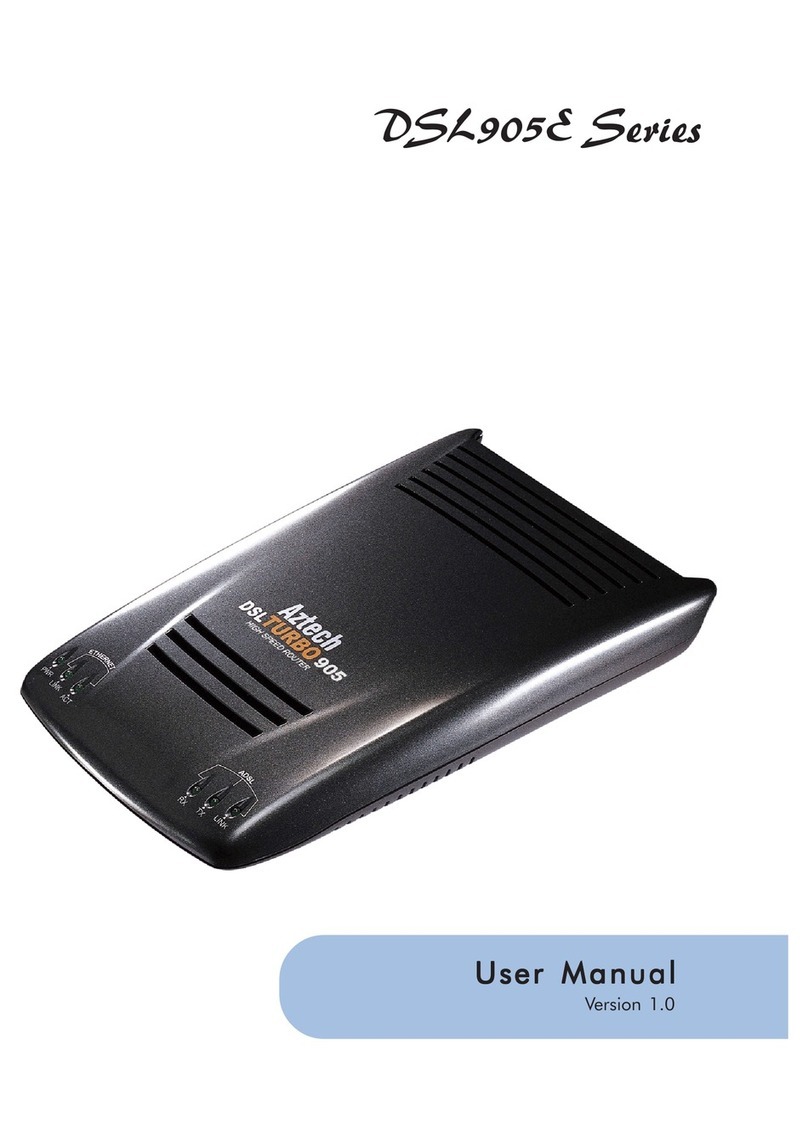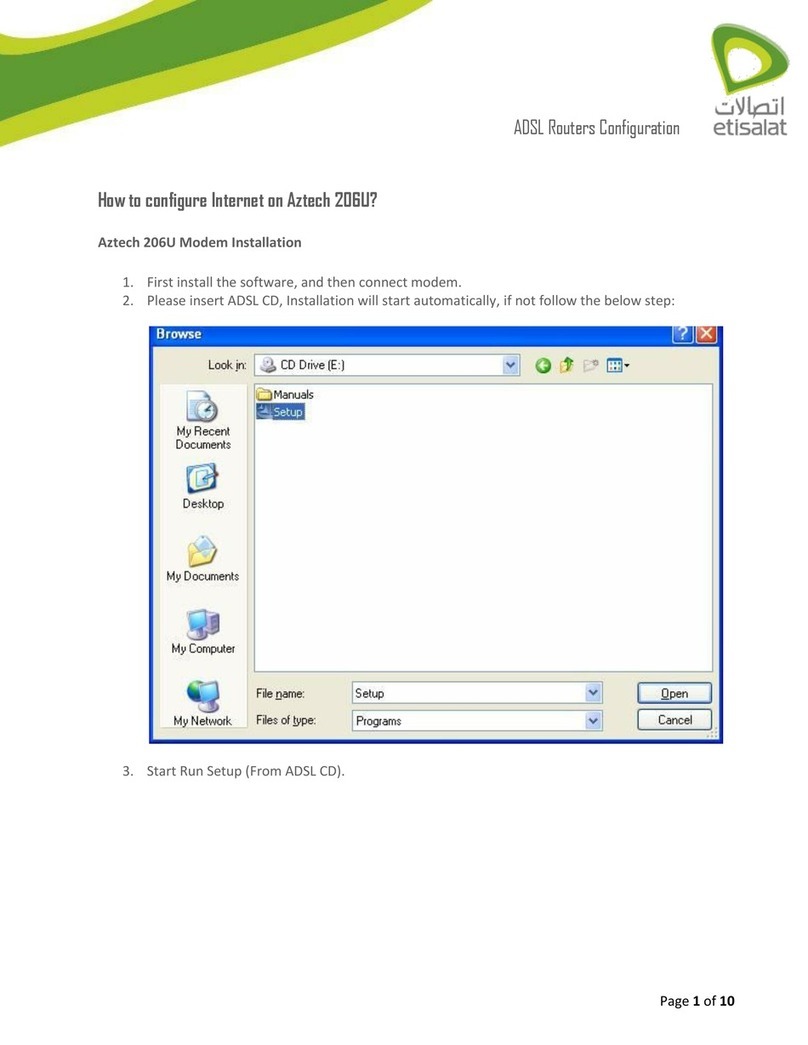MDP7800 PCI Modem Users Manual
4
○○○○○○○○○○○○○○○○○○○○○○○○○○○○○○○○○○○○○○○○○
Part 68 FCC Compliance Statement
(FCC ID : 4JSNG-25441-M5-E)
This equipment complies with Part 68 of the FCC Rules. On the equipment is a label that contains, among other
information, the FCC registration number and ringer equivalence number (REN) for this equipment. If
requested; this information must be provided to your telephone company.
Connection to the telephone network should be made by using standard modular telephone jack type RJ11.
The REN is useful to determine the quantity of devices you may connect to your telephone line and still have all
of those devices ring when your telephone number is called. In most, but not all areas, the sum of the RENs of
all devices connected to one line should not exceed five (5.0). To be certain of the number of devices you may
connect to your line, as determined by the REN, you should contact your local telephone company to determine
the maximum REN for your calling area.
If your telephone equipment causes harm to the telephone network, the telephone company may discontinue
your service temporarily. If possible, they will notify you in advance. But if advance notice is not practical, you
will be notified as soon as possible. You will be informed of your right to file a complaint with the FCC.
Your telephone company may make changes in its facilities, equipment, operations or procedures that could
affect the proper functioning of your equipment. If they do, you will be notified in advance to give you an
opportunity to maintain uninterrupted telephone service.
In the event this equipment should fail to operate properly, disconnect the unit from the telephone line. Try
using another FCC approved telephone in the same telephone jack. If the trouble persists, call the telephone
company repair service bureau. If the trouble does not persist and appears to be with this unit, disconnect the
unit from the telephone line and discontinue use of the unit until it is repaired. Please note that the telephone
company may ask that you disconnect this equipment from the telephone network until the problem has been
corrected or until you're sure that the equipment is not malfunctioning.
This equipment may not be used on coin service provided by the telephone company. Connection to party lines
is subject to state tariffs.
The Telephone Consumer Protection Act of 1991 makes it unlawful for any person to use a computer or other
electronic device to send any message via a telephone fax machine unless such message clearly contains in a
margin at the top or bottom of each transmitted page or on the first page of the transmission, the date and time
it is sent and an identification of the business or other entity, or individual sending message and the telephone
number of the sending machine or such business, or entity, or individual.
This user information can be programmed in the communication software you are using with your equipment.
Repair or Service Information
In the event of the need for service or repair, carefully package the unit along with a note of the problem and
send it to the address below or the authorized service center nearest you. Be sure to include your address (not a
P.O Box), telephone number and best time to call.
Attn: Aztech Labs, Inc.
45645 Northport Loop East
Fremont, CA 94538, U.S.A.