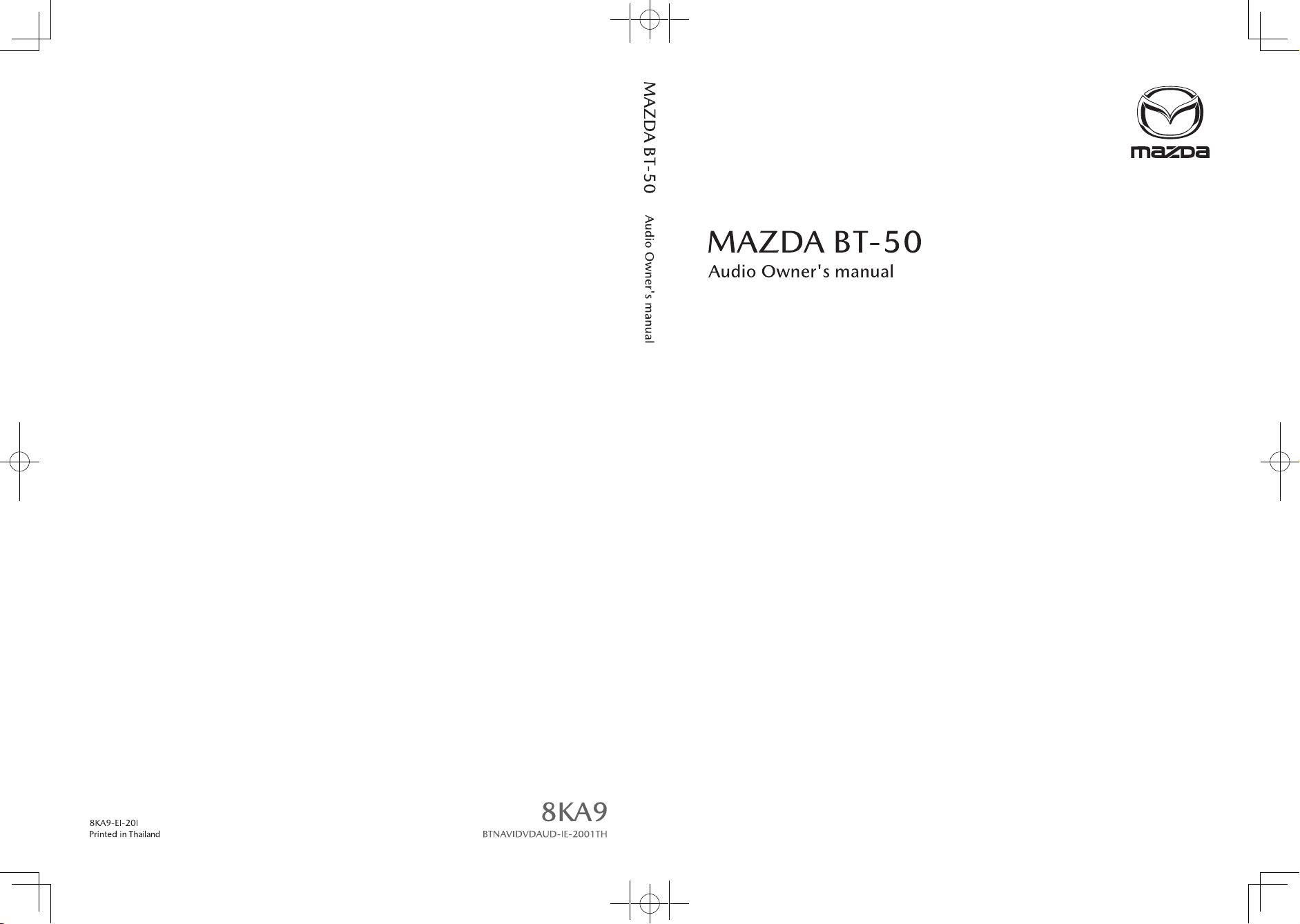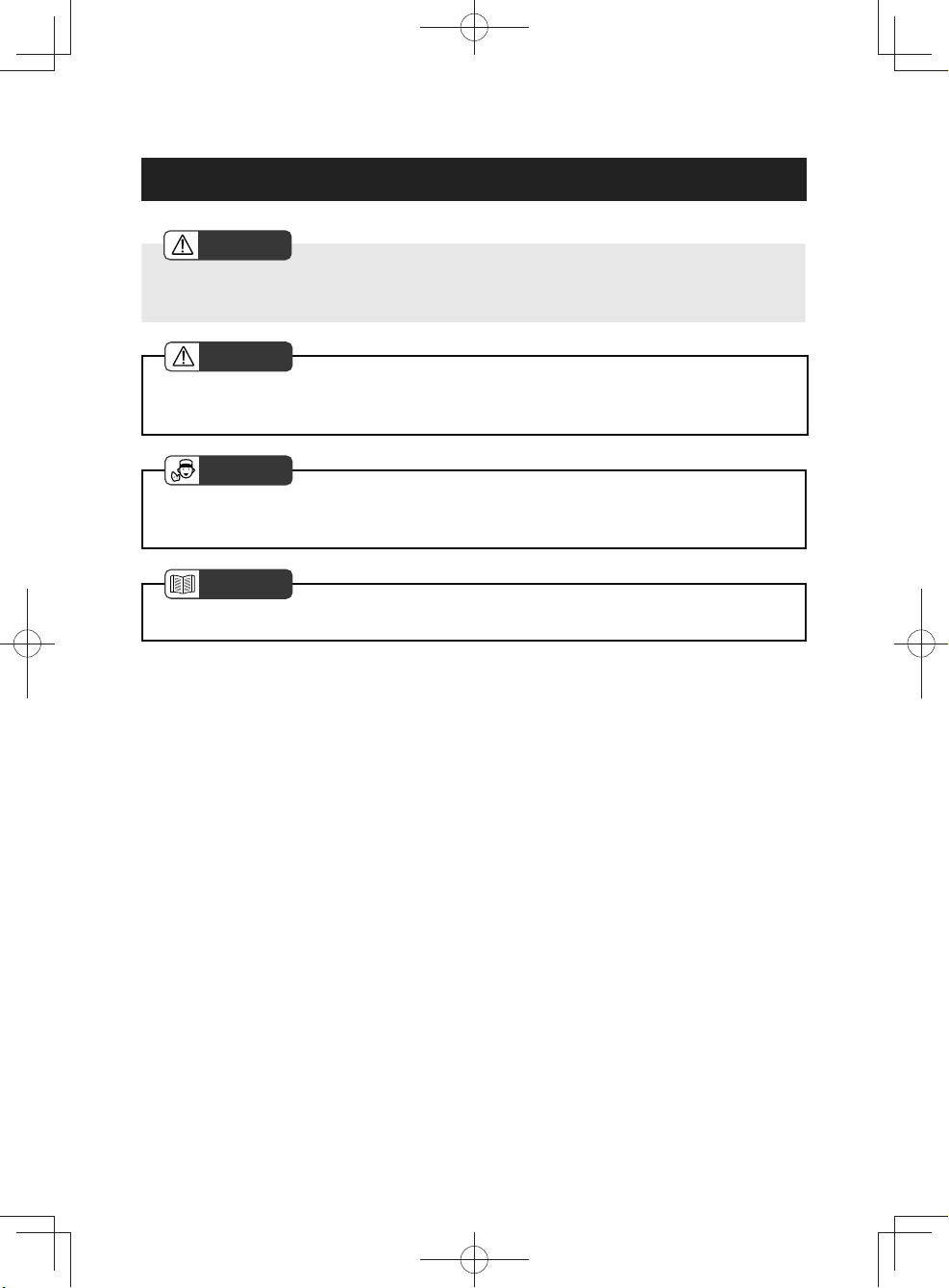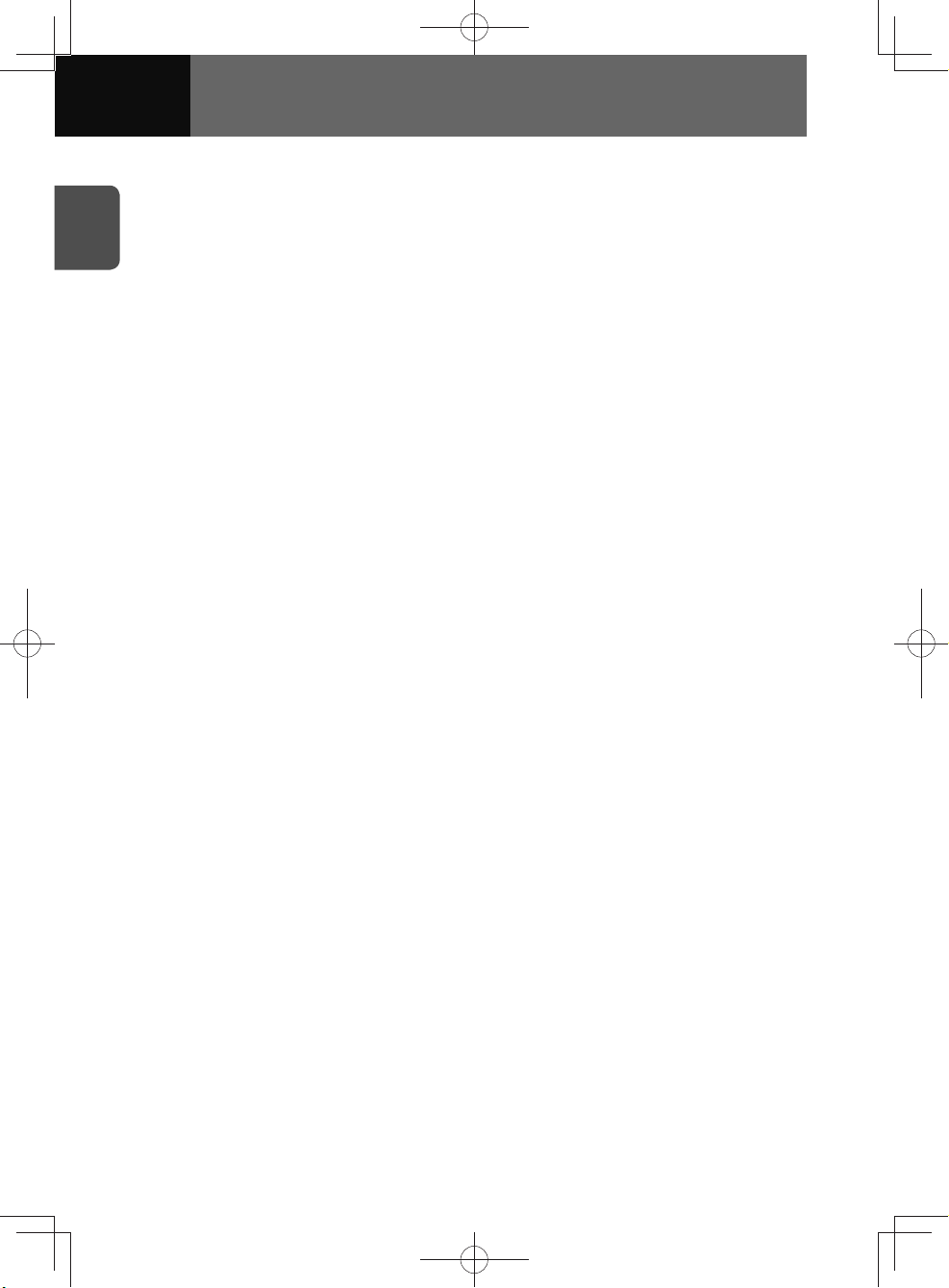BLACK
Published: Jul., 2020
Printed: Jul., 2020
First Edition
Issued by Mazda Motor Corporation
HIROSHIMA, JAPAN
All rights reserved.
202007-01K-x
AUDIO OWNER'S MANUAL
• We recommend that you also read the separate instructions for the
equipment on your vehicle that was installed by your Mazda Dealer.
• Your Mazda Dealer will be glad to answer any questions you may have
about the information in this manual.
• Please leave this manual in the vehicle when you resell it – the next owner
will need it.
Keep this Owner's Manual in the vehicle for handy reference
whenever needed.
• Please read this manual carefully, especially the information identified
by the following symbol/letter combinations: WARNING , CAUTION ,
ADVICE and NOTE .
Among them, WARNING and CAUTION are reminders to be
especially careful. Failure to follow or wrongly following the associated
instructions could result in personal injury or accidents. Please read them
thoroughly.
• Due to differences in vehicle specifications, the illustration used for
description may not match your vehicle.
• The contents of this manual are current at the date of issue, but may
differ slightly from your vehicle due to specification changes or other
modifications made thereafter.
• The equipment that is mentioned in this manual may not be equipped
depending on the vehicle specifications. Please check your vehicle
specifications and read this manual.
• This manual is applicable for vehicles sold in Thailand.
• All rights reserved. This manual may not be reproduced in whole or in
part, without the permission in writing of Mazda Motor Corporation.
Notes on Reading This Manual
BTNAVIDVDAUD-IE-2001TH_5102683_Cover.indd 4-6 2020/07/08 16:05:41