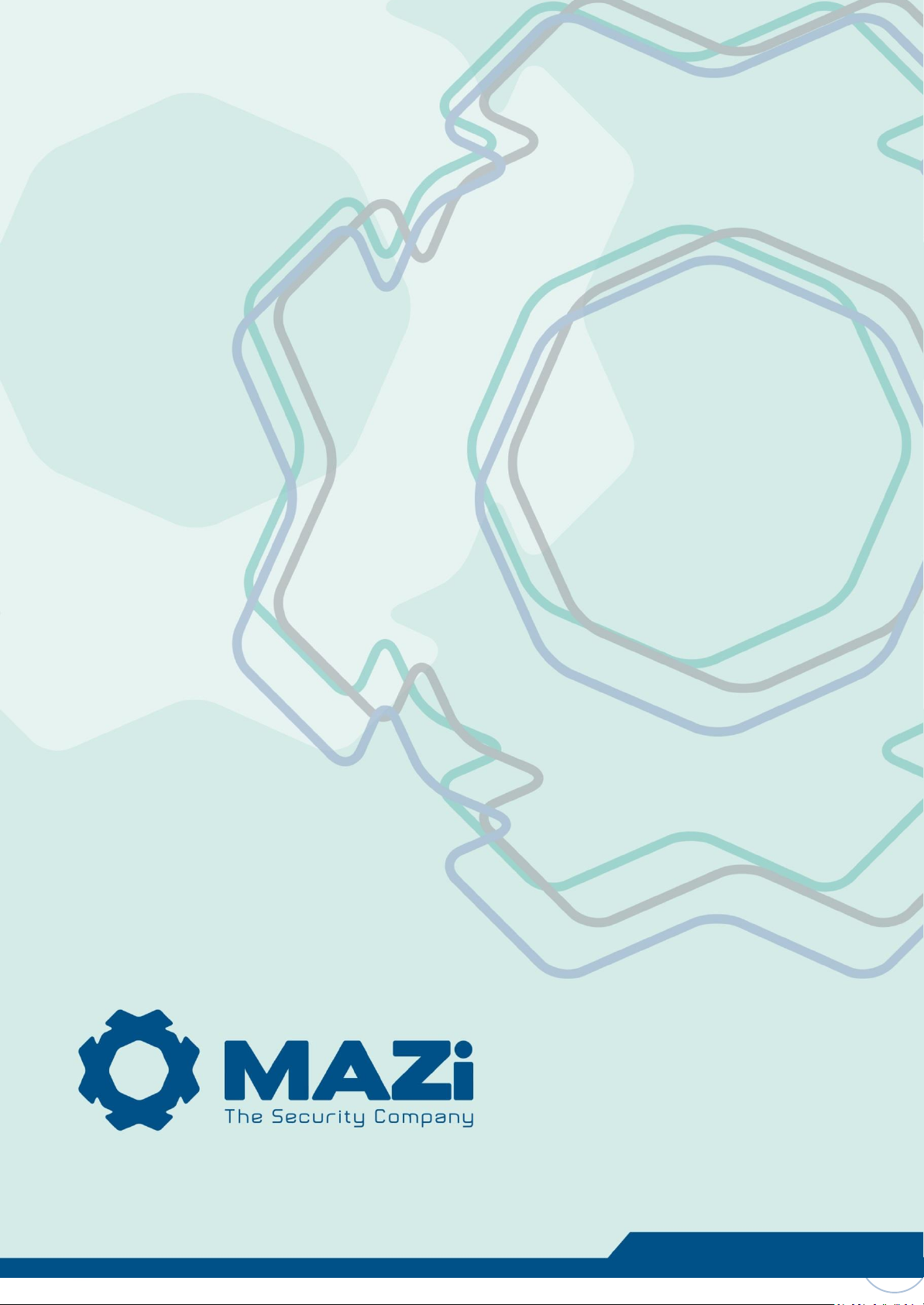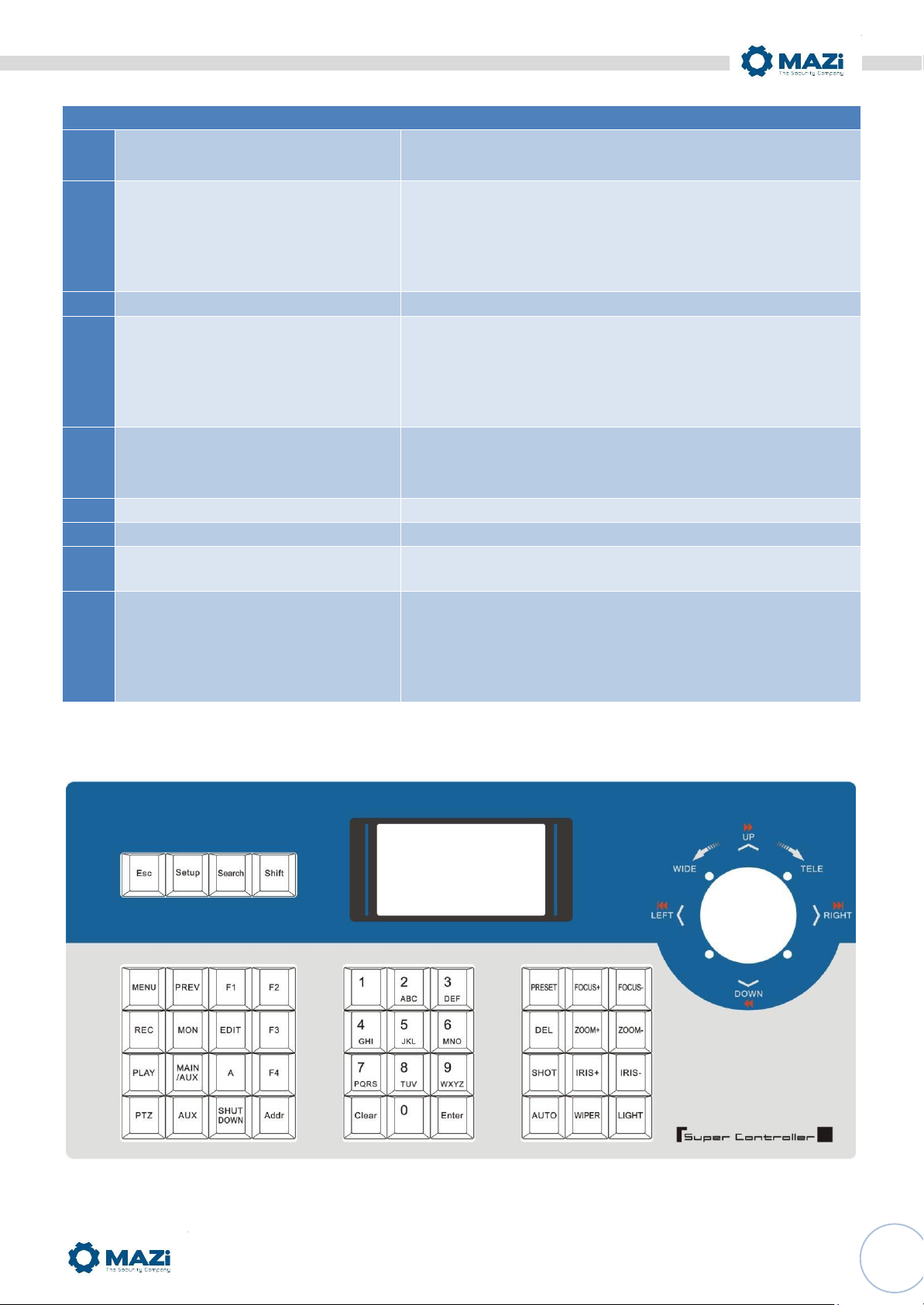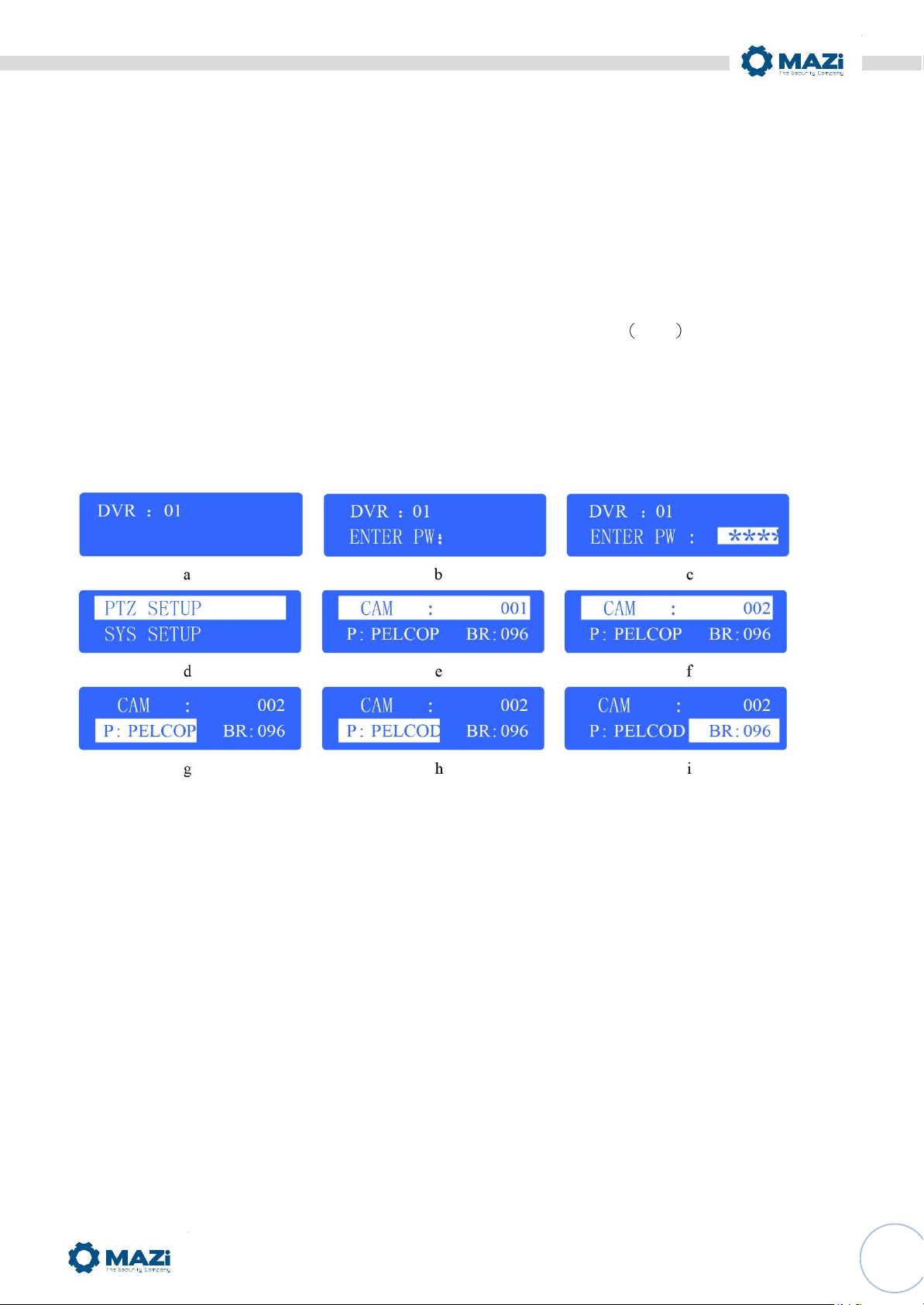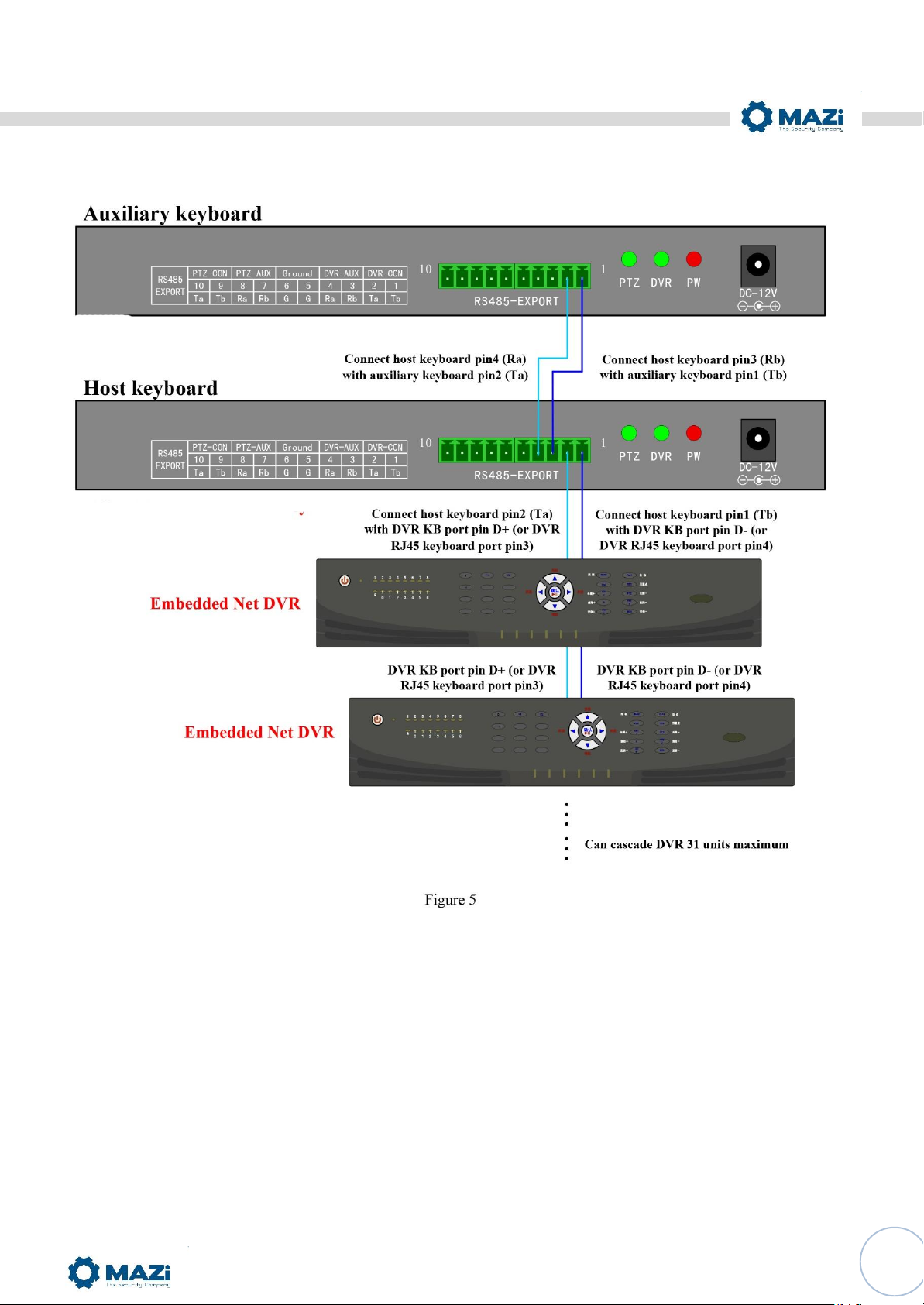3
Main Features
CA-101 keyboard is compatible with all of our company’s full series embedded DVRs. These keyboards can control
speed dome and PTZ either directly, or through the DVRs. Also they can control DVRs as well.
Control
Completely replace the all functions of DVR front panel. Any operation is indicated in LCD display.
One keyboard can manage 31 DVRs maximum.
Control speed dome and PTZ: The speed dome and PTZ address is among 0~254.
Control protocol
Contain 9 kinds of speed dome and PTZ protocol. Users can require installing other specific protocol if the keyboard
has not contained. We will send the modified procedure to you to update keyboard procedure via RS-485
communication port, as it does not need to change hardware in advance.
Divided control by host and auxiliary keyboard
Classifying control can be supported in controlling embedded DRV, and 15 auxiliary keyboard can be connected, and
the ID ranging from 0 to 15
Classifying control can be supported in controlling quick DOME and decoder, and 15 auxiliary keyboard can be
connected, and the ID ranging from 0 to 15.
Features and functions
The flexibility of system is improved wisely as any equipments connect with RS485 can be set in different protocols
and baud rates. Due to all the configuration can be done on the LCD display, it is not needed to look for how to
change the protocol.
Install Introduction
Back panel interface introduction
R
S
485
EXP
O
R
T
P
TZ
-
C
O
N
P
TZ
-
A
U
X
G
r
ound
D
V
R
-
A
U
X
D
V
R
-
C
O
N
10 9 8 7 6 5 4 3 2 1
Ta Tb
Ra Rb G
G Ra Rb
Ta Tb
10 1
R
S
485
-
EXP
O
R
T
PTZ DVR
P
W
DC
-
12
V
1 2 3 4 5 6 7 8 9