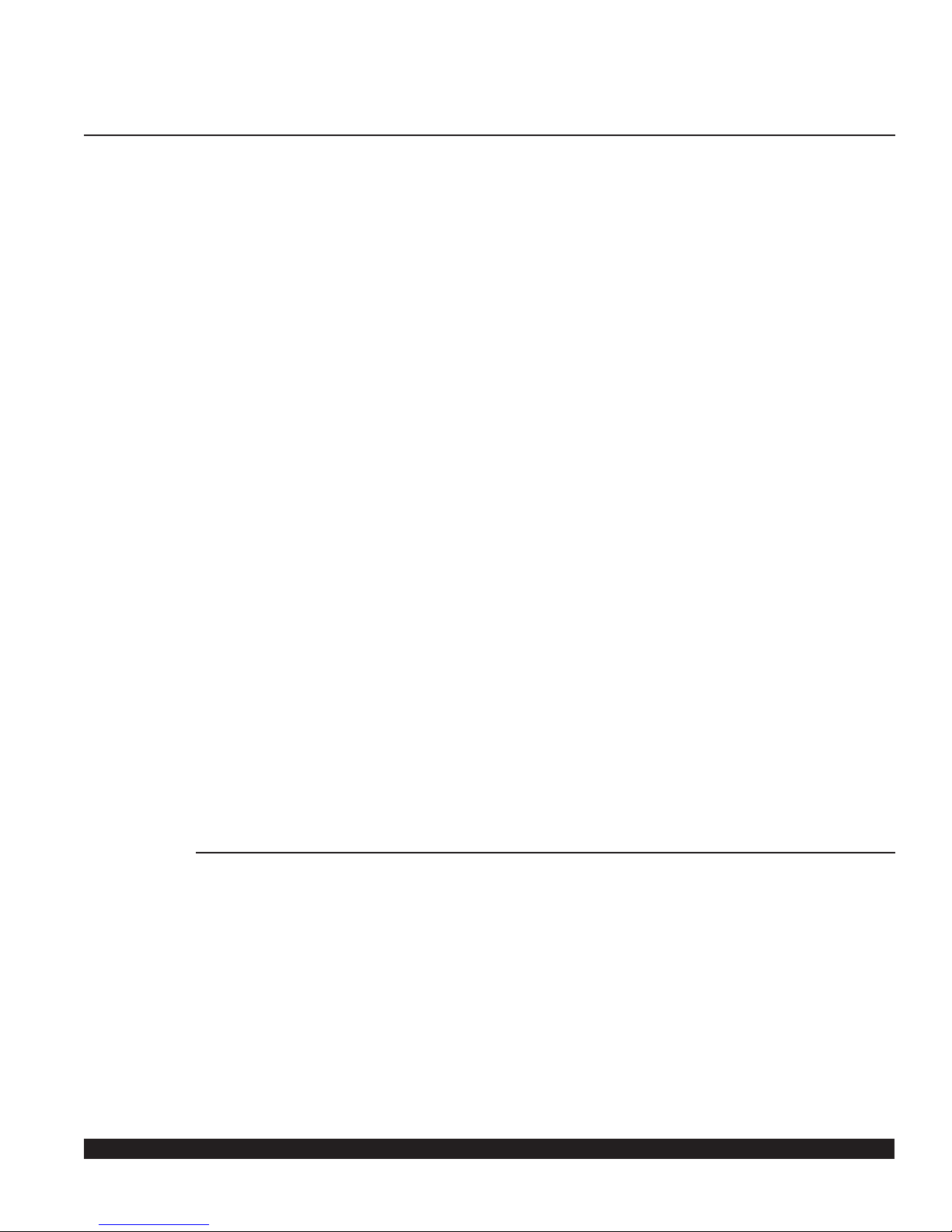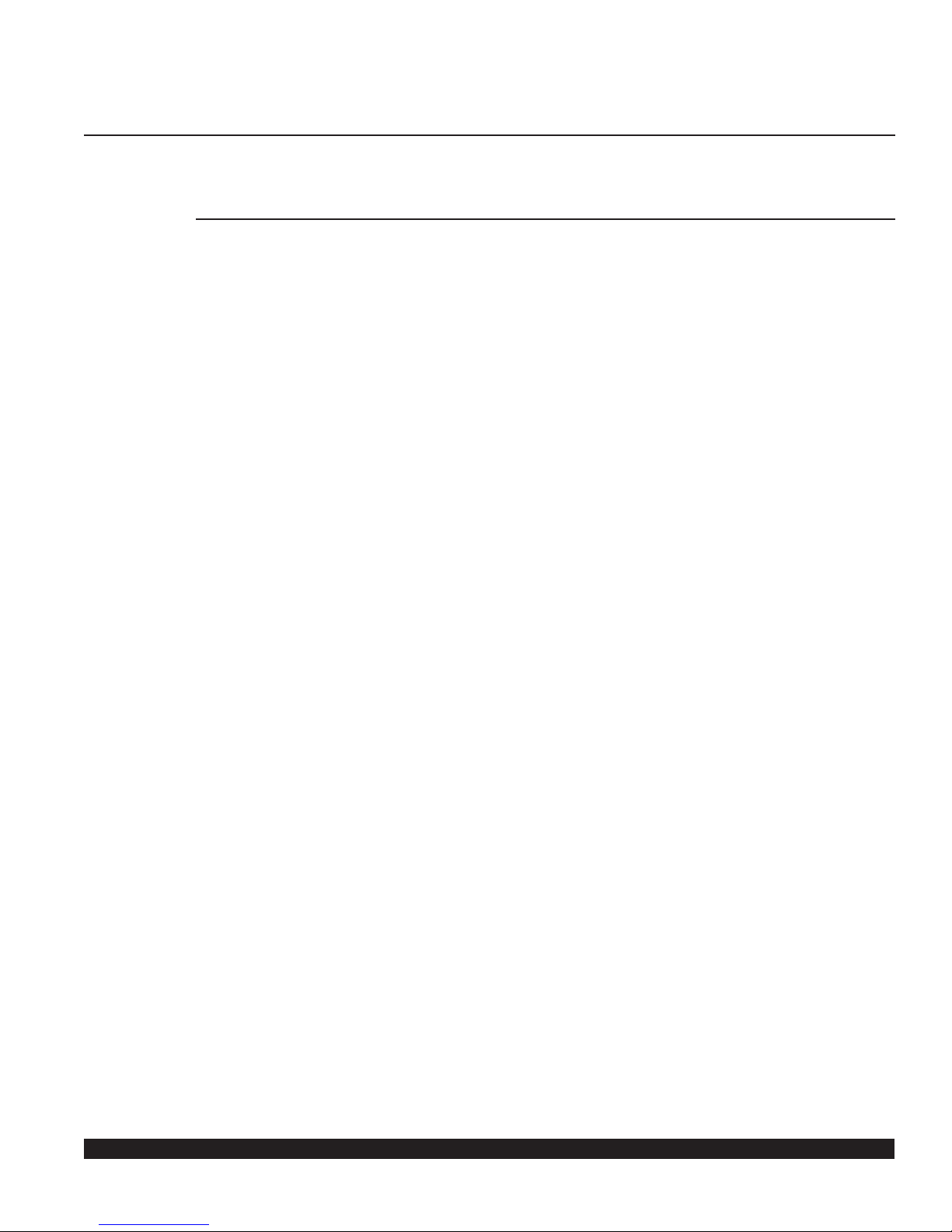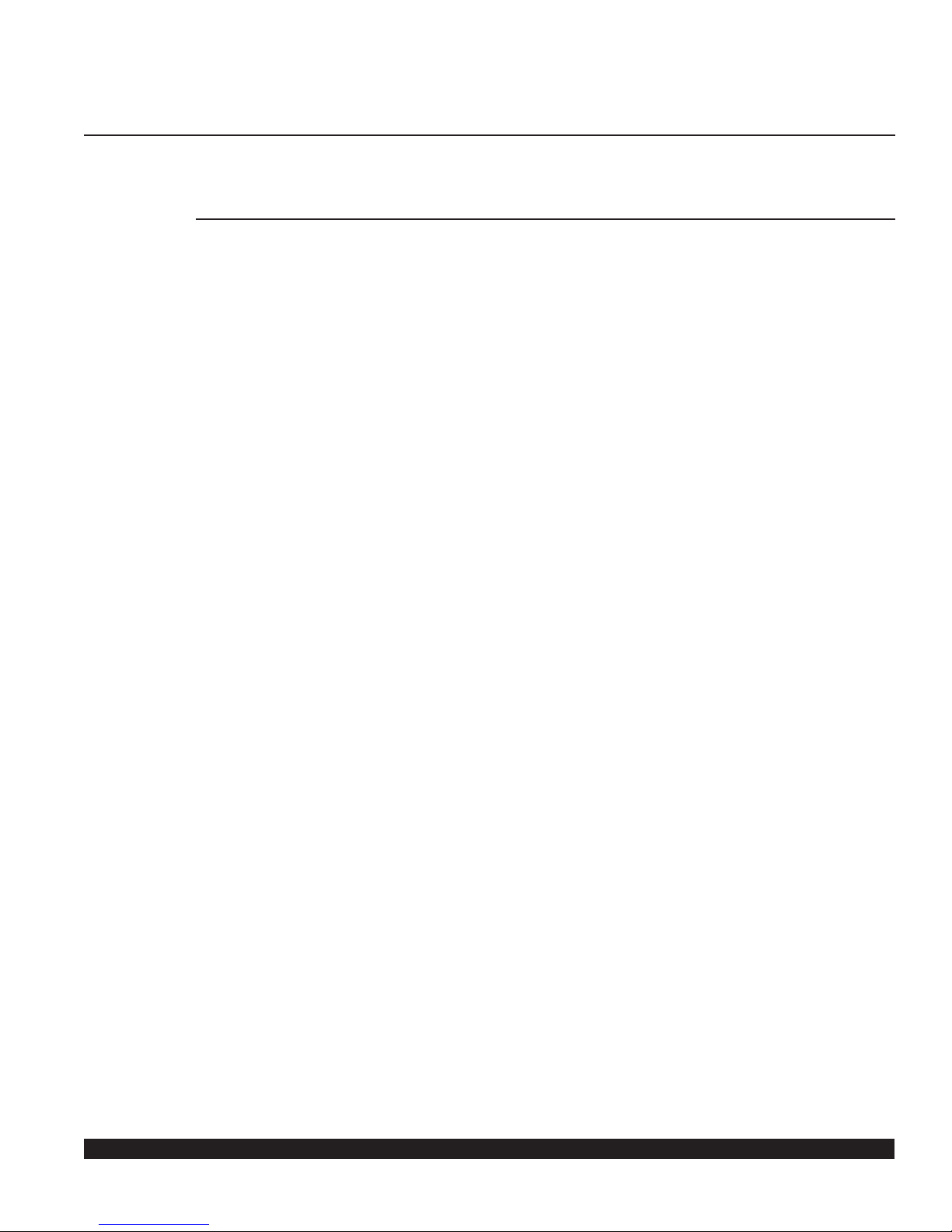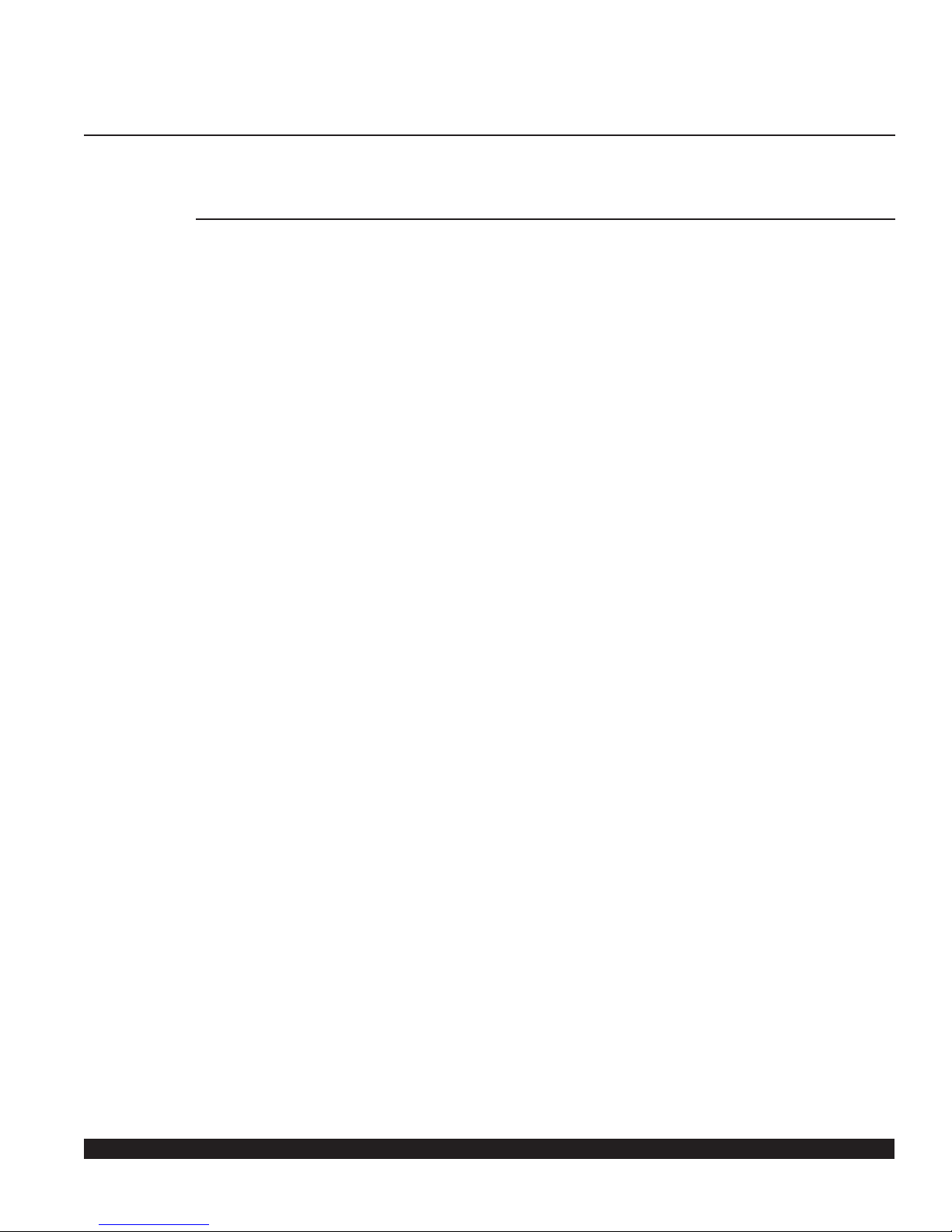mcdsp.com
Page 4
Chrome Tone
User’s Manual
The software described in this manual is furnished under a license
agreement and may be used only in accordance with the terms of
the agreement.
McDowell Signal Processing, Limited Liability Company
License and Warranty:
The software which accompanies this license (the “Software”) is the
property of McDowell Signal Processing, Limited Liability Company
or its licensers and is protected by copyright law. While McDowell
Signal Processing, Limited Liability Company continues to own the
Software, you will have certain rights to use the Software after
your acceptance of this license. Except as may be modied by a
license addendum which accompanies this license, your rights and
obligations with respect to the use of this Software are as follows:
You May:
• authorize 1 (one) copy of the Software on 1 (one) PACE Anti-
Piracy iLok USB Smart Key, for use with no more than 1 (one)
computer at any given time;
• make copies of the Software for archival purposes, or copy the
software onto the hard disk of your computer and retrain the
original for archival purposes;
• after written notice to McDowell Signal Processing, Limited
Liability Company, transfer the Software on a permanent basis
to another person or entity, provided that you retain no copies
of the Software and the transferee agrees to the terms of this
agreement
You may not:
• copy, duplicate, or reproduce the documentation which
accompanies the Software for the purpose of resale;
• sublicense, rent or lease any portion of the Software to a third
party without expressed written permission from McDowell
Signal Processing, LLC;
• reverse engineer, de-compile, disassemble, modify, translate,
make any attempt to discover the source code of the Software,
or create derivative works from the Software;
• make any attempt to circumvent any copy protection software;
• use a previous version or copy of the Software after you
have received a replacement set or an upgraded version as a
replacement of the prior version, unless you donate a previous
version of an upgraded version to a charity of your choice,
and such charity agrees in writing that it will be the sole end
user of the product , and that it will abide by the terms of
this agreement. Unless you so donate a previous version of an
upgraded version, upon upgrading the Software, all copies of
the prior version must be destroyed.
Limited Warranty:
McDowell Signal Processing, Limited Liability Company warrants
that the media on which the Software is distributed will be free
from defects. Your sole remedy in the event of a breach of this
McDSP’s Chrome Tone License Agreement
warranty will be that McDowell Signal Processing, Limited Liability
Company will, at its option, replace any defective media. McDowell
Signal Processing, Limited Liability Company does not warrant that
the Software will meet your requirements or that the operation
of the Software will be uninterrupted or that the Software will
be error-free. THE ABOVE WARRANTY IS EXCLUSIVE AND IN LIEU
OF ALL OTHER WARRANTIES, WHETHER EXPRESSED OR IMPLIED,
INCLUDING THE IMPLIED WARRANTIES OF MERCHANTABILITY,
FITNESS FOR A PARTICULAR PURPOSE AND NON INFRINGEMENT.
THIS WARRANTY GIVES YOU SPECIFIC LEGAL RIGHTS. YOU MAY
HAVE OTHER RIGHTS, WHICH VARY FROM STATE TO STATE.
Disclaimer of Damages:
REGARDLESS OF WHETHER ANY REMEDY SET FORTH HEREIN FAILS
OF ITS ESSENTIAL PURPOSE, IN NO EVENT WILL McDowell Signal
Processing, Limited Liability Company BE LIABLE TO YOU FOR
ANY SPECIAL, CONSEQUENTIAL, INDIRECT OR SIMILAR DAMAGES,
INCLUDING ANY LOST PROFITS OR LOST DATA ARISING OUT OF THE
USE OR INABILITY TO USE THE SOFTWARE EVEN IF McDowell Signal
Processing, Limited Liability Company HAS BEEN ADVISED OF THE
POSSIBILITY OF SUCH DAMAGES. SOME STATES DO NOT ALLOW
THE LIMITATION OR EXCLUSION OF LIABILITY FOR INCIDENTAL
OR CONSEQUENTIAL DAMAGES SO THE ABOVE LIMITATION OR
EXCLUSION MAY NOT APPLY TO YOU. IN NO CASE SHALL McDowell
Signal Processing, Limited Liability Company’s LIABILITY EXCEED
THE PURCHASE PRICE FOR THE SOFTWARE. The disclaimers and
limitations set forth above will apply regardless of whether you
accept the Software.
U.S. Government Restricted Rights:
RESTRICTED RIGHTS LEGEND: Use, duplication, or disclosure by the
Government is subject to restrictions as set forth in subparagraph
(c) (1)(ii) of the Rights in Technical Data and Computer Software
clause at DFARS 252.227-7013 or subparagraphs (c)(1) and (2) of the
Commercial Software Restricted Rights clause at 48 CFR 52.227-19, as
applicable, McDowell Signal Processing, Limited Liability Company,
General:
This Agreement will be governed by the laws of the State of
California. This Agreement may only be modied by a license
addendum which accompanies this license or by a written document
which has been signed both by you and McDowell Signal Processing,
Limited Liability Company. Should you have any questions concerning
this Agreement, or if you desire to contact McDowell Signal
Processing, Limited Liability Company for any reason, please email:
Software, Licensee agrees to abide by the intellectual property
laws, and all other applicable laws of the U.S., and the terms of this
License. Ownership of the software shall remain solely in McDowell
Signal Processing, Limited Liability Company.