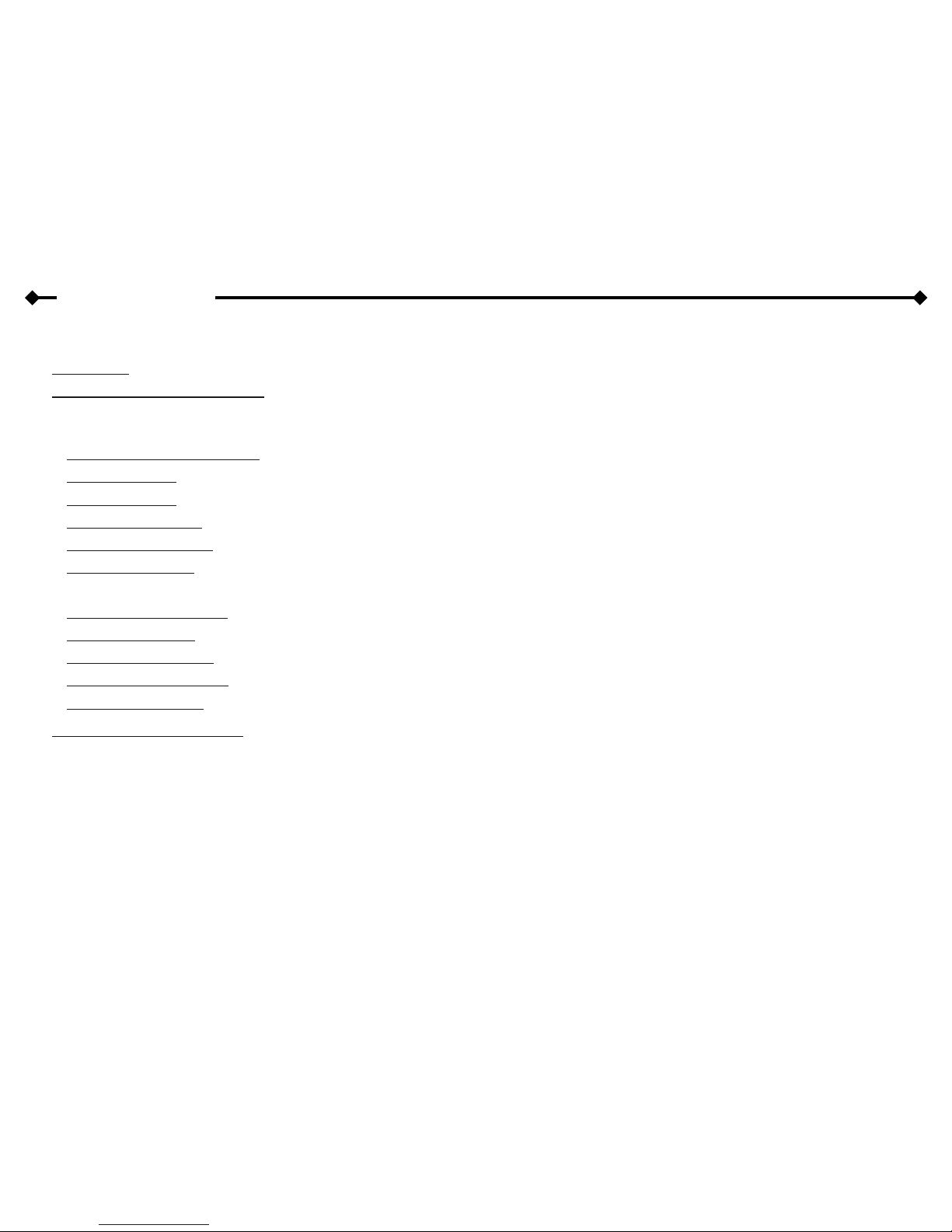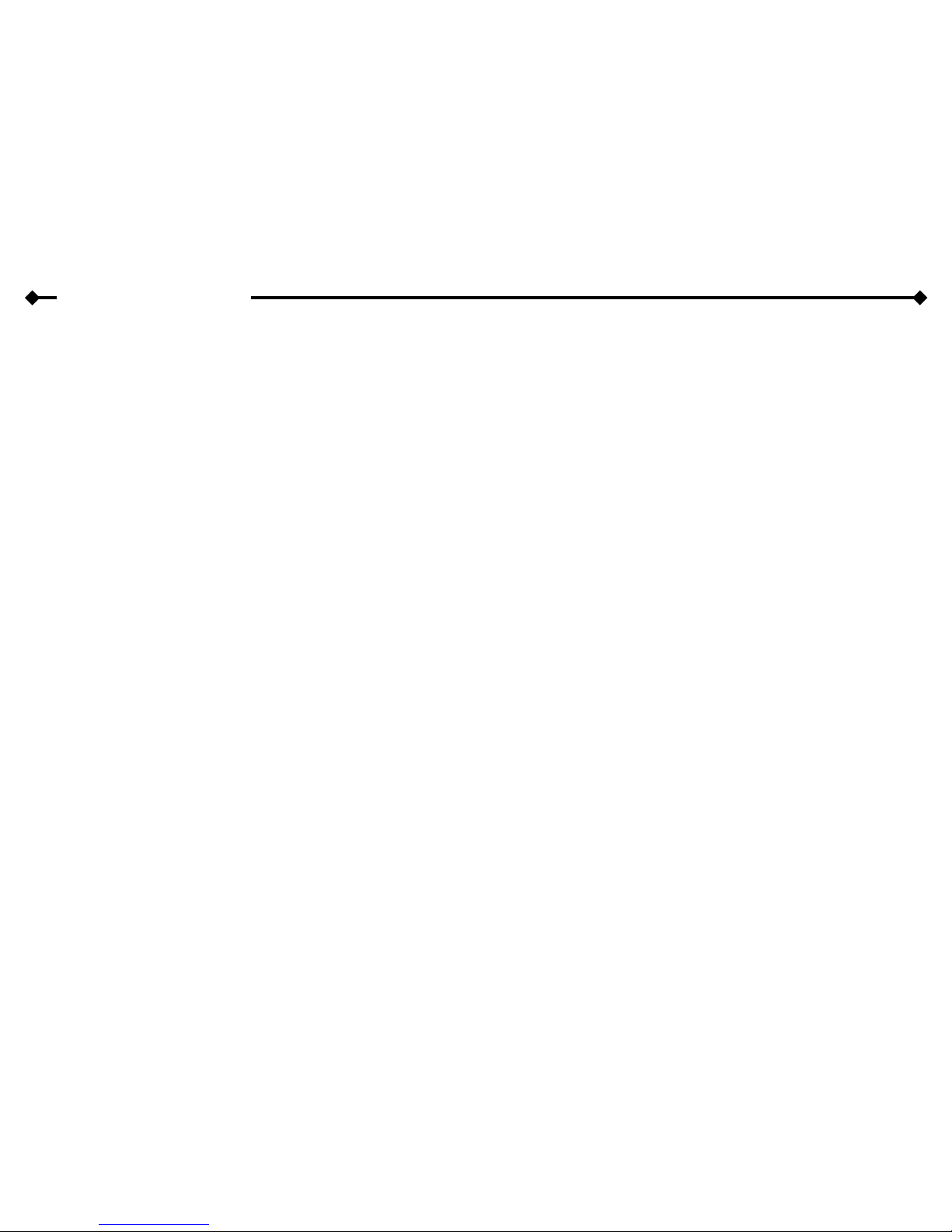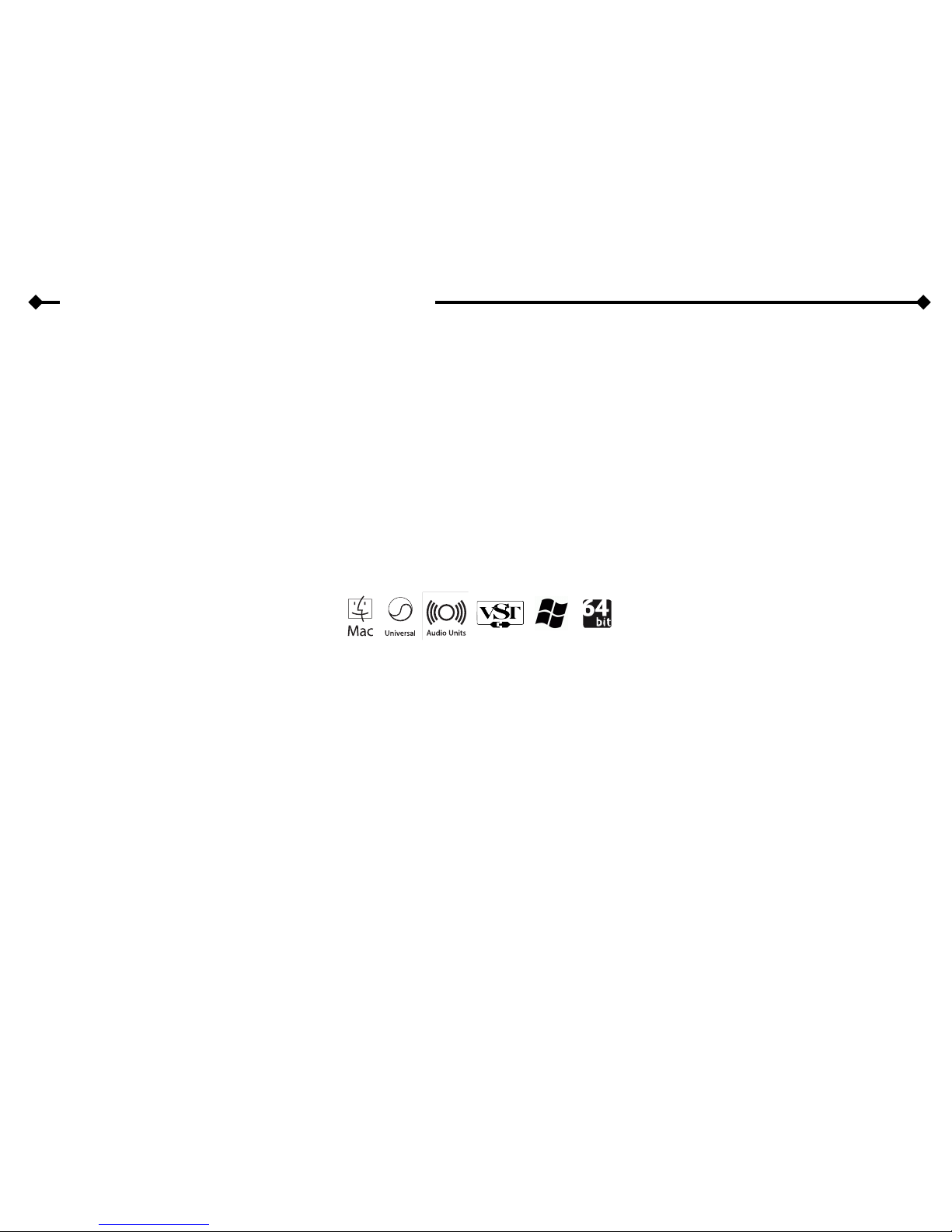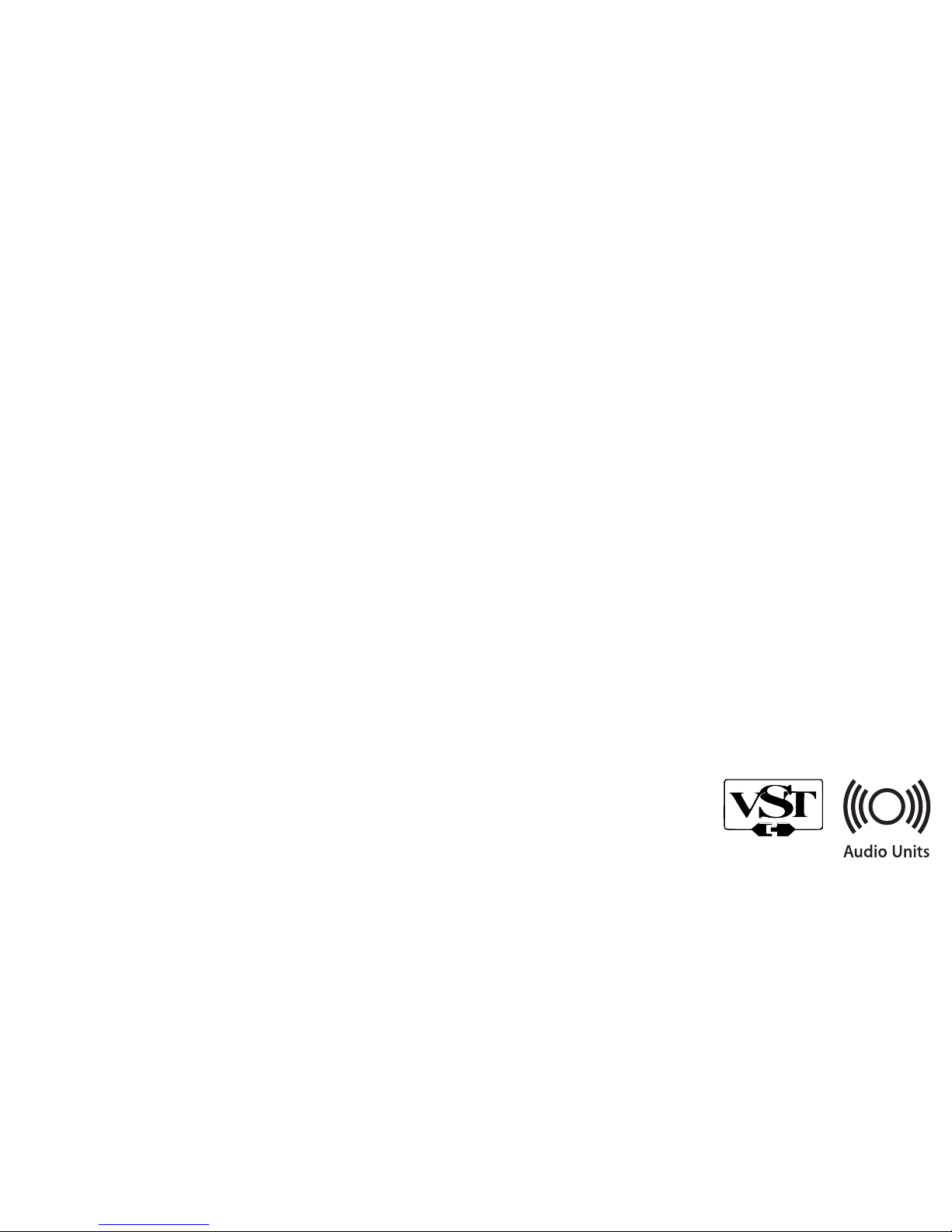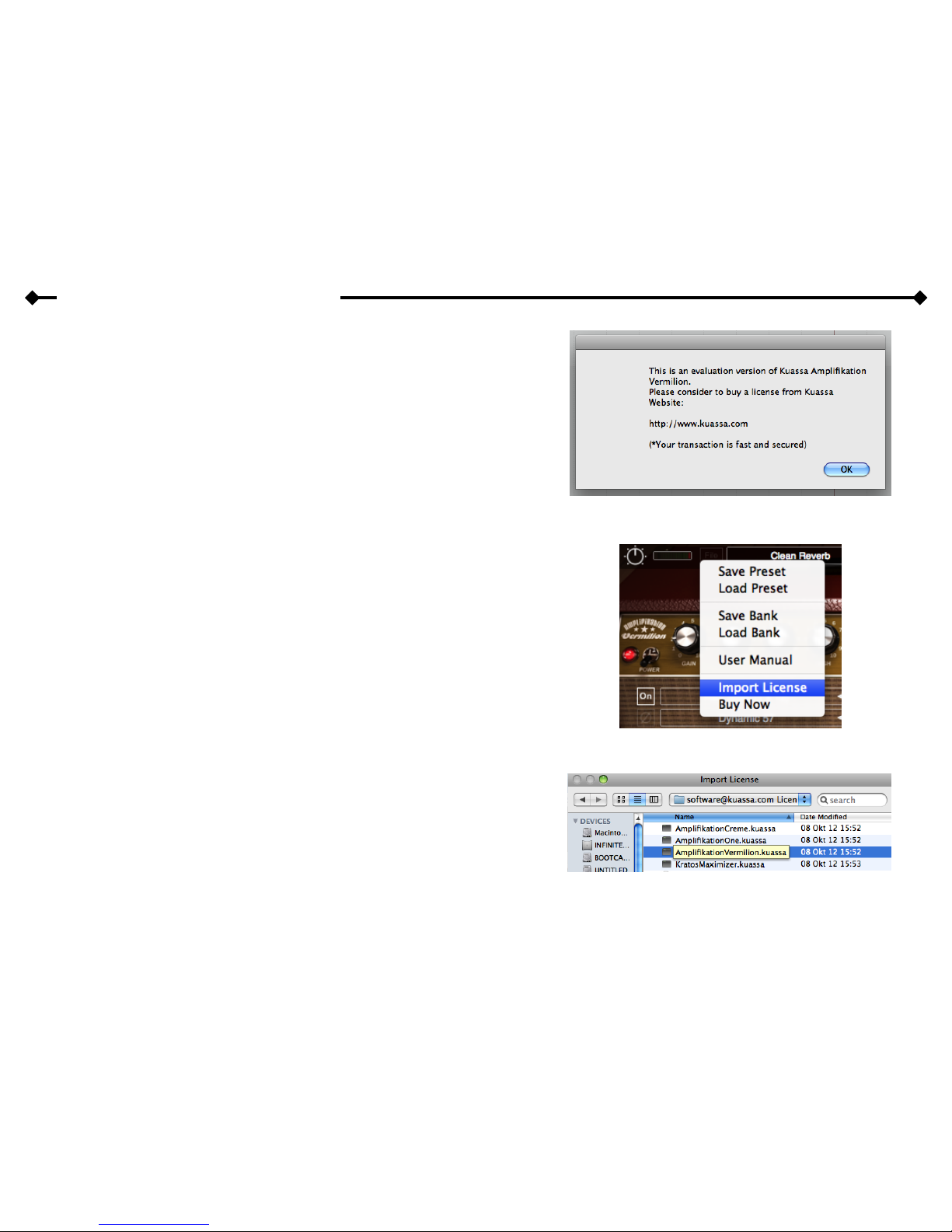INSTALLATION
Mac OSX 10.5 or later
1. For Mac installer(.mpkg) format, double-click the installer and follow the instructions. The installer automatically point to your Macʼs default VST
“Library/Audio/Plug-Ins/VST/Kuassa” or Audio Units “Library/Audio/Plug-Ins/Components” path. Alternatively you can customize the installation
target to specific folder.
2. For compressed format (.zip), open the plugin folder in Finder, and simply copy the contained plugin file to your plugin folder listed below:
Mac Audio Unit (AmplifikationVermilion.component) : ~/Library/Audio/Plug-Ins/Components
Mac VST (AmplifikationVermilion.vst) : ~/Library/Audio/Plug-Ins/VST/Kuassa
Note for MacOS X users: you must be logged in to a user account with administration privileges to run the installer.
Windows XP or later
1. For Windows Installer (.exe), double-click the installer and follow the instructions. The installer automatically point to your system's default “VST
Plug-ins” path. Alternatively you can point the installation target to specific folder. Most VST host already have a “Plugins” or “VSTplugins” folder
inside it's installation directory, or you can point the host to read any folder you choose.
2. For compressed format (.zip), open the plugin folder in Windows Explorer, and simply copy the contained plugin file to your plugin folder listed
below. Please note that the folder location can vary depending on system, but the default location is:
Windows VST (AmplifikationVermilion.dll) : C:/Program Files/Steinberg/VstPlugins/Kuassa
UNINSTALLATION
Mac OSX 10.5 or later
To uninstall from OS X, simply delete the plug-in from your VST folder, which is usually located at “~/Library/Audio/Plug-Ins/VST/Kuassa”, and your
Audio Units folder, which is located at “~/Library/Audio/Plug-Ins/Components”.
Windows XP or Later
Use “Add/Remove programs” or “Programs and Features” from the Windows Control Panel. If Amplifikation Vermilion does not listed, delete the .dll file
from your VST plug-in folder.