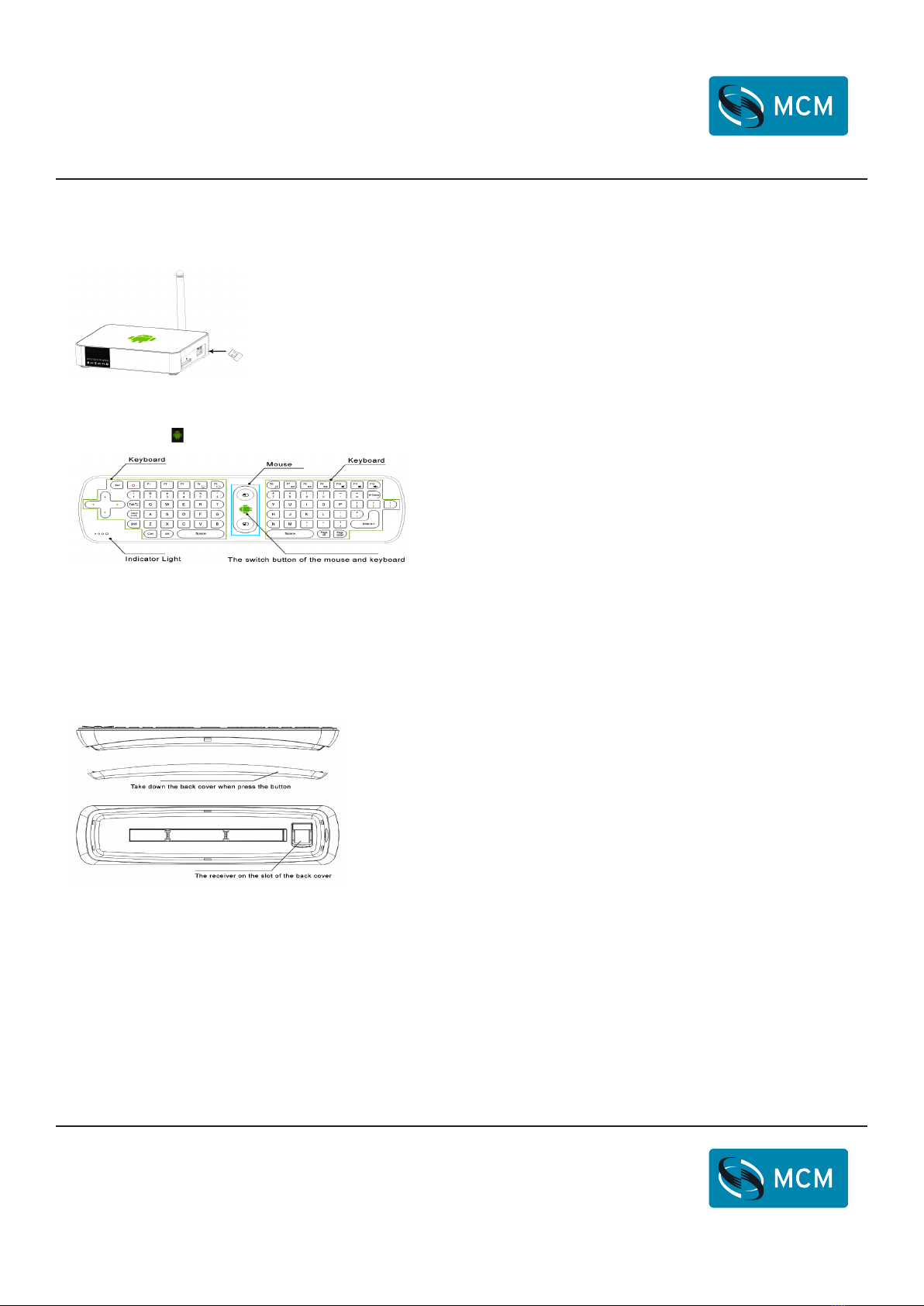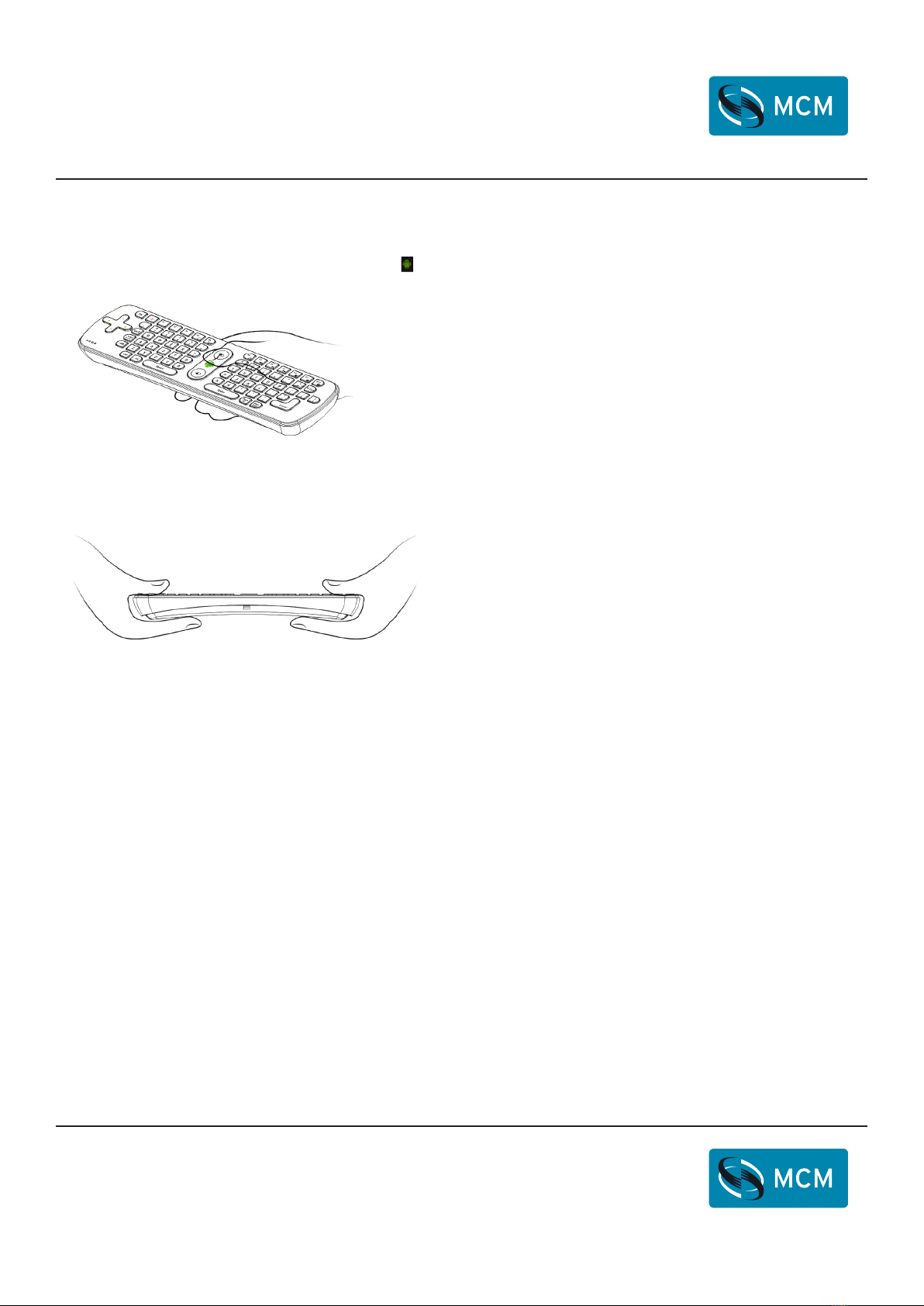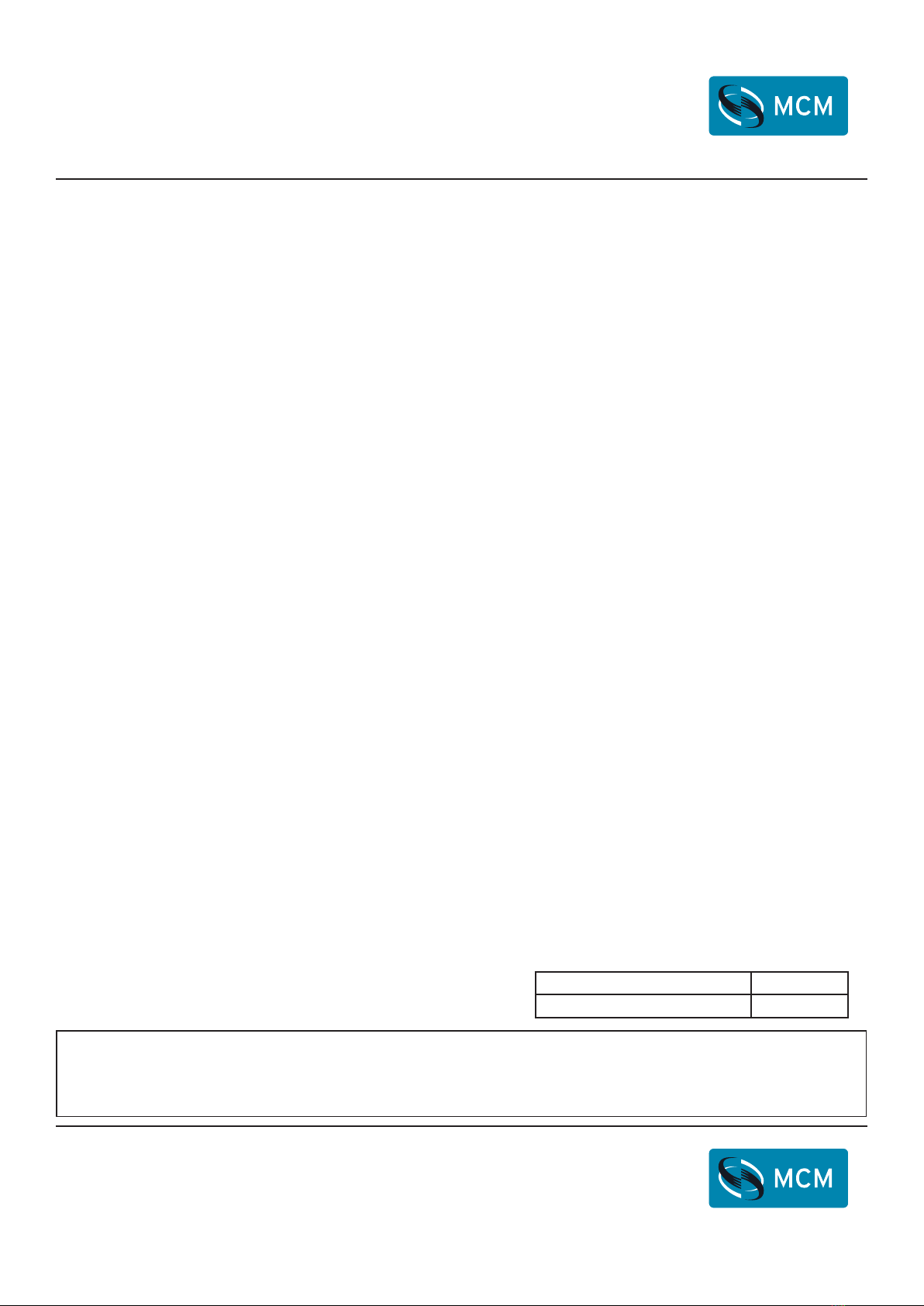Page <4> V1.014/06/22
Wireless Air Mouse/Keyboard
Newark.com/exclusive-brands
Farnell.com/exclusive-brands
Element14.com/exclusive-brands
Usage
1. Using of the air mouse:
According to the printing direction of the green robot , with one hand to hold the air mouse, make the wrist as the axis, then
rotate the wrist right and left or up and down, you can move the cursor freely.
2. Using of the wireless keyboard:
When moving the cursor to the specied location, pressing the locating key of the mouse one time, the cursor will be locked.
Turning the air mouse 90 degrees counter-clockwise, holding both ends of the air mouse with your hands , then you can use
the keyboard to enter any characters freely
Instruction of the LED light state
1. It means that it connects failed when the LED of the air mouse ashes.
2. The LED keep lighting, means connect well and can work.
3. Press any button, the LED light will ash once.
Caution
This device complies with Part 15 of the FCC Rules.
Operation is subject to the following two conditions:
(1) This device may not cause harmful interference.
(2) This device must accept any interference received, including interference that may cause undesired operation.
Note: This equipment has been tested and found to comply with the limits for a Class B digital device, pursuant to Part 15 of
the FCC Rules. These limits are designed to provide reasonable protection against harmful interference in a residential
installation.
This equipment generates, uses and can radiate radio frequency energy and, if not installed and used in accordance with the
instructions, may cause harmful interference to radio communications.
However, there is no guarantee that interference will not occur in a particular installation. If this equipment does cause harmful
interference to radio or television reception, which can be determined by turning the equipment o and on, the user is encour-
aged to try to correct the interference by one or more of the following measures:
Reorient or relocate the receiving antenna.