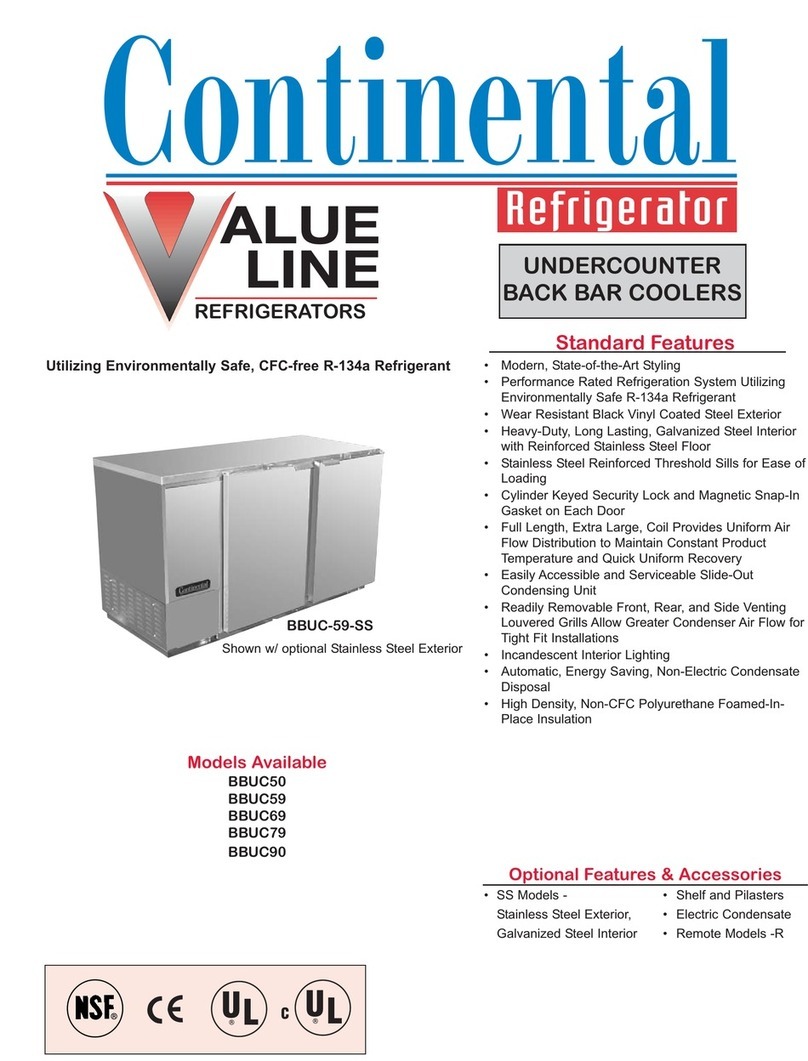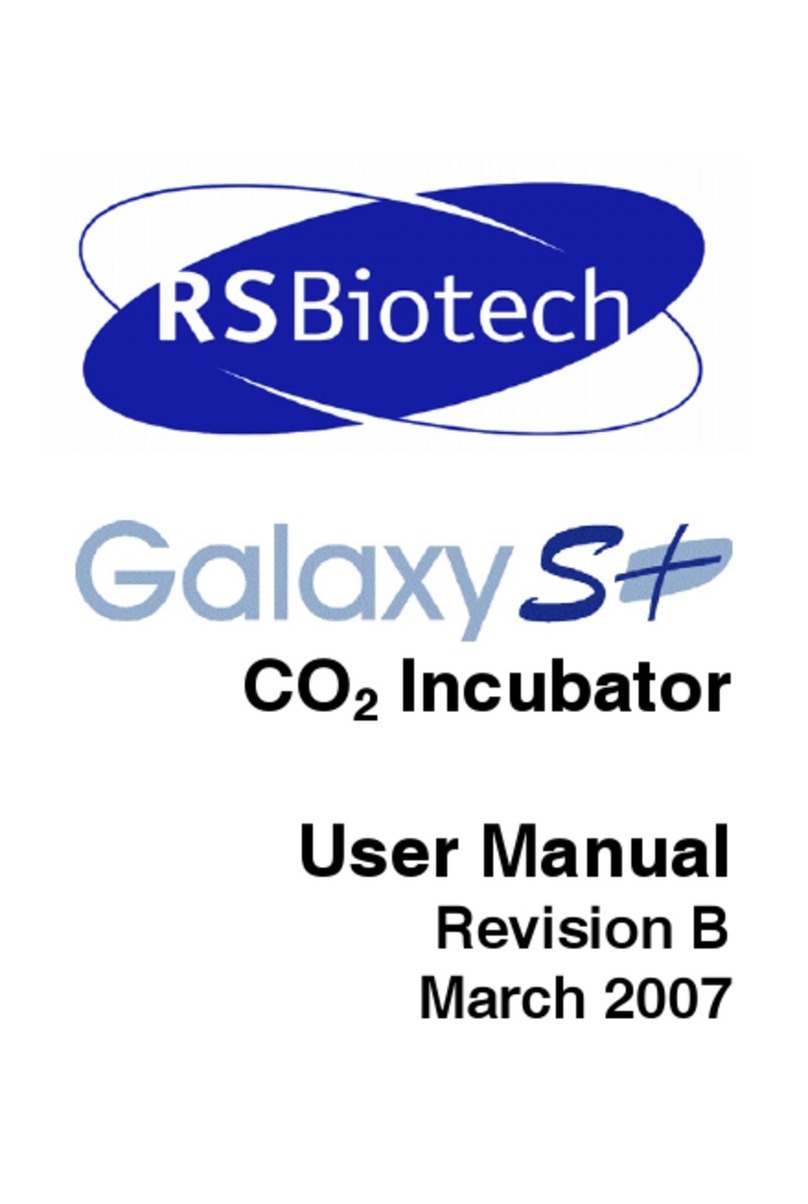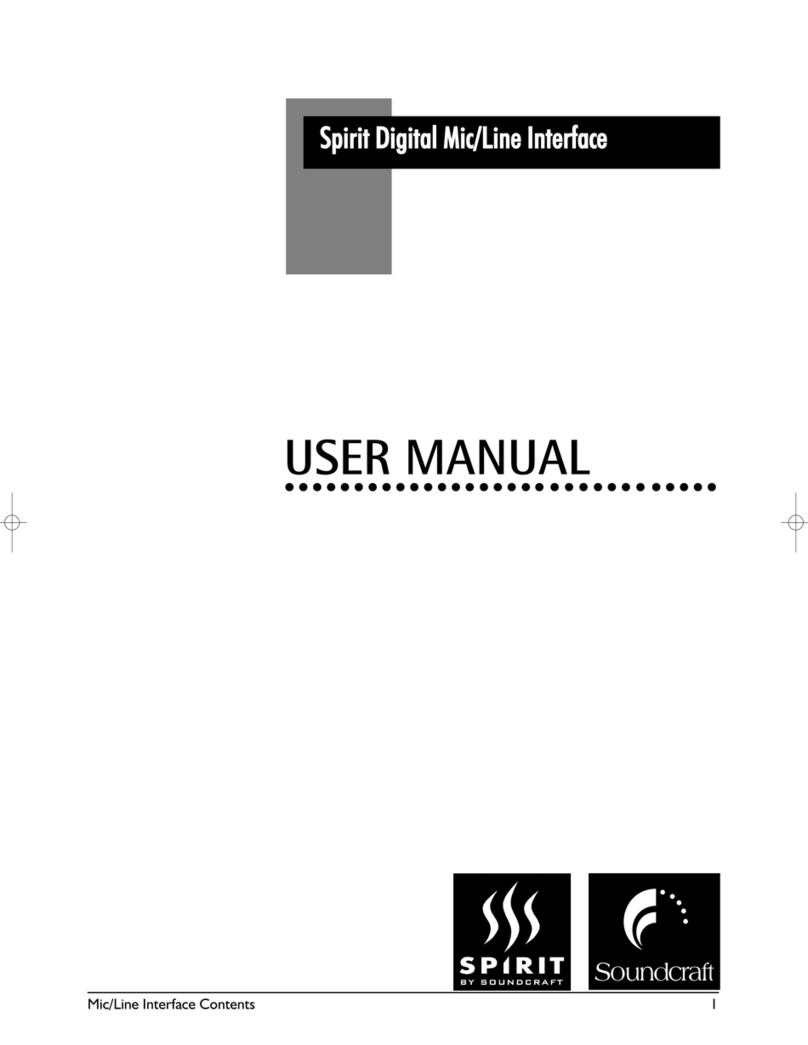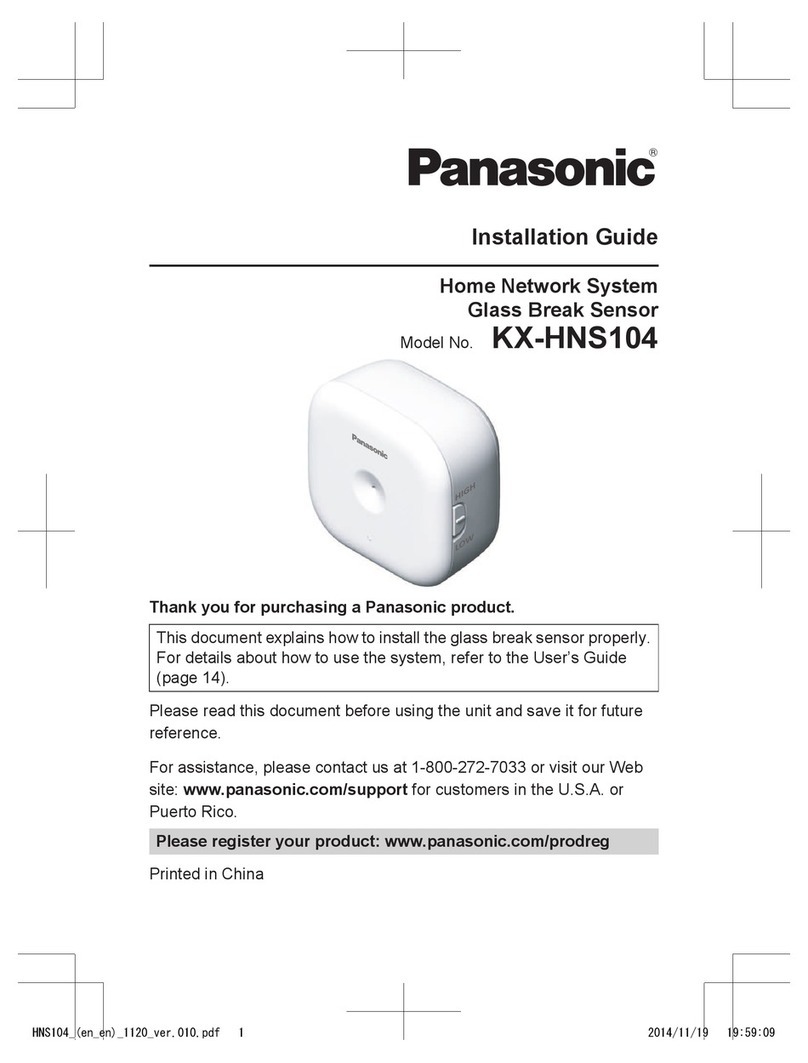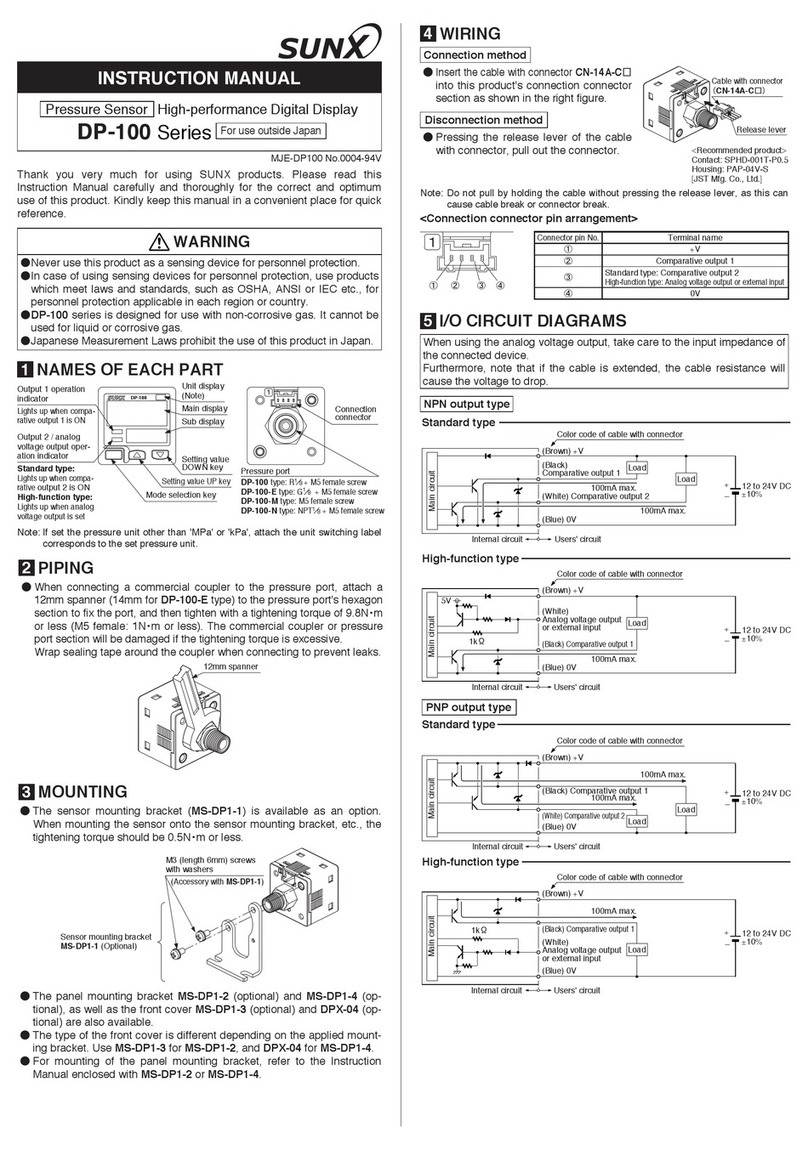Scene allows triggering on/off your devices automatically. Scene Settings is in the upper
right corner of Device List. You can set up scenes or smart scenes to trigger on/off the
device.
Users should select “Click to execute” in the condition, add different existing devices,
name the scene and save it.
6. Security mechanism
One device one owner. Other people can not add the devices that have already been
added. If you want to add your device to another account, don’t forget to delete it first.
7. Update
It will auto-remind you of new firmware or version. Please update as soon as you can.
4. Problems and solutions
If below answers can’t solve your problem, please submit a feedback on eWeLink.
1. My device has added successfully but stays “Offline”.
Answers: The newly added device need 1-2 min to connect to your router and the
Internet. If it stays offline for a long time, please judge the problem by the green led
status:
1.1. Green led quickly blinks one time and repeats, which means device failed to connect
to the router. The reason may be you have entered wrong WiFi password or your
device is too far away from the router, which causes a weak WiFi signal. The device can
not be added to the 5G-wifi-router, only the 2.4G-wifi is OK. At last, make sure that your
router is MAC-open.
1.2. Green led slowly blinks one time and repeats, which means the device has connected
to router and server but failed to be added to the device list. Then power on the
device again, if it still not working, just add the device again.
1.3. Green led quickly blinks twice and repeats, this means the device has connected to
the router but failed to connect to the server. Then please confirm your WiFi router
works normally.