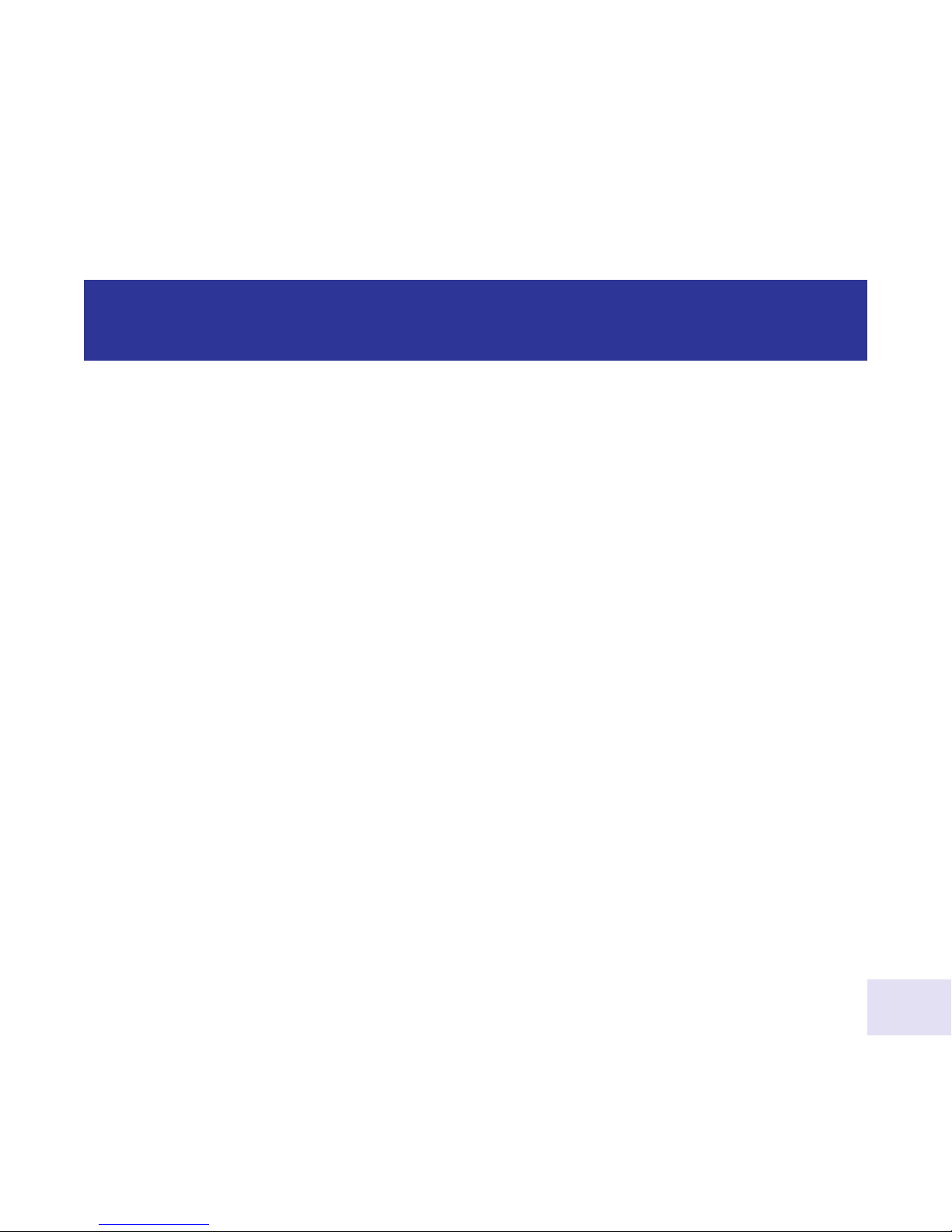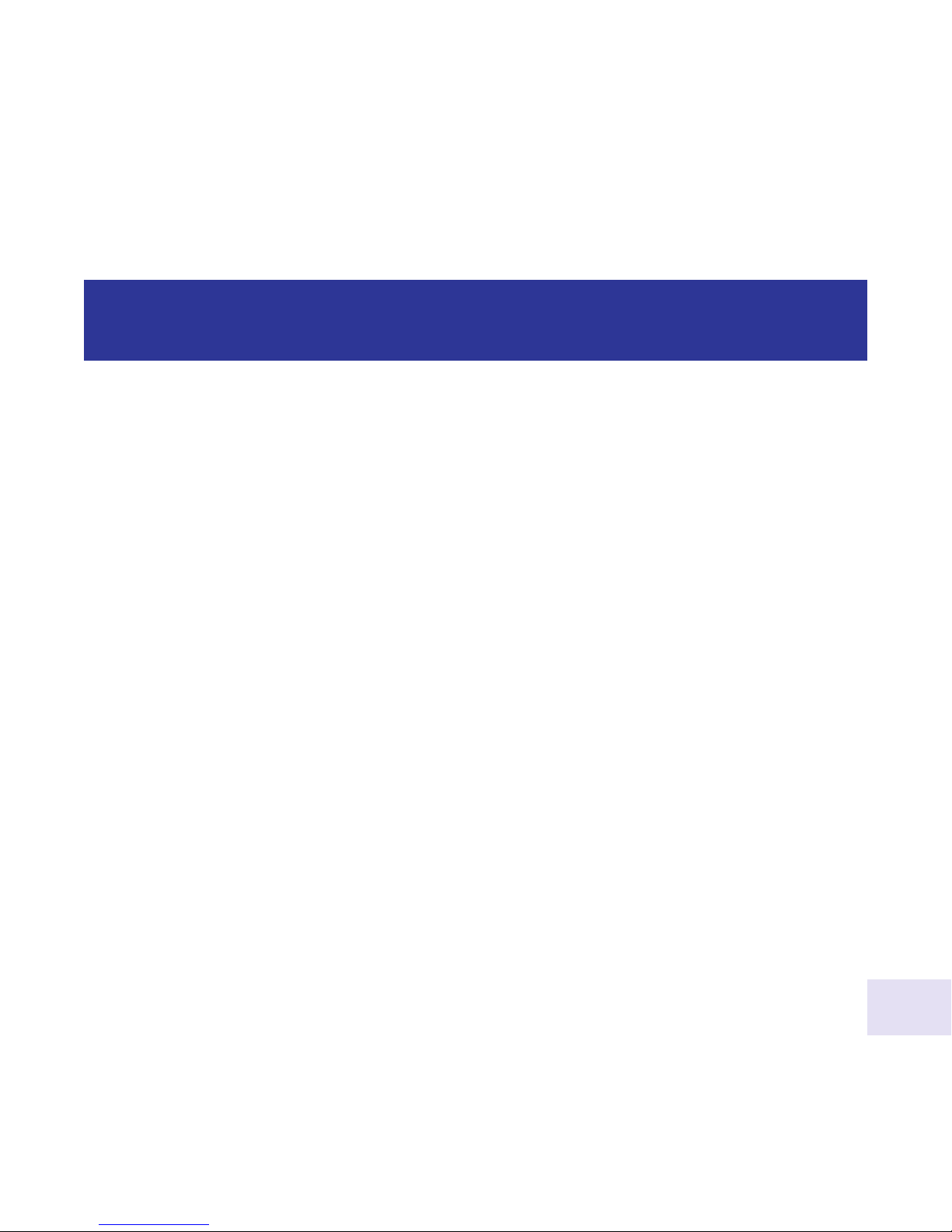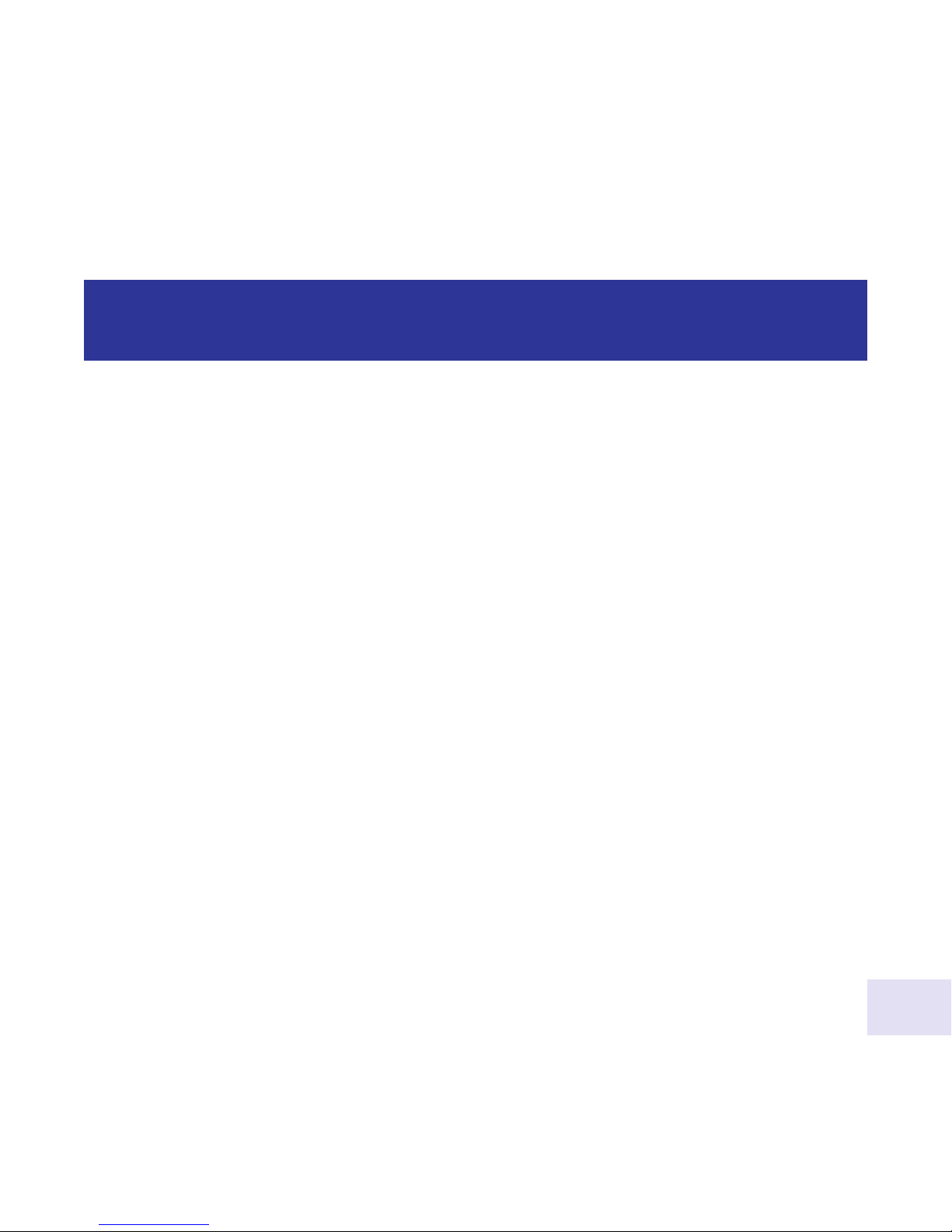The following procedure is also found on the printed Quick Start Guide supplied with this product.
Before you can operate the Deep Sky Imager camera, you must install the Autostar Suite software.
1. Do not plug the USB cable into your PC at this time.You will be asked to do so later in this installation.
2. Turn on your PC. Allow Windows to load.
3. Place the CD ROM into your PC's CD drive.
4. The Main Menu screen displays. Click "Install Autostar Suite."
5. You are prompted to choose a directory in which to install the driver.You may accept the default directory or
create your own directory path. Click “Next” when done.
6. The “Select Components” window displays. This window allows you to choose whether or not to install the
Guide Star Catalog.
Note: This is an optional catalog that may be used by the Planetarium program and contains all of the
locations of the Hubble Space Telescope (HST) Guide stars. This file is very large and takes up a large
amount of memory. Only download if you have enough memory or wish to use this amount of memory of
your hard drive. Memory totals for the file and your hard drive are displayed in this window.
If you wish to install the catalog, check the GSC check box.
If you do not wish to install the catalog, uncheck the GSC check box.
Then click “Next.”
7. The “Start Installation” window displays. The program is now ready to install the Autostar Suite. Click "Next”
to begin installation.
8. The “Microsoft Text to Speech Engine” window displays. Click "Yes” to agree to the terms and to continue
with the installation.
9. The “Microsoft .Net Framework installation” window displays.You must click “Yes” for the Deep Sky Imager to
operate.
10. Once .Net Framework installs, the .Net Framework agreement displays. Click “OK” to continue.
11. A window displays that allows you to install Adobe Acrobat Reader if you do not already have it installed on
your PC. Click “Ye s ” or “No.”
12. The “InstallShield Wizard for the Meade Deep Sky Imager” displays. Click "Next.”
13. A window displays prompting you to do a complete or custom install of InstallShield Wizard. Click on the
“Complete”
button and then click “Install” to begin installation.
14. (XP versions only) “Windows Logo Test” window displays. Clicking “Continue Anyway” will install a driver
that should operate with most PC configurations.
15. InstallShield Wizard completes installation. Click “Finish.”
16. A window displays that tells you that Autostar Suite has been installed. Click “Finish.”
Install the Autostar Suite Software
3