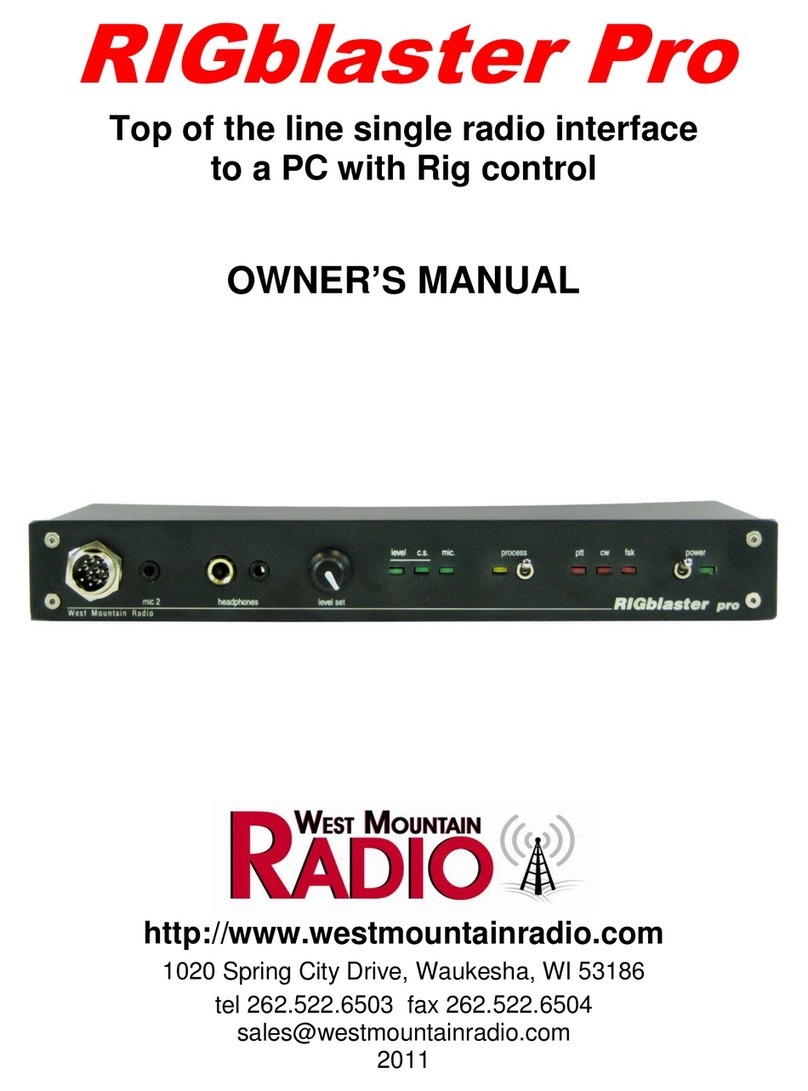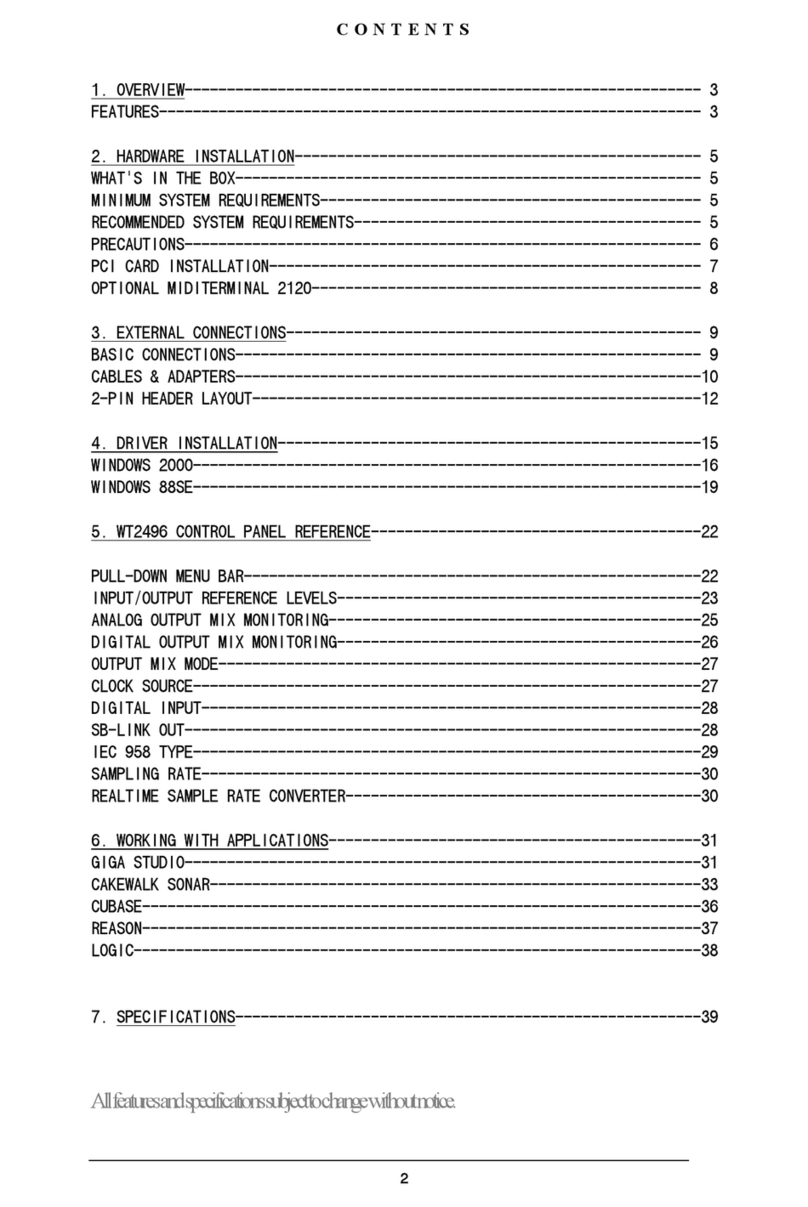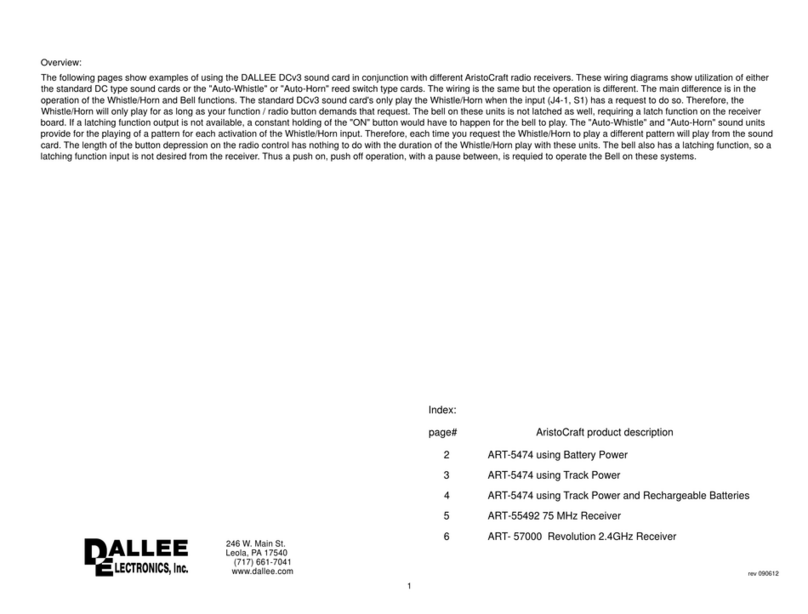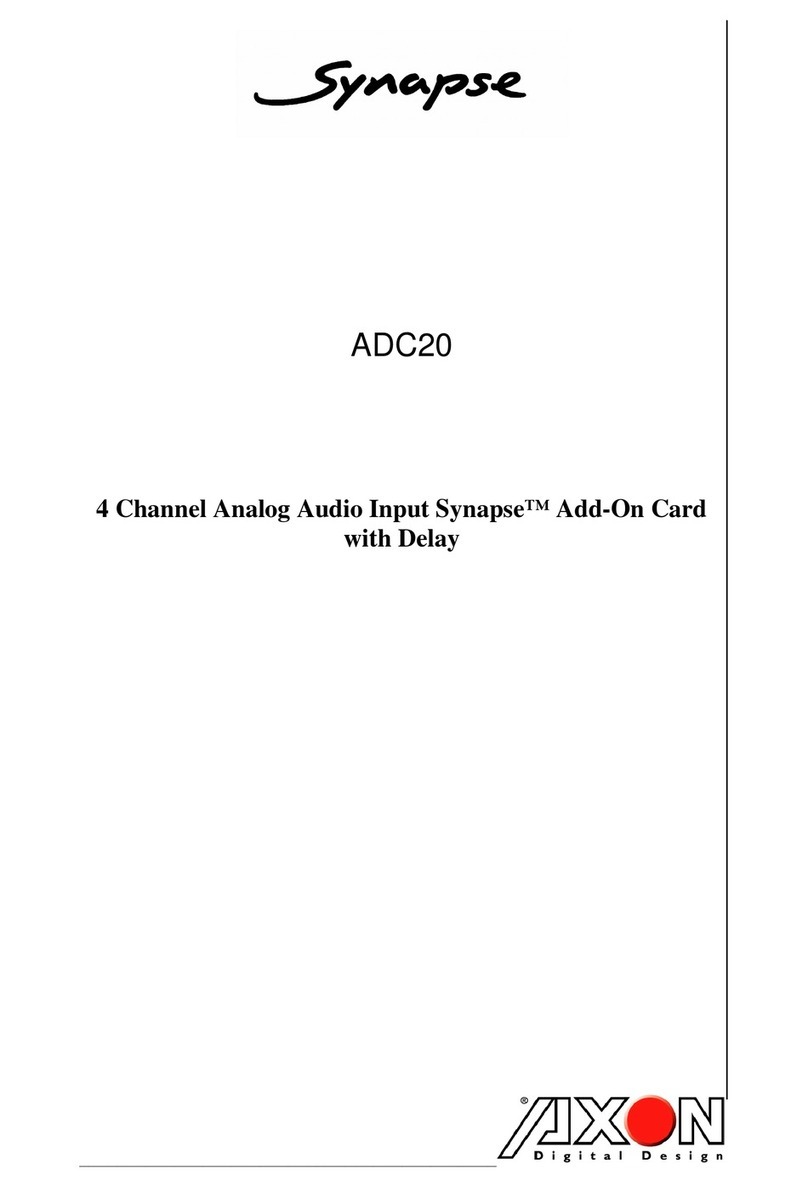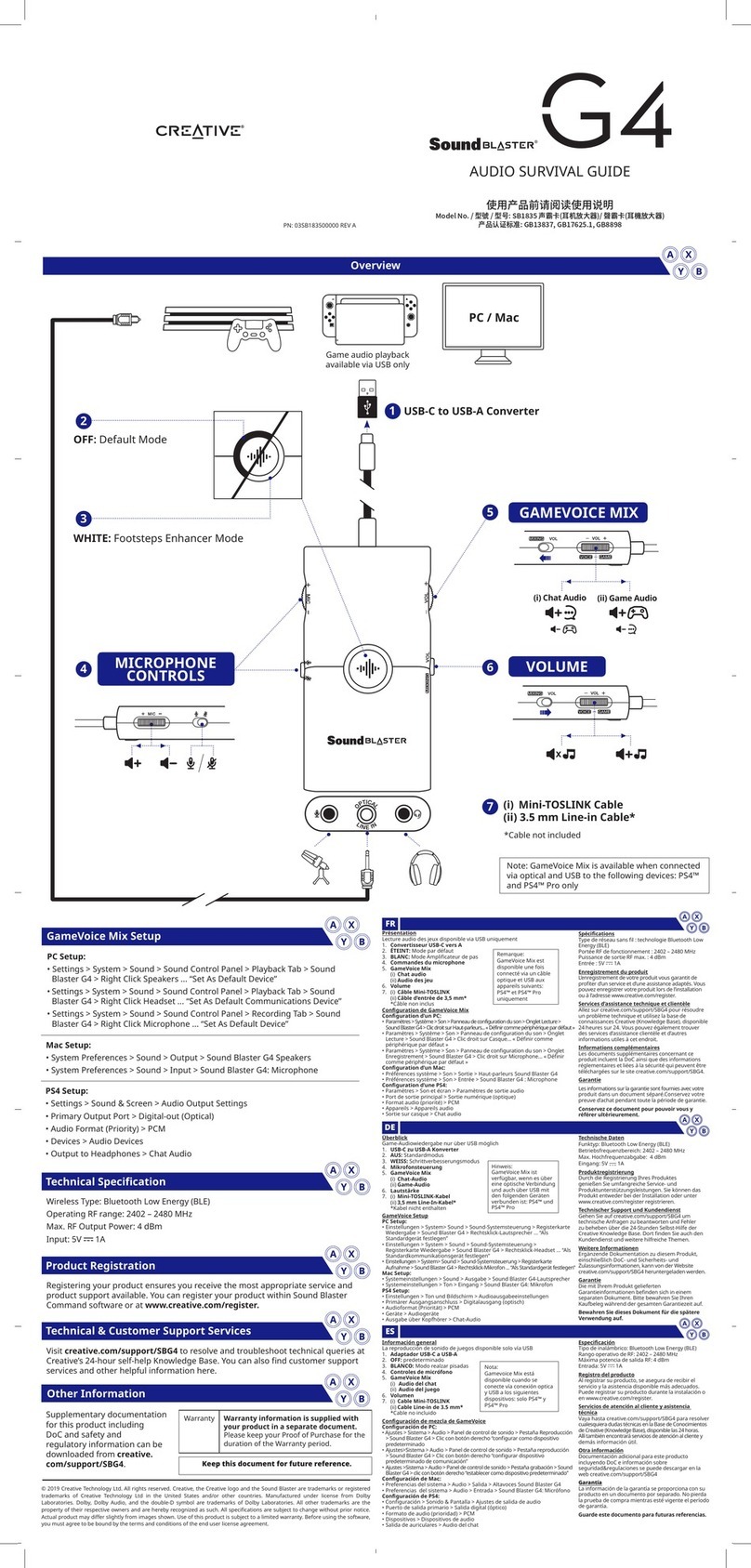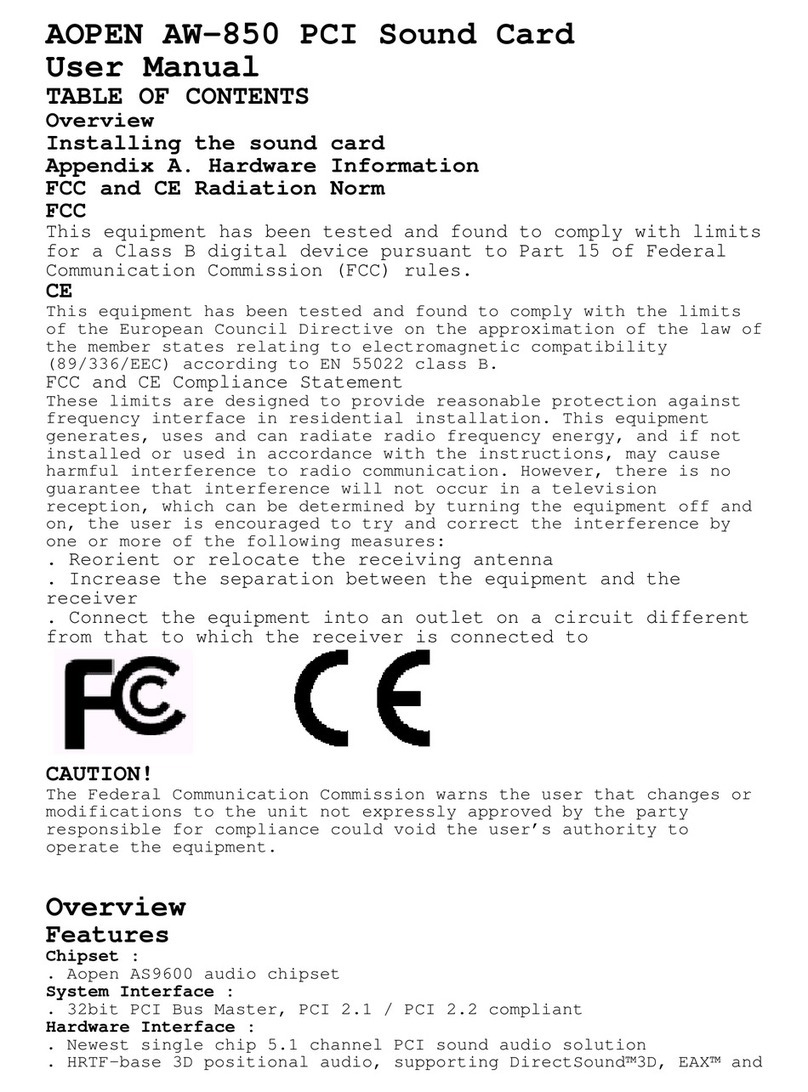MediaForte SF16-FMD2 User manual

User Manual
SF16-FMD2
16-Bit 3-D Sound Board with FM Radio


SF16-FMD2
16-Bit 3-D Sound Board with FM Radio
User Manual
All rights reserved. No part of this publication may be produced, transmitted,
transcribed, stored in any retrieval system, or translated into any language in
any form by any means without written permission.
First Edition:May 1998.
Printed in Singapore.
ViBRA, Sound Blaster 2.0, Sound Blaster Pro and Sound Blaster 16 are
trademarks of Creative Technology Ltd.
Microsoft Windows and Windows Sound System are trademarks of Microsoft
Corporation.
All other products are trademarks or registered trademarks of their respective
owners.

FCC Notice
This product has been tested and found to comply with the limits for a
Class B digital device, pursuant to Part 15 of the FCC Rules. These
limits are designed to provide reasonable protection against harmful
interference in a residential installation. This equipment generates,
uses, and can radiate radio frequency energy and, if not installed and
used in accordance with the instruction, may cause harmful
interference to radio communications. However, there is no guarantee
that interference will not occur in a particular installation. If this
equipment does cause harmful interference to radio or television
reception, which can be determined by turning the equipment off and
on, the user is encouraged to try to correct the interference by one or
more of the following measures:
qReorient or relocate the receiving antenna.
qIncrease the separation between the equipment and receiver.
qConnect the equipment into an outlet on a circuit different
from that to which the receiver is connected.
qConsult the dealer or an experienced radio/TV technician for
help.
Caution
To comply with the limits for the Class B digital device, pursuant to
Part 15 of the FCC Rules, this card must be installed in computer
equipment certified to comply with the Class B limits. All cables used
to connect the computer and peripherals must be shielded and
grounded. Operation with non-certified computers or non-shielded
cables may result in interference to radio or television reception.
Modifications
Any changes or modifications not expressly approved by the grantee
of this device could void the user's authority to operate the equipment.

Contents
Read This First
Board Layout.................................................................................... 1-1
Connector Pinouts ............................................................................ 1-2
Installation Under Windows 95
Installing Windows Drivers.............................................................. 2-1
Installing Sound Blaster 16 Software ............................................... 2-5
Installing RadioAKTIV .................................................................... 2-6
Specifications
Compatibility.................................................................................... A-1
Music Synthesizer ............................................................................ A-1
Digital Audio.................................................................................... A-1
Analog/Digital Mixer ....................................................................... A-2
Software Volume Control ................................................................. A-2
Internal Amplifier............................................................................. A-2
Joystick Interface.............................................................................. A-2
MIDI Interface ................................................................................. A-2
FM Radio Features ........................................................................... A-3
Minimum System Requirements ...................................................... A-3
iii


Read This First 1-1
1
Read This First
This chapter identifies the location and function of each connector on
the SF16-FMD2 board.
Board Layout
The diagram below shows the layout of the SF16-FMD2:
Legend:
Location of Pin 1
J1 Audio CD input connector
J2 Microphone input connector (for MPC casing)
J3 Master Volume control connector (for MPC casing)
J4 Speaker-Out connector (for MPC casing)
J5 PC Speaker input connector
JP1 Speaker-Out / Line-Out configuration jumper
(factory default setting is for Speaker-Out)
Note: The sound board contains a power amplifier capable of
delivering 4 watts of audio power per channel to 4-ohm
passive speakers.
Made in Singapore
CT2511
MVOL CD PCSPK
.... ......
.... ....
J2
J4
J3 J5
J1
...
...
JP1
CON4
CON1
CON2
CON3
CON5
ANTENNA IN
LINE IN
MICROPHONE IN
SPEAKER OUT
MIDI PORT

1-2 SF16-FMD2 User Manual
If the audio output of the sound board is to be connected
to a set of active speakers or an external equipment, the
internal power amplifier must be disabled. This produces
industry standard audio levels output known as Line-Out.
Connector Pinouts
JP1 -- Speaker-Out / Line-Out configuration jumper
Pin 1-3 and Pin 2-4 shorted Output via amplifier (default)
Pin 3-5 and Pin 4-6 shorted Output via Line-Out
J1 -- Audio CD input connector
Pin 1 Pin 2 Pin 3 Pin 4
Left Ground Ground Right
J2 -- Microphone input connector
Pin 1 Pin 2 Pin 3 Pin 4
Left Ground Ground Right
J3 -- Master Volume control connector
Pin 1 Pin 2 Pin 3
Vol - Ground Vol +
J4 -- Speaker-Out connector
Pin 1 Pin 2 Pin 3 Pin 4
Left Ground Ground Right
J5 -- PC Speaker input connector
Pin 1 Pin 2
+5V Signal

Installation Under Windows 95 2-1
2
Installation Under Windows 95
The various Windows 95 versions will show different screens during
installation. This manual assumes you are using Windows 95 OSR2
(Ver 4.00.950B).
Installing Windows Drivers
Upon starting the system for the first time after installing the SF16-
FMD2 board:
1. Windows 95 notifies that it has detected a Creative
ViBRA16X PnP-based sound board as shown below:
2. Insert the SF16-FMD2 CD into the CD-ROM drive, wait for
the drive to be ready, then click the Next > button.

2-2 SF16-FMD2 User Manual
3. Windows searches the CD for the required drivers and
displays the following screen. Click the Finish button.
4. The following message box appears. Click the OK button.
5. Windows next displays the "Copying Files..." dialog box.
Type in the CD-ROM drive letter (eg. D:\) at the "Copy
files from:" text box and click the OK button to continue.
6. Windows starts copying all necessary files from the CD into
the hard disk. It then reports that a joystick has been found.

Installation Under Windows 95 2-3
7. Follow the on-screen instructions to complete the
installation of the joystick drivers. Insert the Windows 95
CD when prompted.
9. Insert the SF16-FMD2 CD into the CD-ROM drive. Click the
Next > button.
8. Windows next reports that it has found the FM radio
hardware and needs to locate the correct drivers.
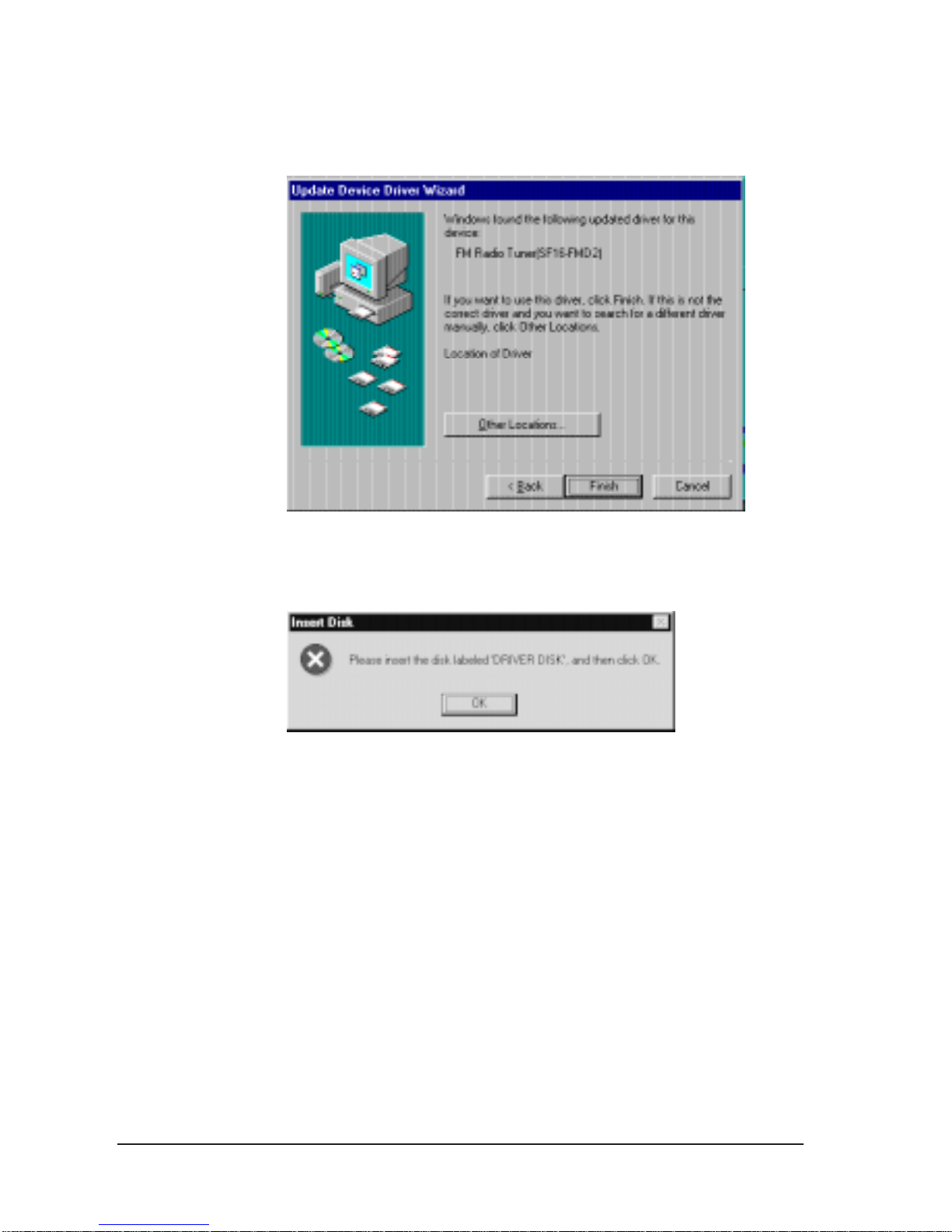
2-4 SF16-FMD2 User Manual
11. Windows next displays the following message box. Click
the OK button to close the message box.
12. In the "Copying Files..." dialog box, type in D:\ at the
"Copy files from" text box (where D: is the CD-ROM
drive letter). Click the OK button.
13. Windows 95 completes installation of the radio driver.
10. Windows searches the CD for the required drivers and
displays the following screen. Click the Finished button.
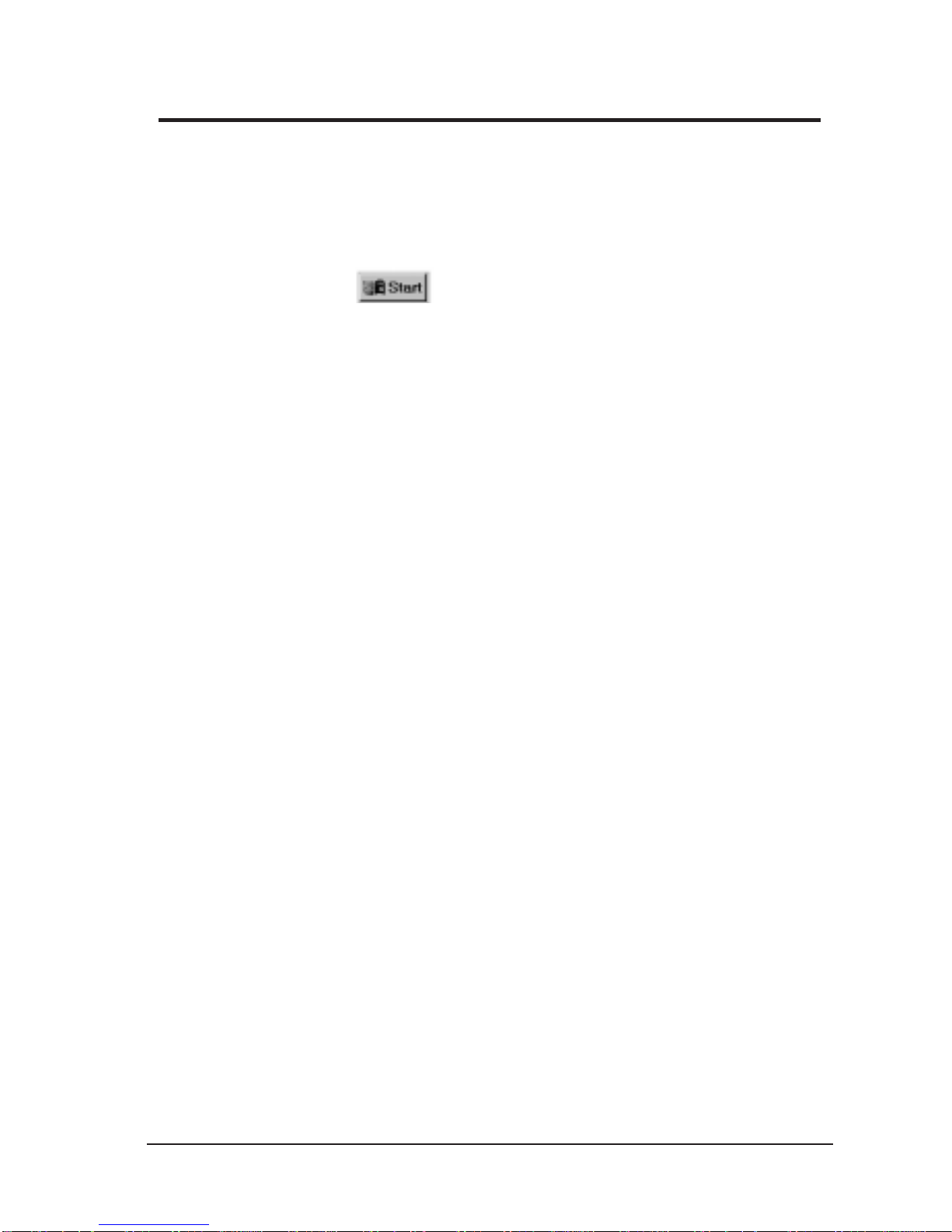
Installing Sound Blaster 16 Software
To install the suite of Sound Blaster 16 software, do the following:
1. Insert the SF16-FMD2 CD into the CD-ROM drive. Wait for
the drive to be ready.
2. Click the button at the Windows Taskbar.
3. Select the Run... command, type in D:\AUDIO\SETUP.EXE
(where D: is the CD-ROM drive letter) at the "Open" text box
and click the OK button.
4. Follow the on-screen instructions to complete the
installation.
Installation Under Windows 95 2-5

2-6 SF16-FMD2 User Manual
Installing RadioAKTIV
To install the RadioAKTIV FM Radio Navigator, do the following:
1. Insert the SF16-FMD2 Installation CD into the CD-ROM
drive. Wait for the drive to be ready.
2. Click the button.
3. Select the Run... command, type in D:\RADIO\SETUP.EXE
(where D: is the CD-ROM drive letter) at the "Open" text box
and click the OK button.
4. Follow the on-screen instructions to complete the
installation.
The following shows the interface of the RadioAKTIV navigator:
For detailed information on using the RadioAKTIV navigator, use the
On-line HELP by clicking the Options button and selecting Help
Topics.
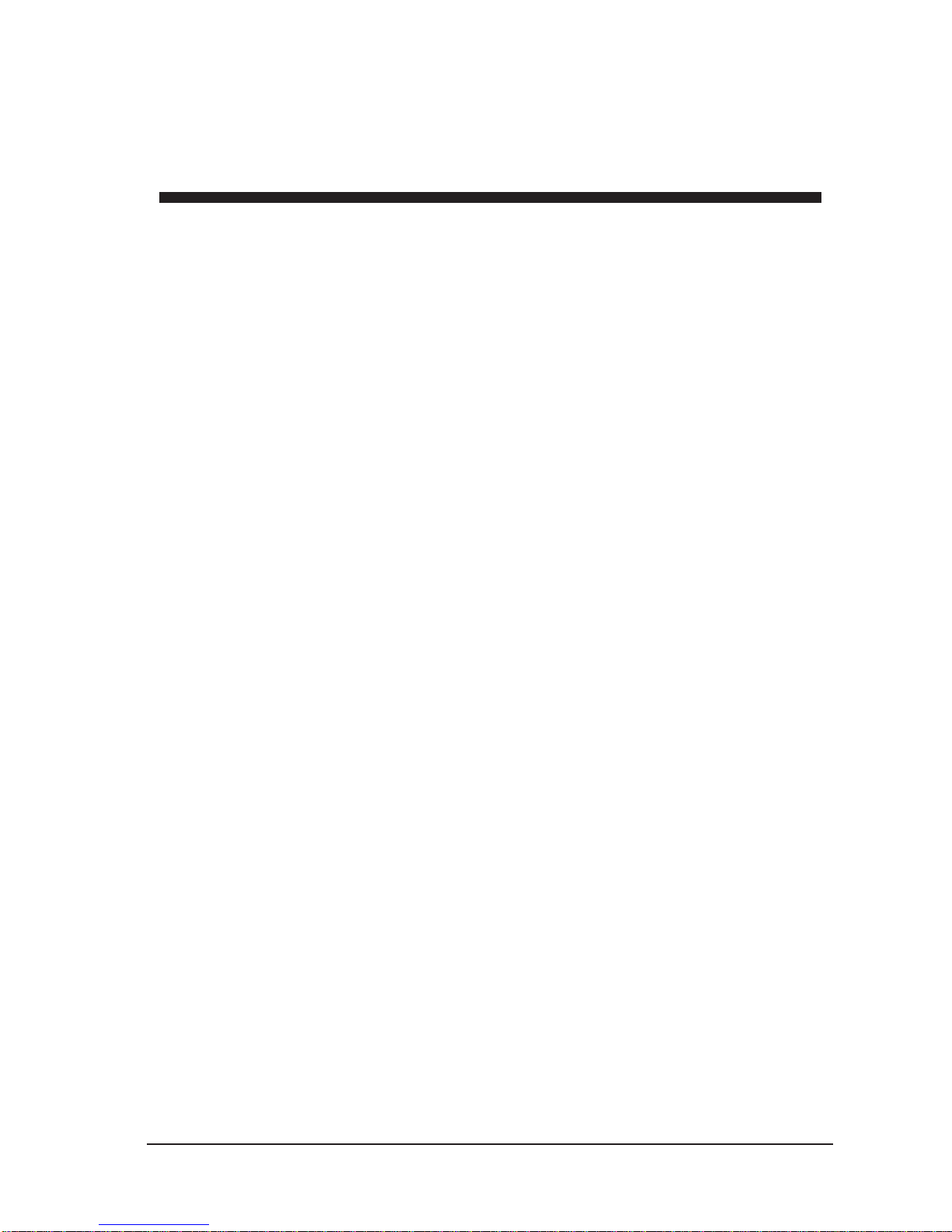
Specifications A-1
A
Specifications
The SF16-FMD2 sound board uses Creative Technology's CT2511
ViBRA 16X chipset, and is capable of full-duplex and 3D sound
output.
This chapter details the specifications of the SF16-FMD2 sound board:
Compatibility
qSound Blaster 2.0, Sound Blaster Pro, Sound Blaster 16
qRoland MPU401 (UART mode)
qMicrosoft Windows 95, Windows NT
qPlug-and-Play compliance
qFull MPC level and level 3 compliance
Music Synthesizer
qEnhanced FM synthesis using Creative’s CQM 4-operator
synthesizer
q20-voice using 2 operator FM or 8 voices using 4 operator FM
qCompatibility with OPL3 FM and OPL2 FM
Digital Audio
q8-bit and 16-bit digital audio in stereo and mono modes
qProgrammable sampling rates from 5Khz to 48Khz in 228 steps
qFull duplex DMA 8-bit or 16-bit for record and playback.
qDynamic filtering for digital audio recording and playback
qHigh quality 90dB, 16-bit Codec chipset

A-2 SF16-FMD2 User Manual
Analog/Digital Mixer
q7-channel stereo mixer for mixing Digital Audio, MIDI music
Microphone Input, Line In, CD-audio, PC speaker and FM
Radio
qSelectable mixing of input sources for recording
qCreative 3D stereo enhancement technology, reduces speaker
cross-talk and provides a wider, more realistic stereo image
Software Volume Control
qSoftware volume control for master volume and all channels of
stereo mixer
q32-level for master volume, digital audio, MIDI, microphone,
line-in, CD-audio and PC speaker
qFull software control for fade-in, fade-out and panning
Internal Amplifier
q4-watts per channel stereo output into 4-ohm load
qSupport for external amplifier
Joystick Interface
qStandard for external interface
MIDI Interface
qRoland MPU 401 (UART mode) port emulation

Specifications A-3
FM Radio Features
qCompatible with Windows 95, Windows NT 4.0 workstation
qBuilt-in high quality stereo FM radio tuner IC
qFrequency range : VHF Band II (88Mhz to 108Mhz)
qDipole antenna to improve reception in PC
qAntenna impedance : 75 ohms
q20-preset stations
qUser-friendly Graphic User Interface provides ease of tuning,
on/off, and presetting
qAuto/manual station scan
qFine tuning at 50Khz resolution
qPrecise station setting and excellent reception using PLL
frequency synthesizer
qAlarm and sleep functions to turn on/off to desired radio
station at specific time
Minimum System Requirement
qIBM or 100% compatible PC
q486DX2-66Mhz CPU or higher with 16-bit ISA slot
q8MB RAM on-board
qMicrosoft Windows 95, or Windows NT 4.0 workstation (Intel
platform only)
qVGA Monitor
qStereo speaker and mouse
Table of contents
Other MediaForte Sound Card manuals