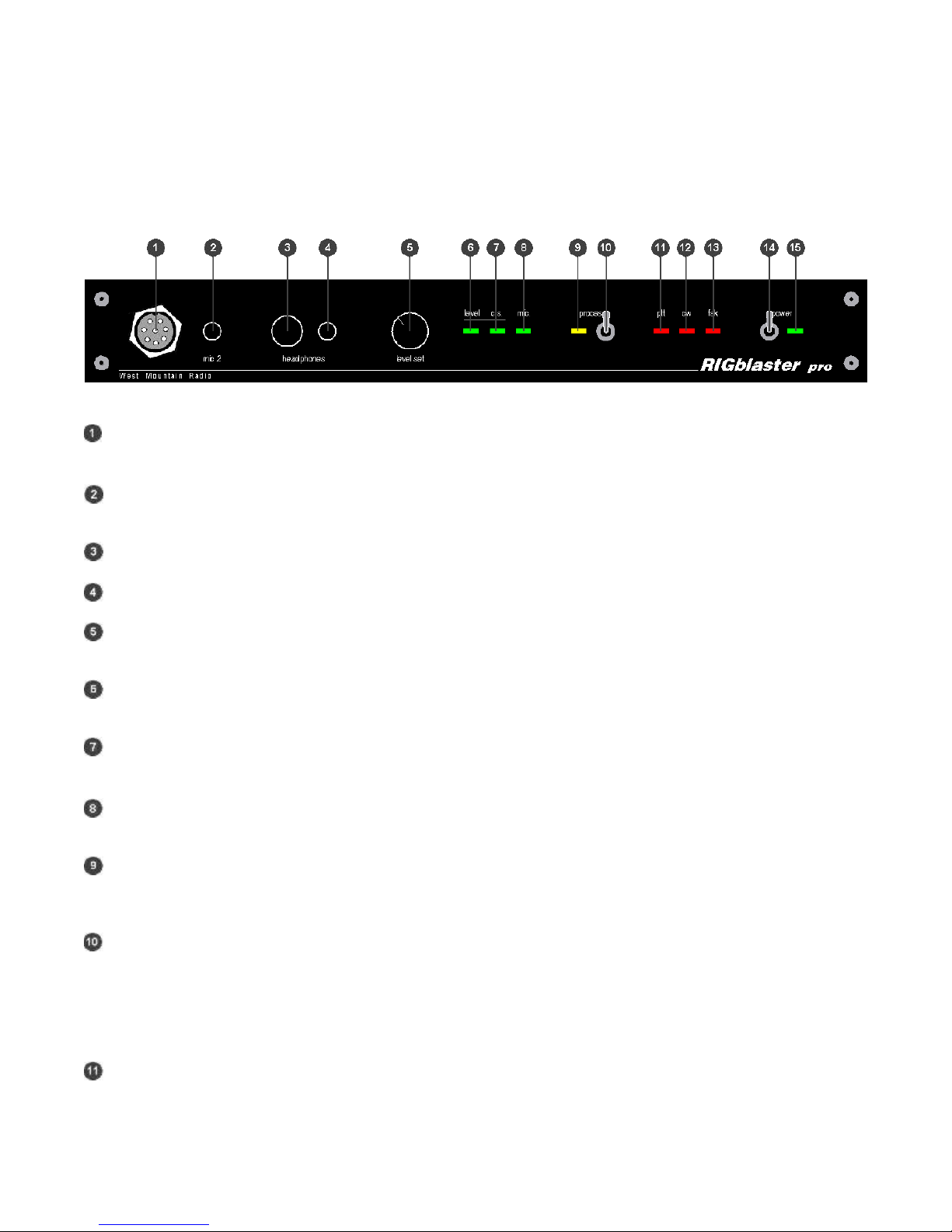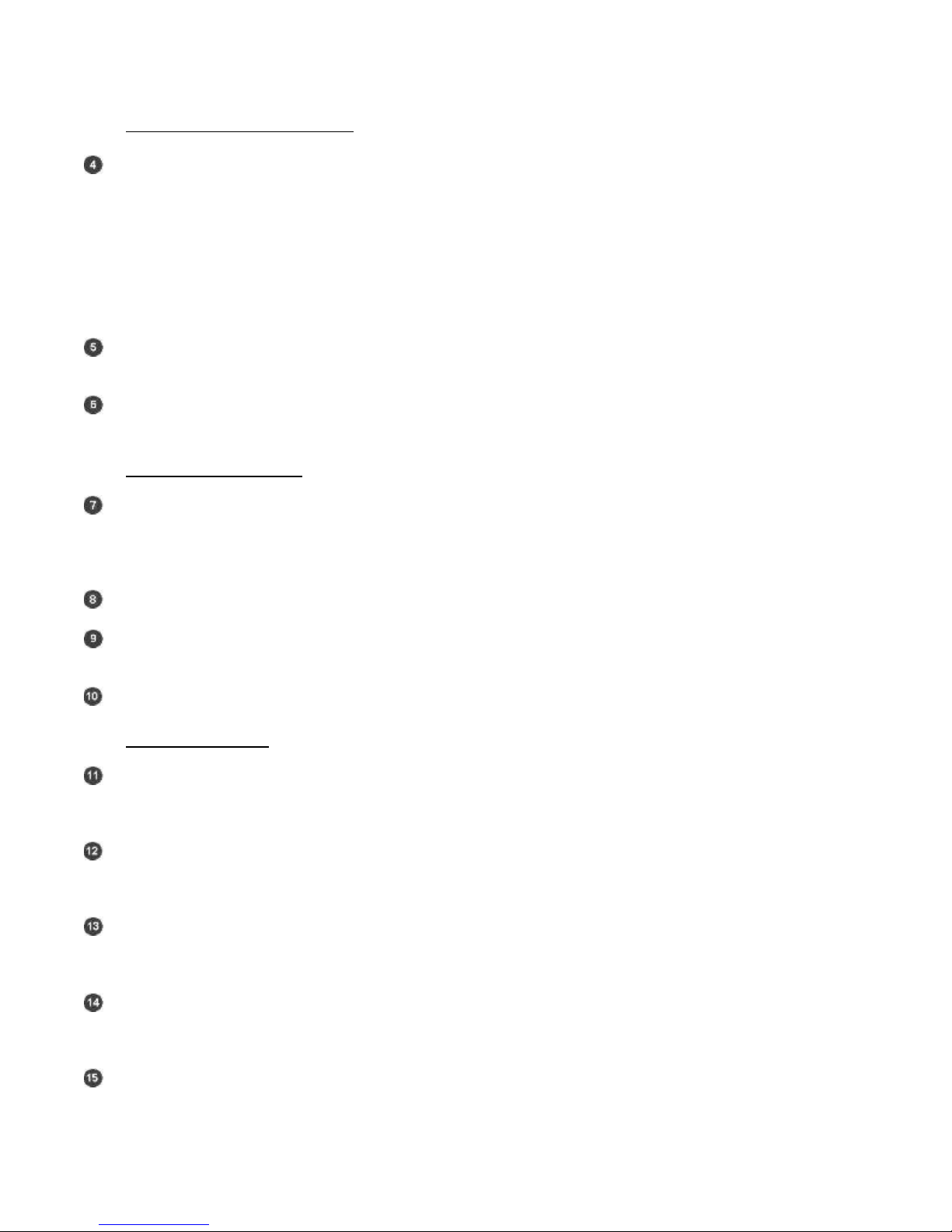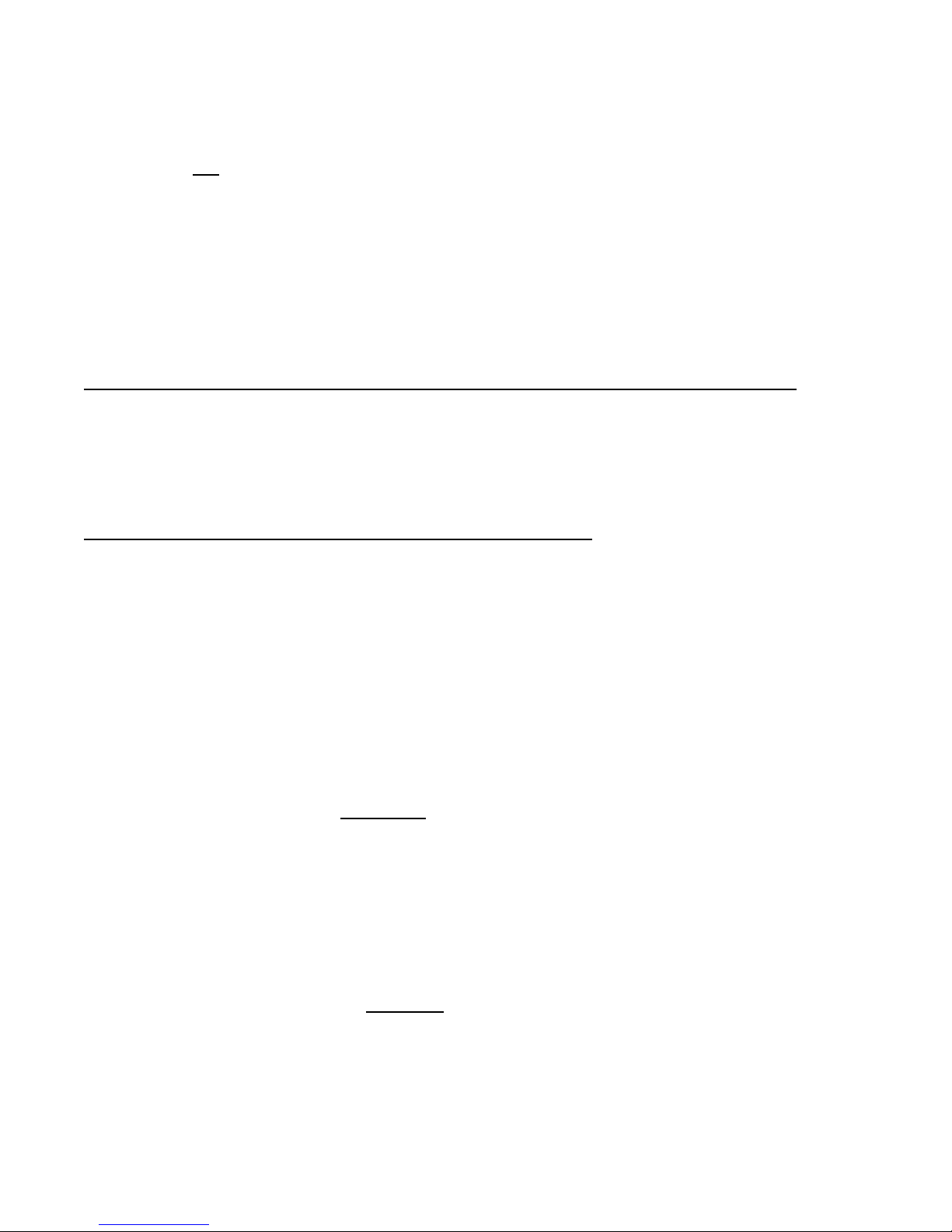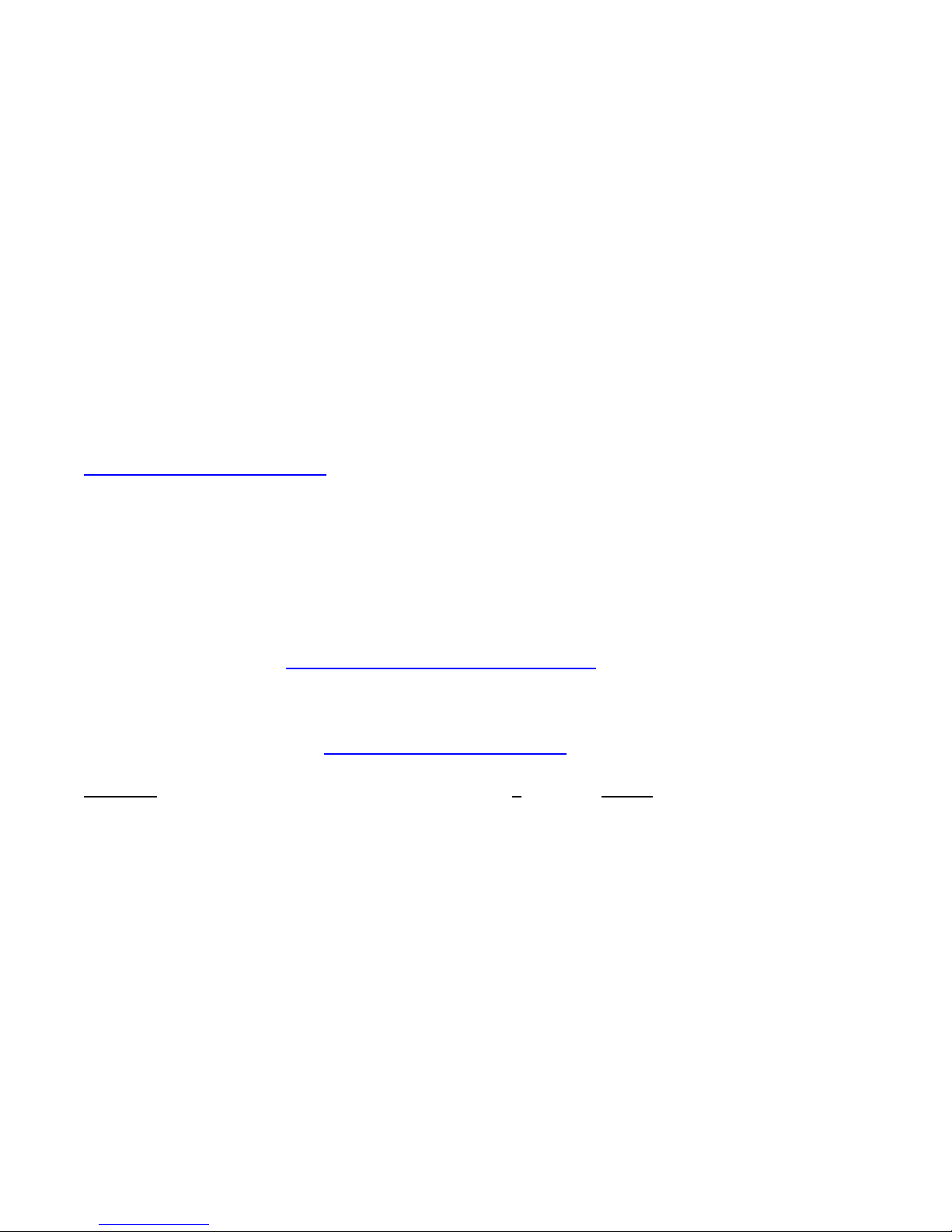RIG: CONTROL & KEYING
- CTL. IN/OUT –1/8 MINI JACK - for connection to ICOM or TenTec radios with a CI-V REMOTE CONTROL
JACK for controlling ICOM or TenTec radios with appropriate Rig Control software. This jack is also used to
connect to Yaesu radios that have DIN jack TTL CAT capability for controlling Yaesu radios with
appropriate Rig Control software. Specific jumpering on the P16 jumper block inside the RIGblaster Pro is
required for ICOM, TenTec or Yaesu radios. When jumpered for ICOM radios, both transmitted and
received data are on the tip in relation to the sleeve and there is no connection to the ring. When jumpered
for Yaesu, received data from the radio is on the tip and transmitted data to the radio is on the ring, both are
in relation to ground on the sleeve. See COM PORT & RIG CONTROL JUMPER DIAGRAMS later in this
manual for additional information about Rig Control.
- CW OUT –1/8 MINI JACK - for connection to the CW straight key jack on your radio for computer CW
keying with appropriate software. Compatible with solid state radios that key with positive pull down.
- FSK OUT –1/8 MINI JACK - for connection to the FSK input of your radio for computer FSK keying with
appropriate software. Compatible with solid state radios that key with positive pull down.
COMPUTER: AUDIO
- MIC OUT –1/8 MINI JACK - for connection to Mic In on a desktop PC. (May not apply to LapTop
Computers where Mic In is used for Receive Audio input to the computer soundcard) This provides the path
for connecting your radio microphone to your computer sound Mic In. This output must be activated with the
jumper on the P6 jumper block. See the section titled MIC MODE JUMPER –P6 later in this manual.
- SPKR OUT –1/8 MINI JACK - Plug PC speakers into this jack.
- LINE IN –1/8 MINI JACK - for connection to the computer sound Line Out. (Speaker Out for un-amplified
computer speakers, headphone out for a LapTop)
- LINE OUT –1/8 MINI JACK –for connection to the computer sound Line In. (Mic In on LapTops)
RIG: AUDIO/PTT
- AUDIO IN –1/8 MINI JACK –for connection to either fixed or variable line or speaker level audio from the
radio. Not used if receive audio is taken directly from the P1 jumper block. See the section titled RECEIVE
AUDIO AVAILABLE ON THE MICROPHONE CONNECTOR later in this manual.
- SPKR OUT –1/8 MINI JACK –for connection of the radio external speaker. Used in cases where the radio
external speaker output is used to supply audio to the computer sound Line In. If using fixed or line level
audio from the radio to AUDIO IN, no. 11 above, this jack will not be used.
- PTT OUT –RCA PHONO JACK –for connection of the external PTT switch or PTT foot switch. This jack,
as well as the PTT IN jack, may be separated and used for connection to an external sequencer. See the
section titled PTT LOOP JUMPER - P5 later in this manual.
- PTT IN –RCA PHONO JACK –for connection of the external PTT switch or PTT foot switch. This jack, as
well as the PTT OUT jack, may be separated and used for connection to an external sequencer. See the
section titled PTT LOOP JUMPER - P5 later in this manual.
- MIC OUT –RJ45 MODULAR JACK –for connection to the Microphone connector on the radio. This
connection is made using the included Mic Cable. (May be used as mic in for a radio with an RJ45
microphone connector.)