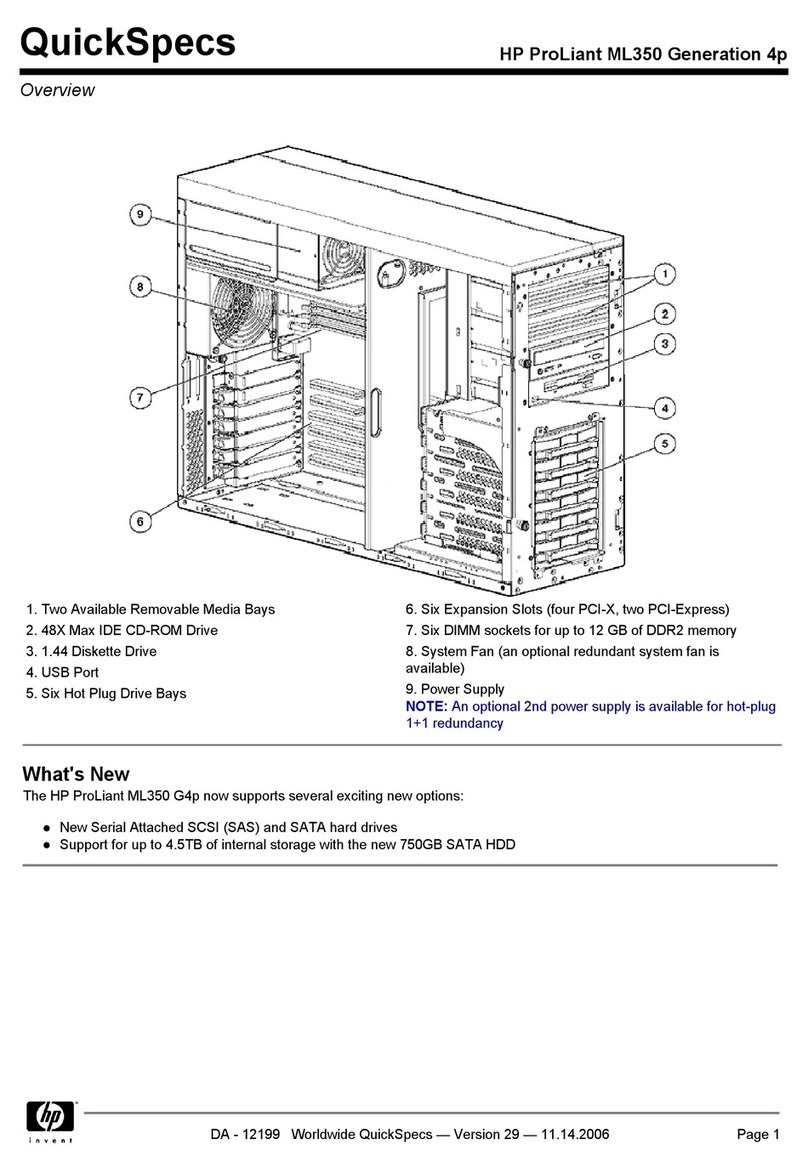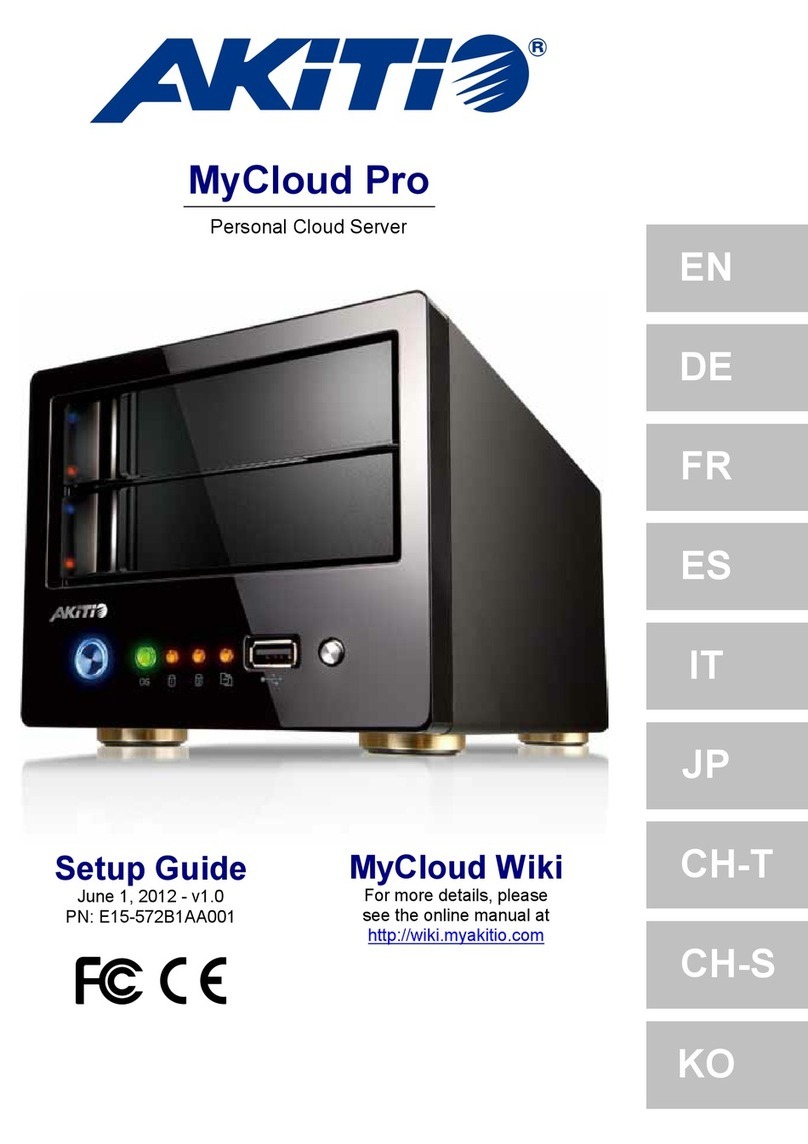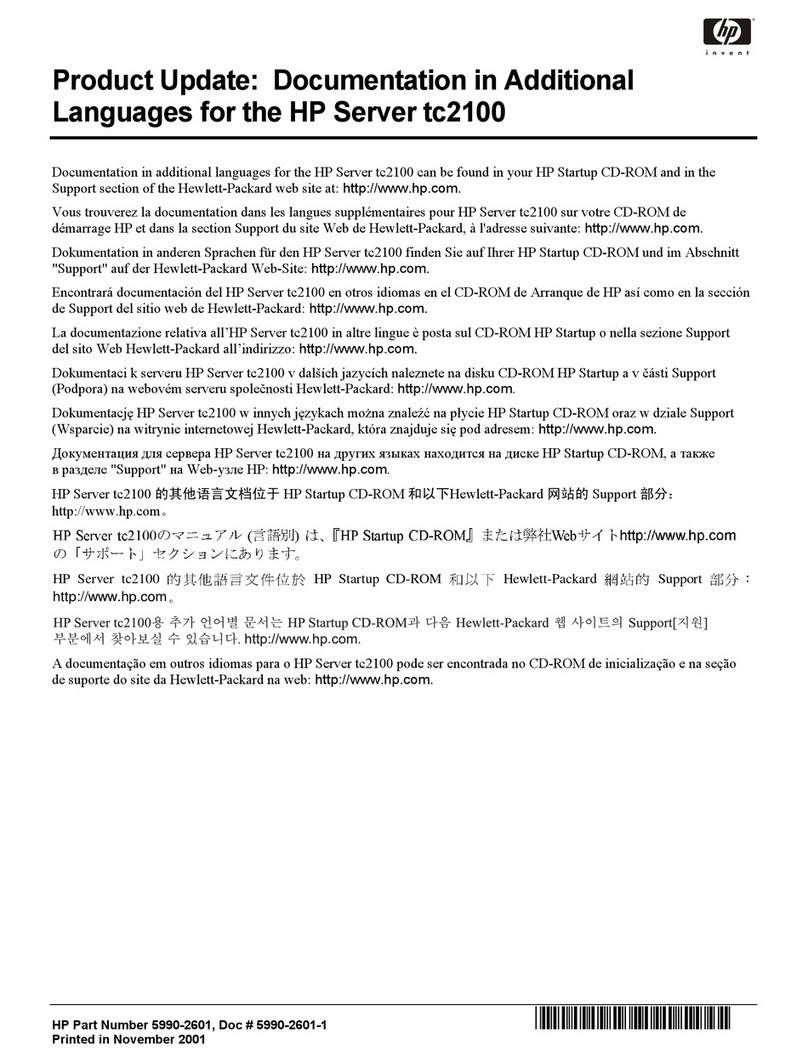Medialon MAS Pro Dante Assembly instructions

Medialon MAS Pro Dante
User Reference Manual

Medialon MAS Pro Dante User Manual p 2 of 70
M516-3 | July 2022
Trademark Information
Medialon is a trademark of 7thSense Design Ltd. Product or company names that mentioned in
7thSense Design Ltd publications are tradenames or trademarks of their respective owners, and
such trademarks may also be registered in their respective countries.
Copyright Information
All Rights Reserved. This document is copyrighted © by 7thSense Design Ltd and shall not be
reproduced or copied without express written authorization from 7thSense Design Ltd.
The information in this document is subject to change without notice. 7thSense Design Ltd
assumes no responsibility for errors, and/or omissions contained in this information.
Document Revision
Date Document
edition
Software version Revision details Author/Editor
August 2017 3.1.2 2.1.1 Original manual
June 2019 M516-1 2.1.1 Reformatted and edited Andie Davidson
May 2020 M516-2 2.1.1 Revised for hardware updates Andie Davidson
July 2022 M516-3 MAS Pro Server 2.3.2
MAS Pro Client 2.2.1
New chassis design and rear panel,
Dante Hardware model renamed DH
Andie Davidson
M516-3

Medialon MAS Pro Dante User Manual p 3 of 70
M516-3 | July 2022
Contents
1 Safety, License and Warranty ................................................................................................... 5
2 Medialon MAS Pro Dante ......................................................................................................... 6
2.1 Introduction .......................................................................................................................................... 6
2.2 Overview of Medialon Audio Server ................................................................................................. 6
2.2.1 Main Features ........................................................................................................................ 6
2.2.2 Architecture ............................................................................................................................ 8
3 Installation.............................................................................................................................. 13
3.1 Get Started..........................................................................................................................................13
3.1.1 Contents of the Package....................................................................................................13
3.1.2 Connecting to MAS Pro Dante..........................................................................................13
3.1.3 First Start ..............................................................................................................................15
3.1.4 MAS Pro Startup Configuration ........................................................................................17
3.1.5 Add Audio Files .................................................................................................................... 19
3.1.6 Play Audio Files....................................................................................................................19
4 Using the Audio Server ........................................................................................................... 21
4.1 MAS Pro Interface ............................................................................................................................. 21
4.1.1 The Main Window................................................................................................................21
4.1.2 Player Details........................................................................................................................ 23
4.1.3 Control Menu........................................................................................................................27
4.1.4 Shutdown / Reboot.............................................................................................................28
4.2 Audio Configuration .......................................................................................................................... 29
4.2.1 Configuration Management ..............................................................................................29
4.2.2 Players Configuration .........................................................................................................31
4.2.3 Outputs Configuration........................................................................................................34
4.2.4 MAS Pro Startup Status .....................................................................................................35
5 Remote Control....................................................................................................................... 37
5.1 Medialon Audio Client Pro ............................................................................................................... 37
5.1.1 Client Installation.................................................................................................................37
5.1.2 Starting Medialon Audio Client Pro..................................................................................37
5.1.3 Connection to MAS Pro...................................................................................................... 38
5.1.4 Setting Audio Configuration .............................................................................................. 39

Medialon MAS Pro Dante User Manual p 4 of 70
M516-3 | July 2022
5.1.5 Using Medialon Audio Client software ............................................................................41
5.1.6 Controlling Medialon Audio Server (MAS 24-96)........................................................... 42
5.2 Medialon Control System ................................................................................................................44
5.3 Serial External Control ...................................................................................................................... 46
6 Maintenance........................................................................................................................... 47
6.1 Medialon Audio Server Setup.......................................................................................................... 47
6.1.1 Audio Network (Dante) Connection .................................................................................47
6.1.2 Control Network Connection............................................................................................. 48
6.1.3 Remote Control.................................................................................................................... 49
6.1.4 Audio Parameters................................................................................................................49
7 References ............................................................................................................................. 51
7.1 Dante Audio Overview.......................................................................................................................51
7.2 RS232 Protocol.................................................................................................................................. 53
7.2.1 Overview................................................................................................................................ 53
7.2.2 Commands........................................................................................................................... 55
7.2.3 Response Message.............................................................................................................65
7.3 Keyboard Shortcuts ..........................................................................................................................66
7.3.1 File menu............................................................................................................................... 66
7.3.2 Configuration menu ............................................................................................................ 66
7.3.3 Server menu ......................................................................................................................... 66
7.3.4 Help menu............................................................................................................................. 66
7.3.5 Configuration Editor............................................................................................................ 67
7.4 Action on click....................................................................................................................................67
7.4.1 Player Index click.................................................................................................................67
7.4.2 Player Media Name click....................................................................................................67
7.4.3 Ctrl + Volume click .............................................................................................................. 67
7.5 Help......................................................................................................................................................67
7.5.1 About Dialog.........................................................................................................................67
8 Contact Us .............................................................................................................................. 69

Medialon MAS Pro Dante User Manual p 5 of 70
M516-3 | July 2022
1Safety, License and Warranty
Before installing and using your Medialon MAS Pro Dante, please refer to these essential standard
Medialon documents (available online):
•M557 Showmaster Go / MAS Pro Dante DS Hardware User Guide
•M732 MAS Pro Dante DH Hardware Manual
•M561 End User’s License Agreement for Medialon Software and Plug-Ins, Warranty Terms and
Conditions for Medialon Hardware
•M562 Medialon Safety Instructions for installation, use and service (online)
Note also that this user guide, available from the Audio Client Help menu, is maintained with any
updates online as:
•M516 Medialon MAS Pro Dante
•Medialon MAS Pro Dante User Manual p 5 of 70
•M516-3 | July 2022
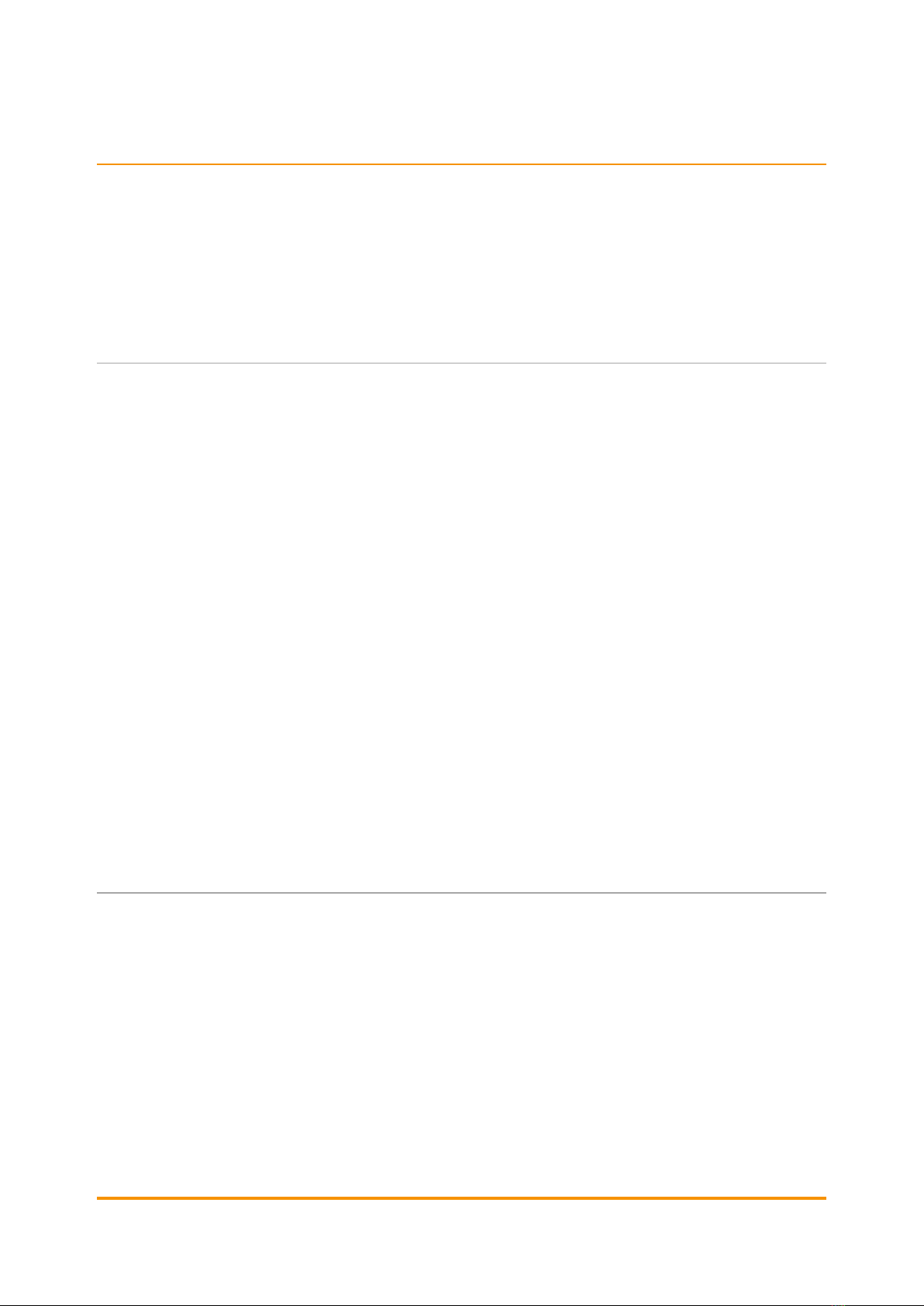
Medialon MAS Pro Dante User Manual p 6 of 70
M516-3 | July 2022
2Medialon MAS Pro Dante
In this section you will become familiar with the main architecture of MAS Pro (Medialon Audio
Server), what its main elements are and how they interact with each other.
This section also helps those who are new to MAS Pro to understand its core engine and ease
their understanding of the following chapters.
2.1 Introduction
MAS Pro Dante (Medialon Audio Server) is a professional audio server for both multi-track
application as well as multi-zoning.
It is designed to ensure maximum reliability for demanding live entertainment or rides audio
control, as well as for centralized control of large amount of audio channels in museums or
showrooms.
MAS Pro Dante allows playback of multiple audio channels. It is not a regular multi-track playback
unit which plays all files at the same time but a truly independent channels server where each file
can be started when needed. Each of its multiple channels can be synchronized together or by
groups. Its high-quality Dante interface provides state-of-the-art audio quality.
Using MAS Pro’s local interface, each channel can be started independently and at any time.
With Medialon Audio Client Pro software, external control of each channel can be managed
independently per channel or all together.
Thanks to MAS Pro’s position tracking capability, programming video and light effects synchronized
to audio is very easy with Medialon Manager and Showmaster show control products.
Several MAS Pro audio servers can be linked over IP and synchronized together.
2.2 Overview of Medialon Audio Server
MAS Pro is a system that can play back digital audio on up to 128 mono audio output channels.
Channels may be played either independently or synchronized by groups. The audio files (WAV
files) played by MAS Pro can be multi-track, and the tracks can be routed to various output
channels.
2.2.1 Main Features
Hardware/Software Platform
The MAS Pro Dante DH is a pre-configured hardware and software package running Windows 10
Enterprise LTSC. Configuration and playback control can be done directly on the MAS Pro hardware

Medialon MAS Pro Dante
Medialon MAS Pro Dante User Manual p 7 of 70
M516-3 | July 2022
or from Medialon Audio Client software installed on another Windows PC, connected to MAS Pro
via the network. Medialon show controllers can control and synchronize playback on MAS Pro.
Multiple simultaneous network connections are supported, so multiple show controllers can be
connected, each managing different players, making MAS Pro a true network audio appliance.
MAS Pro Dante DS is a compact, rugged show controller and audio server in one small lightweight
piece of hardware. It is built for mobile applications such as theme park ride vehicles, parade
floats, trams, and tour busses. In includes Dante Virtual Soundcard with the Medialon Audio
Server software.
Showmaster Go includes both the Medialon Manager show control software and the Medialon
Audio Server software.
Dante Configurations
The MAS Pro Dante ‘DH’ models are equipped with dual redundant Dante ports which can provide
up to 128 audio output channels and can also provide a leader clock on the network.
The MAS Pro Dante ‘DS’ and Showmaster Go models use the on-board NIC and can provide up to
64 audio output channels. Note: no leader clock is available from these models, as it uses
Audinate’s Dante Virtual Soundcard.

Medialon MAS Pro Dante
Medialon MAS Pro Dante User Manual p 8 of 70
M516-3 | July 2022
2.2.2 Architecture
The following diagram shows Medialon Audio Server architecture.
Audio File Formats
MAS Pro Dante supports stereo, mono, or multitrack WAV files. Some audio software such as
ProTools outputs Broadcast WAV files, which contain additional header metadata and are
incompatible with MAS Pro. It is possible to strip the header metadata from Broadcast WAV files
by running them through software like Audacity.
•MAS Pro Dante ‘DH’ models support WAV files in 16- or 24-bit format.
•Showmaster Go / MAS Pro Dante ‘DS’ models support WAV files in 16-bit format only.
See more about Audio File Format.
Important: MAS Pro Dante only supports 48 kHz sample rate.
Audio Players
The MAS Pro can be configured for concurrent use of mono,
stereo and multi-track media files. Medialon Audio Server
uses ‘Players’ to perform these files.
A Player is defined by one or more audio tracks. The number
of tracks correspond to the type of file played, i.e. mono (1
track), stereo (2 tracks left and right) and multi tracks where
the number of tracks depends of the file.
remote control
(TCP/IP)
128 outputs
Dante
receiver
Medialon Audio Server
Dante
Audio files
Medialon Audio
Server software
Dante
port
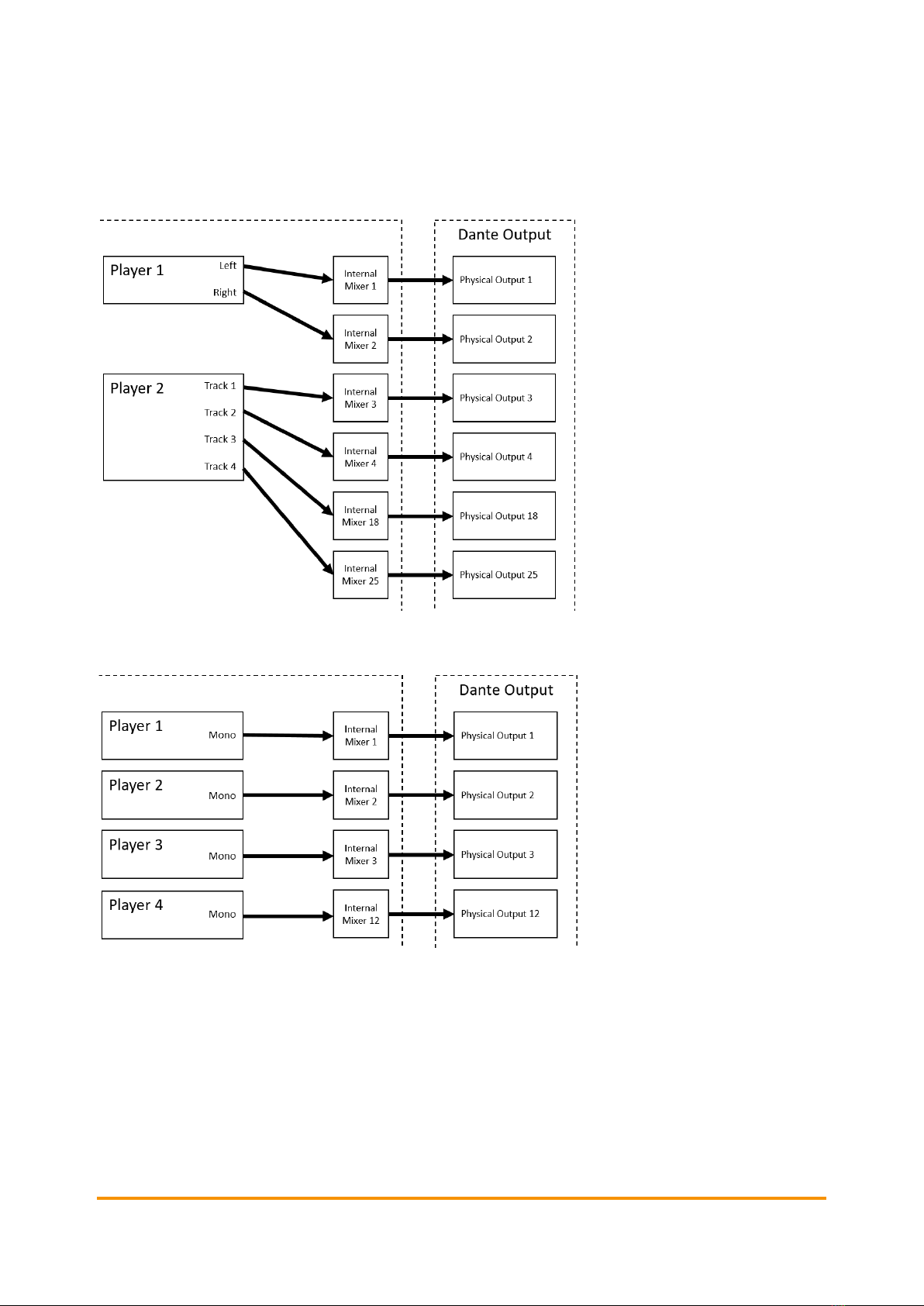
Medialon MAS Pro Dante
Medialon MAS Pro Dante User Manual p 9 of 70
M516-3 | July 2022
Audio Output Mapping
From the user standpoint, MAS Pro manages a set of logical Players. This is done by the
following logical track and physical output mapping for each Player.
Below is a configuration where all of the Players are set to mono.

Medialon MAS Pro Dante
Medialon MAS Pro Dante User Manual p 10 of 70
M516-3 | July 2022
An audio player track can be mapped to several physical outputs. see below a mono Player
mapped to 4 outputs.
Internal mixer and mapping allows sharing the same physical output with several Player tracks.
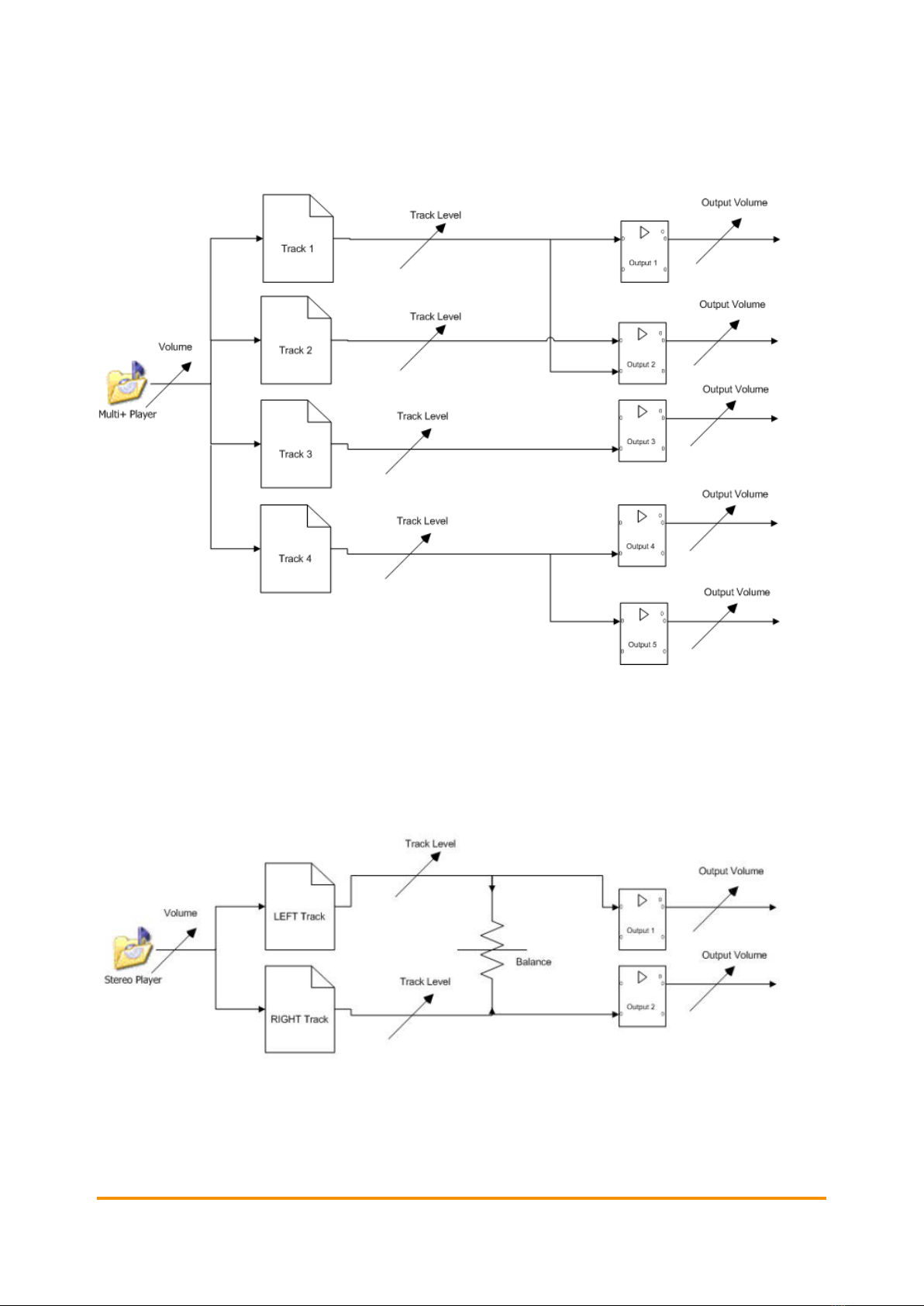
Medialon MAS Pro Dante
Medialon MAS Pro Dante User Manual p 11 of 70
M516-3 | July 2022
Audio Diagram
Different audio levels can be adjusted in MAS Pro.
•Player volume adjusts the audio level of all tracks: it is the master audio level.
•Track level adjusts the audio level of each track independently.
•Output volume is used to adapt the MAS Pro audio output for the next audio device’s input.
Stereo players have a specific fader to manage the audio balance left and right.
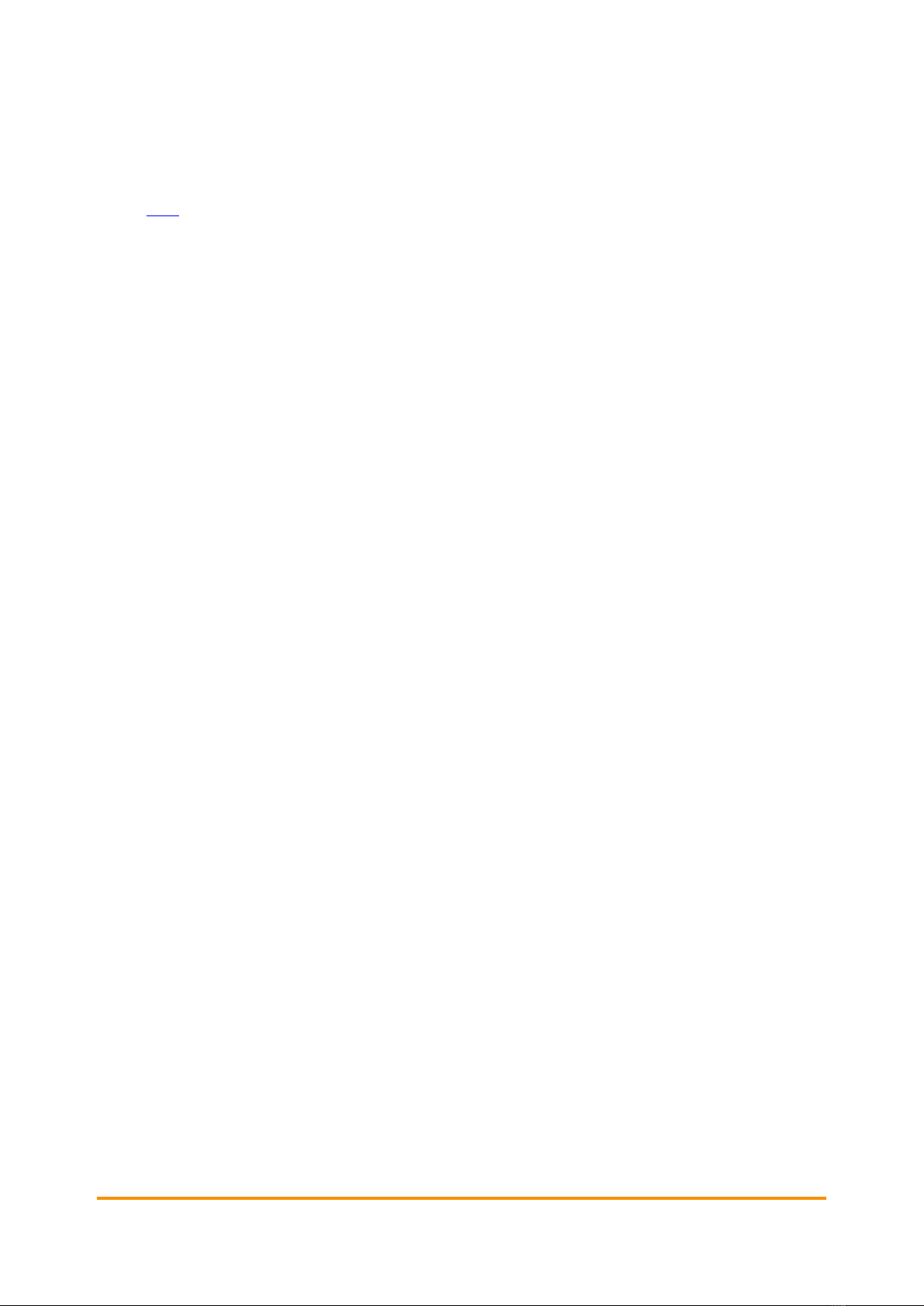
Medialon MAS Pro Dante
Medialon MAS Pro Dante User Manual p 12 of 70
M516-3 | July 2022
Remote Control
Although it can be run as a standalone system, MAS Pro’s main purpose is to be controlled from
Medialon Manager through a TCP/IP Network. See more about Medialon Manager on our user
portal here.
A remote client software (Medialon Audio Client) which replicates the local MAS Pro user interface
is also provided. MAS Pro can also be controlled through a serial connection.
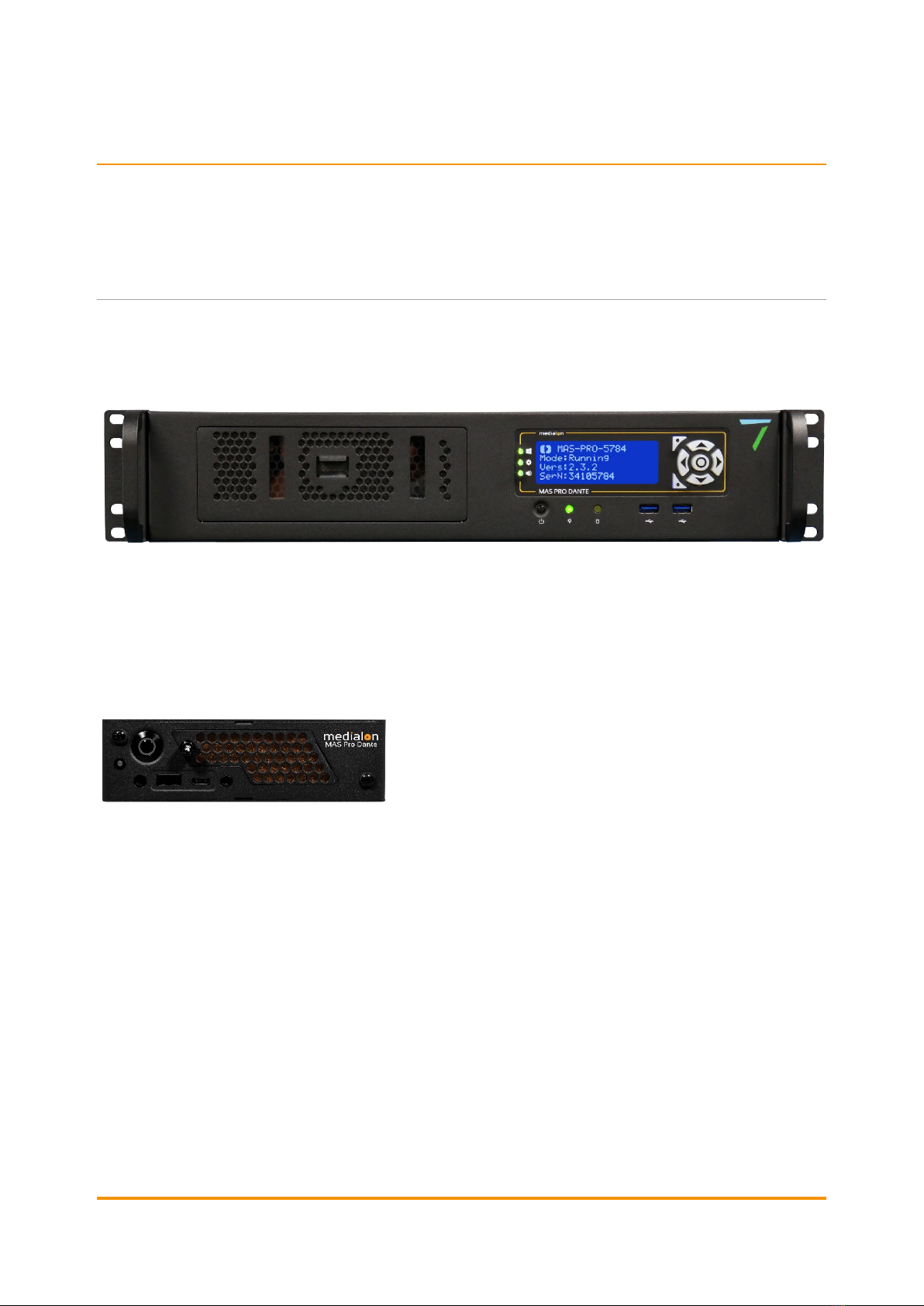
Medialon MAS Pro Dante User Manual p 13 of 70
M516-3 | July 2022
3Installation
In this section you will learn how to connect correctly and start using your Medialon MAS Pro
Dante Audio Server.
3.1 Get Started
MAS Pro Dante is shipped pre-configured and requires only a few steps to make it ready for use.
3.1.1 Contents of the Package
•MAS Pro Dante DH (Dante hardware)
•1 × IEC power cord
•2 × rack mounting brackets (attached)
Or:
•Showmaster Go / MAS Pro Dante DS (Dante software)
•Low voltage power block with 1 × IEC power cord
3.1.2 Connecting to MAS Pro Dante
Few connections are required to get started.
Keyboard, mouse and monitor are needed for the first start and setup. If you plan to control
remotely your MAS Pro, the keyboard, mouse, and monitor can be removed after the initial setup.
•MAS Pro Dante DH: Dante Primary and/or Secondary ports must be connected to the Dante
network. If a secondary (redundant) Dante network is used, it is typically a separate physical
network, so the Secondary Dante port would be connected to a separate physical network
switch than the Primary Dante port.

Installation
Medialon MAS Pro Dante User Manual p 14 of 70
M516-3 | July 2022
•(Legacy) MAS Pro Dante D:LAN 1 should be connected to the Dante network in order to use
the Dante Controller utility which is installed on the MAS Pro. Use LAN 2 for Ethernet
connection and remote control of your Medialon Audio Server.
•Showmaster Go / MAS Pro Dante DS:NIC 1 (left, lower) should be connected to the Dante
network. This network is set up for both Dante output as well as for using the Dante Controller
utility which is installed on Showmaster Go. Use NIC 2 (right, upper) for Ethernet connection
and remote control of your MAS Pro / Showmaster Go.
See here for more about Dante Configuration.
Rear Panel – MAS Pro Dante DH
Left to right on the chassis:
•IEC Power Connector, 110 VAC-220 VAC.
•DisplayPort 1.2 monitor output
•HDMI monitor output
•USB 2.0 ports available for mouse and keyboard, also used for MAS Pro updates.
•USB 3.0 ports available for general use or MAS Pro updates.
•USB 3.1 and USB C ports available for general use or for MAS Pro updates.
•NIC 1 and Nic 2 Ethernet connectors for external control or FTP
•Onboard audio (not used)
•COM 1 serial comms port
On the RedNet card:
•P: Dante port 1.
•S: Dante port 2.
•SYS: multi-colour LED indicating the Dante system status:
•Green: normal operation.
•Orange: system failure.
•CLK: multi-colour LED indicating the Dante sync status:
•Green (steady): confirms card is a Dante PTP follower; the card will sync to the clock
embedded in the incoming Dante bitstream.

Installation
Medialon MAS Pro Dante User Manual p 15 of 70
M516-3 | July 2022
•Green (blinking): confirms card is a Dante PTP leader; the card is set (in Dante Controller) to
generate the Dante clock which will be used by other units.
•Orange: Sync failure
•ERR: reserved for future use.
Rear Panel – Showmaster Go / MAS Pro Dante DS
Left to right:
•Power Connector 12 – 19 Volts DC 4.7 A. Use only the power block supplied with the unit.
•1-4: DisplayPort monitor outputs.
•GPIO: General Purpose Input/Output connector (used by Medialon Manager).
•NIC 1: Ethernet connector for Dante mapping.
•NIC 2: Ethernet connector for external control, FTP, and Show Control.
•USB 1-2: USB 2.0 ports available for keyboard and mouse, or MAS Pro updates.
00
3.1.3 First Start
We recommend you connect Mouse, Keyboard and Monitor for the first use of MAS Pro. If you
plan to control the MAS Pro remotely, the Keyboard, Mouse and Display are not necessary after
the first setup.
Front Panel (DH model)
The illustration below shows the front panel of MAS Pro Dante DH.
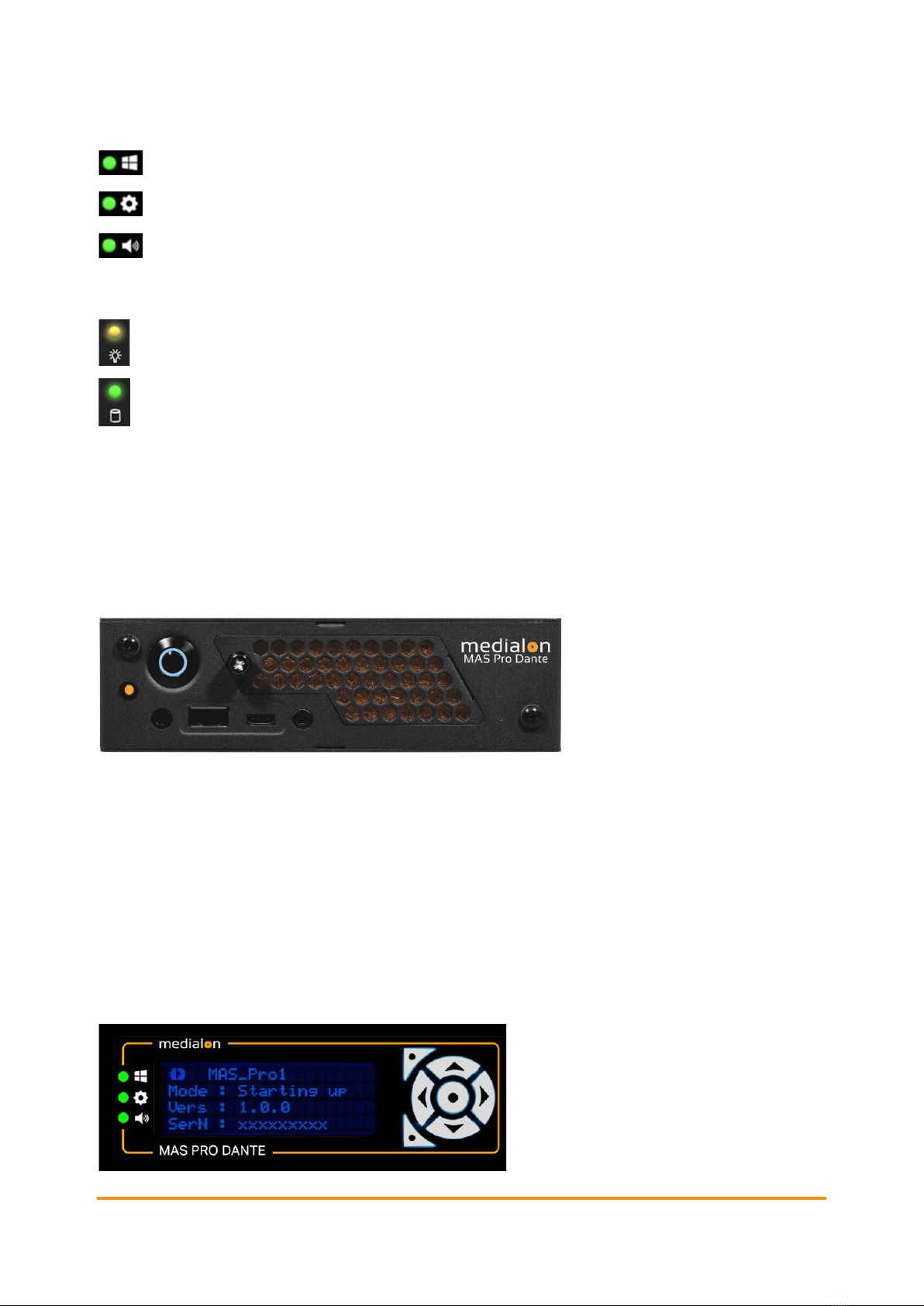
Installation
Medialon MAS Pro Dante User Manual p 16 of 70
M516-3 | July 2022
LED indicators:
Windows OS – green when running
MAS Pro Server – green when running
Audio resources – green when MAS Pro service running. Flashes red if the MAS Pro
service is having trouble connecting to the audio resource, typically the ASIO driver for
the Dante card.
Power on
Disk activity
LCD display: status messages from MAS Pro software.
Orbital buttons: up and down arrow buttons scroll the display. Other buttons are not used.
2 × USB 2.0 for keyboard, mouse etc.
Front Panel (Showmaster Go / DS model)
Power button: illuminates blue. Push to switch on, push and hold to power down.
LED: amber when on and running,
USB 2, USB C
Startup Procedure (MAS Pro Dante DH)
Connect the power supply and press the power button to start MAS Pro.
The front panel LCD displays the start-up message.
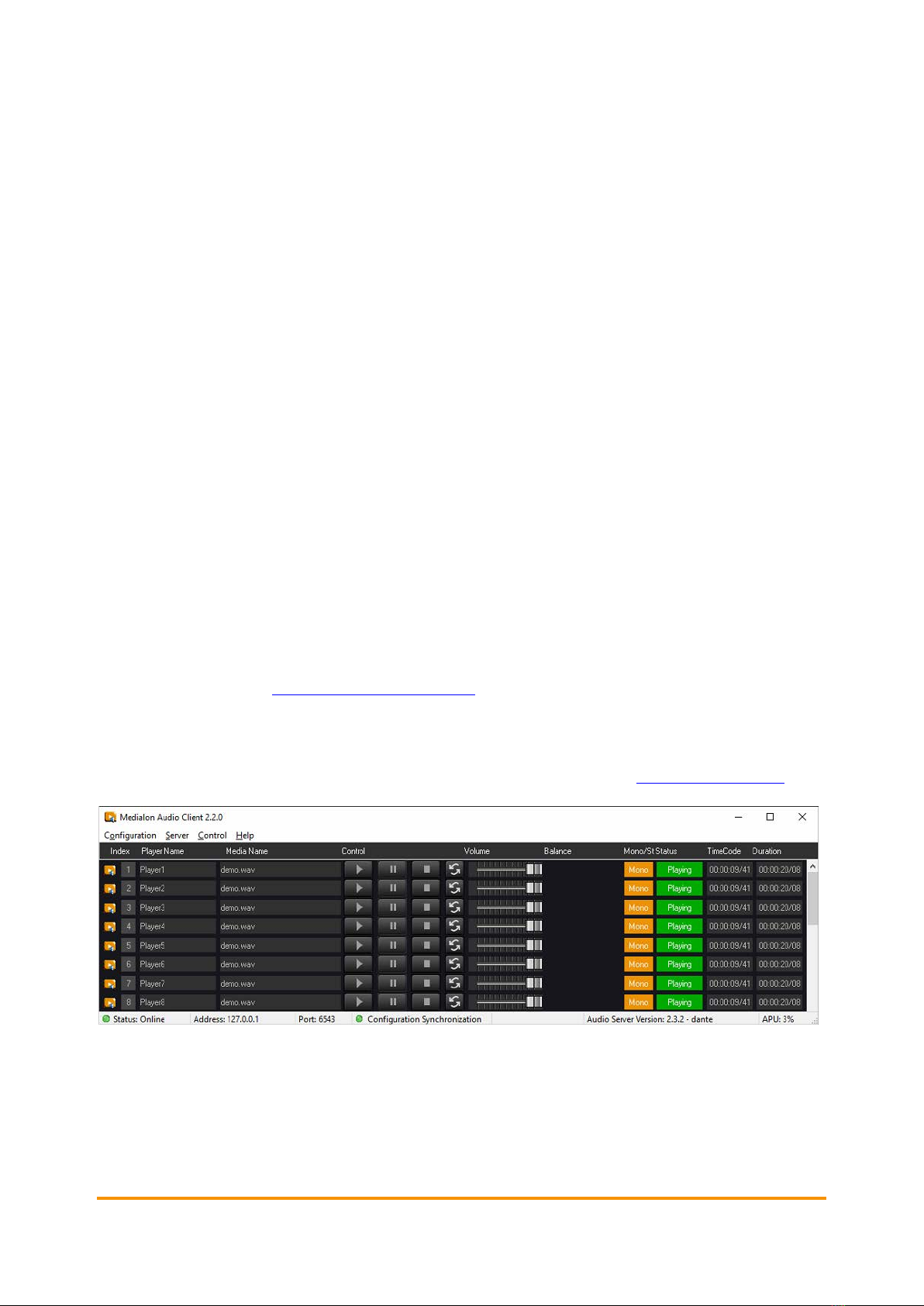
Installation
Medialon MAS Pro Dante User Manual p 17 of 70
M516-3 | July 2022
LCD Display Messages
Each time an up/down arrow button is pressed, the next line of information is displayed.
1. The MAS Pro’s user-defined Name.
2. MAS Pro’s current mode:
•Starting Up: MAS Pro is starting up (from power-on until it is ready)
•Running: MAS Pro is running .
•Shutdown: MAS Pro is shutting down.
•Reboot: MAS Pro is rebooting.
3. MAS Pro’s current firmware version.
4. Serial Number.
5. Current IP address.
6. Subnet mask.
7. IP Gateway address.
8. MAC address.
Network Settings
MAS Pro is configured to use DHCP to get its IP address. If your network installation has no
DHCP server or requires static IP address, this address can be modified via the configuration
menu. See more about Network Settings Definition.
3.1.4 MAS Pro Startup Configuration
MAS Pro is delivered with a default audio configuration. See more about Audio Configuration.
Player Configuration
At first start, 32 stereo players are available plus one mono+ player. Click the orange icon on the
left to show a player’s details:

Installation
Medialon MAS Pro Dante User Manual p 18 of 70
M516-3 | July 2022
Output Mapping
Player 33 is a mono track player. This audio track is mapped to all 32 audio outputs.
•Click Configuration > Edit Configuration… (Ctrl+E) to expand on each player’s tracks and
outputs.
•Hover to the left of players and tracks to reveal a blue arrow and click to expand the detail.
Each pair of stereo players shares their outputs.
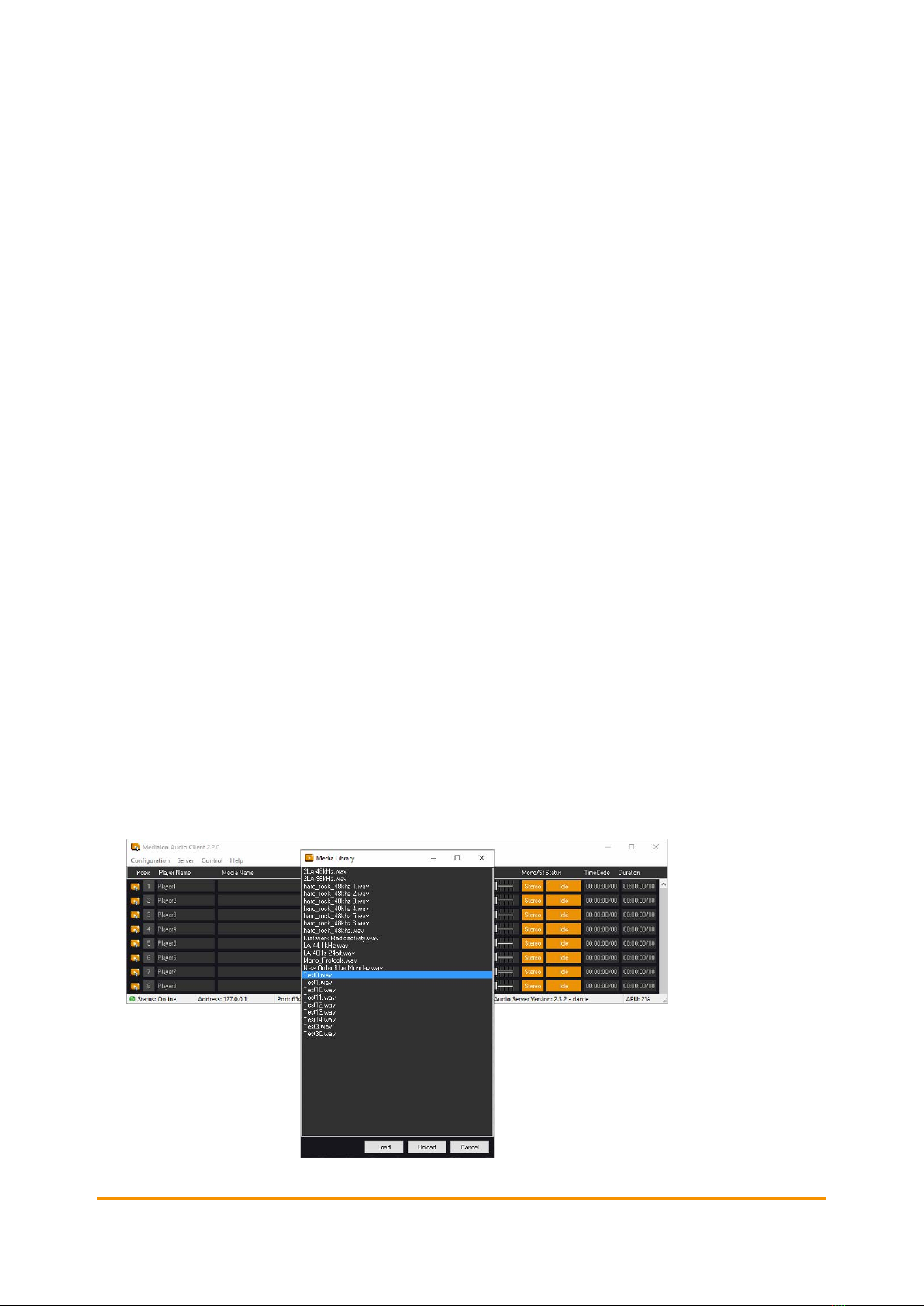
Installation
Medialon MAS Pro Dante User Manual p 19 of 70
M516-3 | July 2022
3.1.5 Add Audio Files
Using an FTP client
Any FTP client software can be used to transfer files to MAS Pro. We recommend FileZilla as a
free software example for secure FTP. MAS Pro FTP parameters are:
•FTP address: [MAS Pro IP address]
•FTP Port: 21
•Login username: medialon
•Login password: medialon
By web browser
File transfer to MAS Pro can also be achieved via web browser, though we recommend an FTP
client as more efficient:
•Start your browser (Chrome, Firefox, Edge etc.)
•Type ‘ftp://medialon:medialon@[IP address]’ in the address bar and press the Enter key.
•The browser page displays the content of the target MAS Pro media folder.
•Drag/drop or copy/paste media files from local File Explorer to the remote MAS Pro folder.
In addition to FTP, a shared directory has been set up at \\xxx.xxx.xxx.xxx\Sounds\
You can point Windows to this network location using the same credentials (username: medialon,
password: medialon).
3.1.6 Play Audio Files
1. From the main page, click on the Media Name area corresponding to the player you want to
use.
Table of contents
Other Medialon Server manuals
Popular Server manuals by other brands

HighPoint
HighPoint SSD7103 installation guide
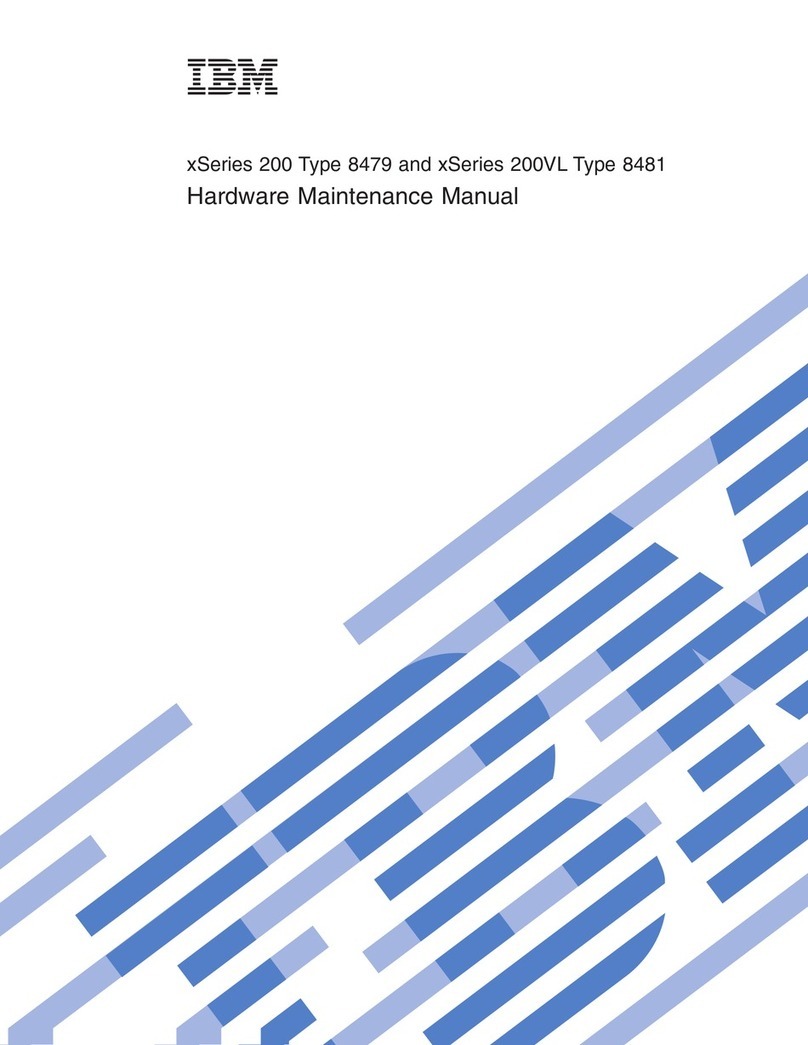
IBM
IBM xSeries 200 Hardware Maintenance Manual
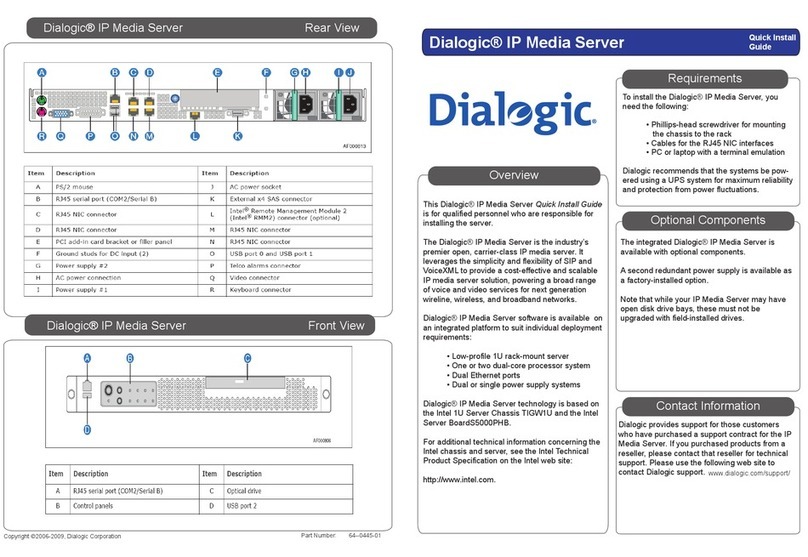
Intel
Intel Dialogic Quick install guide
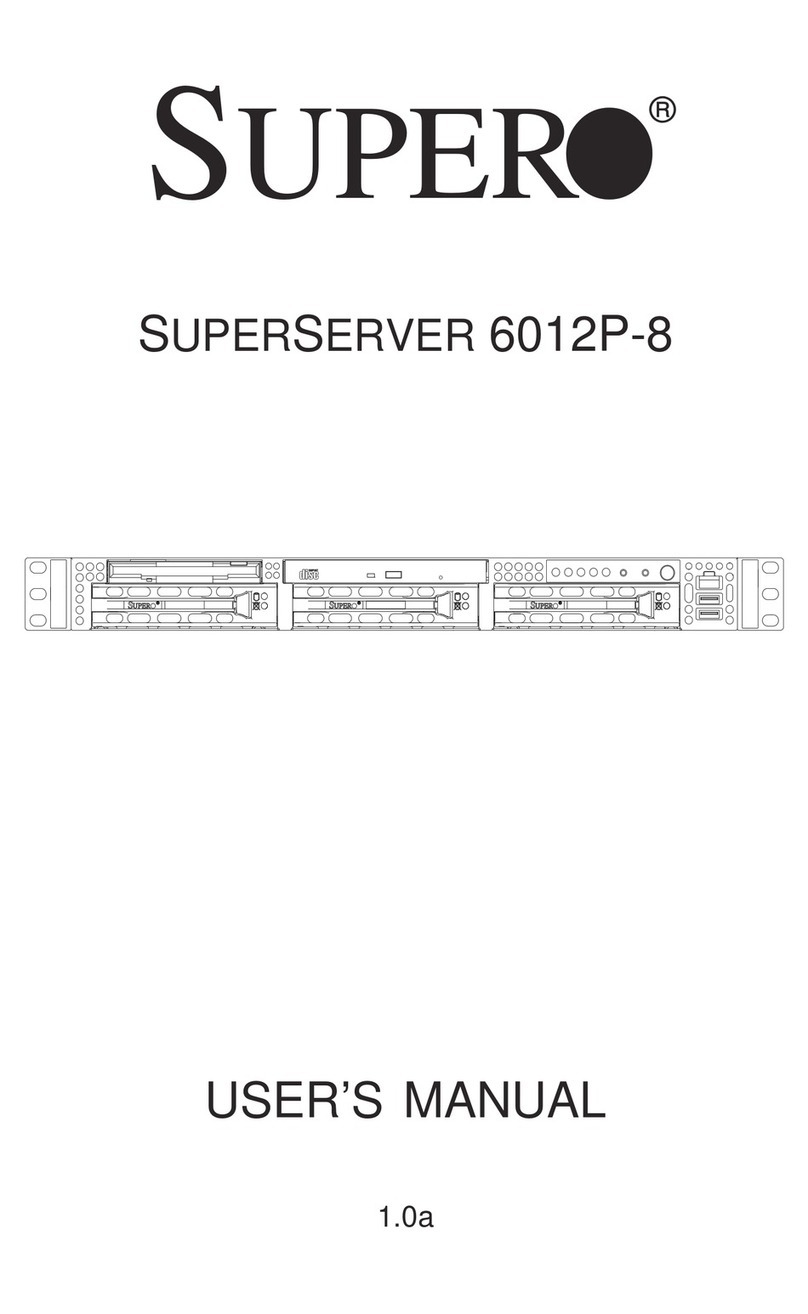
Supermicro
Supermicro SUPERSERVER 6012P-8 user manual
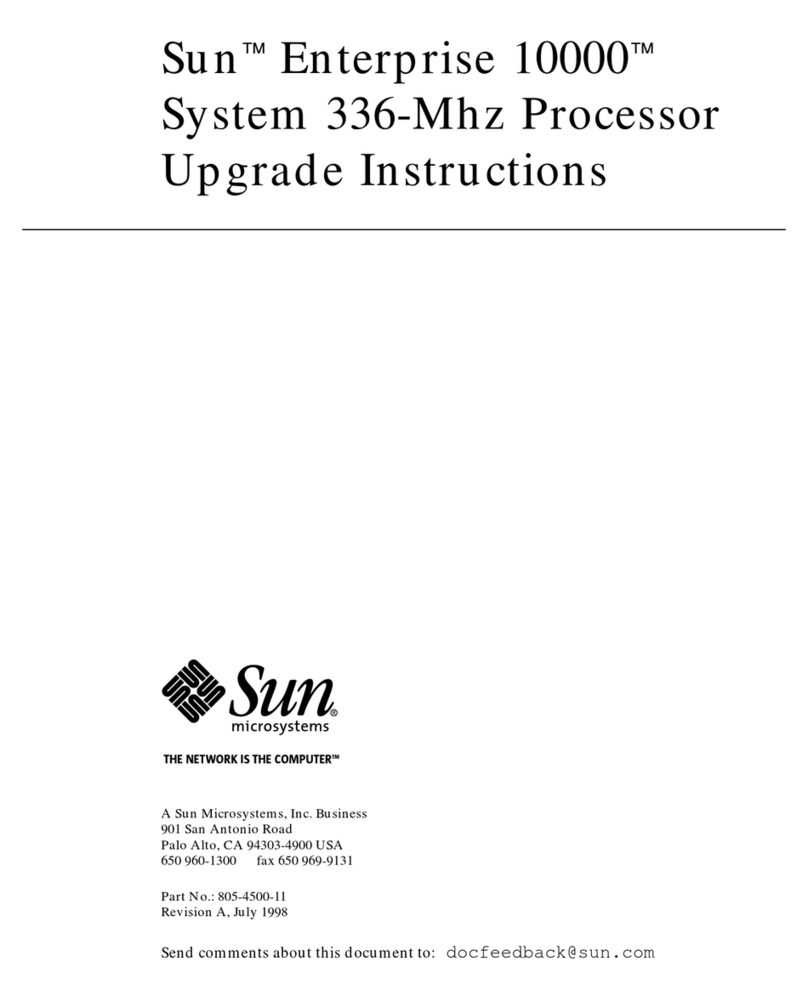
Sun Microsystems
Sun Microsystems Sun Enterprise 10000 Upgrade instructions

Supero
Supero A+ SERVER 2022TG-HTRF user manual

Acer
Acer Altos 900 user guide

Dell
Dell PowerEdge FC640 Installation and service manual
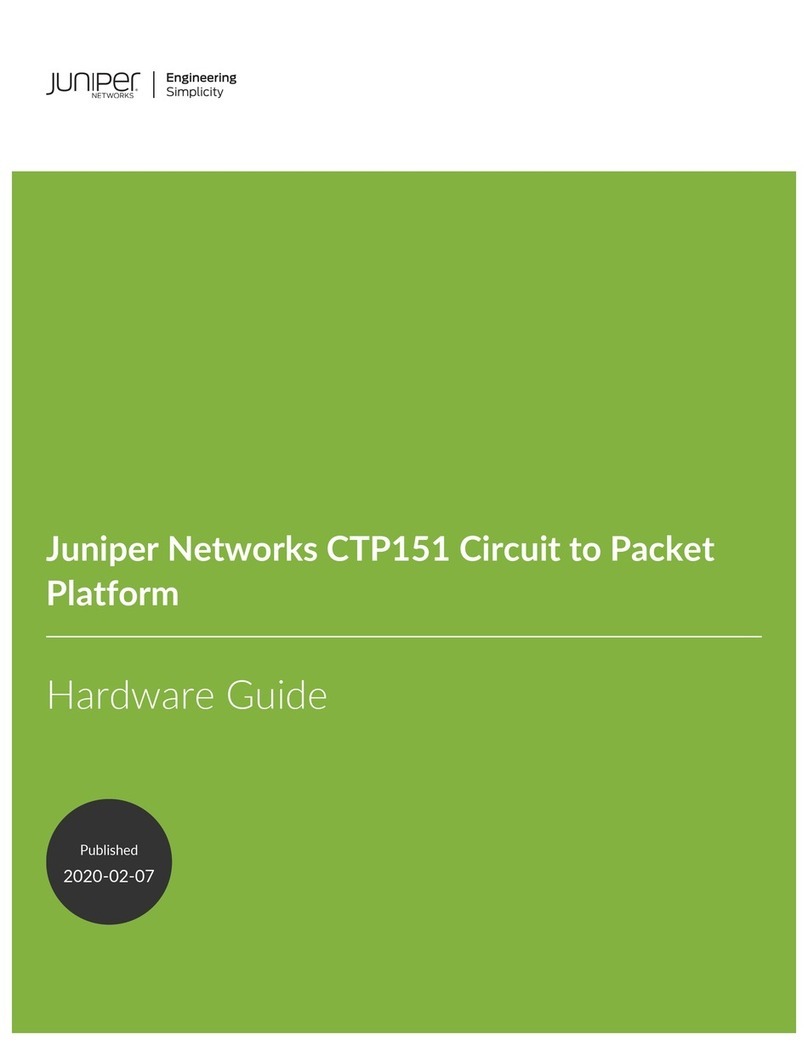
Juniper
Juniper CTP151 Platform Hardware guide

Infoblox
Infoblox Infoblox-2000 installation guide

Lenovo
Lenovo ThinkServer RD650 User guide and hardware maintenance manual

Moxa Technologies
Moxa Technologies CN2610 series user manual