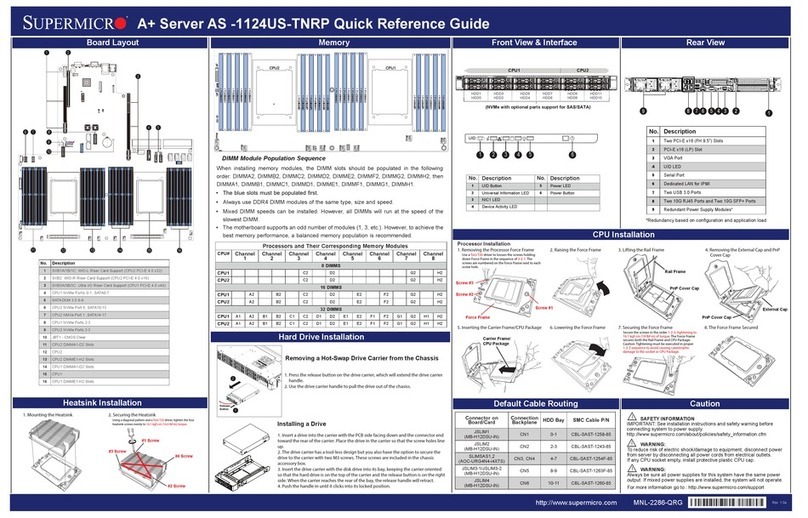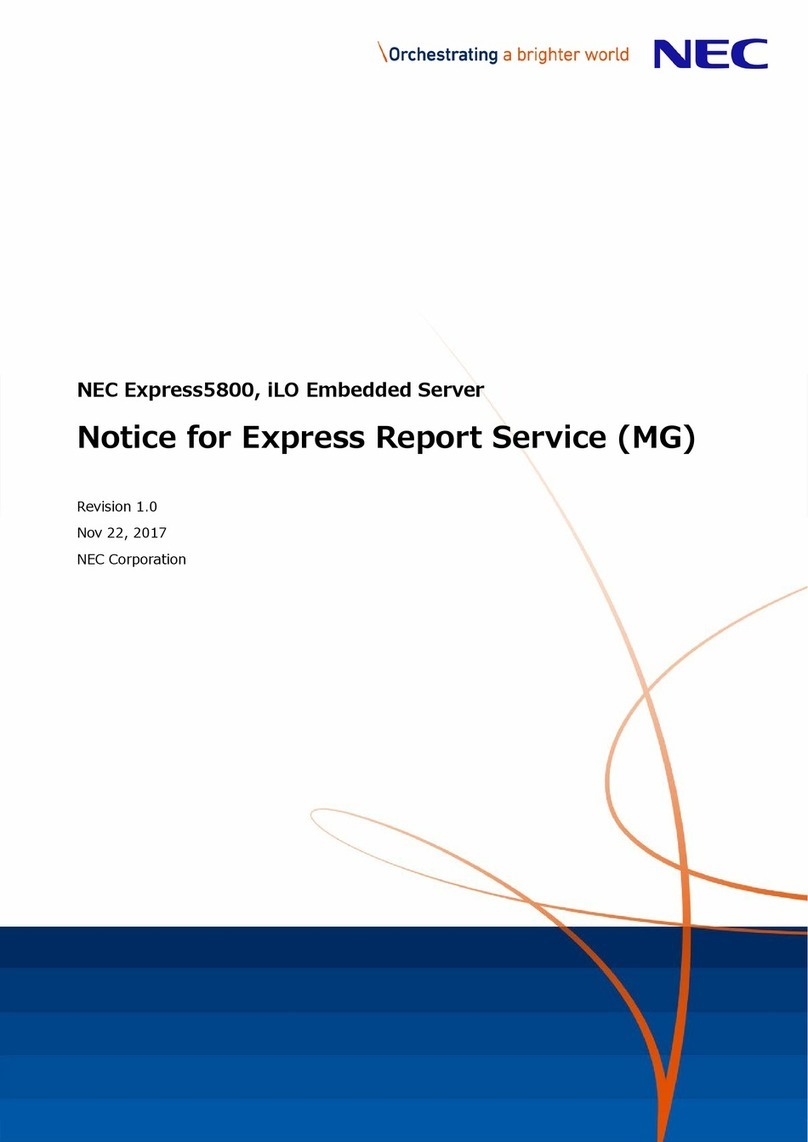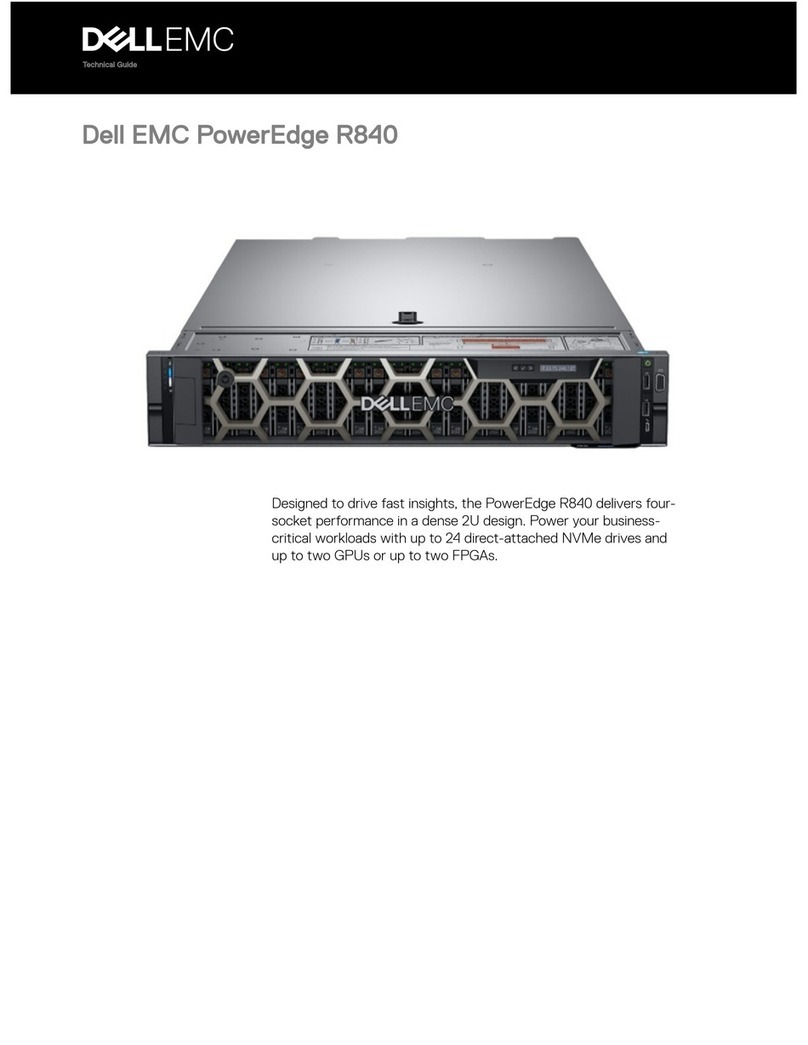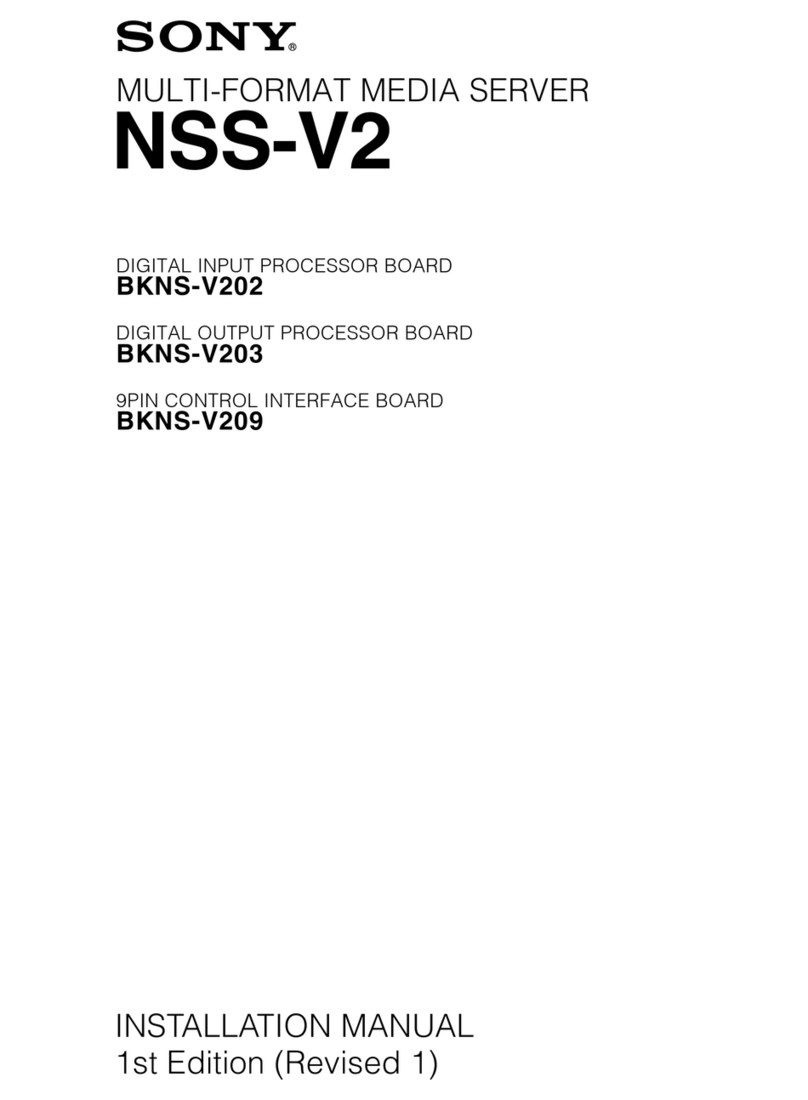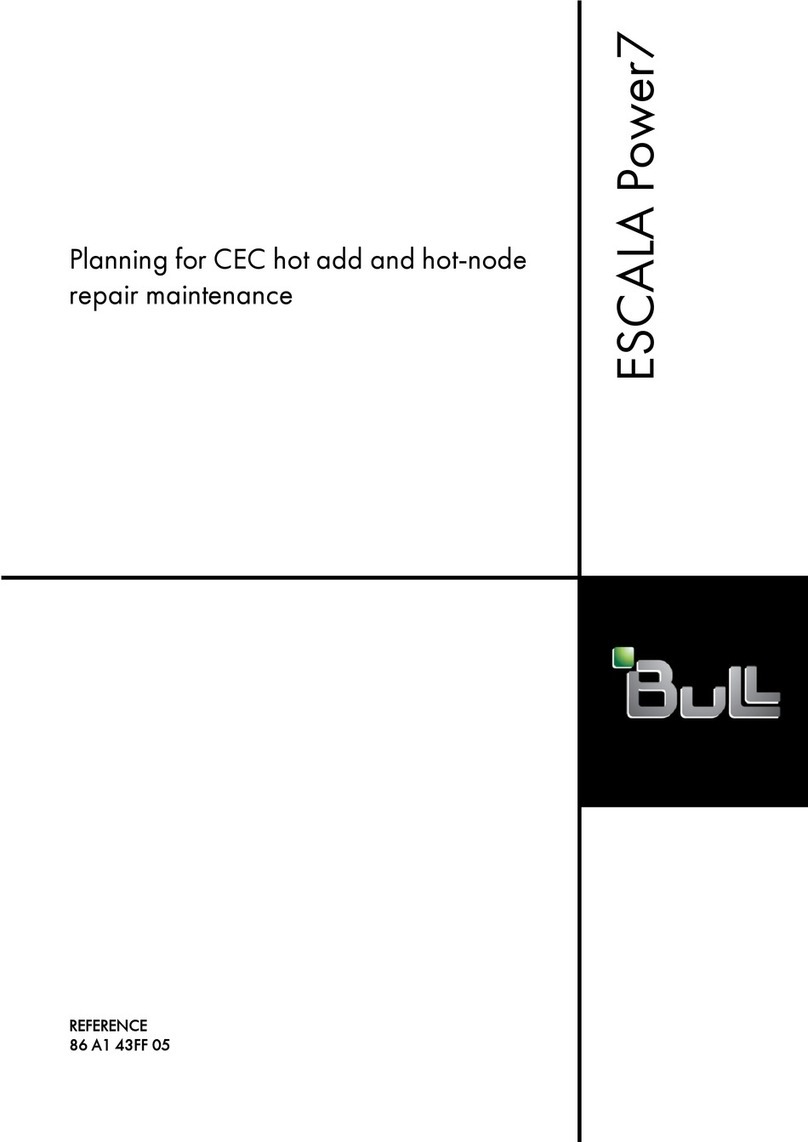Medialon MAS Pro Series Assembly instructions

Medialon MAS Pro
User Reference Manual

Trademark Information
Medialon is a trademark of Medialon Ltd. Product or company names that mentioned in Medialon
Ltd publications are tradenames or trademarks of their respective owners, and such trademarks
may also be registered in their respective countries.
Copyright Information
All Rights Reserved. This document is copyrighted © by Medialon Ltd and shall not be reproduced
or copied without express written authorization from Medialon Ltd.
The information in this document is subject to change without notice. Medialon Ltd assumes no
responsibility for errors, and/or omissions contained in this information.
Document Revision
Date Document
edition
Software version Revision details Author/Editor
August 2017 3.1.2 2.1.1 Original manual
June 2019 M516-1 2.1.1 Reformatted and edited Andie Davidson
May 2020 M516-2 2.1.1 Revised for hardware updates Andie Davidson
M516-2

Safety, license and warranty
Medialon MAS Pro Dante User Manual p 3 of 88
M516-2 | 2020-05-19
Contents
1 Safety, license and warranty.................................................................................................................... 6
2 Medialon MAS Pro Dante......................................................................................................................... 7
2.1 Introduction ............................................................................................................................................7
2.2 Overview of Medialon Audio Server .......................................................................................................7
2.2.1 Main Features..............................................................................................................................8
2.2.2 Architecture.................................................................................................................................9
3 Installation............................................................................................................................................. 14
3.1 Get Started............................................................................................................................................14
3.1.1 Contents of the Package............................................................................................................14
3.1.2 Connecting to MAS Pro .............................................................................................................14
3.1.3 First Start ...................................................................................................................................16
3.1.4 MAS PRO Startup Configuration................................................................................................19
3.1.5 Add Audio Files..........................................................................................................................21
3.1.6 Play Audio Files..........................................................................................................................22
4 Using the Audio Server........................................................................................................................... 23
4.1 MAS Pro Interface.................................................................................................................................23
4.1.1 The Main Window .....................................................................................................................23
4.1.2 Player Details .............................................................................................................................25
4.1.3 Control Menu ............................................................................................................................30
4.1.4 Shutdown / Reboot ...................................................................................................................31
4.2 Audio Configuration..............................................................................................................................31
4.2.1 Configuration Management ......................................................................................................31
4.2.2 Players Configuration ................................................................................................................33
4.2.3 Outputs Configuration...............................................................................................................37
4.2.4 MAS PRO Startup Status............................................................................................................38
4.2.5 Tools ..........................................................................................................................................39
5 Remote Control...................................................................................................................................... 40
5.1 Medialon Audio Client Pro ....................................................................................................................40
5.1.1 Client Installation.......................................................................................................................40
5.1.2 Starting Medialon Audio Client Pro ...........................................................................................40
5.1.3 Connection to MAS Pro .............................................................................................................41
5.1.4 Setting Audio Configuration ......................................................................................................42

Safety, license and warranty
Medialon MAS Pro Dante User Manual p 4 of 88
M516-2 | 2020-05-19
5.1.5 Using Medialon Audio Client software......................................................................................44
5.1.6 Controlling Medialon Audio Server (MAS 24-96) ......................................................................45
5.2 Medialon Control System .....................................................................................................................48
5.3 Serial External Control ..........................................................................................................................50
6 Maintenance.......................................................................................................................................... 51
6.1 Medialon Audio Server Setup ...............................................................................................................51
6.1.1 LAN 1 .........................................................................................................................................51
6.1.2 LAN 2 .........................................................................................................................................52
6.1.3 Remote Control .........................................................................................................................53
6.1.4 Audio Parameters......................................................................................................................53
6.2 Updating Medialon Audio Server..........................................................................................................54
6.2.1 Method for MAS Pro Client 2.1.6 / Server 2.1.5 and greater ....................................................56
6.2.2 Method for MAS Pro Client 2.1.5 / Server 2.1.4 and earlier versions .......................................57
7 References ............................................................................................................................................. 58
7.1 Specifications ........................................................................................................................................58
7.1.1 Rack Mount ...............................................................................................................................58
7.1.2 MAS Pro Hardware ....................................................................................................................58
7.1.3 Audio File Format ......................................................................................................................61
7.2 Dante ....................................................................................................................................................61
7.2.1 Dante Overview .........................................................................................................................61
7.2.2 Dante Configuration ..................................................................................................................63
7.3 RS232 Protocol......................................................................................................................................67
7.3.1 Overview....................................................................................................................................67
7.3.2 Commands.................................................................................................................................70
7.3.3 Response Message ....................................................................................................................81
7.4 Keyboard Shortcuts...............................................................................................................................82
7.4.1 File menu ...................................................................................................................................82
7.4.2 Configuration menu...................................................................................................................82
7.4.3 Server menu ..............................................................................................................................82
7.4.4 Help menu .................................................................................................................................82
7.4.5 Configuration Editor ..................................................................................................................83
7.5 Action on click .......................................................................................................................................83
7.5.1 Player Index click .......................................................................................................................83
7.5.2 Player Media Name click ...........................................................................................................83

Safety, license and warranty
Medialon MAS Pro Dante User Manual p 5 of 88
M516-2 | 2020-05-19
7.5.3 Ctrl + Volume click .....................................................................................................................83
7.6 Help.......................................................................................................................................................83
7.6.1 About Dialog..............................................................................................................................83
8 Contact Us.............................................................................................................................................. 85

Safety, license and warranty
Medialon MAS Pro Dante User Manual p 6 of 88
M516-2 | 2020-05-19
1Safety, license and warranty
Before installing and using your Medialon MAS Pro Dante, please refer to these essential standard
Medialon documents:
•M561 End User’s License Agreement for Medialon Software and Plug-Ins, Warranty Terms and
Conditions for Medialon Hardware
•M562 Medialon Safety Instructions for installation, use and service

Medialon MAS Pro Dante
Medialon MAS Pro Dante User Manual p 7 of 88
M516-2 | 2020-05-19
2Medialon MAS Pro Dante
In this section you will discover the main architecture of MAS Pro (Medialon Audio Server), what
its main elements are and how they interact with each other.
This section also helps those who are new to MAS Pro to understand its core engine and ease their
understanding of the following chapters.
2.1 Introduction
MAS Pro (Medialon Audio Server) is a professional audio server for both multi-track application as
well as multi zoning.
MAS Pro is designed to ensure maximum reliability for demanding live entertainment or rides
audio control, as well as for centralized control of large amount of audio channels in museums or
showrooms.
MAS Pro allows playback of multiple audio channels. It is not a regular multi-track playback unit
which plays all files at the same time but a real independent channels server where each file can
be started when needed. Each of its multiple channels can be synchronized together or by groups.
Its high-quality Dante interface provides state-of-the-art audio quality.
Using MAS Pro’s local interface, each channel can be started independently and at any time.
With Medialon Audio Client Pro software, external control of each channel can be managed
independently per channel or all together.
Thanks to MAS Pro’s position tracking capability, programming video and light effects
synchronized to audio is very easy with Medialon Manager or Showmaster show control products.
Several MAS Pro audio servers can be linked over IP and synchronized together.
2.2 Overview of Medialon Audio Server
MAS Pro is a system which can playback digital audio on up to 128 mono audio output channels.
Channels may be played either independently or synchronized by groups. The audio files (WAV
files) played by MAS Pro can be multi-track, and the tracks can be routed to various output
channels.

Medialon MAS Pro Dante
Medialon MAS Pro Dante User Manual p 8 of 88
M516-2 | 2020-05-19
2.2.1 Main Features
Hardware/Software Platform
The MAS Pro is a pre-configured hardware and software package running Windows 10 Enterprise
LTSC. Configuration and playback control can be done directly on the MAS Pro hardware or from
Medialon Audio Client software installed on another Windows PC, connected to MAS Pro via the
network. Medialon show controllers can control and synchronize playback on MAS Pro. Multiple
simultaneous network connections are supported, so multiple show controllers can be connected,
each managing different Players, making MAS Pro a true network audio appliance.
Showmaster Go is a compact, rugged show controller and audio server in one small lightweight
piece of hardware. It is built for mobile applications such as theme park ride vehicles, parade
floats, trams, and tour busses. It includes both the Medialon Manager show control software and
the Medialon Audio Server software.
Dante Configurations
The MAS PRO Dante ‘DC’ models are equipped with dual redundant Dante ports which can provide
up to 128 audio output channels and can also provide a master clock on the network.
The MAS PRO Dante ‘D’ models use the on-board NIC and can provide up to 64 audio output
channels. Note: no master clock is available from these models, as it uses Audinate’s Dante Virtual
Soundcard.
Showmaster Go uses the Dante Virtual Soundcard as well, so it is subject to the same limitations as
the ‘D’ model (16 bit format, 48 kHz sample rate).

Medialon MAS Pro Dante
Medialon MAS Pro Dante User Manual p 9 of 88
M516-2 | 2020-05-19
2.2.2 Architecture
The following diagram shows Medialon Audio Server architecture.
Audio File Formats
MAS Pro supports Stereo, Mono, or Multitrack WAV files. Some audio software such as ProTools
outputs Broadcast WAV files, which contain additional header metadata and are incompatible
with MAS Pro. It is possible to strip the header metadata from Broadcast WAV files by running
them through software like Audacity.
MAS Pro ‘DC’ models support WAV files in 16- or 24-bit format.
MAS Pro ‘D’ models support WAV files in 16-bit format only. Showmaster Go is considered a ‘D’
model for purposes of this limitation.
See more about Audio File Format.
Important: MAS Pro only supports 48 kHz sample rate.
Audio Players
The MAS Pro can be configured for concurrent use of mono, stereo and multi-track media files.
Medialon Audio Server uses “Players” to perform these files.
A Player is defined by one or more audio tracks. The number of tracks correspond to the type of
file played, i.e. mono (1 track), stereo (2 tracks Left and Right) and multi tracks where the number
of tracks depends of the file.

Medialon MAS Pro Dante
Medialon MAS Pro Dante User Manual p 10 of 88
M516-2 | 2020-05-19
Audio Output Mapping
From the user standpoint, MAS Pro manages a set of logical Players. This is done by the following
logical track and physical output mapping for each Player.
Below is a configuration where all of the Players are set to mono.

Medialon MAS Pro Dante
Medialon MAS Pro Dante User Manual p 11 of 88
M516-2 | 2020-05-19
An audio player track can be mapped to several physical outputs. see below a mono Player
mapped to 4 outputs.
Internal mixer and mapping allows sharing the same physical output with several Player tracks.

Medialon MAS Pro Dante
Medialon MAS Pro Dante User Manual p 12 of 88
M516-2 | 2020-05-19
Audio Diagram
Different audio levels can be adjusted in MAS Pro.
•Player Volume adjusts the audio level of all tracks, it is the master audio level.
•Track Level adjusts the audio level of each track independently.
•Output Volume is used to adapt the MAS Pro audio output for the next audio device’s input.
Stereo players have a specific fader to manage the audio balance left and right.

Medialon MAS Pro Dante
Medialon MAS Pro Dante User Manual p 13 of 88
M516-2 | 2020-05-19
Remote Control
Although it can be run as a standalone system, MAS Pro’s main purpose is to be controlled from a
Medialon Control System through a TCP/IP Network. See more about Medialon Control System at
http://www.medialon.com/.
A remote client software (Medialon Audio Client) which replicates the local MAS Pro user interface
is also provided. MAS Pro can also be controlled through a serial connection.

Installation
Medialon MAS Pro Dante User Manual p 14 of 88
M516-2 | 2020-05-19
3Installation
In this section you will learn how to correctly connect and start using your Medialon Audio Server.
3.1 Get Started
MAS Pro is shipped pre-configured and requires only a few steps to make it ready for use.
3.1.1 Contents of the Package
•MAS Pro Dante DC (Dante hardware) or MAS Pro Dante D (Dante Virtual Soundcard)
•1 × IEC power cord and 12 volt DC adapter
•2 × rack mounting brackets (attached)
3.1.2 Connecting to MAS Pro
Few connections are required to start your MAS Pro.
Keyboard, mouse and monitor are needed for the first start and setup. If you plan to control
remotely your MAS Pro, the keyboard, mouse, and monitor can be removed after the initial setup.
•MAS Pro Dante DC: Dante Primary and/or Secondary ports must be connected to the Dante
network. If a secondary (redundant) Dante network is used, it is typically a separate physical
network, so the Secondary Dante port would be connected to a separate physical network
switch than the Primary Dante port.
•MAS Pro Dante D: LAN 1 should be connected to the Dante network in order to use the Dante
Controller utility which is installed on the MAS Pro. See more about Dante Configuration.
Use LAN 2 for Ethernet connection and remote control of your Medialon Audio Server.

Installation
Medialon MAS Pro Dante User Manual p 15 of 88
M516-2 | 2020-05-19
•Showmaster Go: NIC 1 (Lower) should be connected to the Dante network. This network is set
up for both Dante output as well as for using the Dante Controller utility which is installed on
Showmaster Go. Use NIC 2 (Upper) for Ethernet connection and remote control of your MAS
Pro / Showmaster Go.
Rear Panel – MAS Pro
Left to right (DC model shown):
•[POWER]: Power Connector 12 V DC 5 A. See Power section for details.
•[USB 1-2]: USB 3.0 ports available for mouse and keyboard, also used for MAS PRO updates.
•[DVI]: DVI-D video output connector.
•[DisplayPort]: DisplayPort 1.2 monitor output
•[HDMI]: monitor output
•[LAN 1]: Ethernet connector for Dante mapping (on ‘D’ model, this is the default Dante output.)
•[LAN 2]: Ethernet connector for external control or FTP.
•[USB 3-4]: USB 3.0 ports available for general use or MAS Pro updates.
•[USB 5-6]: USB 2 ports available for general use or for MAS Pro updates.
•[SERIAL]: serial port used for external control, See more about Serial External Control.
DC model only:
•[SYS]: multi-color LED indicating the Dante system status:
oGreen: normal operation.
oOrange: system failure.
•[CLK]: multi-color LED indicating the Dante sync status:
oGreen (steady): confirms card is a Dante PTP slave; the card will sync to the clock embedded
in the incoming Dante bitstream.
oGreen (blinking): confirms card is a Dante PTP master; the card is set (in Dante Controller) to
generate the Dante clock which will be used by other units.
oOrange: Sync failure

Installation
Medialon MAS Pro Dante User Manual p 16 of 88
M516-2 | 2020-05-19
•[ERR]: reserved for future use.
•[Dante Primary]: Dante port 1.
•[Dante Secondary]: Dante port 2.
Rear Panel – Showmaster Go
Left to right:
•[POWER]: Power Connector 12 - 19 Volts DC 4.7 A. See Power section for details.
•[DisplayPort 1-4]: DisplayPort monitor outputs.
•[GPIO]: General Purpose Input/Output connector (used by Medialon Manager).
•[NIC 1]: Ethernet connector for Dante mapping.
•[NIC 2]: Ethernet connector for external control, FTP, and Show Control.
•[USB 1-2]: USB 2.0 ports available for general use or MAS Pro updates.
00
3.1.3 First Start
We recommend you connect Mouse, Keyboard and Monitor for the first use of MAS Pro. If you
plan to control the MAS Pro remotely, the Keyboard, Mouse and Display are not necessary after
the first setup.
Front Panel Controls
The figure below shows the front panel of MAS Pro.
•[LED]: Four LEDs indicate MAS Pro status.
•[LCD]: Status messages display on the 4-line LCD.
•[KP]: Six-button Function Keypad.

Installation
Medialon MAS Pro Dante User Manual p 17 of 88
M516-2 | 2020-05-19
Use the keypad to scroll through MAS PRO’s status information.
Keypad Functions
OK key Hold this key for more than 1 second to power on MAS Pro.
Hold this key for more than 4 seconds while the MAS Pro is powered on
to reset MAS Pro.
Cancel key Hold this key for more than 4 seconds to power off (soft power) MAS
Pro.
Up arrow Scrolls display up.
Holding this key for more than 1 second scrolls the display to the home
position when the button is released.
Down arrow Scrolls display down.
Left arrow Not used.
Right arrow Not used.
Startup Procedure
Connect the power supply and press and hold the [OK] key to start MAS Pro.
The front panel LCD displays the startup message.

Installation
Medialon MAS Pro Dante User Manual p 18 of 88
M516-2 | 2020-05-19
LCD Display Messages
Each time an arrow button is pressed, the next line of information is displayed.
1. [Name] MAS Pro’s user-defined Name.
2. [Mode] MAS Pro’s current mode:
oStarting Up: MAS Pro is starting up (from power-on until it is ready)
oRunning: MAS Pro is running .
oShutdown: MAS Pro is shutting down.
oReboot: MAS Pro is rebooting.
3. [Vers] MAS PRO’s current firmware version.
4. [SerN] Serial Number.
5. [Addr] Current IP address.
6. [Mask] Subnet mask.
7. [Gway] IP Gateway address.
8. [MacA] MAC address.
LED Status Messages
Two LEDs give a quick overview of the main status of MAS Pro.
•PWR: Power LED, this LED lights green when power is present, regardless of whether MAS Pro
is powered on.
•OS: MAS Pro software LED, this LED indicates the current status of MAS Pro software.
oGreen: MAS Pro software is ready.
oYellow: MAS Pro software is starting up.
oRed: Error, MAS Pro software has an internal system failure.
oOff: MAS Pro software is not running.

Installation
Medialon MAS Pro Dante User Manual p 19 of 88
M516-2 | 2020-05-19
Network Settings
MAS Pro is configured to use DHCP to get its IP address. If your network installation has no DHCP
server or requires static IP address, this address can be modified via the configuration menu. See
more about Network Settings Definition.
3.1.4 MAS PRO Startup Configuration
MAS Pro is delivered with a default audio configuration. See more about Audio Configuration.
Players Configuration
At first start, 32 stereo players are available plus one mono+ player.

Installation
Medialon MAS Pro Dante User Manual p 20 of 88
M516-2 | 2020-05-19
Output Mapping
Player 33 is a mono track player. This audio track is mapped to all 32 audio outputs.
Each pair of stereo players shares their outputs.
This manual suits for next models
1
Table of contents
Other Medialon Server manuals
Popular Server manuals by other brands
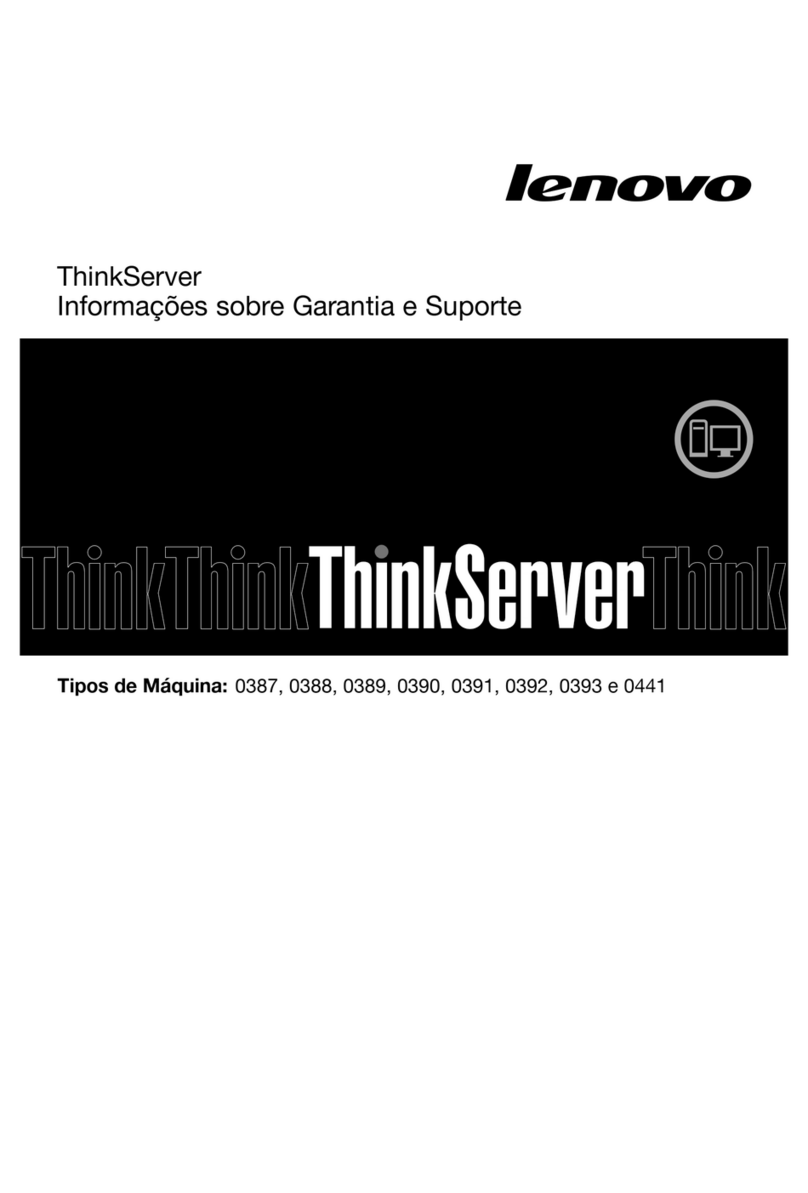
Lenovo
Lenovo ThinkServer TS430 warranty and support information
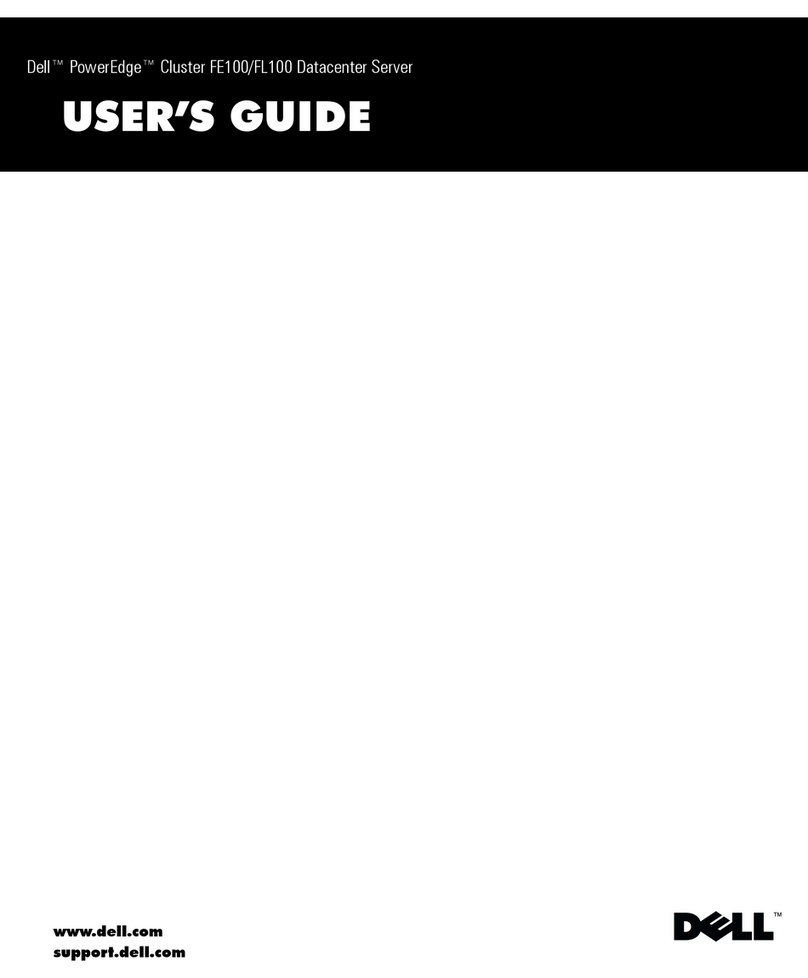
Dell
Dell PowerEdge Cluster FE100 user guide
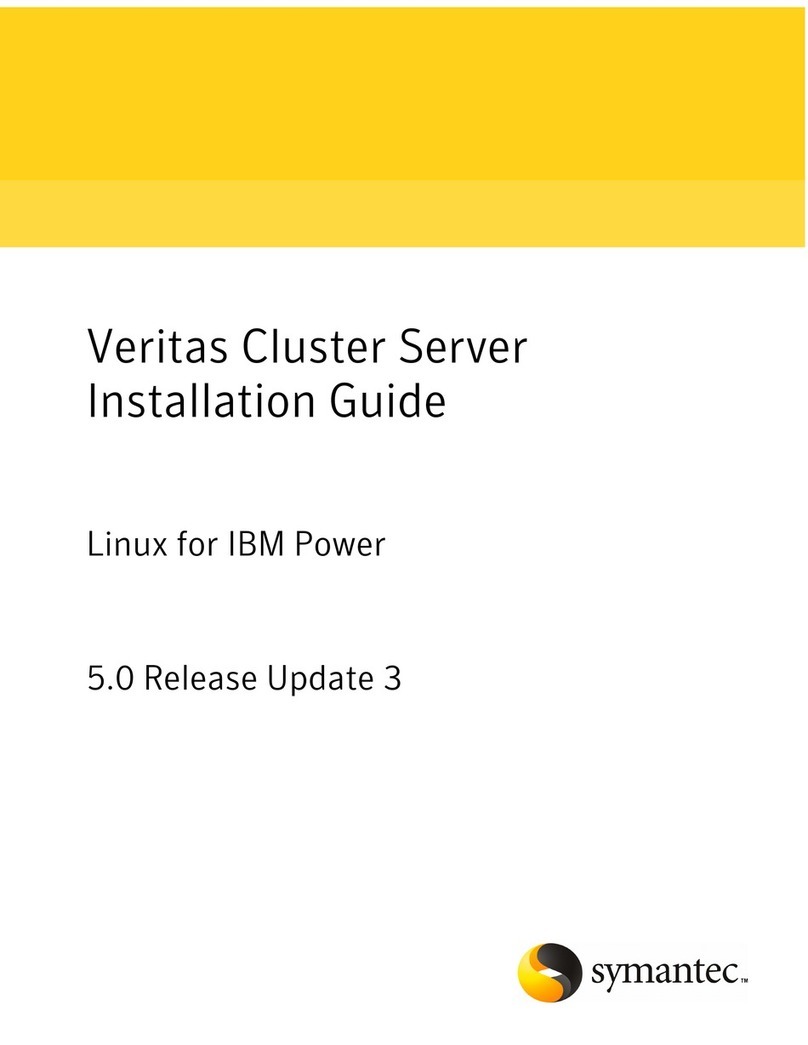
Symantec
Symantec Veritas Cluster Server One installation guide
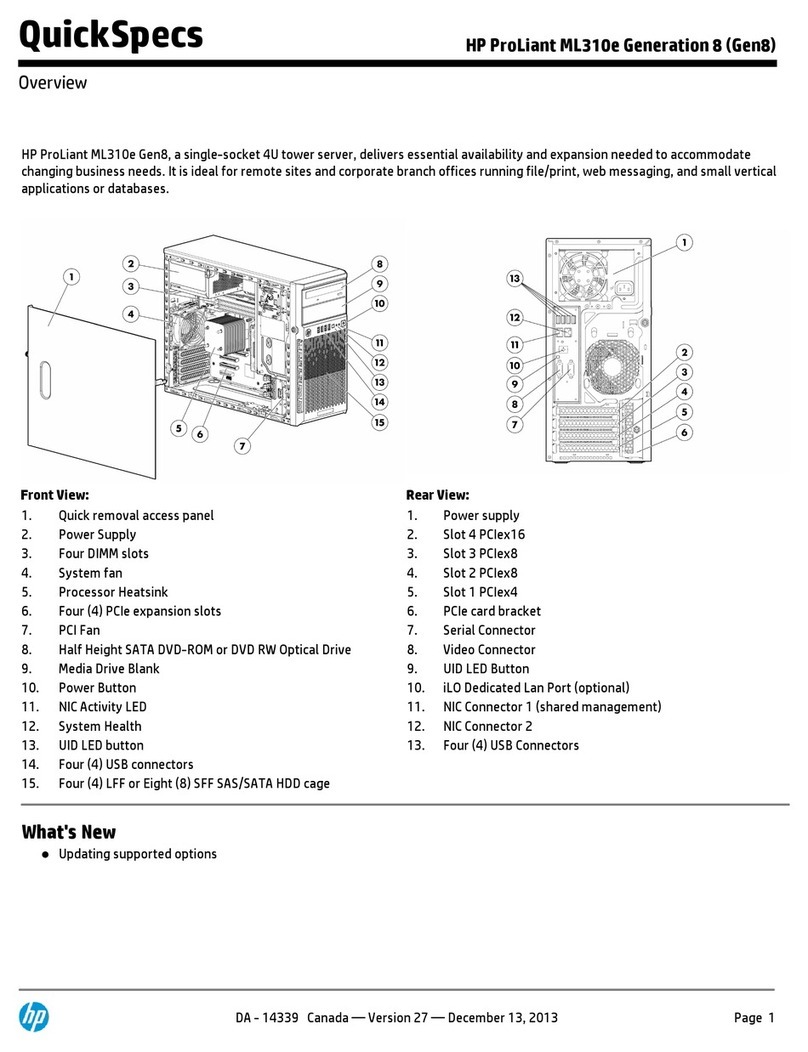
HP
HP ProLiant ML310e specification

Compaq
Compaq ProLiant 400 Setup and installation guide

Snap Appliance
Snap Appliance Snap Server 4500 Quick Start Guide and User CD