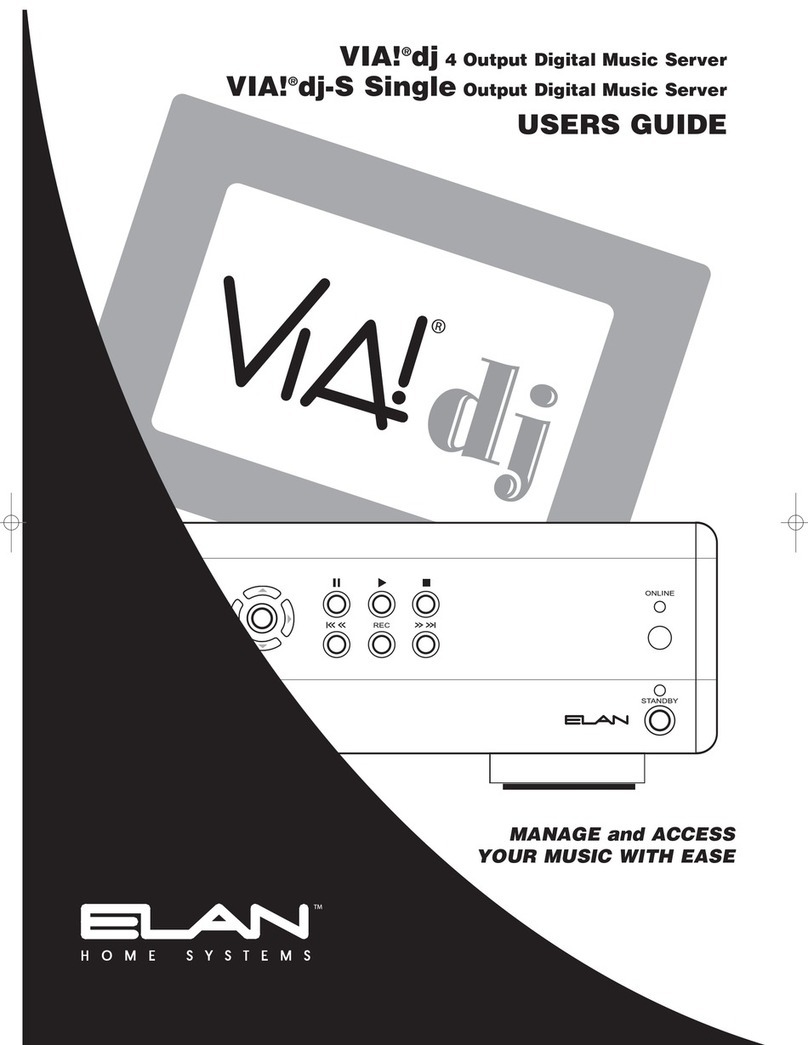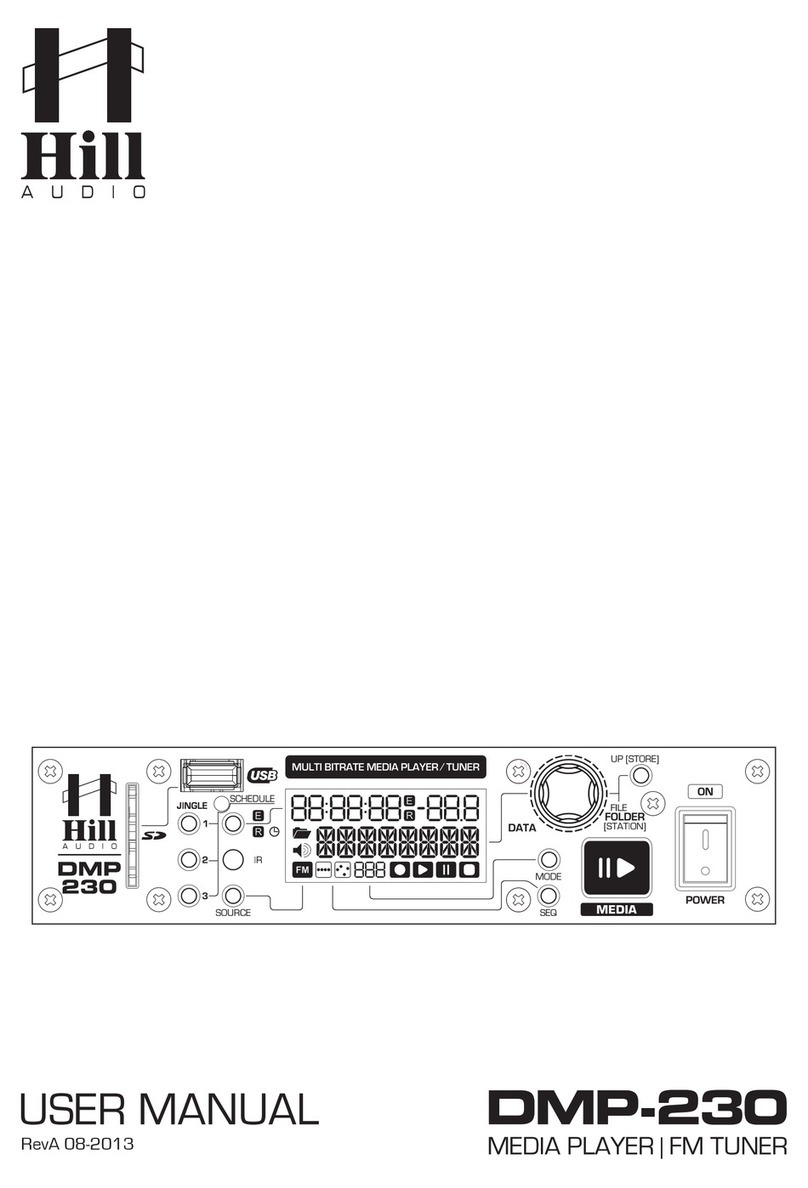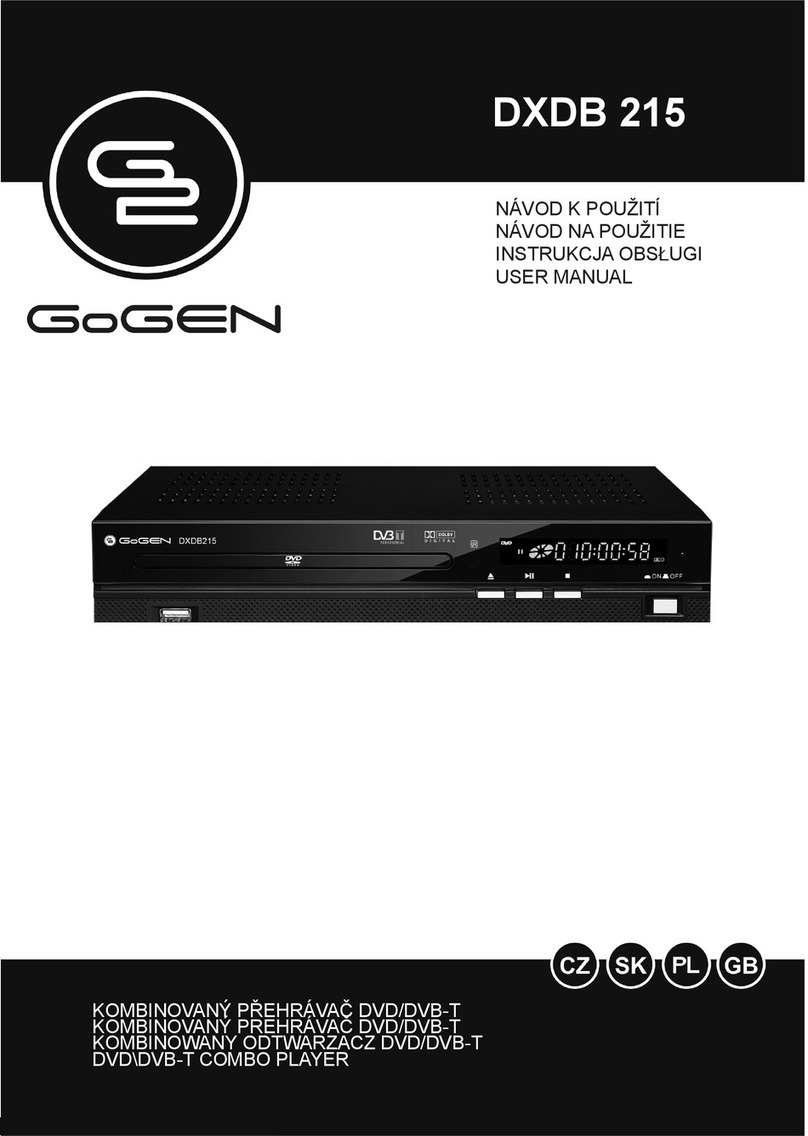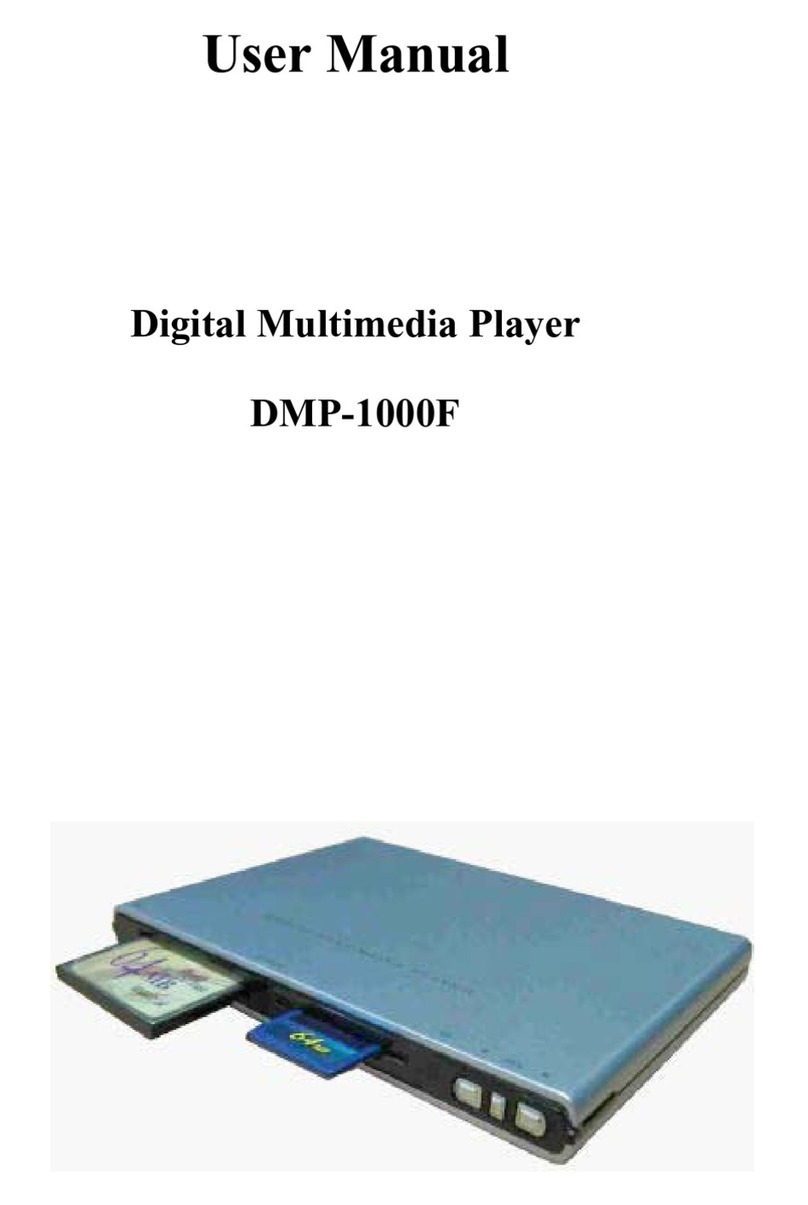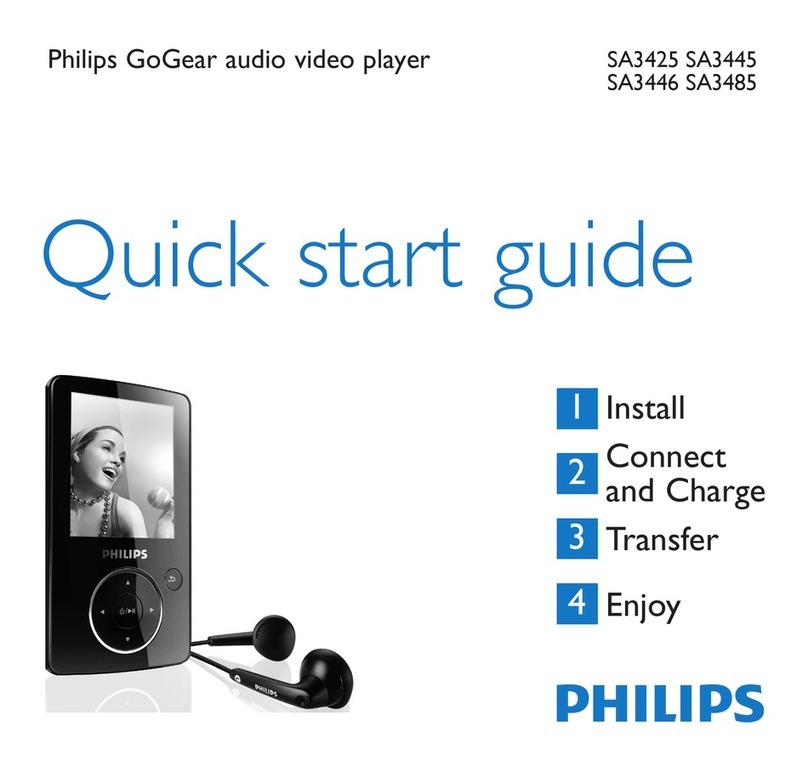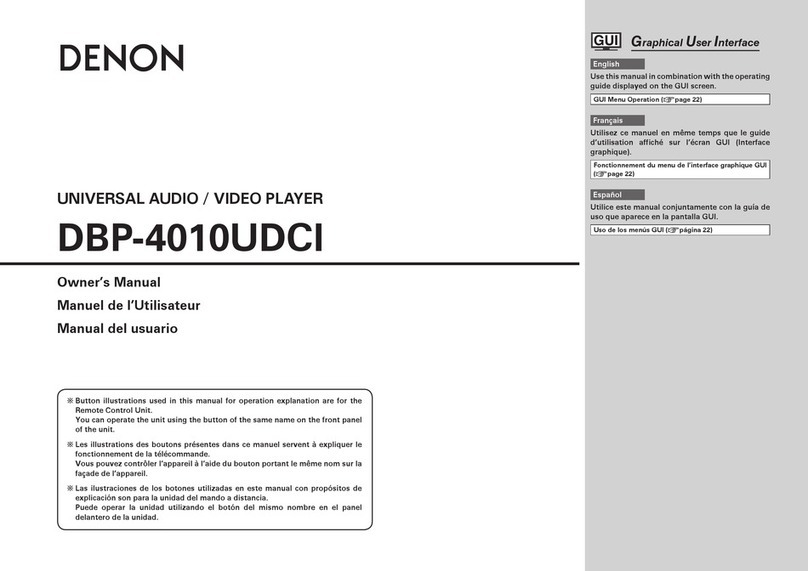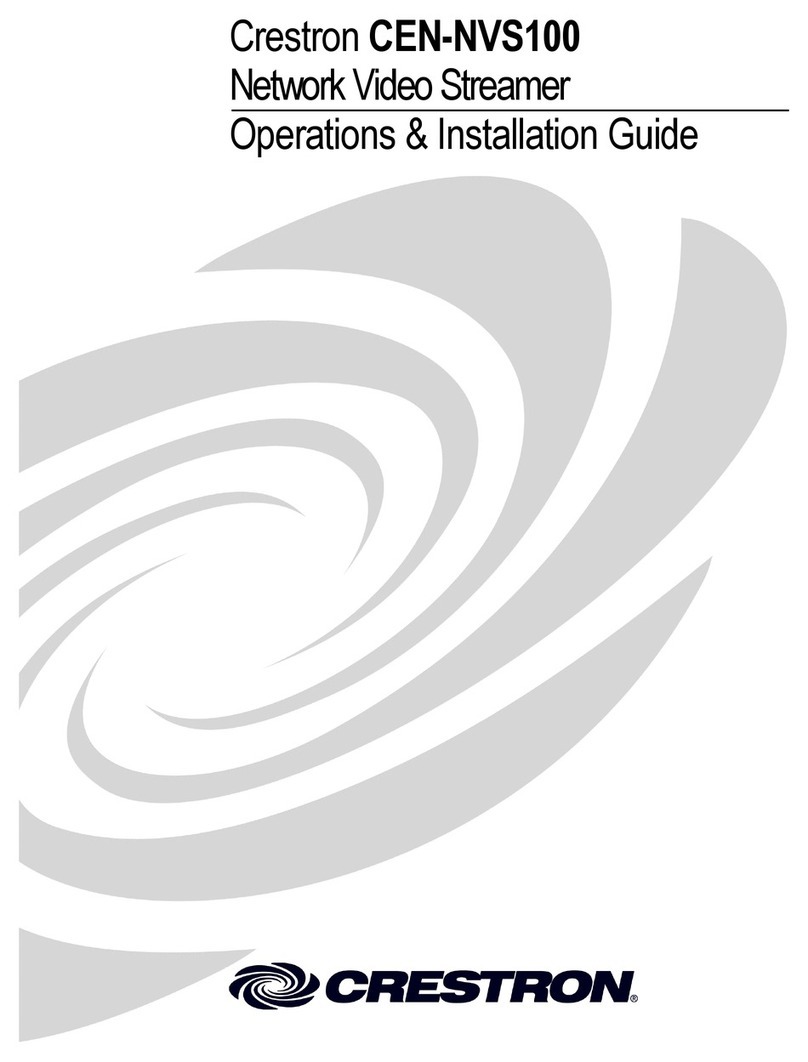MediaSignage MSX User manual

MSX Media Player instruction manual
Technical information & specification for the MSX family of Digital Signage and & Media Players
SIGNAGE
.com
media
T o l l F r e e 1 . 8 7 7 . D I G . S I G N
The MSX Media Player was specifically designed for Digital Signage and Kiosk use.
The hardware installed in the MSX Media Player was selected to withstand long duration
playback while delivering quality presentation / interaction to your captive audience.
The MSX Media Player comes with 1 year warranty and extended warranty is available for
purchase. Each MSX Media Player is tested and QA certified prior to delivery.
This document we will cover some of the technical aspects of the MSX Media Player so you
can properly operate, configure and maintain it.
Windows Embedded Standard (WES / XPe)
Each of our Media Players is powered by Windows Embedded Standard
(AKA as XPe). WES/XPe was designed for peripheral integration such as Digital Signage and
Kiosks. The OS is stripped down of all the unnecessary overhead that is normally included
with Windows OS. The OS is ultra light, fast and very reliable. Some of the advantages include:
•Removal of all OS messages and balloons
•Removal of the Startbar and management icons
•Optimized for Kiosk support with removal of standard user utilities
•Remove all unneeded services and startup tasks
•Remove all unneeded terminate and stay resident calls
•Smallest foot print for the Core OS, about 65MB
•Compiled with special XPe modules for specific support of Adobe AIR
•Fully customizable for white labeling with background & boot logos
•Disable of the Adobe AIR auto update features

SignagePlayer Pro edition
The MSX Media Player is optimized to run the MediaSignage SignagePlayer using the
underline software and hardware implementation of the MSX Player.
The SignagePlayer Pro was created using Adobe™ Integrated Runtime (AIR) development
environment. The MSX Player ships pre-installed with Adobe AIR and configured to allow the
best possible performance, minimizing disk calls and enhancing memory management within
the AIR environment. This was possible as the SignagePlayer Pro application was compiled
specifically to fit the requirements of the custom compiled operating system. Generic APIs that
allow for cross platform compatibility within the AIR platform were removed in favor of
specific WES/XPe Win32 API code.
The combination of having an enhanced SignagePlayer Pro that was designed specifically to
run on a custom compiled, ultra light OS, delivers superior performance and reliability.
Software updates
When you receive your Player you should verify that your SignagePlayer is running the latest
software revision.
Software is released often and so you may opt to push the current release onto the new MSX
Player.
To perform this update open the SignageStudio, click on ‘‘Stations’’ and select the
SignagePlayer from the list of available stations. Once selected, click on this icon to check
for new software updates. If new software is available, it will download and install onto the
selected MSX Media Player.

White Labeling
The MSX Player can be configured for white labeling. It is shipped with no labels or print
To modify the boot image from MediaSignage to your integrator’s company name, simply replace the image located under
c:\windows\boot.bmp
with your own image. The image must be 640x480 and set to 16 color bitmap.
To modify the desktop background image, run
Task Manager > Contro
l
> Display > Desktop tab
and set the
Background
to ‘‘
None
’’.
on the box or the case, referencing MediaSignage.
Configuration
To enable the user interface on the MSX Player press Control – Alt – Delete
The MSX Media Player ships with an ultra light WES/XPe Desktop shell. This is by design, to achieve the most efficient OS and reduce CPU load.
This means that the Windows desktop is literally empty. There are no icons, no taskbar and no shortcuts. The MSX Media Player is a plug and play
device. However, if you wish to further modify any of the settings you may do so.
The main configuration utility in the MSX Player is the
Taskmgr.exe
. To enable the Taskmgr.exe simply press
Control - -- Alt - -- Delete
.
Once the Task Manager is loaded, select
File > Run
. The Run command allows you to run any available Windows utility including Explorer.exe,
Control.exe and others.
So to load the Explorer.exe do
Control - -- Alt - -- Delete >
File > Run > Explorer.exe
which will launch the Explorer file manager.
You can type any valid URL address in the Explorer.exe to navigate a web browser to a web page. do
Control - -- Alt - -- Delete >
File > Run > Control
to open the standard Windows Control Panel.
Below you will find snapshots of the Task Manager as well as a list of a several important commands you can run in order to configure the MSX Media
Player.
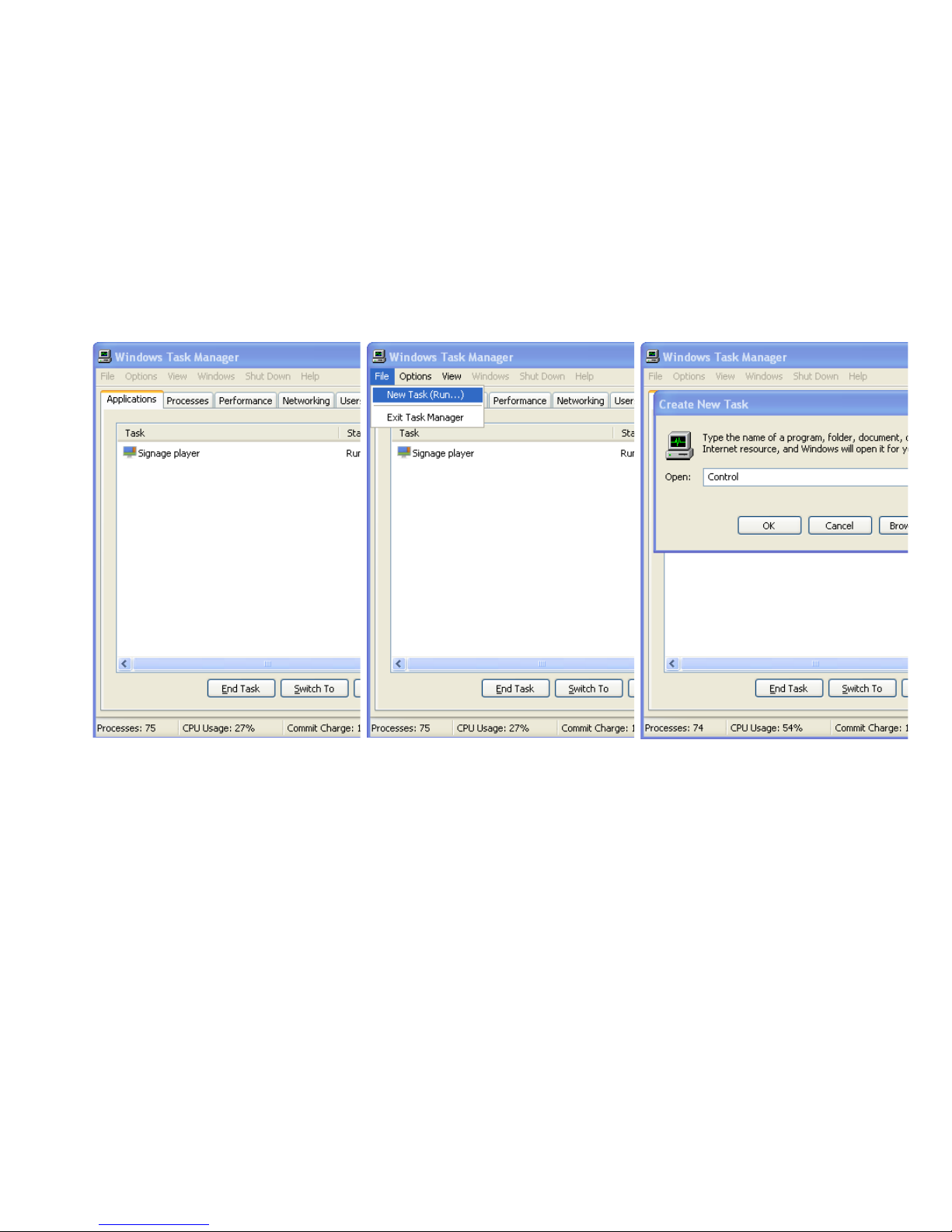
Screen snapshots:
Explorer.exe
Control.exe Regedit.exe Control userpasswords2
The Explorer.exe allows access to the
file system for file and disk
management. To access the web,
simply type a valid URL address in the
‘‘address’’ field of the Explorer.exe
entry box.
The Control.exe is the main panel for
all management application links.
The Control Panel includes the
Device Manager link, Display
properties, Network interface
properties and more.
.
The Regedit.exe allows you to
modify the registry which is the
main operating system database.
Use caution when modifying the
registry as errors in the registry
may prevent the OS from working
properly.
The Control userpasswords2
allows for enhanced
management of user accounts
including the default
Administrator account.

Under the hood, sometimes
smaller
is better…
The MSX Player was designed for long duration playback. Each unit shipped is tested using tight quality assurance certification process. The
MSX Player is available in a range of configurations from the inexpensive Intel™ Celeron all the way up to the new Intel Extreme ™. The MSX
Players are built around the ZOTAC® GF9300-D-E-ITX WiFi main board.
Embrace small computing with the ZOTAC® GF9300-D-E-ITX WiFi. Packing support for Intel® single, dual and quad-core Socket LGA775
processors, the ZOTAC® GF9300-D-E-ITX WiFi is ready for all your processing demands. Paired with an NVIDIA® GeForce™ 9300 graphics core
with support for DirectX 9 with Shader Model 4.0 support, the ZOTAC® nForce GF9300-D-E-ITX WiFi is ready to meet your graphical demands
as well.
Integrated 802.11b/g wireless enables the ZOTAC® GF9300-D-E-ITX WiFi to connect to wireless networks without installing additional and
sometimes bulky wireless devices. The ZOTAC® GF9300-D-E-ITX WiFi also packs one PCI Express x1, two SATA 3.0 Gbps ports, one ATA133 port
and support for up to 4GB of DDR2 memory for plenty of expansion room for your computing requirements.
Intel based board - connect up to 3 monitors . Wifi 802.11b/g . 12 x USB . 1GB Ethernet . optical sounds

Mounting the MSX Player with the built in vesa mount
The MSX Media Player can be literally mounted anywhere. The built in case vesa mount makes the MSX Media
Player an ideal solution for wall mounting behind LCD and Plasma screens. The Player is only 2.75’’ inches in height
so it can be placed next to, or on top of screen wall mounts.
The Neo-Flex™ HD Wall Mount Pivot is especially compatible as it is mounted with a gap of 3.7’’ from the surface of
the wall. This allows the MSX Media Player enough clearance to comfortably coexist with the Neo-Flex™ HD Wall
Mount.
The Neo-Flex™ is the perfect TV wall mount: This pivot offers a flexible alternative to rigid wall mounts for displays
weighing up to 50 lbs (23 kg). Embedded CF technology enables effortless screen adjustment for optimal viewing
comfort.
And since the MSX already comes with the built in vesa mount directly on the case, you have the option of
mounting the player horizontally, vertically, below or above your mount. The built in vesa mount can be easily
removed with four Phillips screws.

MSX Technical Specification
GeForce 9300 GPU•
GPU clock: 450 MHz (Overclockable)
Shader clock: 1200 MHz (Overclockable)
16 stream processors
Microsoft DirectX 10 with Shader Model
4.0 compatible
1 HD Audio Port (Line-in, Line-out, MIC-in)•
1 SPDIF Coaxial connector•
1 SPDIF Optical connector•
1 PS/2 Keyboard Port•
1 COM port header•
12 USB 2.0 (6 on back panel, 6 via pin header)•
1 RJ45 Port (Gigabit Lan)
1 VGA
1 DVI (w/Audio)
1 HDMI (w/Audio)
1 NVIDIA nView multi-display (up • to 3 monitors)
Intel Core 2 Duo™
Intel Core 2 Quad™
Intel Core 2 Extreme™
Intel Pentium™ family
Up to 1333 MHz FSB support
LGA775 Socket compatible Up to 1333 MHz FSB
Dual Channel DDR2•
DDR2 667/800•
2 x 240 pin DDR2 DIMM slots•
Up to 8GB ram
1 PCI Express 2.0 x16 (needs different case)
OS options:
No Operating system
Microsoft ™ windows standard edition embedded peripheral
Linux Ubuntu 8.04 peripheral optimized
NVIDIA PureVideo HD support•
NVIDIA Hybrid SLI with GeForceBoost•
NVIDIA Unified Architecture•
NVIDIA CUDA Ready•
NVIDIA PhysX Ready•
Native HDMI with HDCP•
Integrated 802.11b/g WiFi
2 SATA 3.0 Gbps ports•
1 e.SATA 3.0 Gbps port•
SATA RAID 0, 1•
2 SATA cable•
1 SATA power cable
Plug N play installation with SignagePlayer software
1 Year warranty included with Media Player. Extended warranty available
All components are none proprietary and upgradable / replaceable
parts

MediaSignage Inc.
17721 Vanowen St
Reseda, CA 91335
Tel: ( 877 ) 344 - 7446 USA
Fax: ( 818 ) 348 - 4654 USA
Table of contents