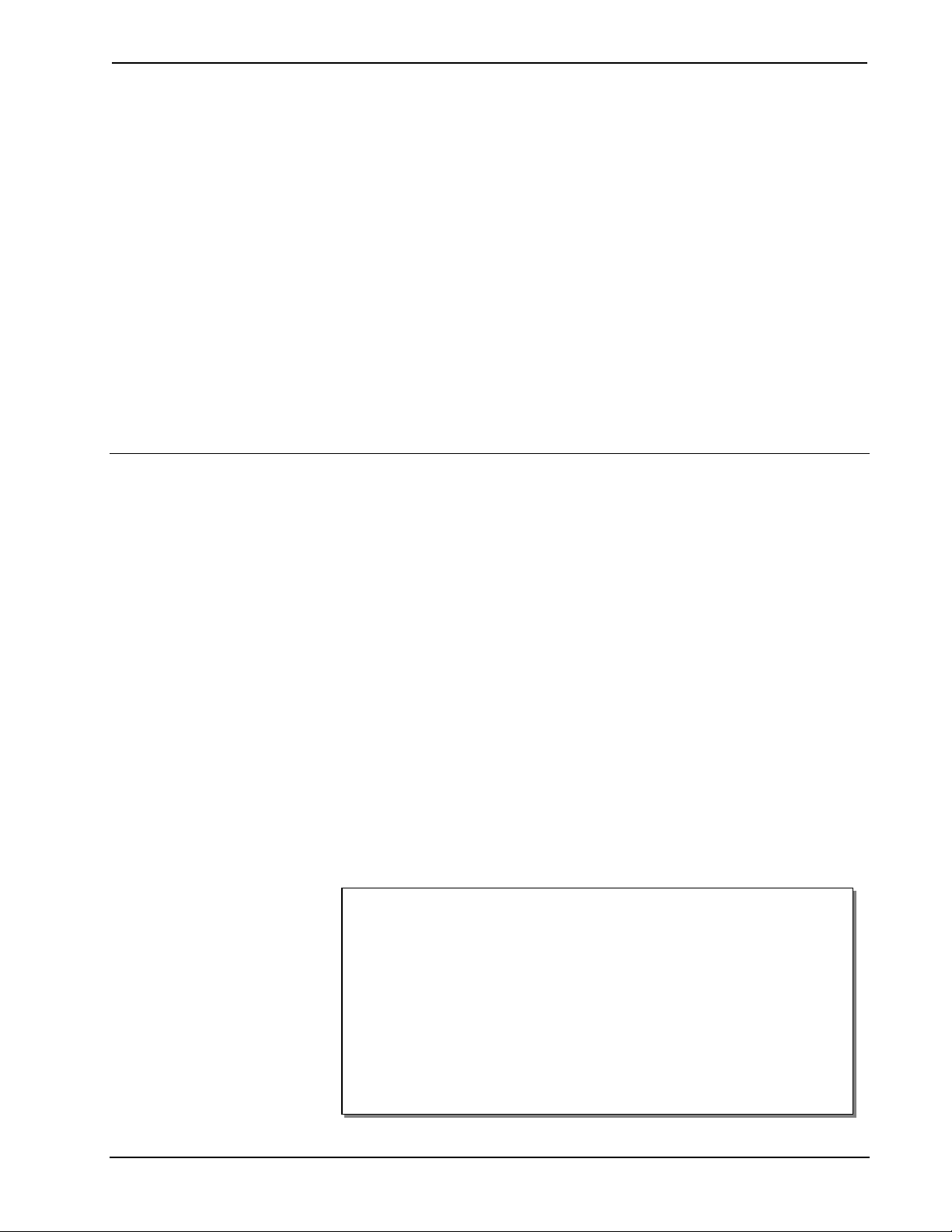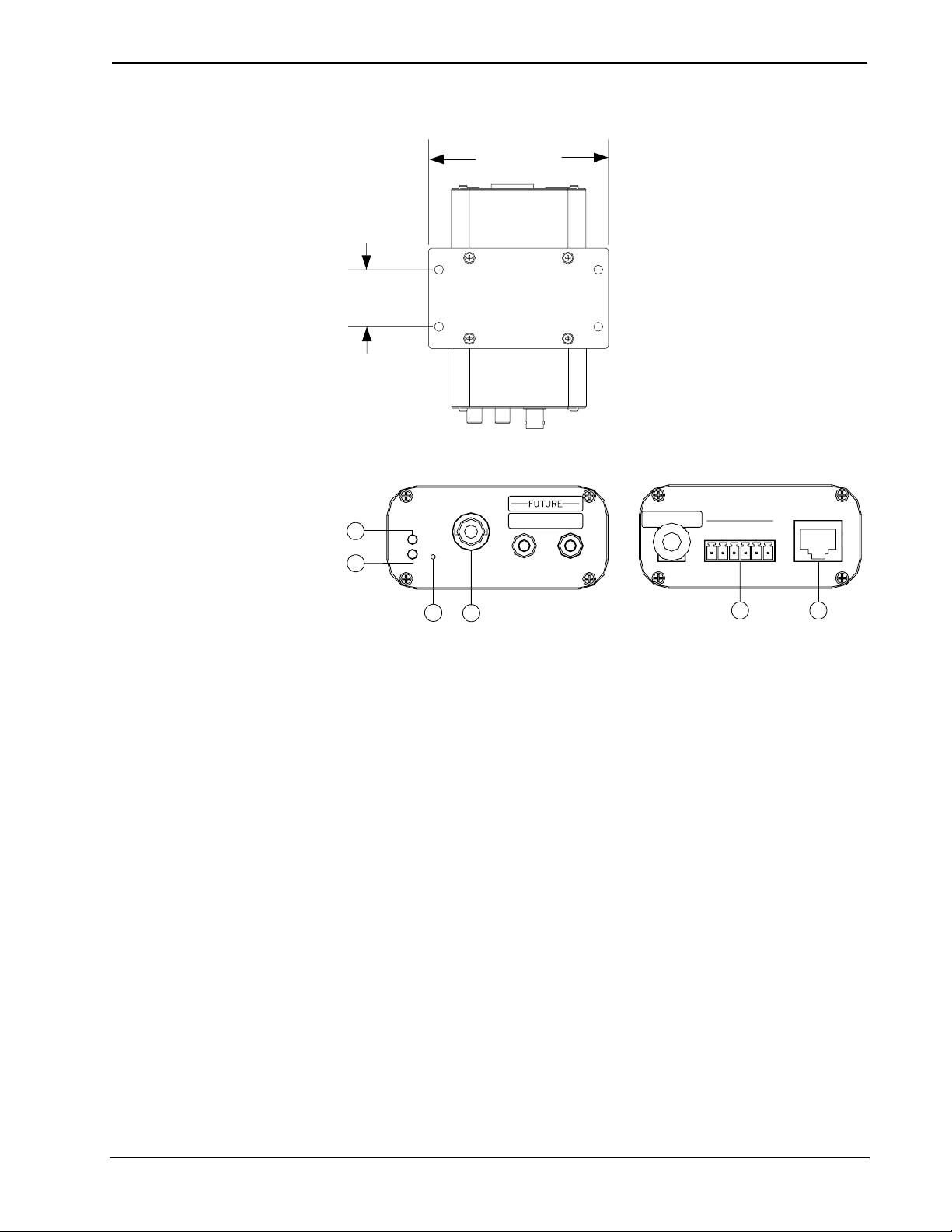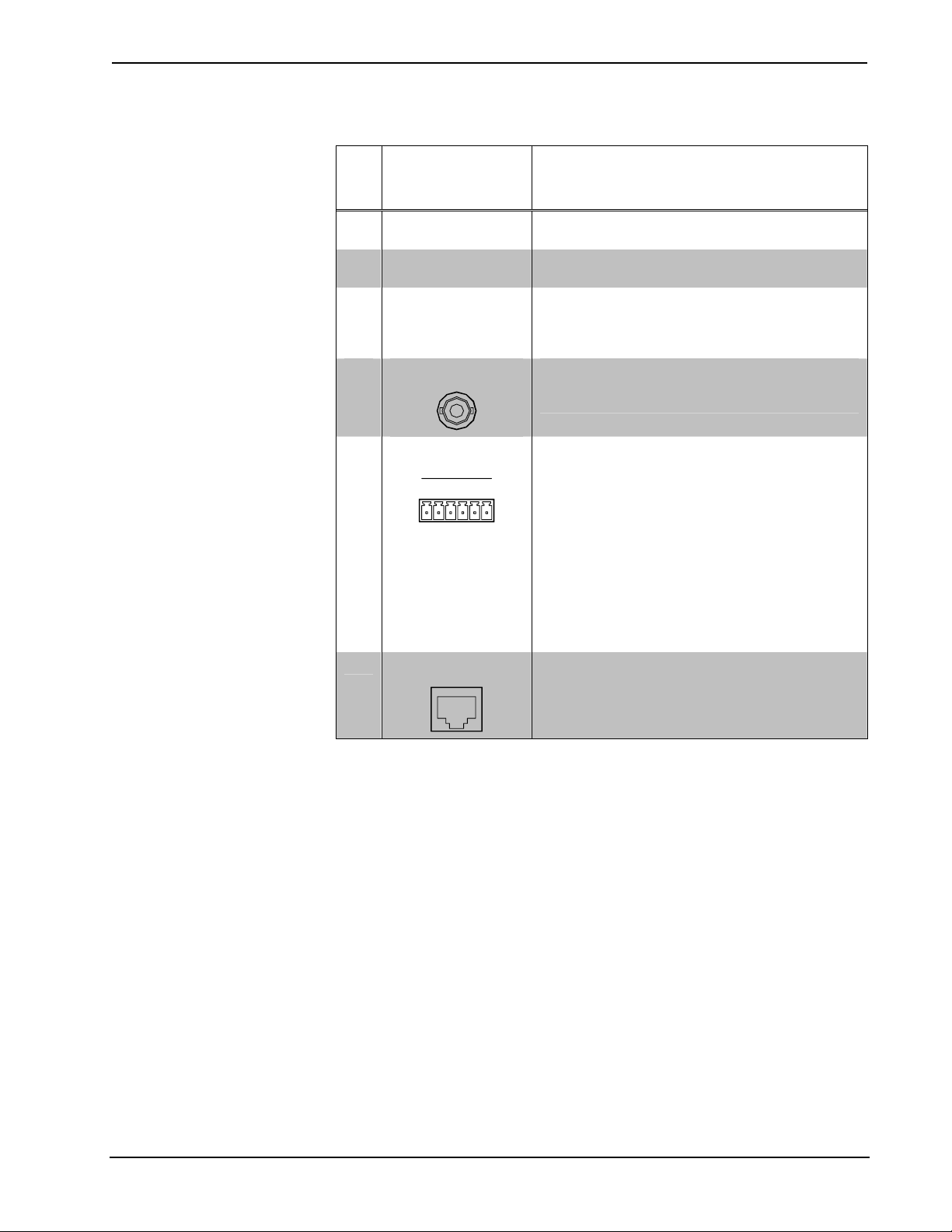Crestron CEN-NVS100 Network Video Streamer
Contents
Network Video Streamer: CEN-NVS100 1
Introduction ............................................................................................................................... 1
Features and Functions................................................................................................1
Specifications ..............................................................................................................2
Physical Description....................................................................................................3
Setup ..........................................................................................................................................6
Network Wiring...........................................................................................................6
Supplied Hardware ......................................................................................................6
Installation................................................................................................................... 6
Hardware Hookup .......................................................................................................8
User Interface Overview............................................................................................................9
Accessing the CEN-NVS100 User Interface............................................................... 9
Navigating the Home Page........................................................................................12
Configuration...........................................................................................................................21
Configuring System Settings .....................................................................................22
Configuring Security Settings ...................................................................................24
Configuring Network Settings...................................................................................27
Configuring DDNS Settings......................................................................................34
Configuring Client Access Settings........................................................................... 34
Configuring Audio and Video Settings .....................................................................37
Configuring Motion Detection Settings.....................................................................45
Configuring Camera Control Settings .......................................................................47
Configuring Home Page Layout Settings.................................................................. 51
Configuring Event, Server, and Media Settings ........................................................53
Configuring Recording Settings ................................................................................59
Configuring System Log Settings..............................................................................62
Viewing System Parameters......................................................................................63
Performing Maintenance Actions..............................................................................63
Problem Solving ......................................................................................................................66
Troubleshooting.........................................................................................................66
Reference Documents................................................................................................67
Further Inquiries ........................................................................................................67
Future Updates ..........................................................................................................67
Software License Agreement................................................................................................... 68
Return and Warranty Policies .................................................................................................. 70
Merchandise Returns / Repair Service ......................................................................70
CRESTRON Limited Warranty................................................................................. 70
Operations & Installation Guide – DOC. 6873A Contents •i