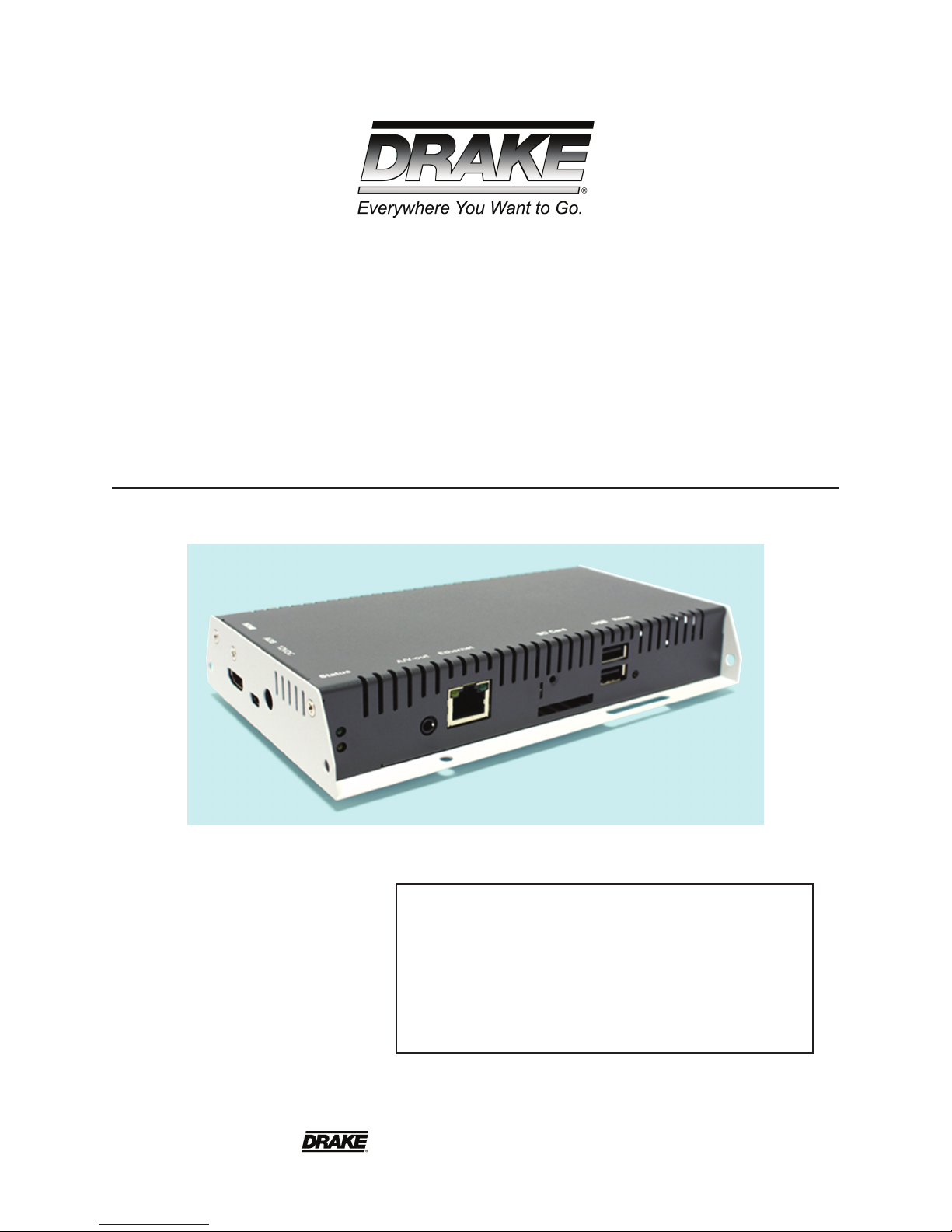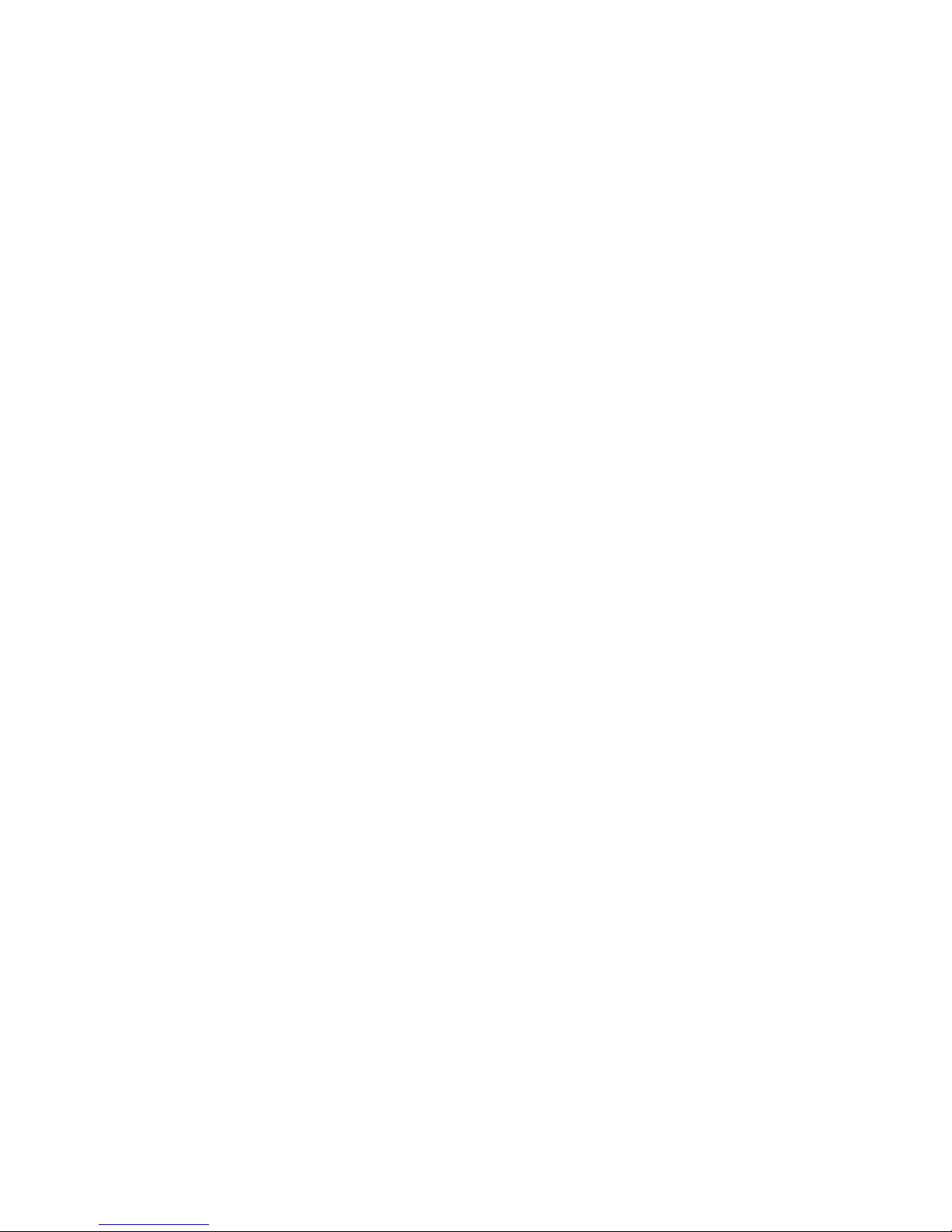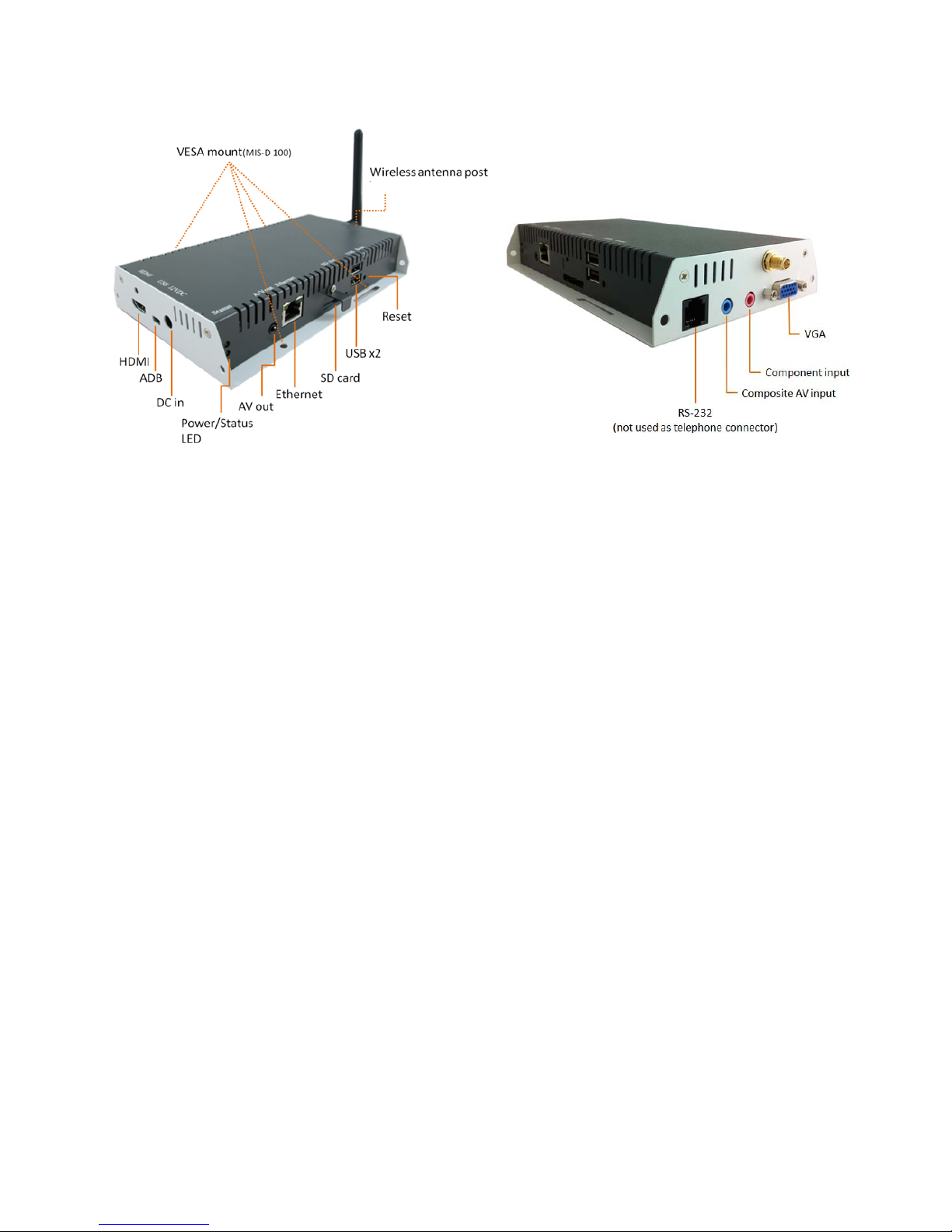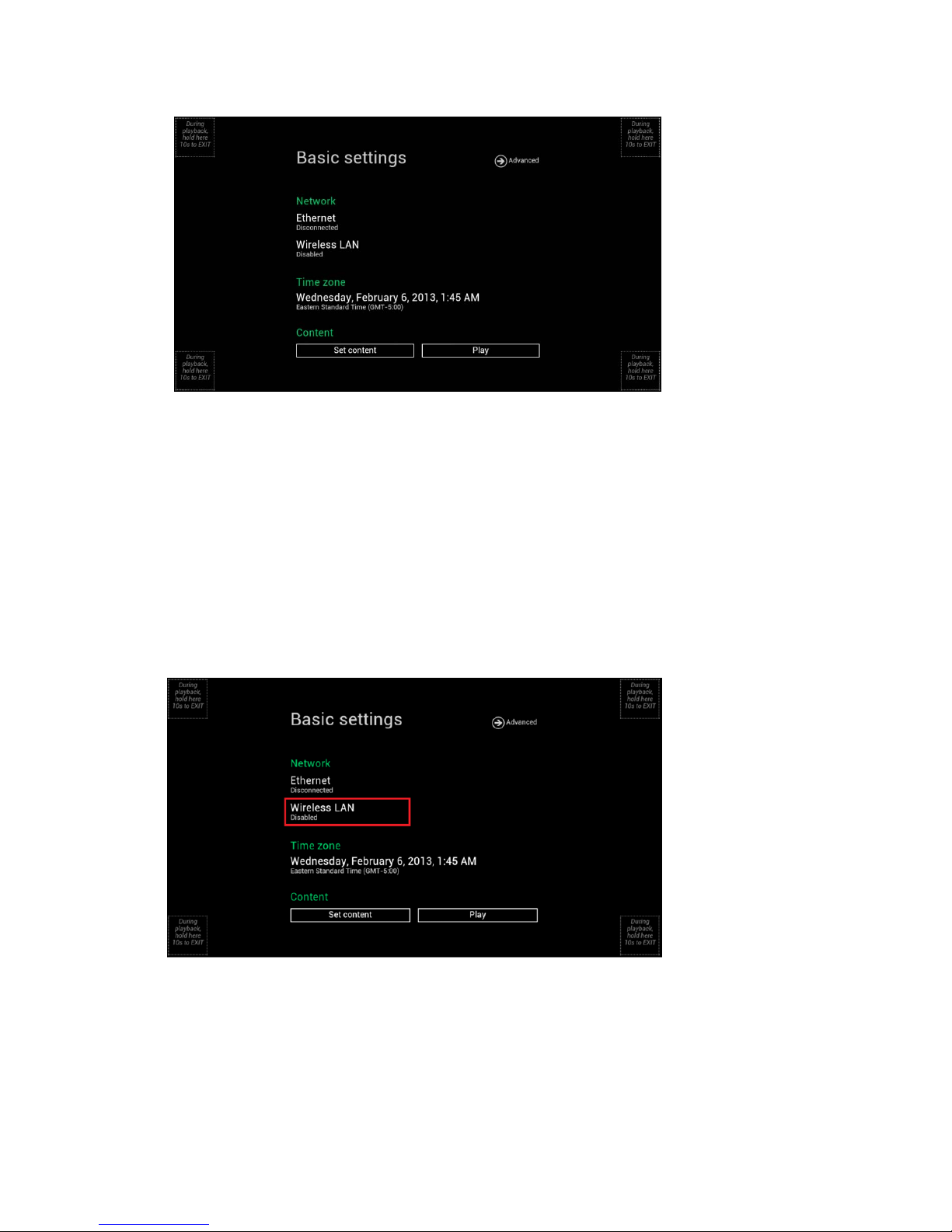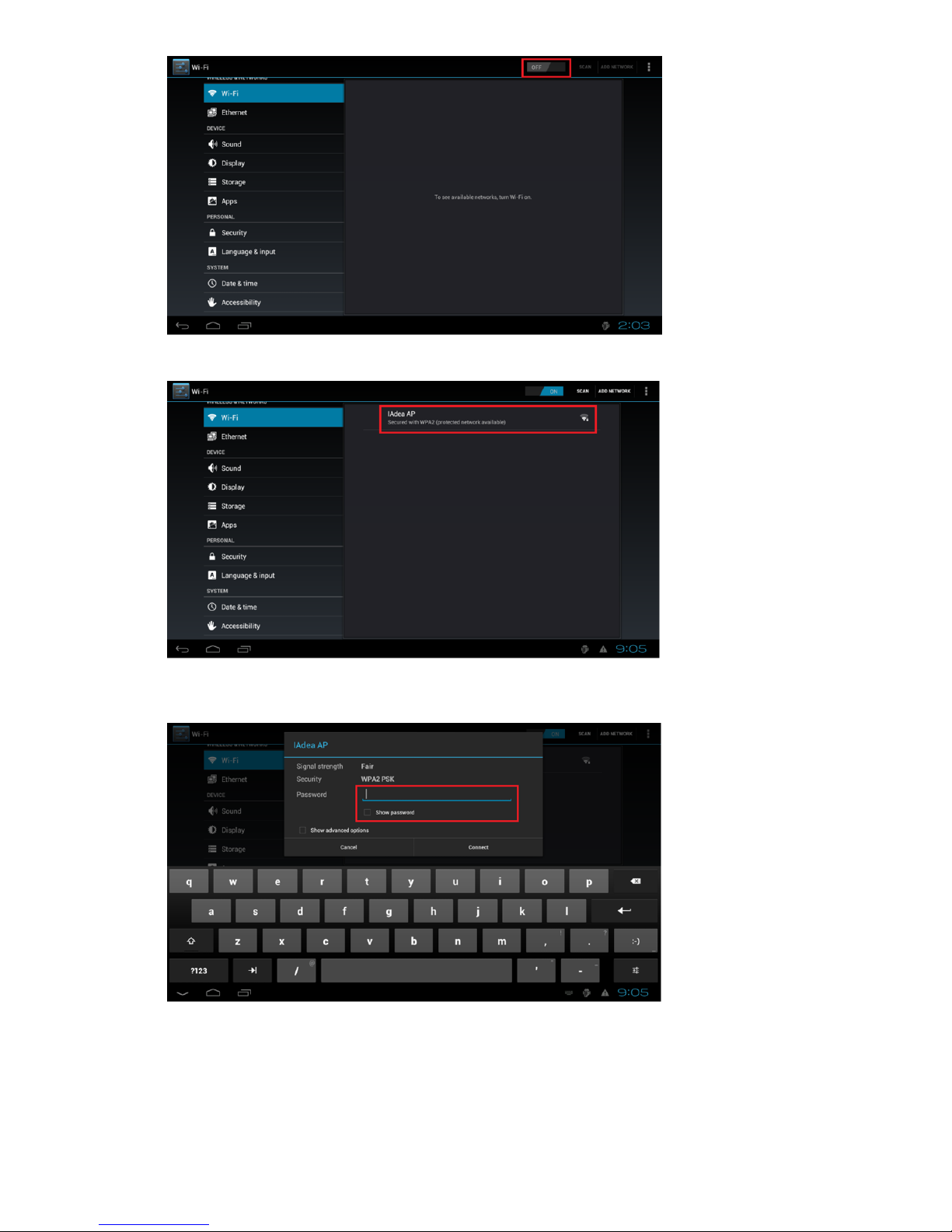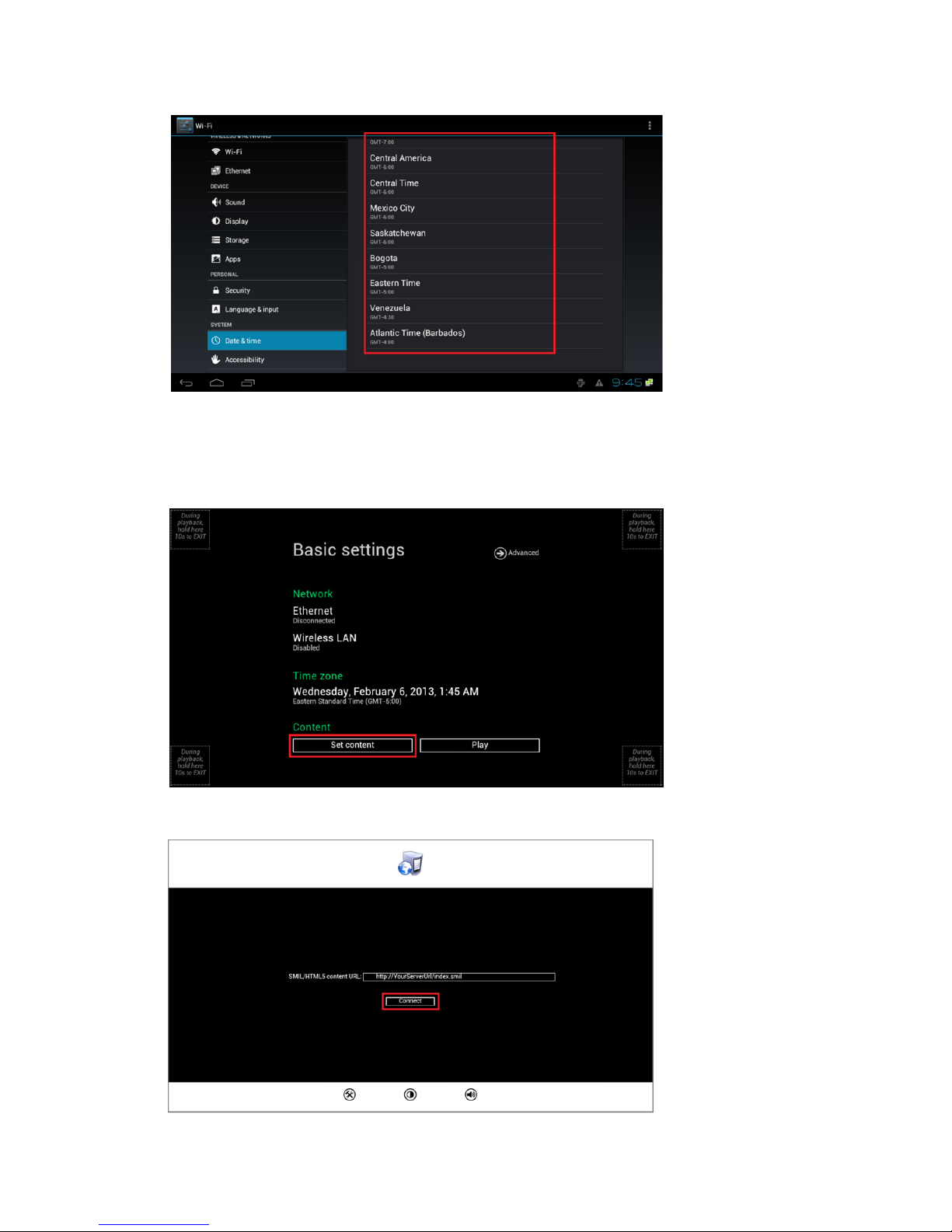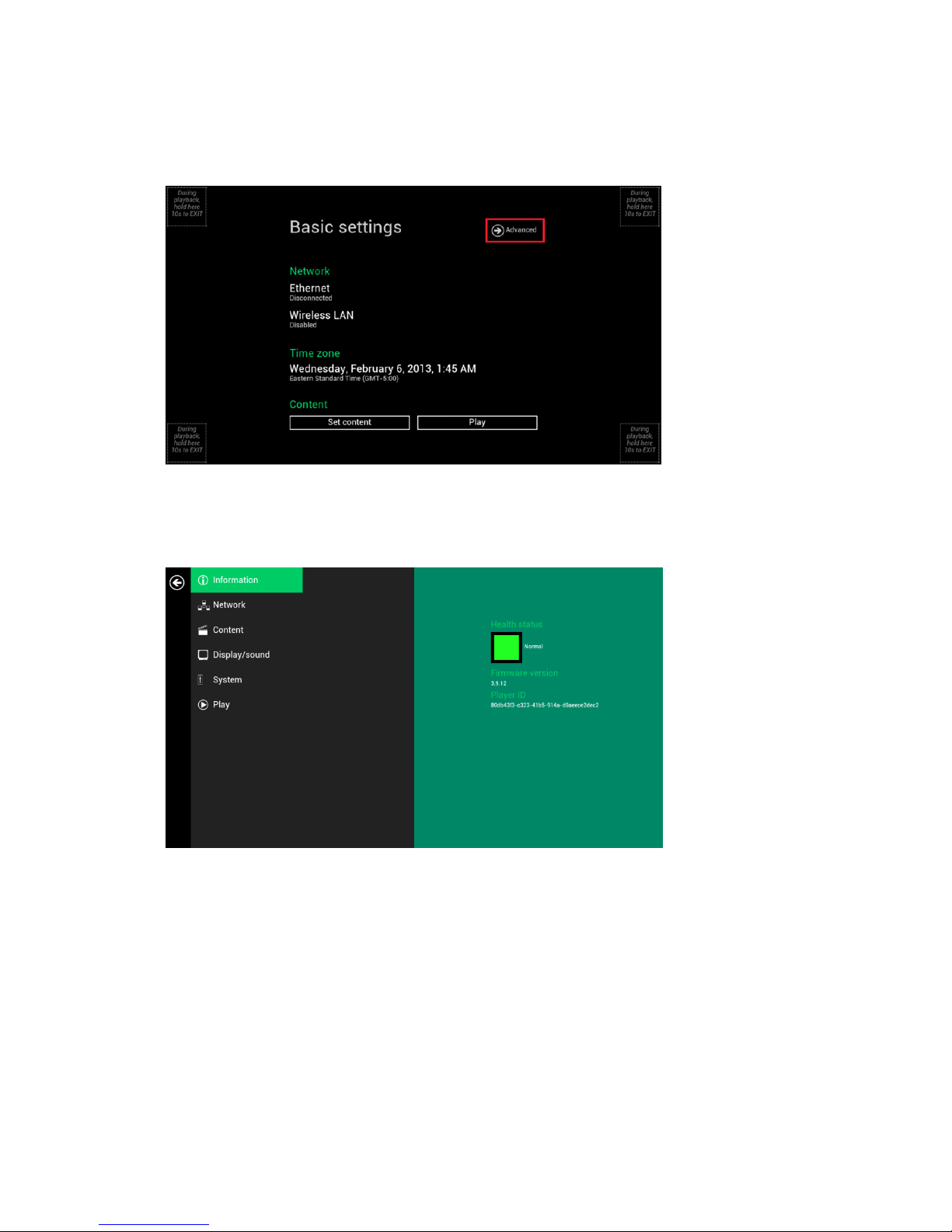3
2. ConfiguringtheDNP50/DNP50AVWMediaPlayer
2.1. Systemconnections
1AttachanHDMIcabletoyourmonitor
WhenusinganHDMIconnection,audioissentalongwithvideoovertheHDMIcable,sonoadditionalcablesare
required.
2AttachtheACpoweradaptertopowerontheunit.Afterapproximately40secondsbootinganimationwill
bedisplayedonscreenasshownbelow:
3Playerbootprocesstakesapproximately75secondstocomplete.
Afterbootupcomplete,playerwillstayinbasic
settingsmenuifnocontentservicehasbeen
configured(i.e.firstbootupforbrandnewunit
orafterafactoryreset).PluginaUSBmouseto
startconfiguringtheplayer.
Ifyouhavealreadysetcontentintotheplayer,
contentswillplaybackautomaticallyafter15
secondsafterbootup.
Toenterthemenusystematanytimeduringplayback,pluginaUSBmouseandholdtheleftmousekeyinthe
cornerareaasshownbelowfor10seconds.
*Playerwillaskforpasswordifpasswordhasbeenconfigured.
TroubleshootingTips
1Theoperationindicatorslightup,butnovideoisdisplayedonscreen
Ensurethatyourvideocable(HDMI)issecurelyconnected.WhenusinganHDMIconnection,
choosehighquality,certifiedHDMIcablesortryusingshorterlengthcables
Checkifyourmonitoristurnedonandthecorrectvideoinputsourceisselected
2Nosoundisheard
Checkvolume(mute)settingsonmonitor
IfusingVGAconnection,youalsoneedtoconnectRCAaudiocables(DNP50AVWonly)