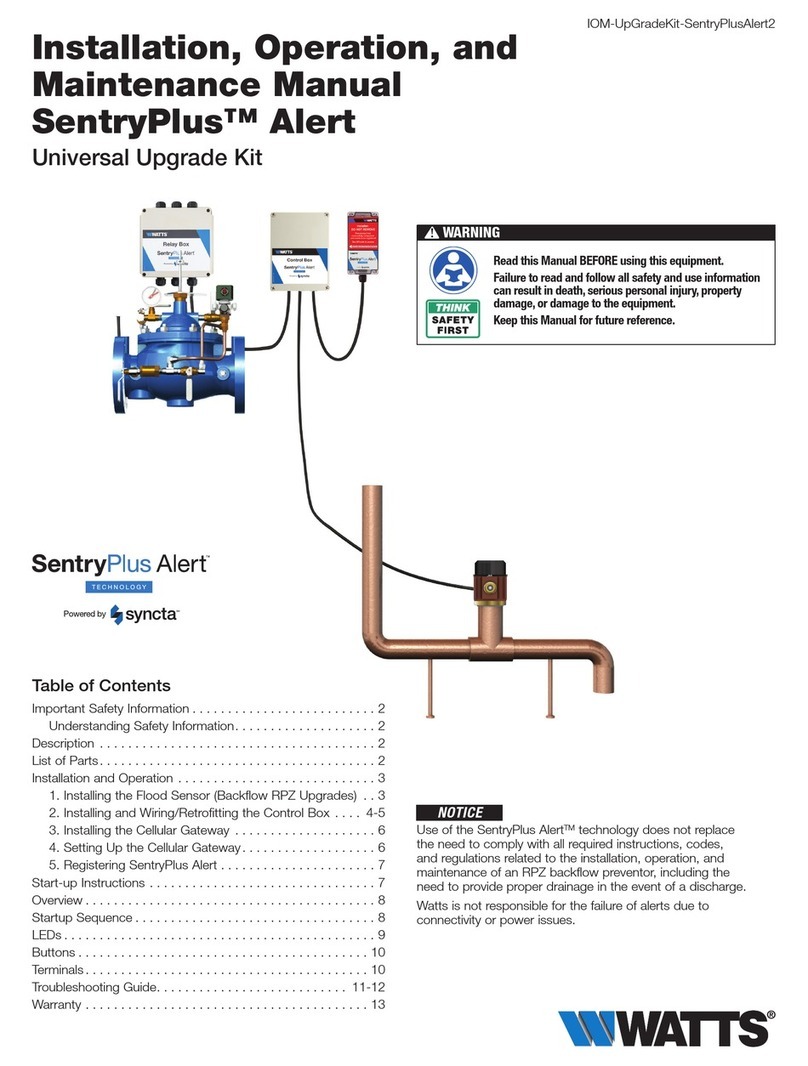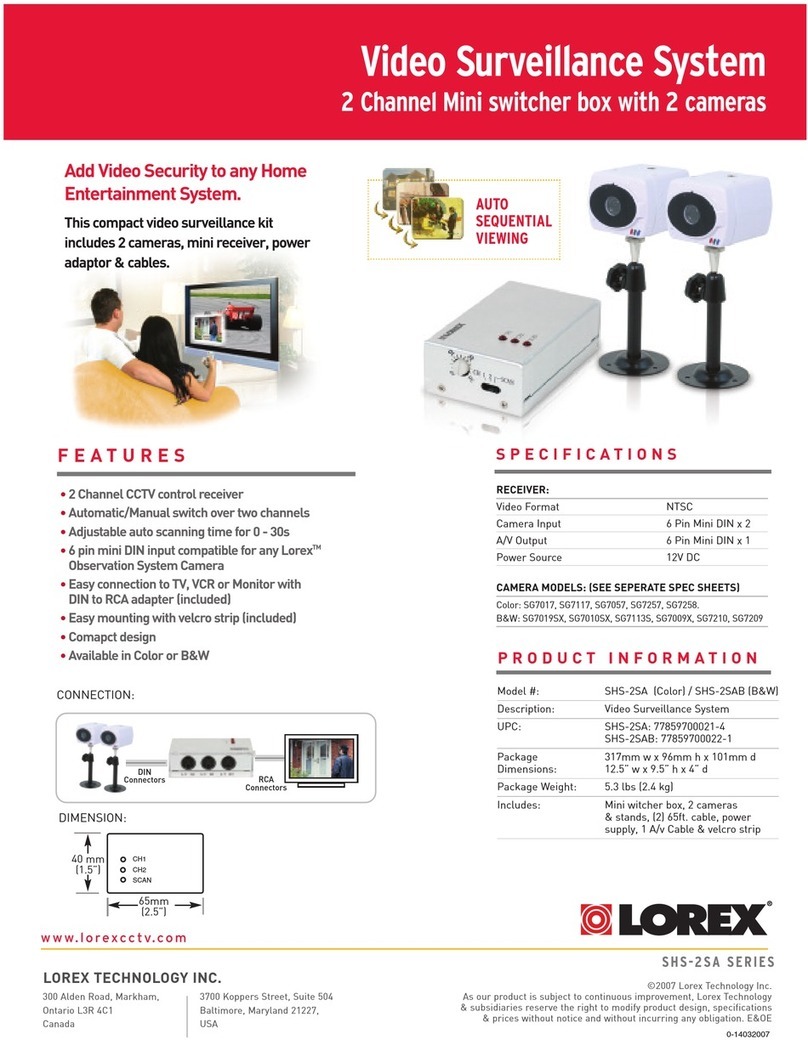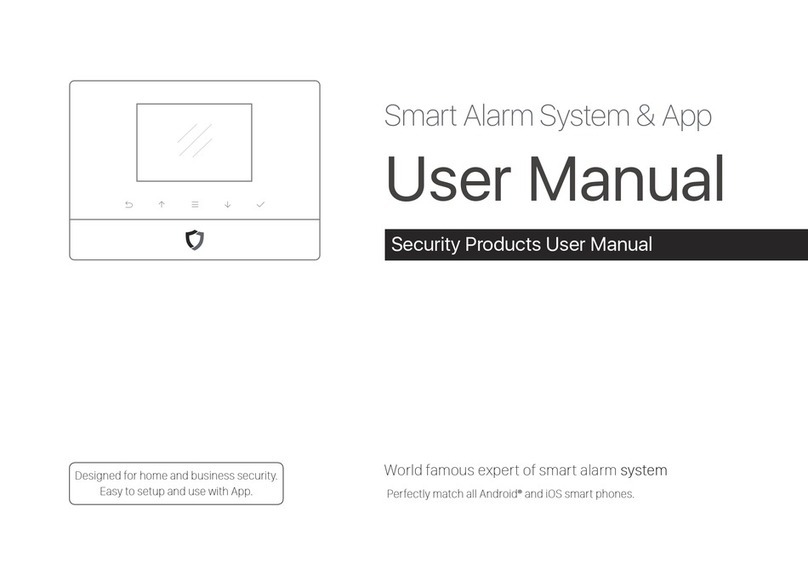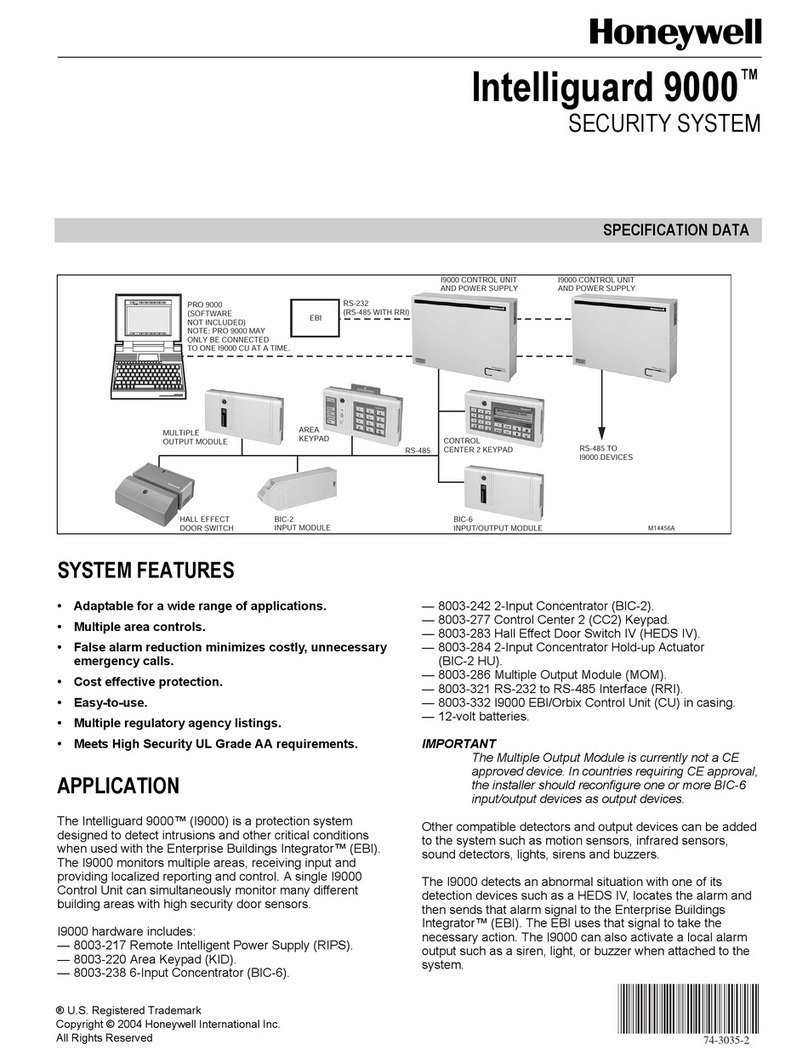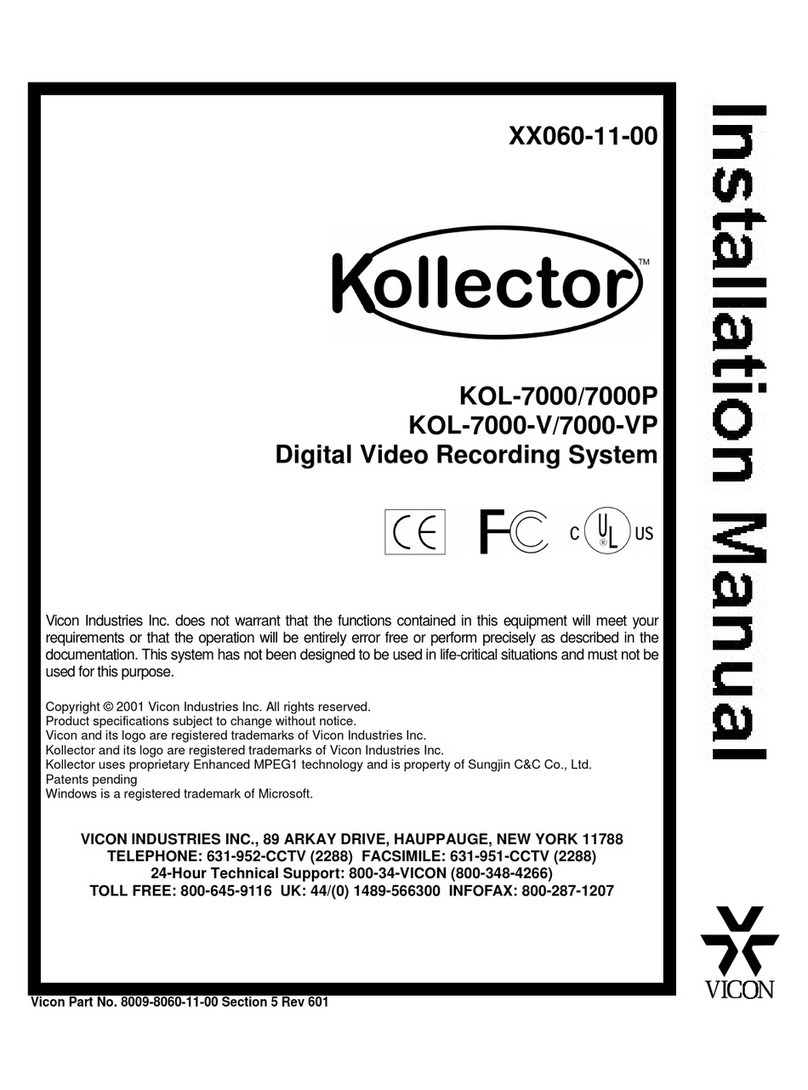Medical Guardian Mobile 2.0 User manual

Powerful. Sleek. Fastest
Connection Speed Ever.
Powered by 4G
2.0

Microphone
The microphone picks up your voice to
communicate with the emergency operator.
Help Button
This button is used in the case of an
emergency or cancelling a false alarm.
Top LED
The top LED light shows the cellular
connectivity status for your device.
Bottom LED
The bottom LED light shows the battery
status of your device.
Speaker
The speaker is how you hear inbound audio
from our emergency operators.
Smarti Voice Assist
SmartiVoice Assist can tell you your
device’s battery level and cellular network
strength, as well as assist with accessory
pairing. You can also do your device
testing through our interactive voice
response system. (You can test your
device totally on your own!)
What’s in the Box Product Details
Charging Cradle
LED Light
Belt Clip
Charging Brick
Charging Wall Plug

Installation
Assemble the Cradle
Plug the small end of the USB into the Charging
Cradle. The device will verbally state that it
is “charging” after being placed in the cradle.
Again, to avoid accidentally turning off your
device, do not plug it into an electrical outlet
that is controlled by a light switch.
Charge Device to Full Power
Leave the device in the charger for 4 hours
to receive a full charge. When the device is
removed from the cradle, the cradle’s bottom
LED light will blink green if the device is charged
to capacity. If the light is blinking red, return
the device to its charger until it is 100% charged.
This device’s battery life lasts up to 5 days.
Find the USB and Plug It In
Upon receiving your device, insert the large
end of the Charging Wall Plug into the Charging
Brick. Then, plug the Charging Brick into an
electrical socket. Finally, insert the small end of
the Charging Wall Plug into the Charging
Cradle. Be certain not to plug this into a socket
controlled by a light switch.
Bottom LED
(Faint Green)

Your Mobile 2.0 has 4 important light indicators
Here is what to expect when using your device
in an emergency situation:
Press the device’s Help Button or your
paired button for 3 seconds for alarm.
After pressing the Help Button or paired
button, the device will verbalize either
“Initiating Help” or “Fall Detected.” A 1
second pause and beep will follow.
A series of 10 beeps will occur before the
device connects to our Monitoring Center.
During this time, false alarms may be
cancelled by pressing the Help Button
or paired button for 5 seconds. Hold
until the device says “Alarm Cancelled.”
The device will continue to beep if not
properly cancelled.
While reaching our Monitoring Center, the
device will state, “Call in Progress” every 10
seconds. It will then say, “Call connected.
Please stand by for an operator” every 10
seconds until the call is fully connected.
You will talk in real-time with a US-based
operator who will care for you until help
arrives.
After the operator ends the emergency
call, the unit will say “Call completed.”
Know Your Lights Use in an
Emergency
Light Indicator What it Means
Green
Solid
Your device is charging
Blinking
Your device has
sufficient power
Amber
Blinking
Your device is working to
find cellular connectivity
(upon turning off/on,
give it a couple of
seconds to activate)
If blinking persists,
call 1.800.313.11911.800.313.1191
Red
Blinking
If you see a blinking red
light, the battery is under
20% charged
All Colors
Solid
A brief software update is
in progress

Your Mobile 2.0 has accessible voice reporting
and built-in testing capabilities
If there is an issue with the device, Smartiwill
announce a code that will help our Customer
Care team identify the issue. Please call
1.800.313.11911.800.313.1191 to troubleshoot device.
*If device says “Connectivity bad,” re-test it or give us a call.
Info and Testing
Press SmartiVoice Assist for 1 second to
initiate reporting. After 1 beep, the device
will say “Release for device information
or continue to hold for the next option.”
If you release the button, the device will
automatically provide updates, such as
strength of cellular signal and battery level.
Pressing Your Info Button
Testing Your Device
If you continue to hold SmartiVoice Assist,
testing will be triggered. The device will
beep and say “Release for device testing or
continue to hold for the next option.”
Press the Help Button for 3 seconds to test.
You will be prompted to state your name to
test the two-way microphone.
When the test call has been completed,
the device will say “Call Completed.”
Best Practice What to Do What
You’ll Hear
Get Device
Information
Update
Press and hold
the Smarti Voice
Assist button until
you hear “Release
for device
information.”
Release button.
“Cellular signal
good” / “Battery
level poor” /
“Please charge
your device.”
Test Mode
Announcement
Hold the Smarti
Voice Assist
button until you
hear “Release for
testing device.”
Release button.
“Entering test
mode. Press the
help button to
connect to the
test center.”
Pairing Mode
Announcement
Hold the Smarti
Voice Assist
button until you
hear “Release for
device pairing.”
Release button.
“Entering
pairing mode,
press the
button on the
peripheral to
connect to
the device.”
Power Off Device
Hold the Smarti
Voice Assist
button until you
hear “Release
to Power Off
Device.”Release
button.
“Powering Off.”
Powering On
Device (2
Methods)
Place the unit in
the charger or
press the info
button for 5
seconds.
“Device Ready.”
Additional Functionality

FAQS
Can I cancel the alarm if accidentally pressed and
activated?
Press and hold the help button on your device or wrist/
neck pendant for 5 seconds until the device says
“Alarm Cancelled.” Please wait until you hear the
prompt to release.
If I initiate an emergency call does that mean that an
EMT will show up at my door?
No, don’t worry! You will be connected to our 24/7
Monitoring Center operators who will ask if everything
is okay. Once he or she understands the situation, you
will be connected with an ambulance, police, or Care
Circle member.
Do I need the Mobile 2.0 with me when I leave the house
if I’m wearing my neck or wrist pendant?
Yes. Although the pendant will activate a signal, you’ll
need the Mobile 2.0 device in order to connect with the
monitoring center and speak with the operator.
WARNING
There is a mild strangulation and choking hazard, due to the very
nature of wearing a neck pendant. Injury is unlikely, and the Neck
Pendant has been designed to break away when tugged.
This device complies to Part 15 of the FCC Rules. Operation is
subject to the following two conditions:
This device may not cause harmful interference, and this device
must accept any interference received, including interference
that may cause undesired operation.
CAUTION
To assure continued compliance, any changes or modification
not expressly approved by the party responsible for compliance
may void the user’s authority to operate this equipment. Use only
shielded interface cables when connecting to computer
or peripheral devices.
Does the Mobile 2.0 have location tracking?
Yes, the Mobile 2.0 device has both GPS and WiFi
location tracking.
How far can I be away from the Mobile 2.0 for the
device to work?
The device has a range of up to 500 ft from the
Mobile 2.0 device.
How do I know when the battery is running low on my
Mobile 2.0?
You can press SmartiVoice Assist to hear your battery
level. If your device is running very low, the light on the
device will blink red every 3 seconds.
Can I wear the Mobile 2.0 in the shower?
Yes, the Mobile 2.0 can be worn in the shower.
Pairing Your Device with Accessories
Press and hold SmartiVoice Assist. When
you hear the menu prompt for pendant
pairing, release the info button. You will
hear a series of prompts. The device will
say, “Pairing completed.”
WARNING
There is a mild strangulation and choking hazard, due to the very
nature of wearing a neck pendant. Injury is unlikely, and the Neck
Pendant has been designed to break away when tugged.
Wearing the Belt Clip
Hook the belt clip into the back of the device.
Press the button on the clip to remove.

Support is also available online:
medicalguardian.com/support
customercare@medicalguardian.com
Legal documentation can be found at:
medicalguardian.com/legal
Our team is standing by to provide you with the
help and support you need.
1.800.313.1191
Monday - Friday
9:00am - 8:00pm (Eastern Standard)
Saturday
9:00am - 5:00pm (Eastern Standard)
/MedicalGuardian
@MedicalGuardian
@MedicalGuardian
If you are happy with your Mobile Guardian 2.0,
please tell us about your story and share your
experiences on:
Customer Service
Table of contents
Other Medical Guardian Security System manuals
Popular Security System manuals by other brands
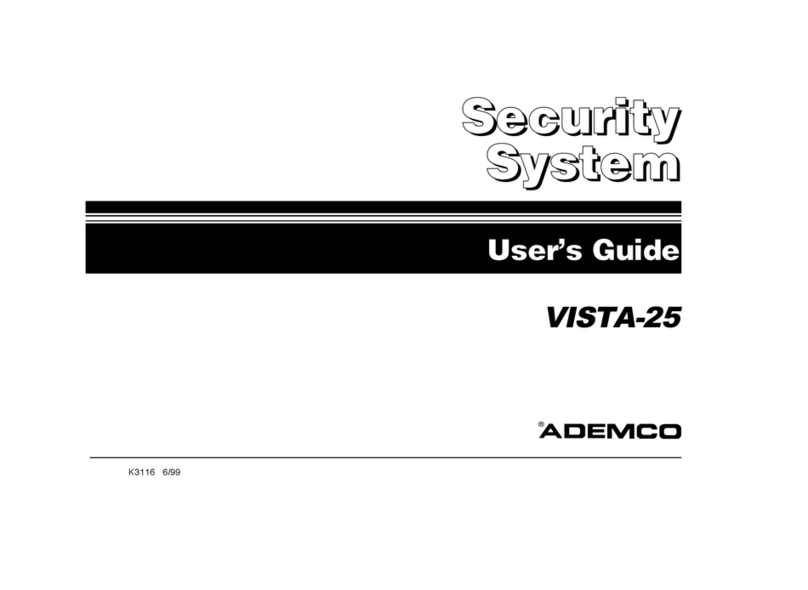
ADEMCO
ADEMCO VISTA-25 user guide

First Alert
First Alert FA168CPS Series user guide

Luceat
Luceat VIDA 300 user manual

Daintree Networks
Daintree Networks WOS2-WM Installation instruction

Federal Signal Corporation
Federal Signal Corporation PA4000 Installation, operation and service instructions
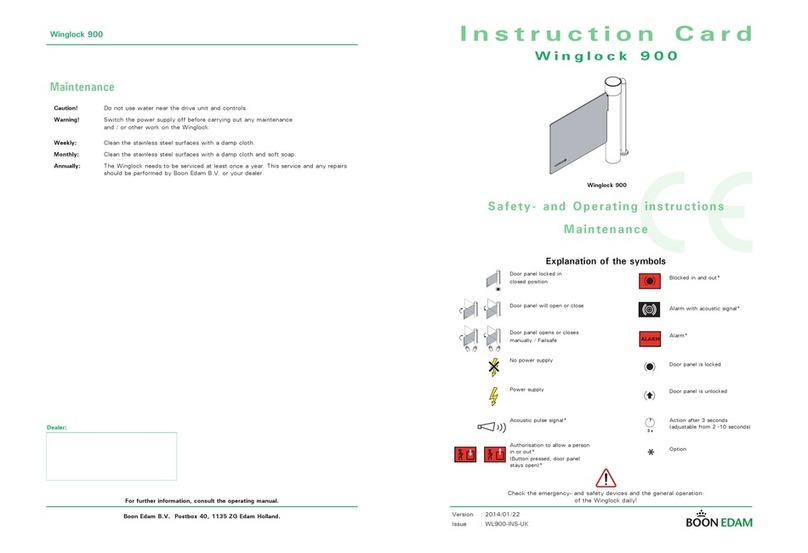
BOON EDAM
BOON EDAM Winglock 900 Safety and operating instructions, maintenance