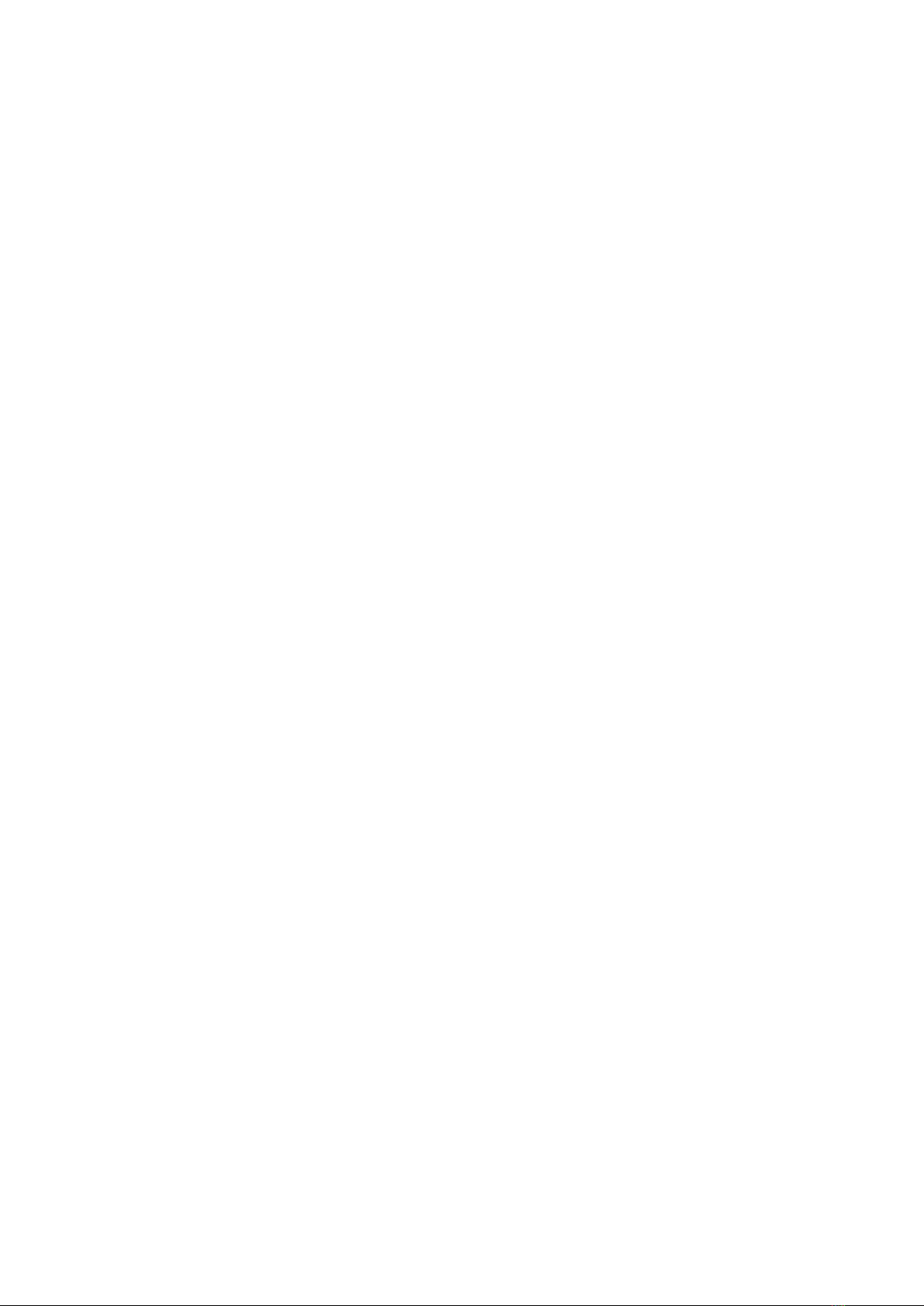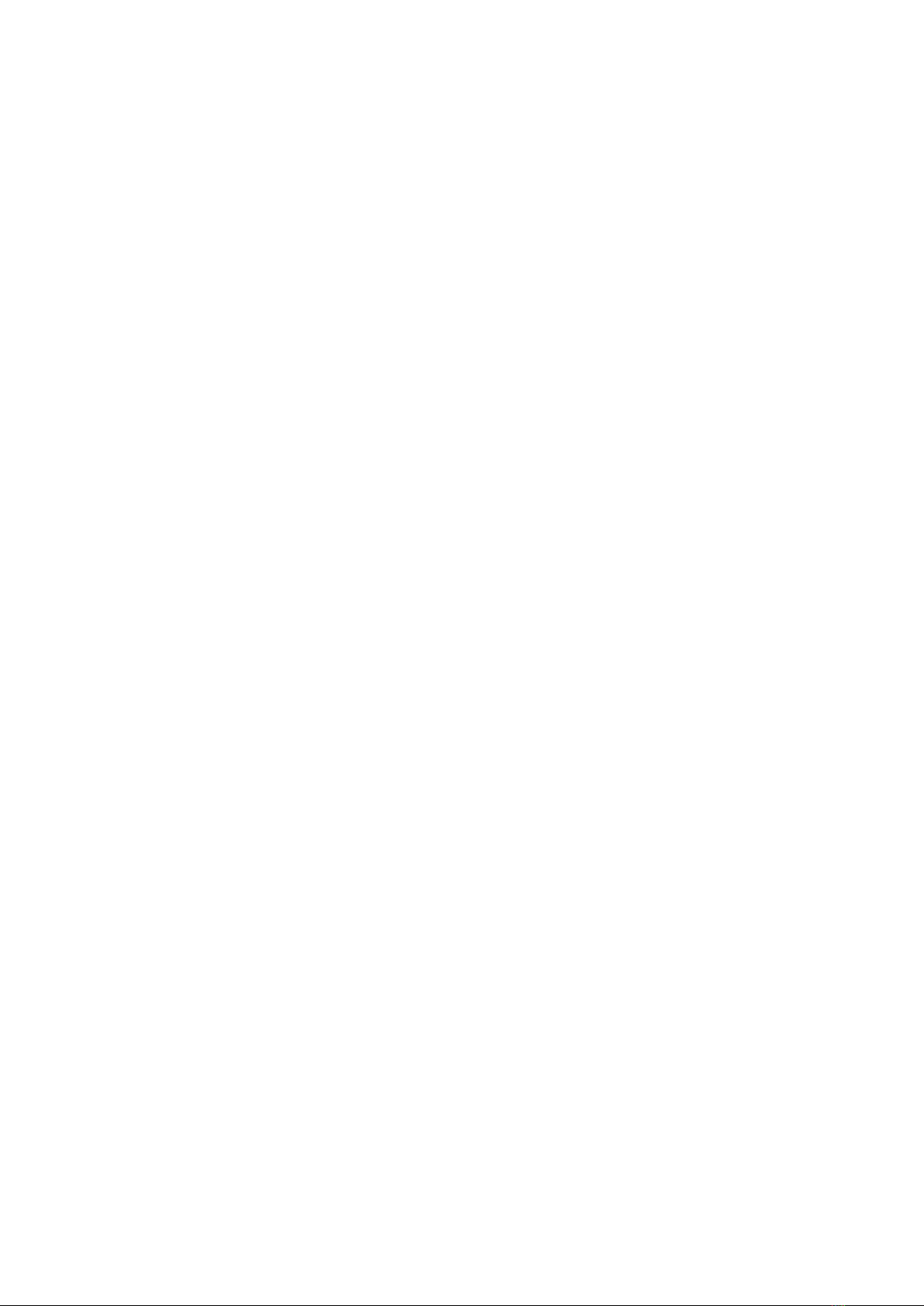
1
Contents
Installation guide..................................................................................................................................... 3
Package content .................................................................................................................................. 3
Unit Overview...................................................................................................................................... 4
Front view........................................................................................................................................ 4
Back ................................................................................................................................................. 4
Extrium DT42 Ports Description ...................................................................................................... 5
Quick installation................................................................................................................................. 6
Start Extrium DT42 .............................................................................................................................. 6
Restart/reboot Extrium DT42.............................................................................................................. 7
How to access settings ............................................................................................................................ 7
Default IP addresses........................................................................................................................ 7
Default login .................................................................................................................................... 7
Retrieve the current IP address....................................................................................................... 7
Log into the embedded web configuration tools............................................................................ 7
Supported web clients..................................................................................................................... 8
How to add external receiver.................................................................................................................. 9
How to set Extrium DT42 to send alarm by usb port ............................................................................ 11
How to set Extrium DT42 to send alarm by TCP IP port........................................................................ 13
Add a new server................................................................................................................................... 15
Server definition................................................................................................................................ 15
How to add a server .......................................................................................................................... 15
ROEL Multicomm server parameters details................................................................................. 16
3i/Pegasus server parameters details ........................................................................................... 17
Paradox IPDOX server parameters details .................................................................................... 18
SIA-DC09 server parameters details.............................................................................................. 21
Running server....................................................................................................................................... 22
View running server .......................................................................................................................... 22
Edit or delete running server............................................................................................................. 22
Registered IP account............................................................................................................................ 24
Definition of IP account..................................................................................................................... 24
View Registered IP account list ......................................................................................................... 24
Search, view and delete an IP account.............................................................................................. 25
Status and timeout ................................................................................................................................ 27