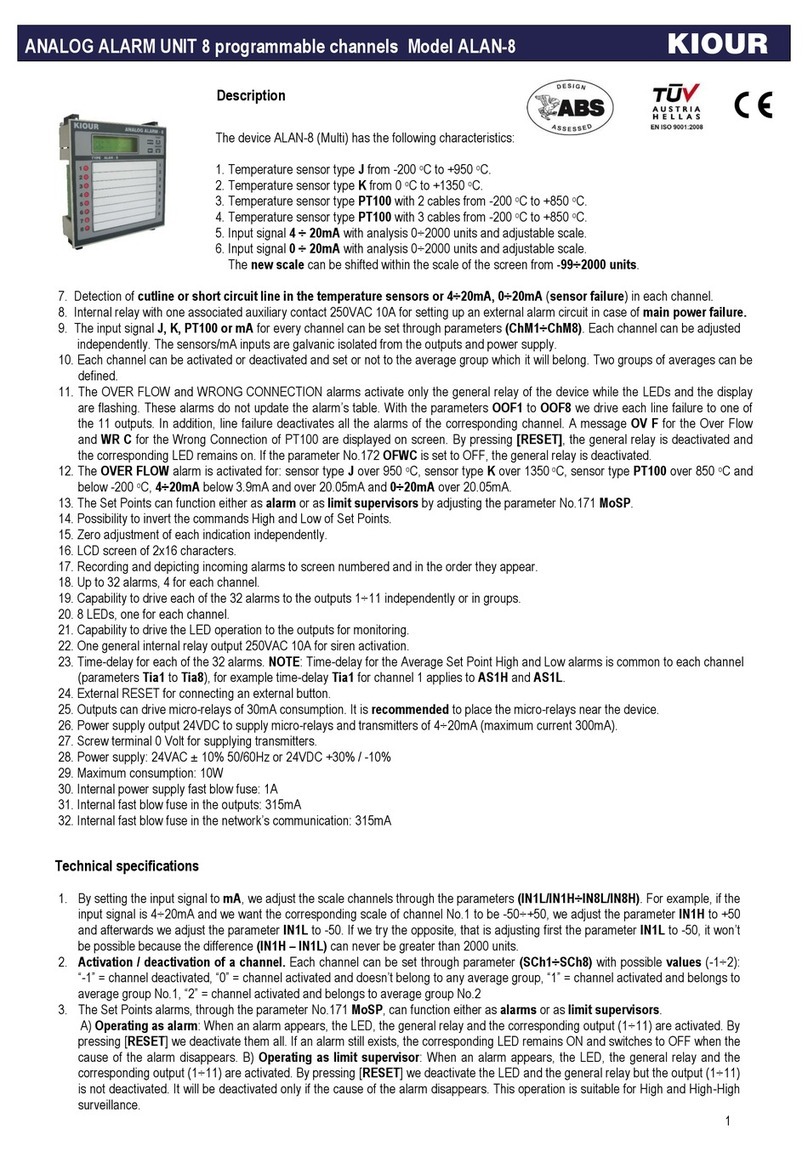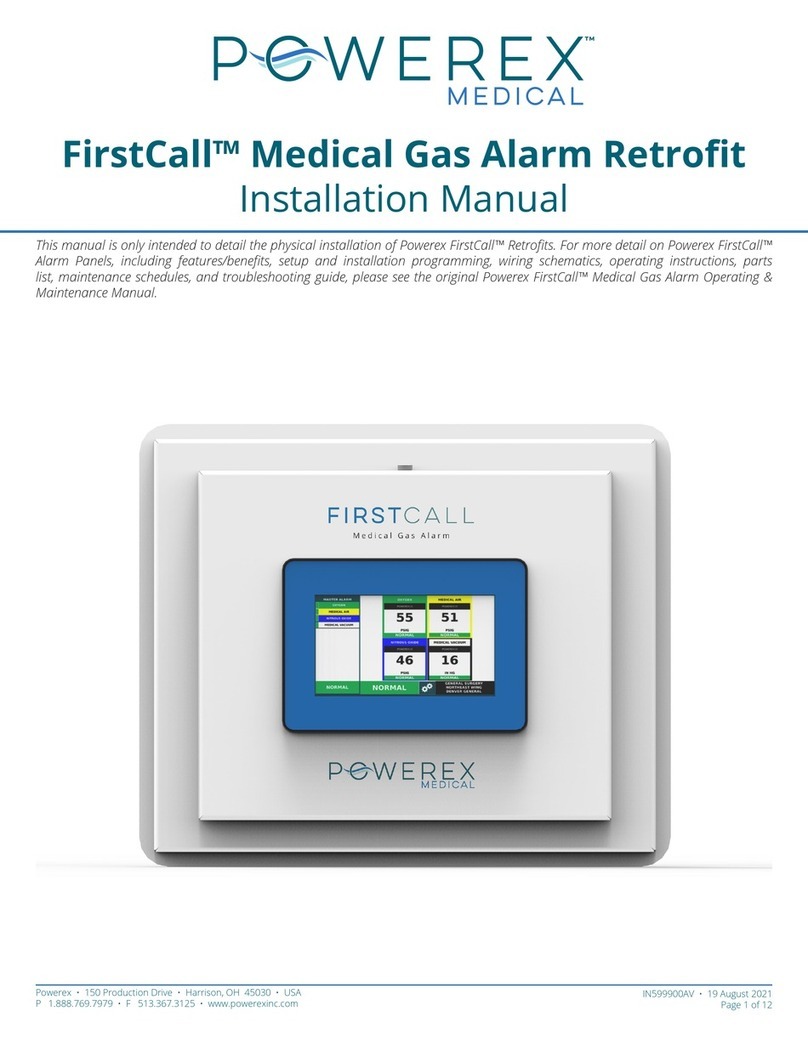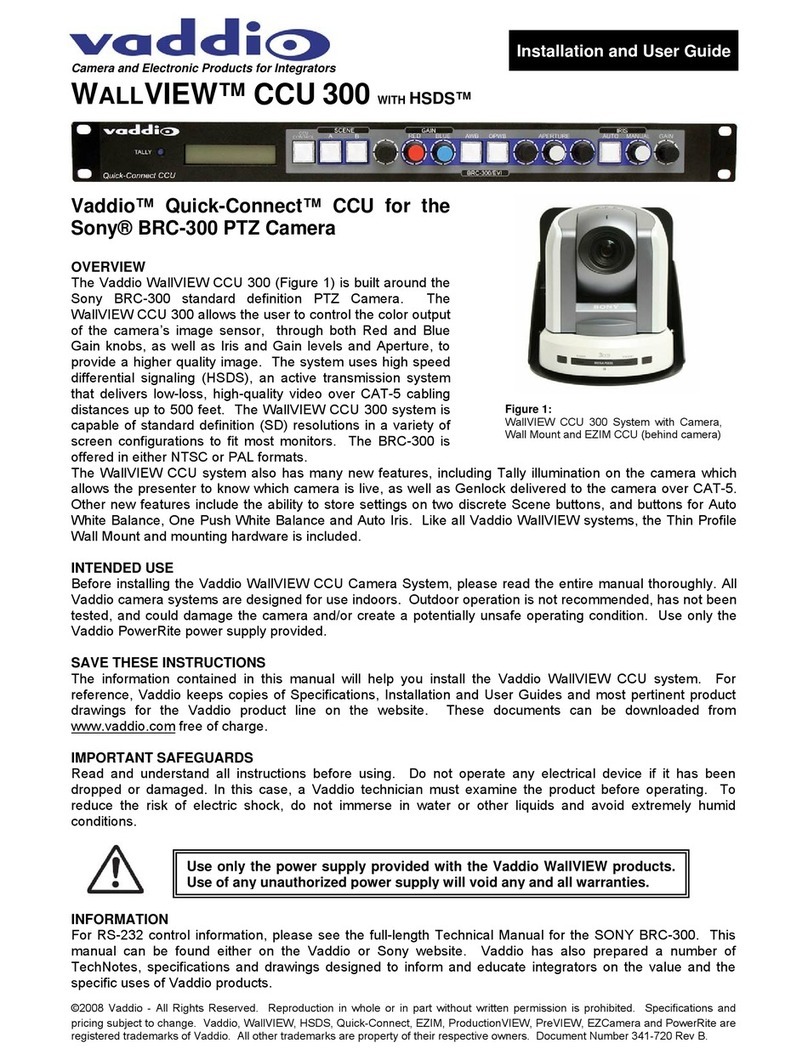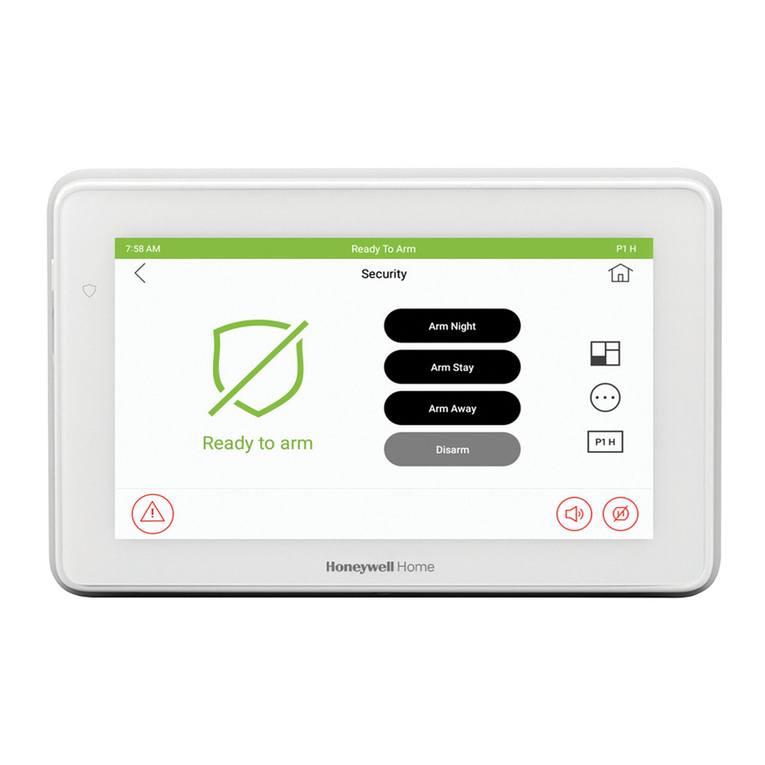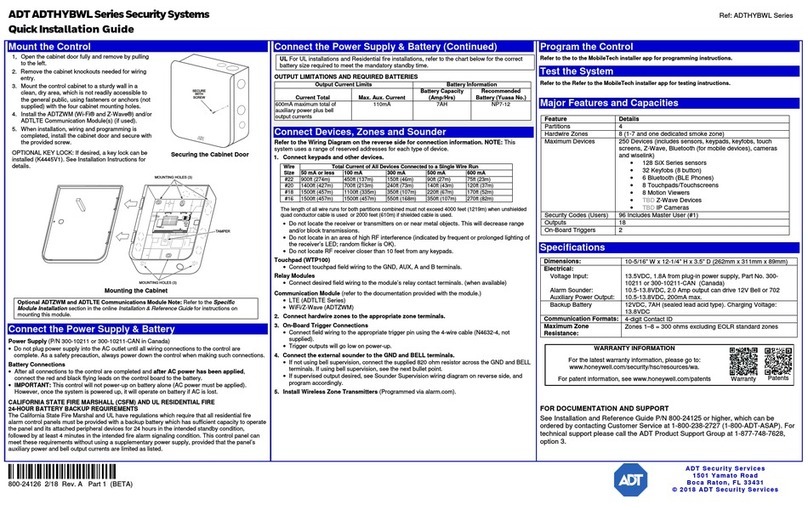Dinsafer DHW01O User manual

Smart Alarm System & App
Designed for home and business security.
Easy to setup and use with App.
Security Products User Manual
Perfectly match all Android®and iOS smart phones.
World famous expert of smart alarm system
User Manual

Meet the New Great Smart Alarm System.
We make things different.

2
P3
P6
P9
P23
P24
P25
P28
Get Ready and Power On
Work with the Main Panel
App Manual [Setting by Smartphone]
FAQ
Appendix 1 : Accessory Installing
Appendix 2 : Smart Camera Settings
Appendix 3 : Product Specification Lists
MENU
The screenshots and texts might be different from the version you’re using. Please refer to the latest one.
●
●
●
●
●
●
●

3
Get Ready and Power On 1/3
• When alarm is triggered, users can cancel the alarm by pressing down the DISARM button on the remote
controller, or by sending SMS commands via the mobile App.
• It’s recommended to pair the remote controller with the system first so users could test the system easily.
During the installation of the alarm system, you might trigger the alarm by
accident. If the remote controller has been paired with the system, you can
press the DISARM button on right top (with the unlock icon) to disarm the
system and cancel the alarm.
Main Panel Remote Controller
DISARM

4
Get Ready and Power On 2/3
Connect the power cable and insert sim card
Power ON
• Remove the battery cover on the back of the panel. Insert the power cable to the
power outlet first. Then open the SIM card slot to insert the SIM card.
For those micro or nano SIM cards, please use sim adapter to fit the card slot.
PLEASE REMEMBER TO INSERT THE POWER CABLE FOR THE FIRST TIME USING.
• Flip the switch on the back of the panel to the ON position. Replace the battery cover.
Wait 20 seconds as the system runs a start-up diagnostic with a welcome screen.
• You will hear a confirmation when the test is complete.
When you see the main screen ( left ) the system is ready.
• The main panel uses GSM based SIM cards to send text messages and make phone calls.
It might be incompatible with some WCDMA or LTE sim card.
• Make sure PIN-codes and voicemail are de-activated on the SIM before using with the panel.
• Make a note of the SIM telephone number, you will need it for setup.
Power Outlet
SIM Card Slot

5
Get Ready and Power On 3/3
Appendix: step by step guiding.
• Please use the Mini-SIM card (Standard-SIM card) for the alarm system.
Card adapter is required when using nano or micro SIM card.
1. Open the back cover 2. Slide the cover of the SIM slot to the left to
open it.
3. Insert the SIM card and align it (notch on right
top), slide the cover to the right to close it.
5. Turn on the power switch by move the button
to the right.
6. Put the cover back and close it.4. Insert the power cable (USB cable),
make sure the narrow edge is facing down.
OR
=
Mini-SIM Nano-SIM Micro-SIM
Standard SIM Card
Micro SIM Card
Nano SIM Card

6
Work with the Main Panel 1/3
• The system uses MicroUSB as the power cable interface.
• You can easily recharge it via any MicroUSB cable. Please make sure the recharger is 5V/2A as our official one.
LCD Monitor
Control Button
Press to enter the settings menu.
Press to select.
Press to navigate.
Press to go back.
Child Lock
Lock: Long-press for 6 seconds until the lock icon shows on screen.
Unlock: Long-press for 6 seconds until the lock icon disappears.
Power Light & Exit Delay Button
Power Light with logo.
Long-press to arm the system.
The system supports Exit Delay feature. It means the system would wait few seconds before going into ARM status.
It allows you to leave your home without triggering the alarm. The delay time can be adjusted in App.

7
Work with the Main Panel 2/3
08:18 18°c
Wednesday, September 15
Signal Bars
Indicate the GSM signal strength.
Battery Life
Indicatethe remain battery lifewhen AC power is OFF.
Arm
All active sensors can trigger alarm.
Home Arm
Only those on Homemode stop trigger alarm.
Alarm Clock Status
Indicate one or more Alarm Clock has been set.
Real-time Temperature
The temperature surrounding main panel.
Users can change ºC or ºF in settings.
Clock
After initializing process, the time will
synchronize with your phone’s.
SIM Card Status
Flashing when starting up or SIM card error.
AC Power
External power is available.
Disarm
Stop trigger alarm, except those on 24-hours mode.
Arming Schedule
Indicate the Arm Schedule has been set.
Child Lock
Indicate the Child Lock is active.

8
Work with the Main Panel 3/3
Alarm Clock
Check all working alarm clocks set by App.
ºC/ ºF Switch
Switch the temperature scale between Fahrenheit and Celsius.
Screen Timeout
Set the screen saving time.

9
App User Manual
Setting by smartphone

10
Initializing by App
• Scan the QRCode or visit the website from your phone to download the
latest App for both Android and iOS phones.
• All operations and settings of the system could be easily done via App.
• App comes with multi-languages, you can easily change it in App.
Power to the people
Smart Alarm System

11
Add a New Main Panel
• The App is a great tool to control main panel. main panel should be added to App before using, which we call binding.
One App can handle more than one main panel. The phone number of main panel and the password would be asked during binding. Different
role has its default password.
Administrator: General operations and advanced settings are available. User: General operations only.
• The beginners will get kindly reminder, which could help them through the settings step by step.
• The App supports renaming for the main panel, which is especially useful when managing multiple devices.
• Users without having a main panel may experience the products in the demo mode of App.
• Some carriers might ask you to remove the 0 at the start of the mobile number when country code is selected.
• The password would be saved to encrypt all outgoing SMS commands. You can change it in the device management menu.
SAVE

12
Switch Between One/Two Hands Mode
One/two hands mode
• There are different sizes of smart phones with
Android or iOS systems, which bring operation-
al inconvenience for users.
• We bring convenience by offering one/two
hands modes for both small sizes phones (3.5
inches including under) and big sizes phones
and tablet PC (4 inches including above)
• It’s one good case to show our principle:
make every effort to minimum users’ operative
difficulty.
Two hands mode only works on Android®
phone now.
One Hand Mode Two Hands Mode

13
How to Use the Control Panel of App
• Arm: All accessories under none “Disable” status are on arm.
• Home arm: Only the accessories on "Instant" or "24 Hours" mode are on arm.
• Disarm: Only “24 Hours”mode accessories are on arm.
System will alarm when one or more accessories on arm are triggered.
Navigator
Swap to switch between menus.
The other two menus are [Information]
and [Settings]
Easy Control Panel
Arm, Disarm, Home Arm, SOS, Etc.
Accessories QuickView
The fastest way to use your accessories.
Manage & Help
Add more main panels, Reinitialization.
App Settings & Supports
Change App languages. Send feedbacks.
Enable it to receive
reports for each SMS
command.
Renew it when Admin
or User password is
changed.

14
How to Add Emergency Contacts
• Slide softly on Main Panel, switch to [SETTINGS] menu.
• Click [Emergency contacts]. Up to 6 emergency contacts are for settings. Tap any of them for editing.
• The main panel calls and texts to emergency contacts when alarming. You can decide which informing message to receive.
• Please set your cellphone number as the 1st emergency contact. Because only the first one could receive important notifications
(ARM, Power Lost, etc.).
• You might need to add or remove the country code in the head of the emergency contact numbers to receive phone call and SMS correctly.
Please ask your local carriers when you need more informations.
Strongly recommend to set it when using main panel the first time.

15
Operations During the Emergency Call
Appendix: operation instructions when receiving emergency calls
You can key in the keypad commands during the
voice instructions played in the emergency call.
MONITOR
CANCEL SOS
LISTEN AGAIN
CALL NEXT CONTACT
Press ** to monitor and talk via
phone to main panel.
Press ## to cancel SOS.
Press 88 to listen again.
Hang up to call the next
emergency contact.

16
How to Add Accessories
• Click + on top-right of the screen.
• Scan the bar code or QR code printed on accessories with phone’s camera.
• Name the accessory.
• Set the trigger modes or other properties as you need, then save.
Tips:
When pairing with Smart Plug or
Wireless Siren, please power it up
before saving pairing settings.

17
Manage and Operate Smart Camera 1/3
• Like adding accessories, tap + to scan QR code on camera then name it.
• If you want to be informed to check the real-time video (like the camera facing the door) when alarm is trigger by certain accessory
(like the door/window sensor installed on the front door), you can use [inform when … alarms:] and tick the related accessories.

18
Manage and Operate Smart Camera 2/3
• Move: Watch by dragging on the screen or tapping Move button and control with joystick.
• SnapShot: Snapshot the current screen and save it to phone album.
• Sound: Listen to the sound around Smart Camera.
• Talk: Talk while tapping and it plays immediately via camera speaker.
SYNC with phone’s timezone:
SYNC with phone’s timezone. Synchronize the
timezone with your phone’s.
Show | Share Current Code:
Show the current QRCode of Smart Camera,
you can share it via MMS or other apps.
Generate New QR Code:
Generate a new QRCode of Smart Camera, us-
ers who is still using the old QRCode would fail
when visiting this Smart Camera.
Wifi Setting:
Connect IP camera wirelessly.
Horizontal & Vertical Flip:
Flip the screen to view correctly when the
Smart Camera was installed upside-down.
Format Your SD card:
Erase and make your SD card recordable.
View Record Video:
List all the recorded video on your SD card, can
be sorted by date. Click to play.
Motion Detect Record:
Automatically record video when any motion is
detected (5s before + 15s after).

19
No Yes
ATTENTION: An alarm message is
received. Check the live video from
your Smart Camera now?
Manage and Operate Smart Camera 3/3
1. If a thief intrudes and triggers some
accessory alarm, the emergency contacts
would get informing SMS and alarming call
right after that.
2. The App captures the informing SMS right
after that and reminds the user to check live
video from the camera paired before. Users
get informed immediately even when the App
is exited.
3. Just one tap to show you the real-time
video! The thief is nowhere to hide!
Appendix: How Smart Camera works when alarm occurs?
This manual suits for next models
2
Table of contents
Other Dinsafer Security System manuals
Popular Security System manuals by other brands
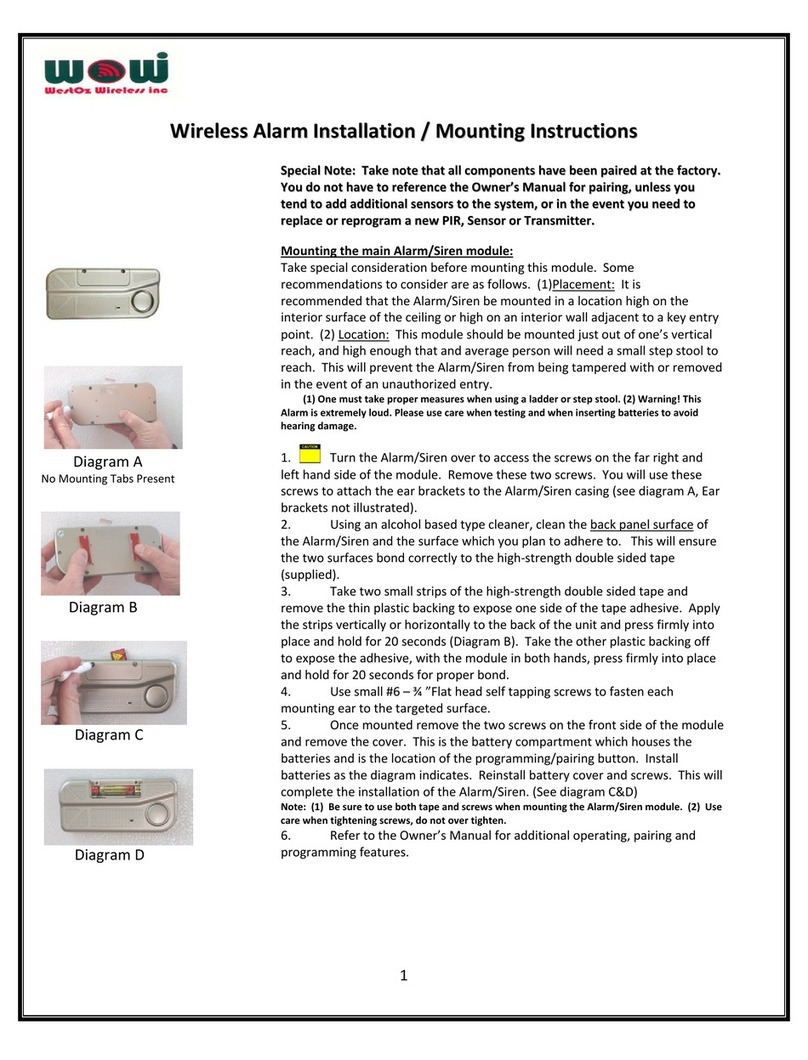
WestOz
WestOz Wireless Alarm installation instructions
Scolmore
Scolmore ESP beacon BA4ZM Installation and operation manual
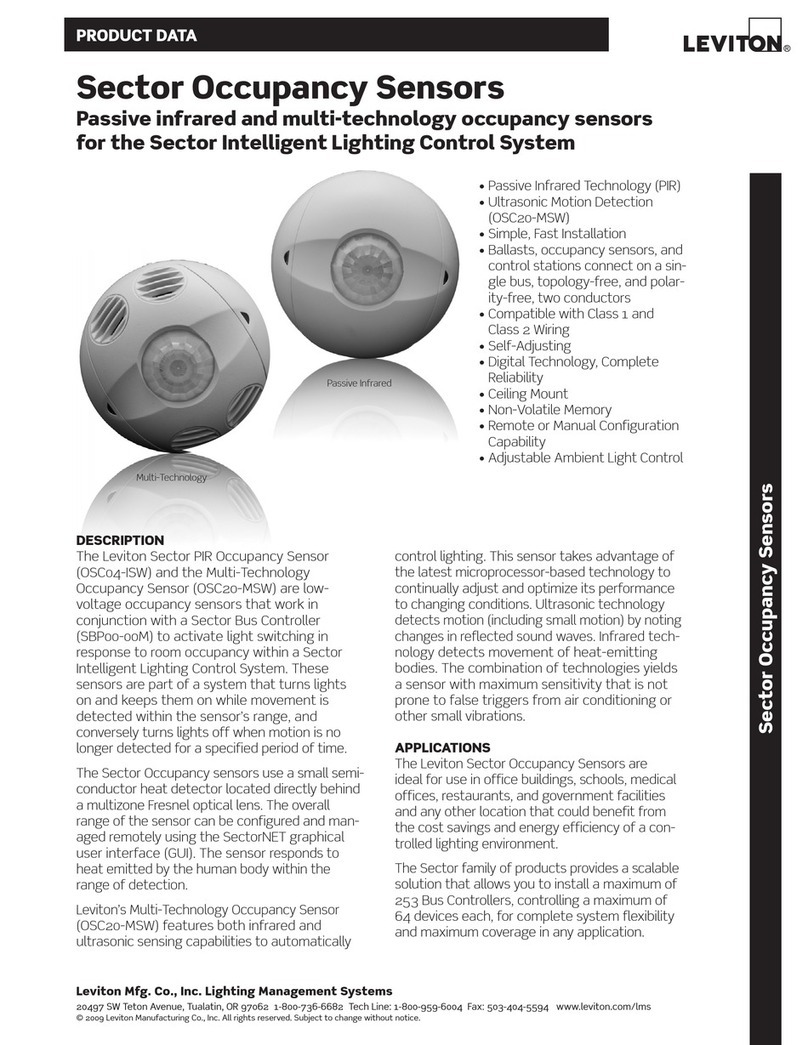
Leviton
Leviton OSC04-ISW Product data

GE Security
GE Security Simon 60-875 user guide
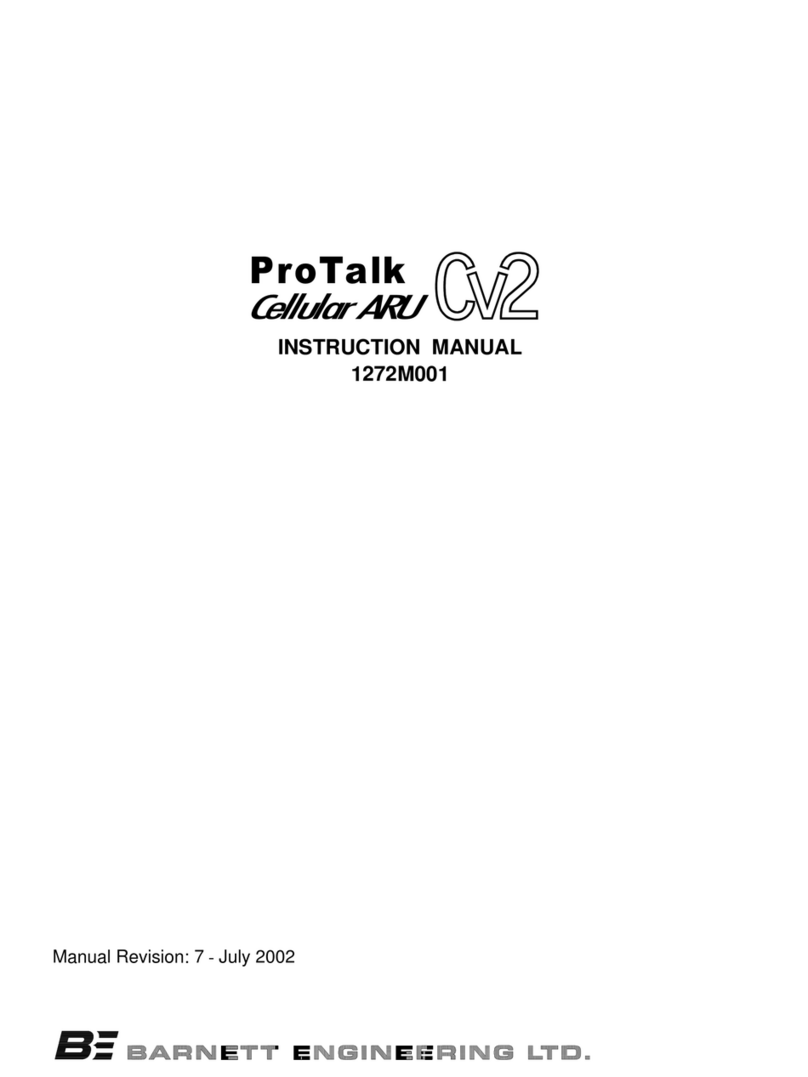
Barnett Engineering
Barnett Engineering PRO TALK CV2 instruction manual
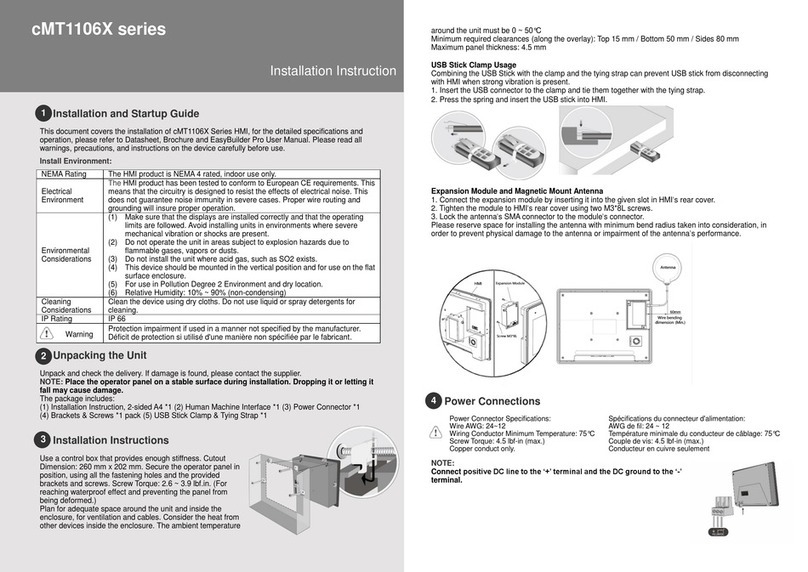
weintek
weintek cMT1106X Series installation instructions