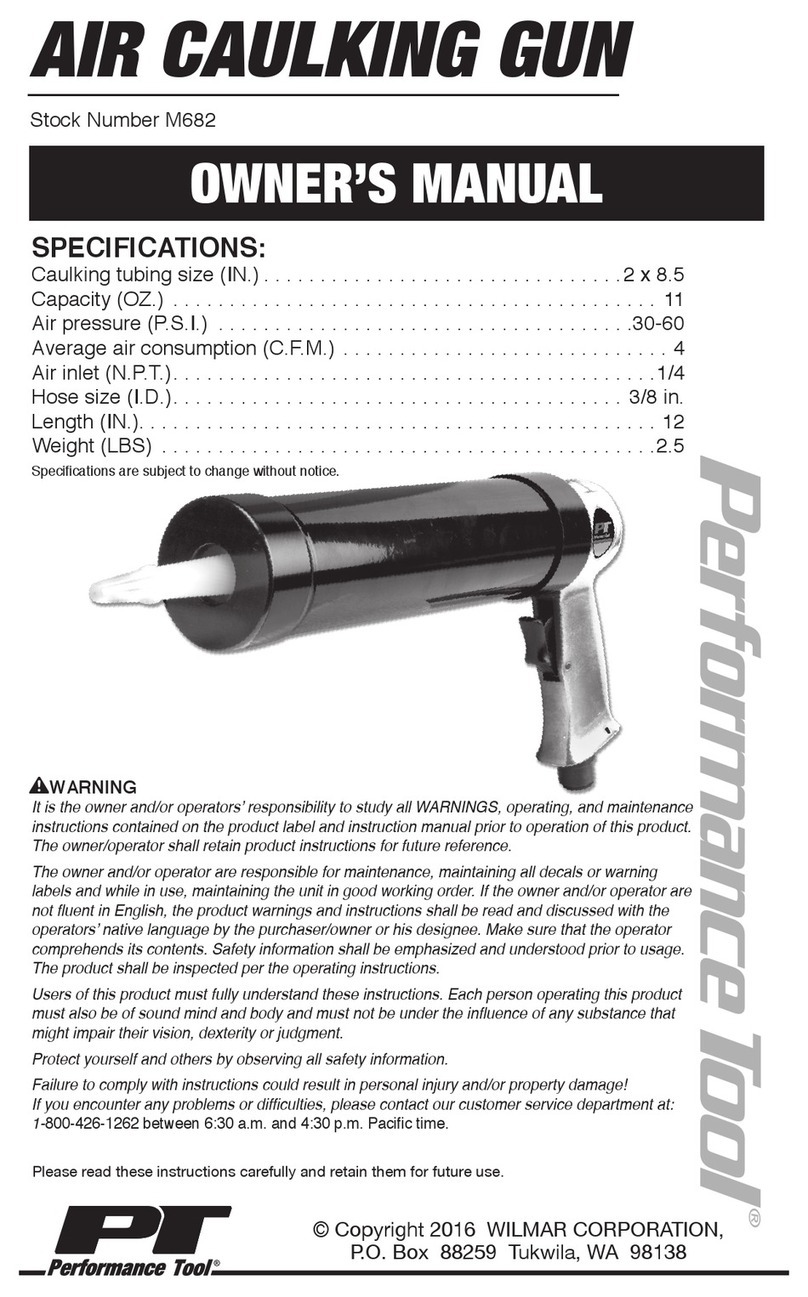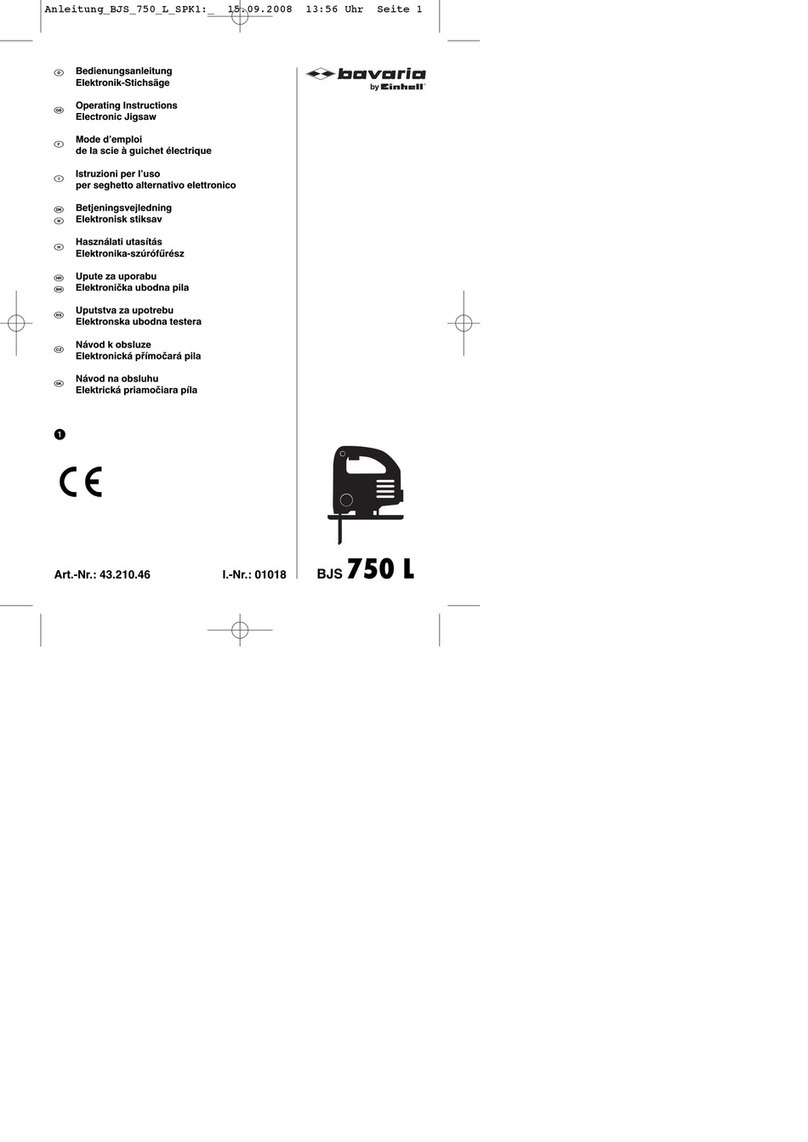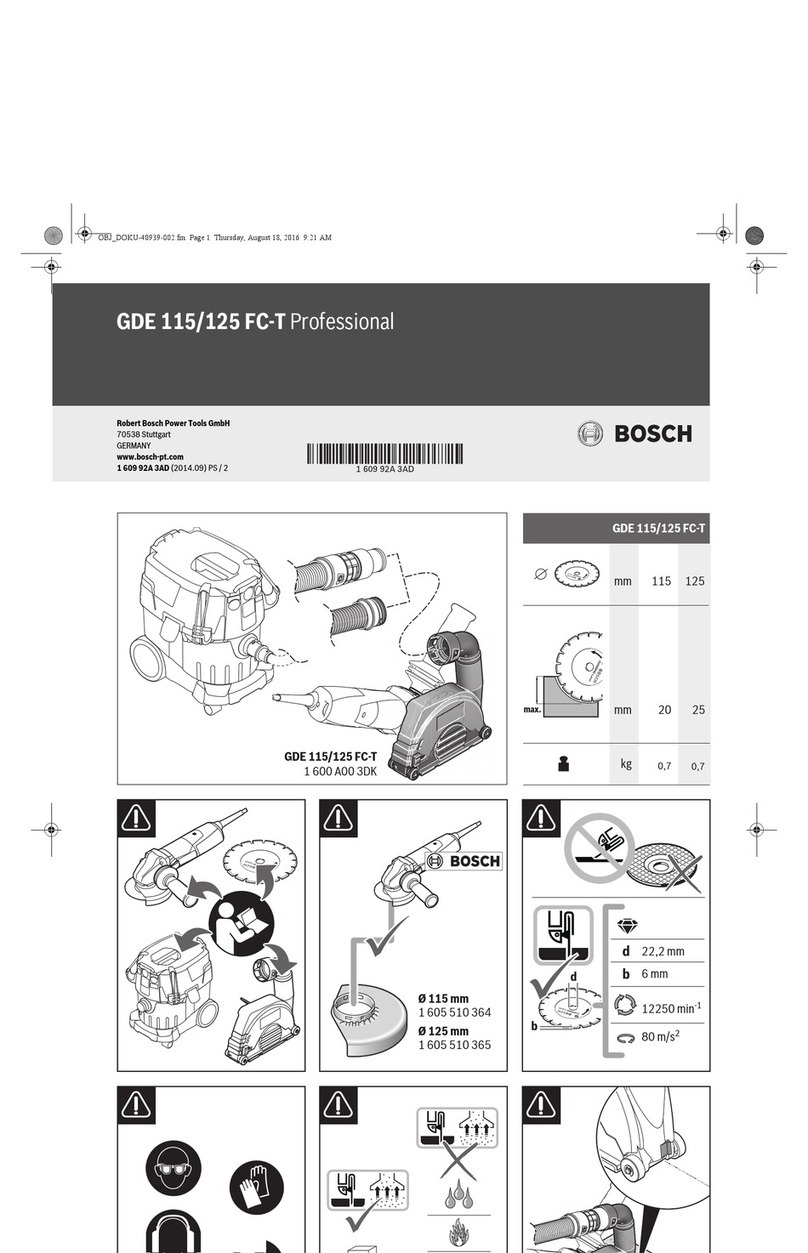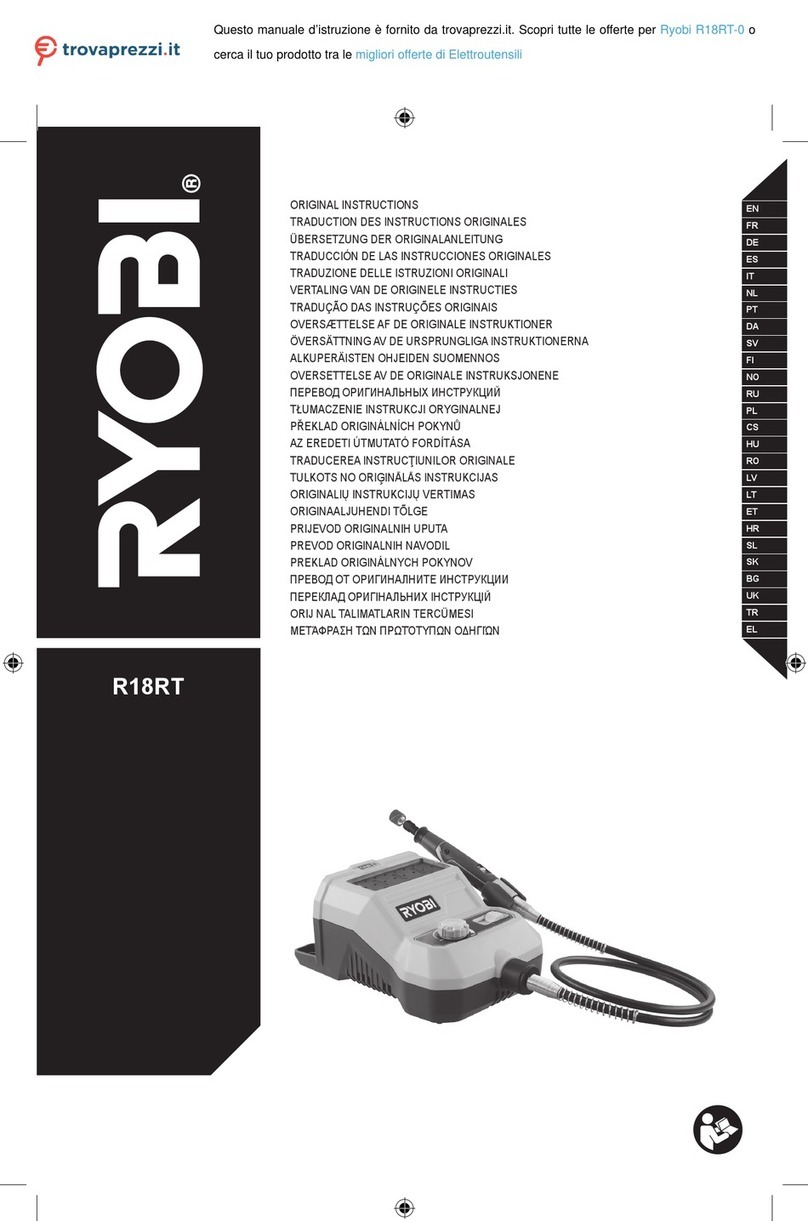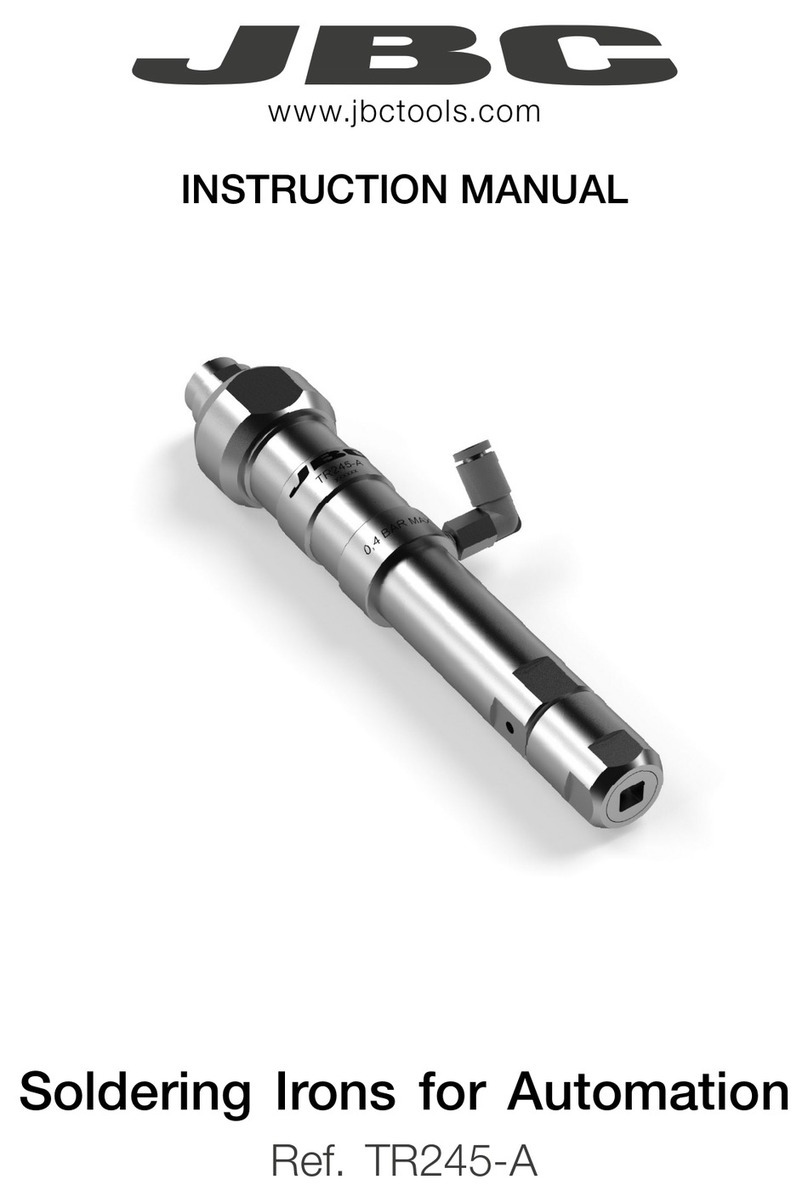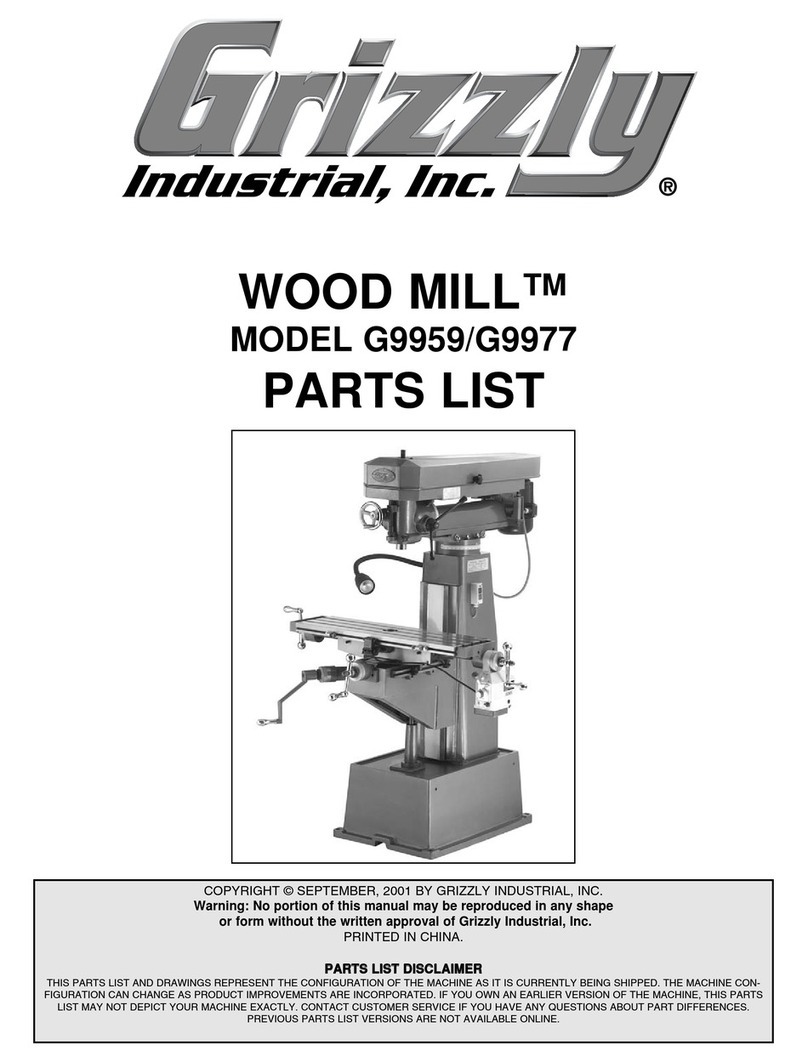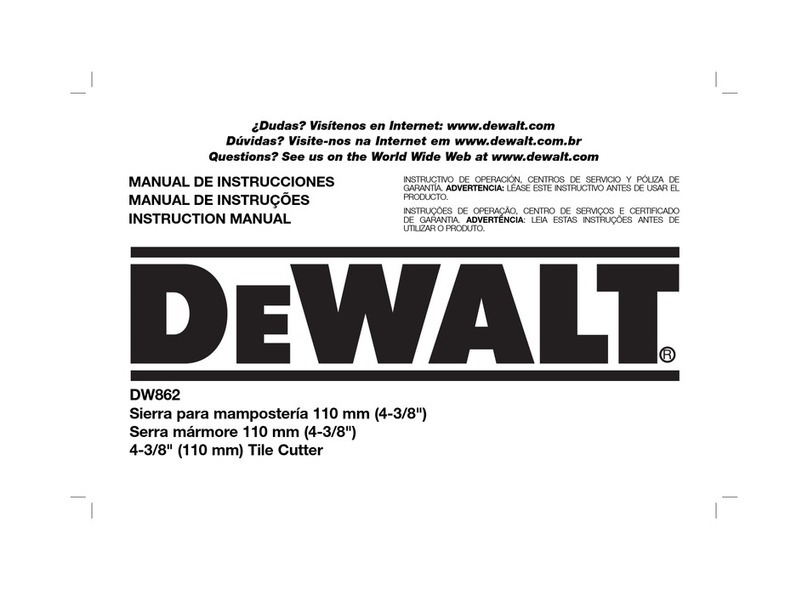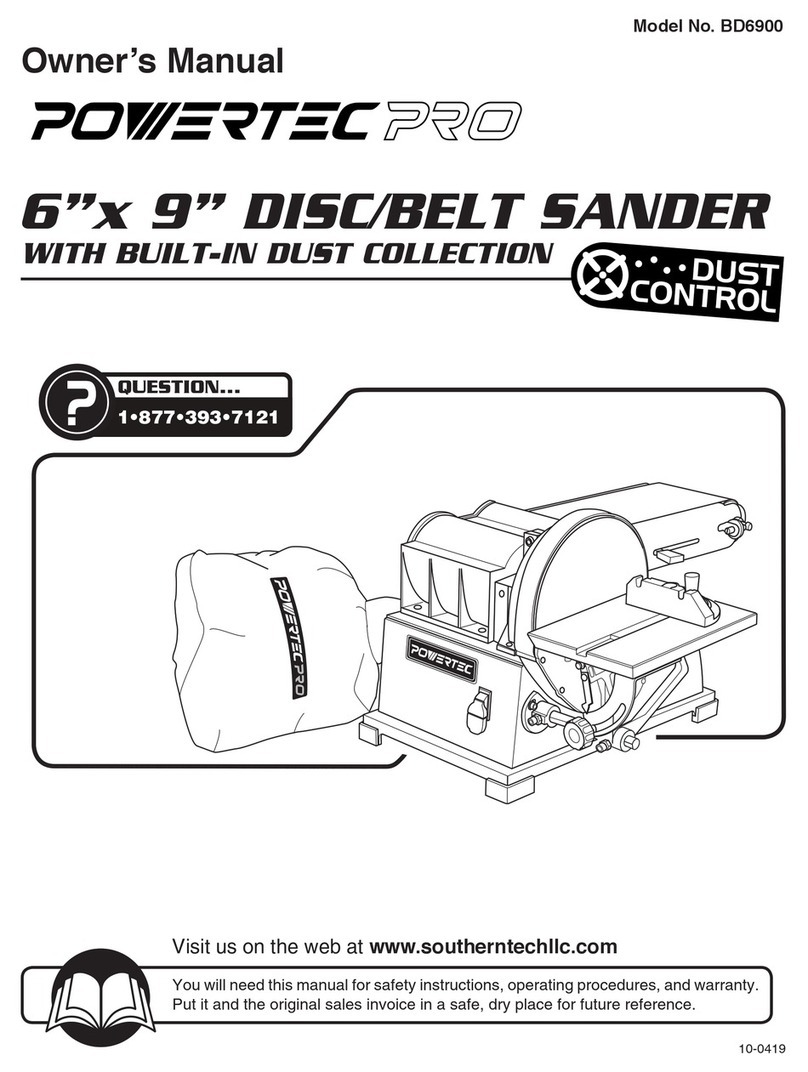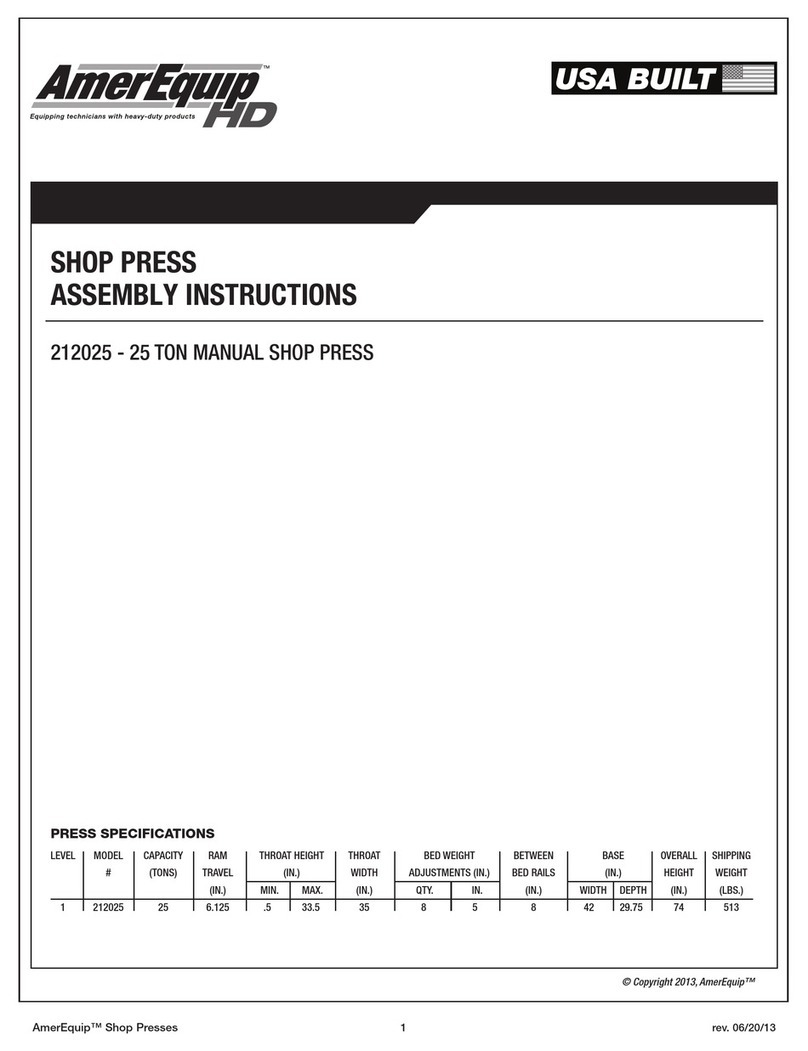Megaplot XMD Series User manual

CNC Routers
XMD series
User's Manual
ver. 1.08
Manual last updated in April 2013

page 2 of 73
Table of Contents
INTRODUCTION................................................................................................................................5
T CH SP CS AND ACC SSORI S .................................................................................................6
BASIC T RMS AND PARAMT RS..................................................................................................8
TH WIR D R MOT CONTROL.................................................................................................10
DRAWINGS' PR PARATION BASICS...........................................................................................13
Machine home position vs. the project's starting position........................................................13
2D Projects................................................................................................................................13
DXF files................................................................................................................14
Drilling...................................................................................................................14
ngraving, single-line font.....................................................................................14
Gcod Postprocesor....................................................................................................................17
MegaCut (2D) software .....................................................................................................................19
Machine start-up procedure......................................................................................................19
Software settings.......................................................................................................................19
Language version...................................................................................................19
Control Window - enlarged....................................................................................20
Main window............................................................................................................................21
Opening a drawing....................................................................................................................22
Simulation.................................................................................................................................22
Configuration............................................................................................................................23
Import tab...............................................................................................................23
Sequence tab...........................................................................................................25
Directions tab ........................................................................................................26
CNC tab.................................................................................................................26
Drilling tab.............................................................................................................28
Ploter tab...............................................................................................................29
General tab.............................................................................................................30
www.megaplot.com phone: +48 693 707 575 [email protected]

page 3 of 73
Tool measurement.....................................................................................................................30
Automatic tool length measurement......................................................................31
Semi-automatic tool length measurement..............................................................32
Cutting.......................................................................................................................................33
Multi-layer drawings.................................................................................................................33
Lining – cutting out the insides of shapes.................................................................................37
Manual Control window...........................................................................................................38
Homing process......................................................................................................40
Project's starting location.......................................................................................40
Mote to and Move by.............................................................................................41
Network connection (ethernet)..................................................................................................41
Router calibration......................................................................................................................43
MegaCut3D software..........................................................................................................................44
Machine start-up procedure......................................................................................................44
First run - activation..................................................................................................................44
Software settings.......................................................................................................................45
Language version...................................................................................................45
Control Window - enlarged....................................................................................46
Main Window............................................................................................................................47
Typical tooling sequence...........................................................................................................48
Loading the 3D model...............................................................................................................49
Loading a bmp file....................................................................................................................50
Material.....................................................................................................................................51
Location of the model in the material....................................................................52
Location of the model in the material vs. bmp heights..........................................53
Tools library..............................................................................................................................54
Operations.................................................................................................................................55
Output files................................................................................................................................58
Tool measurement.....................................................................................................................59
Automatic tool length measurement......................................................................61
Semi-automatic tool length measurement..............................................................62
www.megaplot.com phone: +48 693 707 575 [email protected]

page 4 of 73
Cutting.......................................................................................................................................63
Manual Control.........................................................................................................................64
Homing process......................................................................................................65
Project's starting location.......................................................................................66
Move to and Move by............................................................................................66
Configuration............................................................................................................................67
Network connection (ethernet)..................................................................................................68
Router calibration......................................................................................................................69
R QUIR M NTS AND LIMITATIONS .........................................................................................70
ALGORITHYMS...............................................................................................................................71
Lining algorithms......................................................................................................................71
Overlapping shapes algorithms.................................................................................................73
MAINT NANC R COMM NDATIONS .....................................................................................74
www.megaplot.com phone: +48 693 707 575 [email protected]

page 5 of 73
INTRODUCTION
INTRODUCTION
The XMD CNC routers are computer-controlled machines capable of tooling such materials as
wood, plywood, PVC, XPS, PS, dibond or „soft” metals such as aluminum, brass or copper. They
are not suitable for working with e.g. steel, glass or stone.
Thanks to modern electronics, advanced software and cast iron frame they are suitable for both
2D and 3D projects.
All XMD routers come standard with automatic tool length measuring system, automatic homing
process based on proximity switches and spindle-cooling system. Optional accessories include tool-
cooling system and a wired remote control.
The proprietary software provided with the machine is user-friendly, yet at the same time fully
featured, enabling full control over the working process. Along with the machine, two pieces of
software are provided:
–MegaCut is suitable for all sorts of 2D projects where the customer has full control over the
cutting or engraving process by preparing a suitable drawing and setting required parameters in
MegaCut configuration.
–MegaCut3D is a full 3D application which generated the tool paths based on a three-
dimensional model and the parameters the operator sets for each operation. Thanks to a user-
friendly interface and advanced algorithms, working with MegaCut 3D requires only basic CNC
knowledge and spatial imagination.
The working speed as well as spindle rotations can be modified during the cutting process.
Additionally, the cutting process can be stopped at any time and then continued (e.g. when the
cutting tool requires a clean up). Some of the important parameters, such as tool length or the
project's starting point are saved in the electronic controller, thanks to which it is possible to to
restart the cutting process from any location on a 3D project. It is especially useful when e.g. a long
tooling process is interrupted by a power cut-out. ach time the machine is turned on it
automatically homes in relation to the proximity switches, thanks to which it is ready to continue a
previously started job.
www.megaplot.com phone: +48 693 707 575 [email protected]

page 6 of 73
TECH SPECS AND ACCESSORIES
TECH SPECS AND ACCESSORIES
Available models:
XMD32 XMD46 XMD48
Working area 700 x 800 x 90 [mm] 1200 x 1800 x 90
[mm]
1250 x 2500 x 90
[mm]
Spindle power 2,2 [kW] 2,2 [kW] 3,0 [kW]
Spindle rotations 24 000 [obr/min] 24 000 [obr/min] 24 000 [obr/min]
Max. speed 5 000 [mm/min] 5 000 [mm/min] 5 000 [mm/min]
Weight 180 [kg] 380 [kg] 500 [kg]
xternal
dimensions
110x130x145 [cm] 162,5x230x145 [cm] 170x299x145 [cm]
Working environment: 0 – 40o C
Standard package includes:
–CNC router
–electronic controller
–spindle cooling system
–automatic tool length measuring system
–control software - MegaCut and MegaCut 3D
–material holders
–two types of tool holders ( R20 type, diameter: 3 and 6 mm)
–sample tooling bits
–training at MegaPlot factory
www.megaplot.com phone: +48 693 707 575 [email protected]

page 7 of 73
Optional equipment:
–wired remote control (a useful controlling device on a long cable, mostly used to set a
starting position, move the machine in any axis or adjust the working parameters during the
cutting process)
–tool cooling system, necessary when working with metals. Consists of a cooling liquid
container, a regulator and connecting tubes. This tool cooling system needs to be connected to
an air compressor which is not included.
www.megaplot.com phone: +48 693 707 575 [email protected]

page 8 of 73
BASIC TERMS AND PARAMTERS
BASIC TERMS AND PARAMTERS
Before you begin working with the router, please familiarize yourself with the following basic
terms:
The router needs to be connected to a single-phase ~220 line. It is of utmost importance that the
power line is properly grounded. Before you plug the machine to the power source, please connect
all the labeled plugs between the machine and the controller as well as the USB cable between the
controller and the machine. All the plugs and cables are suitably labeled.
To turn the machine on, please turn the main switch clockwise. To turn the machine off, press
this switch all the way down.
www.megaplot.com phone: +48 693 707 575 [email protected]

page 9 of 73
The controller's LCD screen shows various types of information re. the router. .g. during the
start up procedure, it shows the machine model. Once the controller connects properly to the PC,
the display will show Connected. If there is a problem with the controller-PC connection, the
display will read Disconnected.
Below the controller's main display, there is the spindle inverter's display. Both the display and
the small keyboard below are used for diagnostics and servicing only and the customer should not
be making any adjustments unless clearly instructed by a MegaPlot technician.
www.megaplot.com phone: +48 693 707 575 [email protected]

page 10 of 73
THE WIRED REMOTE CONTROL
THE WIRED REMOTE CONTROL
The wired remote control is an optional equipment. If you initially ordered the machine without
one, you can order one any time in the future as the electronic controller always features a suitable
connector. From the customer's perspective, this is a plug'n'play device.
The wire remote control can be used to manually control the machine in each axis, turn the
spindle rotations on and off or set the project's starting position. It can also be used to adjust the
spindle rotations and cutting speed during the cutting process. The remote control features a display
which shows the current XYZ co-ordinates (in relation to the project's starting position, not the
machine absolute co-ordinates – please see following sections for details), current spindle rotations
as well as speed.
The remote control buttons' descriptions:
Turn the spindle rotations on
Turn the spindle rotations off
www.megaplot.com phone: +48 693 707 575 [email protected]
ON
OFF

page 11 of 73
Decrease spindle rotations (3000-24000 rpm)
Increase spindle rotations (3000-24000 rpm)
Move the spindle up (Z axis)
Move the spindle down (Z axis)
Move the machine in X and Y axes
Decrease the speed incrementally
Increase the speed incrementally
Set the speed to 100mm/min
Set the speed to 5.000mm/min
(press and hold)
Start the cutting process of the drawing currently opened
in the software
(short press)
Continue the cutting after it had been stopped
(press and hold)
Set the current location as the project's starting position
(short press)
Go back to a previously set project's starting position
www.megaplot.com phone: +48 693 707 575 [email protected]
-
+
-
+
SLOW
FAST
START
0,0
0,0
START


page 13 of 73
DRAWINGS' PREPARATION BASICS
DRAWINGS' PREPARATION BASICS
Mach ne home pos t on vs. the project's start ng pos t on
Mach ne home pos t on vs. the project's start ng pos t on
Before you begin working with the machine, it is very important you understand the difference
between the machine's home position and the current project's starting position.
very time the machine is turned on, it automatically moves to its home position which is
determined by the location of the proximity sensors. This is a constant location which the
customer's cannot change. However, the customer sets the starting location for a given process
anywhere on the working area of the machine. It corresponds to the lower left corner of the
drawing.
The customer can set a number of different projects' starting locations anywhere on the machine.
It is especially useful when the machine is used to produce a set of different elements and the
material is always placed in the same spot on the machine. In this case, the customer can switch
between the previously saved starting locations as needed.
If the machine is turned off and back on, the last saved project's starting location is remembered.
Note the starting location is common to both MegaCut and MegaCut 3D, i.e. the same piece of
material may be e.g. tooled in 3D first with MegaCut 3D and then MegaCut 2D can be used to
engrave a pattern on one of the surfaces.
The project's starting location applies to X and Y only, and does not include the Z axis value.
2D Projects
2D Projects
2D projects can be saved in the following formats: PLT, DXF or NC (Gcod). In vector drawings
(plf, dxf) it is important to avoid overlapping lines and shapes.
www.megaplot.com phone: +48 693 707 575 [email protected]

page 14 of 73
DXF f les
–all the elements of the drawing should be located on the same, zero layer
–do not use blocks, all the shapes should be drawn with polylines, curves, etc.
–text (letters) need to be converted to curves. If you use e.g. AutoCaD, you can use the
xpress tools for this: express \ text \ explode \ explode text.
Dr ll ng
The locations where you wish to drill a hole in a 2D drawings need to be marked with a cross.
The cross needs to be drawn with two lines crossing at 90 degree angle (one vertical and one
horizontal). ach of these two lines should consist of two nodes only. Only such crosses will be
interpreted as the drilling locations by the software, and only if the „cross means point” setting is on
in the Import tab in the software. Any other similar shapes prepared differently will be interpreted
as standard curves to be cut.
The drawing below illustrates the way in which the software will interpret similar shapes which
were prepared differently. The left one shows a proper drilling cross and in the software is
visualized as a circle with a given diameter. The right one is not correct, as it was drawn as a Bezier
curve and consists of a large number of nodes. As a result, the software interprets it and previews it
as a set of two lines to be cut, not a single drilling location.
Engrav ng, s ngle-l ne font
When using an engraving font, please keep in mind that although it appears to be a single-line
font, it fact it is built as any other type of font, but with two layers of overlapping lines. That is why
all the letters will be engraved twice. To avoid this, ungroup the shape and delete the overlapping
lines.
www.megaplot.com phone: +48 693 707 575 [email protected]
OK Wrong
As interpreted by
MegaCut
As seen in graphics software

page 15 of 73
3D models
3D models can be prepared in one of the following formats: RAW, DXF 3D, BMP (grayscale).
RAW tri ngles (a 3D format generated by e.g. Rhinoceros 3D or Blender)
This is a text file consisting of the co-ordinates of the triangles making up the surfaces.
Please do not confuse this file format with the RAW files used in digital photography, they
do not have anything in common.
DXF 3D (a 3D format generated by e.g. Rhinoceros 3D or AutoCad)
To prepare a 3D dxf file suitable for MegaCut 3D software, please draw your shape using
such objects as 3D Face or 3D Polyline (polyface mesh – surface mesh). All 3DSolid objects
as well as other objects not representing surfaces (Arc, Line, Circle) will be ignored.
When desiging a 3D model, make sure to place it in the first quarter of the co-ordinates
system, as close to the 0,0 position as possible and aboce the Z axis 0 position. The 3D
model should have a continuous surface with no holes in it in order to prevent tooling
between two such unlinked surfaces.
www.megaplot.com phone: +48 693 707 575 [email protected]

page 16 of 73
The part of the model below the Z axis 0 position will not be tooled. If you wish to tool a certain
layer of an object only and your 3D software doesn't allow for an easy separation of the required
part, you may wish to cover the part which you do not wish to cut with a masking layer as shown
below.
When designing your model, bear in mind the machine parameters (Z axis max. height, working
area) as well as the available tools (the working length of the bits).
Please try to keep the model dimensions within 50x50 cm area, as it represents the typical max.
calculating capacity of your PC. For any 3D work in MegaCut, it is recommended your PC has at
least 4GB of RAM and a fact CPU. A slow configuration PC will result in very long time it will
take to calculate the tool paths.
BMP (grayscale bitmaps)
The software will calculate the depth of tooling based on the depth values you set for the
white and black colors. It is important to keep all color changes smooth. Note your BMP
may require graphics tuning prior to using it in MegaCut in order to ensure good effects. If
the grayscale is not smooth, you 3D model may consist of a lot of spikes instead of a smooth
surface. Your bmp files should be saved in grayscale with the max. number of colors (e.g.
24-bit). A good example of a suitable file is shown below.
www.megaplot.com phone: +48 693 707 575 [email protected]

page 17 of 73
Gcod Postprocesor
Gcod Postprocesor
The MegaCut reads from the Gcod information re. shape size and dimensions, including tool
paths. The Gcod files should have the NC (*.nc) extension. They can be prepared in any text file
editor or CAM software.
Supported Gcod commands:
G20 inch co-ordinates
G21 mm co-ordinates
G0 Set movement speed (read from MegaCut Configuration)
G1 Set tooling speed as set in F parameter
G2 Set clockwise curve speed
G3 Set anticlockwise curve speed
X, Y x and y co-ordinates
I, J, K Circle center I=x, J=y, K=z (absolute adressing)
F Working speed (limited by machine type)
S Spindle rotation (limited by spindle type)
All other commands are ignored.
Working speed and spindle rotations are set in the Gcod file, while the movement speed is set in
www.megaplot.com phone: +48 693 707 575 [email protected]

page 18 of 73
MegaCut Configuration. The spindle rotation is turned on at the begging of the tooling process and
switched off at the end. Commands related to spindle rotation settings (on, off, rpm) are ignored.
Absolute addressing..
When preparing a Gcod file, please keep in mind the above instructions. You can use both the
full and short terminology:
Full Short
N10 G90 G21
N20 G0 X15 Y15 Z5
N30 G1 X15 Y15 Z-1
N30 G1 X20 Y15 Z-1
N40 G1 X20 Y20 Z-1
N50 G1 X20 Y20 Z5
N60 G0 X0 Y0 Z5
N10 G90 G21
N20 G0 X15 Y15 Z5
N30 G1 Z-1
N30 X20
N40 Y20
N50 Z5
N60 G0 X0 Y0 Z5
Groups of contradicting commands in a single line:
N10 G0 G1 X15 Y15 F1000
In the above example, both G0 and G1 are set. The software will only change the G1 to F1000.
However, in the following example:
N10 G1 G0 X15 Y15 F1000
G0 will be set.
Both absolute and incremental addressing can be used in a single NC file:
N10 G90 G00 X10 Y10 Z5 S24000 (absolute)
N20 G1 Z-1
N30 X25 G91 Y15 (mixed: absolute and incremental)
In the N30 line, the target location will have the absolute co-ordinates of (25,25,-1).
www.megaplot.com phone: +48 693 707 575 [email protected]

page 19 of 73
MegaCut (2D) software
MegaCut (2D) software
The MegaCt (2D) software is suitable for precise tooling of any 2D shapes. It also supports
multi-layer drawings for tooling at different depths. It allows for both through cuts as well as
surface engraving. When cutting through a material, it is possible to use a spiral cut and a polishing
operation. Thanks to a lining operation, it is possible to cut out the insides of a shape. The cutting
tool diameter can be calculated in the tooling process and the tool can go on the inside of a shape,
on the outside or along the center of the cutting line.
Thanks to Gcod support, MegaCut 2D allows for tooling in 3 axes as well.
The preparation of a drawing for MegaCut 2D is done in a graphics softare. MegaCut 2D accepts
the following formats: PLT (CorelDraw), DXF (AutoCad) or NC (postprocesor – Gcod). Once a
drawing is loaded in the MegaCut software it is possible to scale it to the required size. Thanks to
the simulation feature, it is possible to preview on the PC screen the exact tooling sequence prior to
starting the actual cut.
Mach ne start-up procedure
Mach ne start-up procedure
When turning on the machine, please always follow this sequence of steps:
•turn the electronic controller on (turn the red main switch clockwise)
•turn on the spindle cooling pump
•turn on the PC
•ensure the proper controller-PC connection (controller display should read Ready, USB
connected; if it says USB disconnected it means the PC failed to recognise the machine
properly)
•start MegaCut software
Possible problems in controller-PC communication are explained in the following section: Błąd:
Nie znaleziono źródła odwołania.
Software sett ngs
Software sett ngs
Language vers on
At the moment, MegaCut 2D is available in the following languages: Polish, nglish, Italian and
Slovakian. The application always attempts to start up in the same language version as your PC OS.
If not available, it defaults to nglish.
Should you require MegaCut software in any other language, please do not hesitate to contact
www.megaplot.com phone: +48 693 707 575 [email protected]

page 20 of 73
MegaPlot.
To force the MegaCut application to start in a different language (provided it is available), you
need to modify the MegaCut shortcut icon located on your PC desktop.
At the end of the Target element line, add a space and the required language code (US, PL, IT,
SL, etc.). When done, the line should look as follows:
"C:\Program Files\Megaplot\MegaCut\frez_mdi.exe" PL
Control W ndow - enlarged
The control window can be switched to a special touch-screen friendly mode (See Manual
Control window). While the functionality remains the same, the modified look with larger buttons,
etc. is better suited for operation with fingers, instead of a mouse.
To force the modified view, you will need to modify the software shortcut again (as explained
above when changing the language version. After a space, add TouchPanel so the line looks like
this:
"C:\Program Files\Megaplot\MegaCut\frez_mdi.exe" touchP nel
www.megaplot.com phone: +48 693 707 575 [email protected]
This manual suits for next models
3
Table of contents