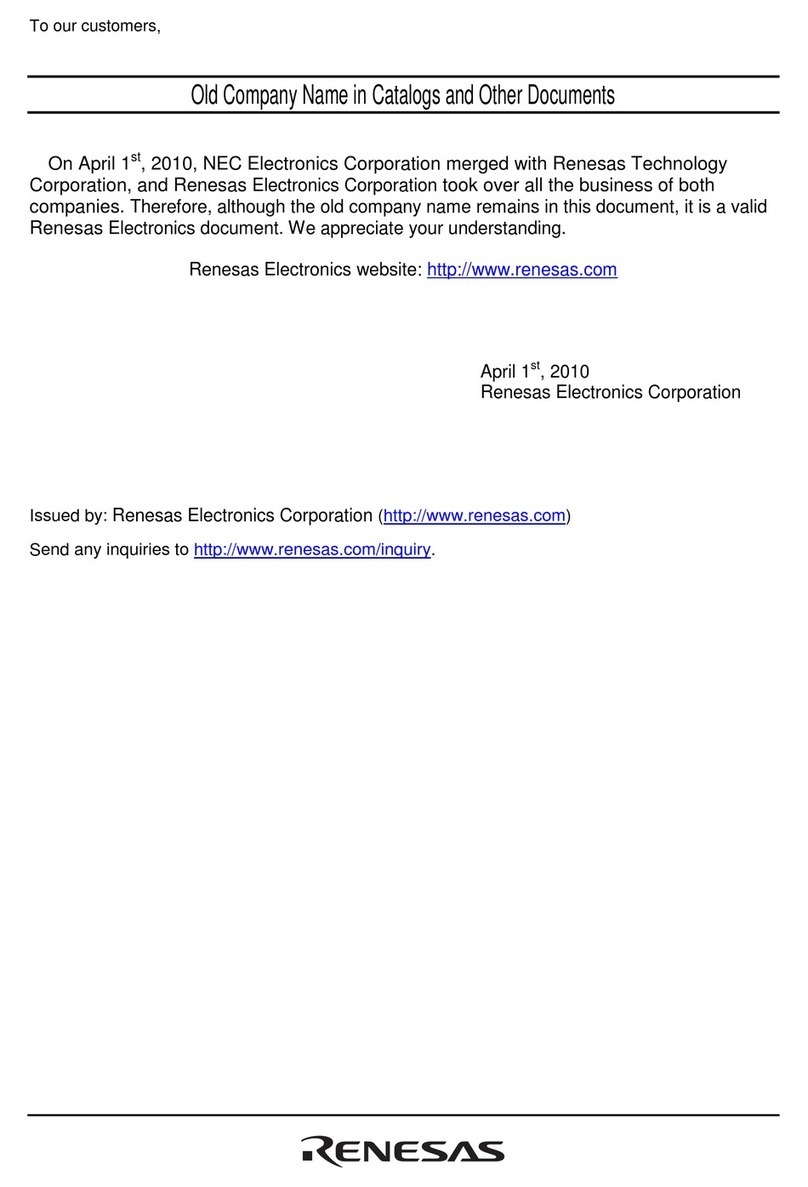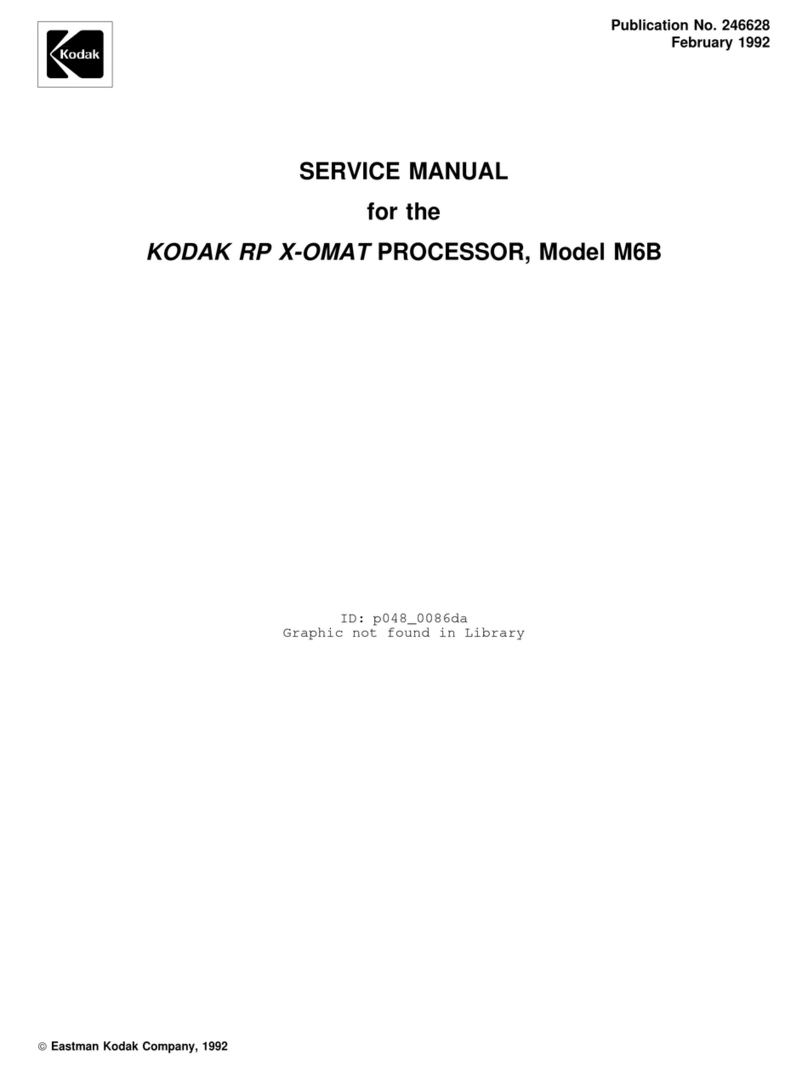MegaSig U980 User manual

User Manual
Smart Dongle
Model Name:U980
FCC ID:2ATH7U980

More Reliable,More Accurate,More Simple!
2
Version History
Version/State Author Participator Start&Finish date Remark
1.0/draft Canxu.lai 2018/10/08-2018
/10/08 Create document
1.0.1/release Canxu.lai 2018/10/08-2018
/10/22
Add operation UI,and
update the BT Cmd
1.0.2/release Canxu.lai 2018/10/23-2018
/10/24
Add description about
Analog dongle

More Reliable,More Accurate,More Simple!
3
Content
1 Overview .....................................................4
2 Operations..................................................5
2.1 TestPanel.......................................................................................................5
2.2 Settings .........................................................................................................8
2.3 SPP Control ..................................................................................................9
Appendix A ................................................. 10

More Reliable,More Accurate,More Simple!
4
1 Overview
Users can customize the application with serial port tools
through cmds of appendix A or use the soft panel from
MegaSig.
First, Insert USB cable and the Antenna before the indicator
light flashes quickly,and the software can be opened to control
the U980 dongle.
The soft panel UI is concise and as show below,
Red box 1:show the name and version of software
Red box 2:show the menu of edit and help
Red box 3:show all the BT device
Red box 4:show the operation tips

More Reliable,More Accurate,More Simple!
5
Red box 5:show the main function when the target device is
clicked
Red box 6:show the zoom in \zoom out \exit of the software
2 Operations
2.1 TestPanel
Click the “TestPanel”,and another UI will show as below,
-1.68dBm

More Reliable,More Accurate,More Simple!
6
The general method of operation is described below,
1)Input the “BT Address”,if know it,otherwise,we can select the function of
“Search”,and then click “Send”button to scan BT address around;
2)Select the function of “Connect By Address”,and click “Send”
button,“Response”control will show the connection information;
3)If the connection is successful,the dongle will set A2DP default mode,and we
can use the valid sound card channel to test the speaker of DUT,as well as we
can click “Start”button to output target signal to check whether the audio
link is normal as shown in the following figure,but if you use MegaSig analog

More Reliable,More Accurate,More Simple!
7
dongle the PC will have no sound card channel for using,that is to say,the
following UI will no exist,and you have to use other DAQ Board for testing;
4)If we select the function of “HFP mode”,and click “Send”button,we can test
the mic of DUT,and after selecting AI device,we also can get the curve of mic
signal as shown in following figure;
Of course,you can design your code to control the acquision channel of
sound card in PC;
But if you use MegaSig analog dongle the PC will have no sound card channel
for using,that is to say,the following UI will no exist, and you have to use
other DAQ Board for testing;

More Reliable,More Accurate,More Simple!
8
5)At last,we can execute the function of “Disconnect”to end the connection
or connect another headset;
Notice:All the cmd will be shown in the appendix A.
2.2 Settings
Click the “Settings”,and another UI will show as below,
The general method of operation is described below,
1) Just click the “Edit”button to edit the target function,and another UI will
show for selecting;
2) We can modify the order of A2DP codec as well as the sample rate;
3) We can click the “Default Codec”for the common setting;

More Reliable,More Accurate,More Simple!
9
2.3 SPP Control
Click the “SPP Control”,and another UI will show as below,
The general method of operation is described below,
1) We should input the target address,and click “SPP Connect”to wait for
successful connection;
2) We can input the custom content,and click “Send”;
3) If the DUT can return target info,we can get it from “SPP Receive”control;

More Reliable,More Accurate,More Simple!
10
Appendix A
MegaSig BT Cmd List
Serial Port Parameter:
Baud Rate:115200
Data Bits:8
Parity:None
Stop Bits:1.0
Flow Control:None
Termination Char:\n
Notice:
‘\s’means blank, equals to 0x20,
‘\r\n’means return and line break,equals to 0x0D0A
Item
Send
Receive
Notice
Connect by BT
address
>CONN=28371317B0E4\r\n
Waiting Connect
Waiting Connect
DEVICE=1C52166B436E
NAME= QCY-QY19
A2DP
APTX A2DP
1)Address code
needs to be
capitalized;
2)When the
connection is
successful, A2DP
and the channel
of the Speaker
will be opened
acquiescently.
Open A2DP
>OPEN\sA2DP\r\n
OK
PAIREDA2DP
Close HFP
mode,the channel
of the Speaker
will be opened.
Open HFP
>OPEN\sHFP\r\n
OK
PAIREDHFP
Close A2DP
mode,the channel
of the Mic will be
opened.
Disconnect
>DISC\r\n
OK
IDLE
Reset the dongle
>RST\r\n
OK
IDLE
Search BT address
>SEARCH=5\r\n
DEVICE=1C52166B436E
RSSI=-76
BT address is
“1C52166B436E”

11
NAME=QCY-QY19
Stop Search
>SEARCH\sSTOP\r\n
OK
Query current
status
>STATUS\r\n
IDLE
Or
PAIREDA2DP
Or
PAIREDHFP
Start to get RSSI
>START RSSI UPLOAD\r\n
RSSI=-73
RSSI=-73
Stop to get RSSI
>STOP RSSI UPLOAD\r\n
OK
Set default volume
(vol should be two
digits,and the
maximum value is
15)
>A2DP_DEFAULT_VOL=15\r\n
OK
After setting the
default volume,
the device needs
to be powered off
and restarted or
send the Reset
cmd
Set the cod during
the search
>COD_SET=400\r\n
OK
Changing the
value of COD will
limit the search
range of
bluetooth
device, and it is
not recommended
to modify.
Automatically
search and connect
>NO_MAC_CON\r\n
Waiting Connect
Waiting Connect
DEVICE=1C52166B436E
NAME= QCY-QY19
A2DP
APTX A2DP
Recommend to use
shielding box to
avoid connecting
other DUT by
mistake
Simulate calling
the headset
>MAKE CALL\r\n
OK
Connect to the
subject via
bluetooth address
code and start SPP
communication
>SPP_CONN=1C52166B436E
\r\n
Waiting Connect
Waiting Connect
DEVICE=1C52166B436E
NAME= QCY-QY19
>SPP_CONNECT
A2DP
Send information to
the object via SPP
>SPP_SEND=DATA
Gets the
>SPP_RECV=DATA
The receiving

12
information sent by
the measured object
through SPP
process is
passive and
requires
real-time
monitoring of
data in the
serial port
Read hardware
attributes
>SYS_INFO_GET=?\r\n
>SYS_INFO_GET=MegaSig
U910 FirmwareV1.2.13
Set Speaker volume
after connection
>SET_VOL=05\r\n
OK
Volume should be
two digits
(00-15)

FCC Caution.
This device complies with part 15 of the FCC Rules. Operation is subject to the following two
conditions:
(1) This device may not cause harmful interference, and
(2) this device must accept any interference received, including interference that may cause
undesired operation.
Any Changes or modifications not expressly approved by the party responsible for compliance
could void the user's authority to operate the equipment.
Note: This equipment has been tested and found to comply with the limits for a Class B digital
device, pursuant to part 15 of the FCC Rules. These limits are designed to provide reasonable
protection against harmful interference in a residential installation. This equipment generates
uses and can radiate radio frequency energy and, if not installed and used in accordance with the
instructions, may cause harmful interference to radio communications. However, there is no
guarantee that interference will not occur in a particular installation. If this equipment does
cause harmful interference to radio or television reception, which can be determined by turning
the equipment off and on, the user is encouraged to try to correct the interference by one or
more of the following measures:
-Reorient or relocate the receiving antenna.
-Increase the separation between the equipment and receiver.
-Connect the equipment into an outlet on a circuit different from that to which the receiver is
connected.
-Consult the dealer or an experienced radio/TV technician for help.
This equipment complies with FCC radiation exposure limits set forth for an uncontrolled
environment. This equipment should be installed and operated with minimum distance 20cm
between the radiator & your body.
Table of contents
Popular Computer Hardware manuals by other brands

swiftech
swiftech Stealth installation guide

Intel
Intel CORE 2 DUO E4000 - 3-2008 datasheet

Overland Tandberg
Overland Tandberg RDX QuikStor reference guide
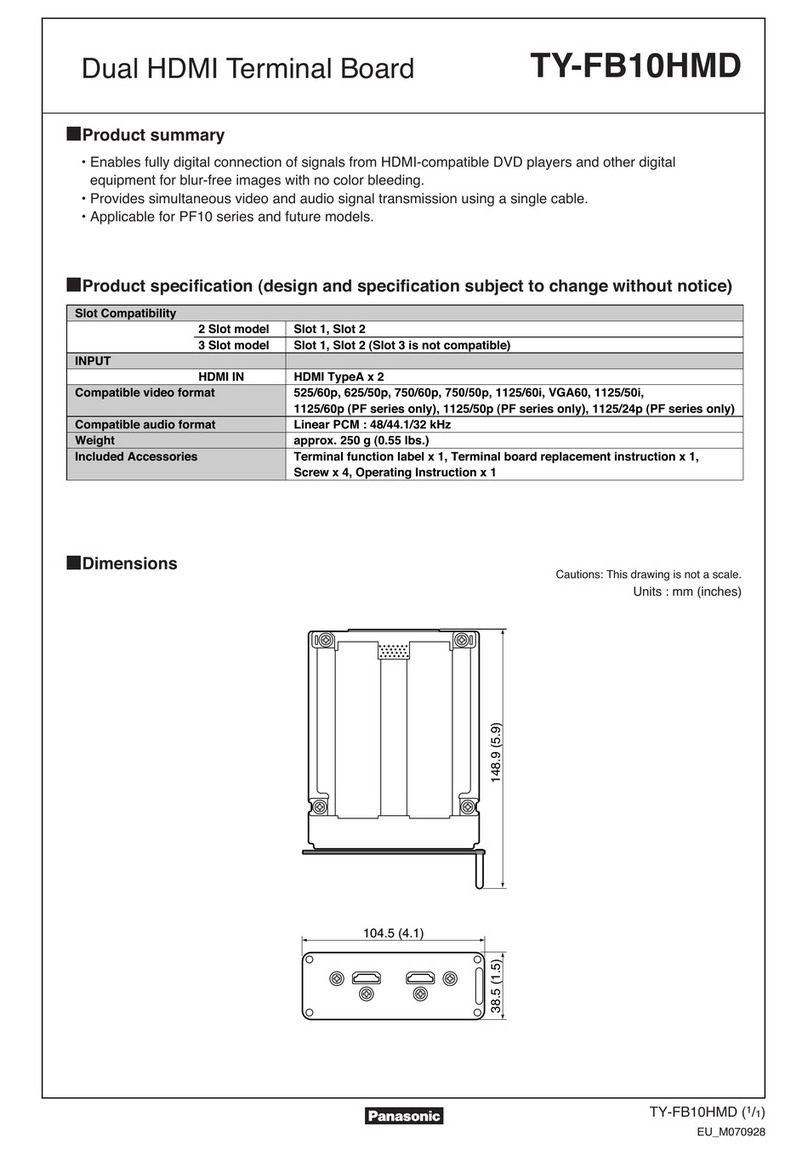
Panasonic
Panasonic TY-FB10HMD - Monitor Terminal Expansion... Dimensions

Lenovo
Lenovo ThinkSystem Heavy Duty Full Depth 42U Rack... user guide
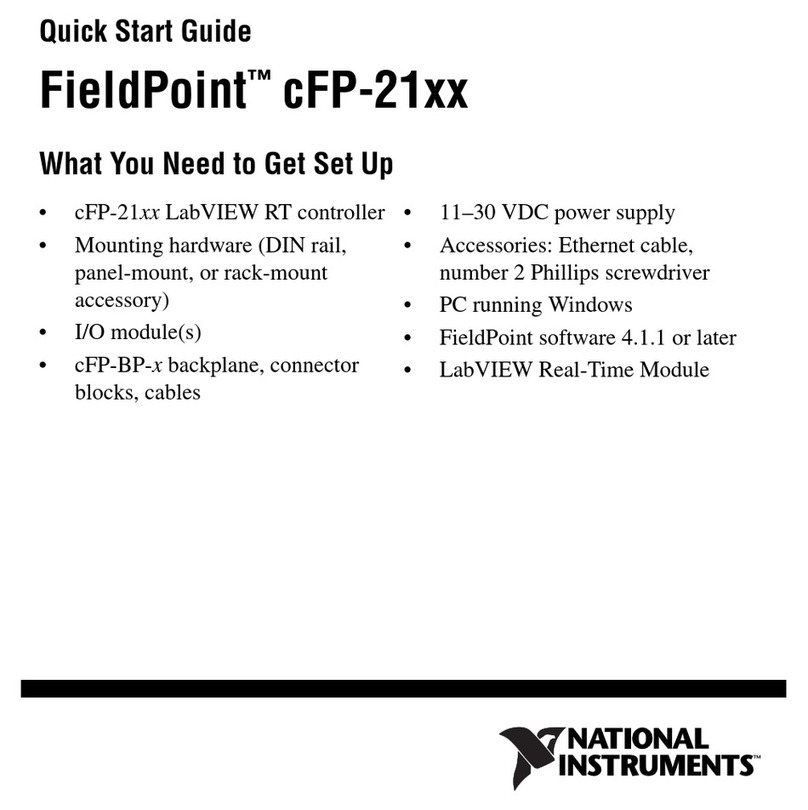
National Instruments
National Instruments Compact FieldPoint Mounting Accessories... quick start guide

EK-Quantum
EK-Quantum Vector FTW3 RTX 3080 user guide

SeaLevel
SeaLevel SIO4-104.485 user manual
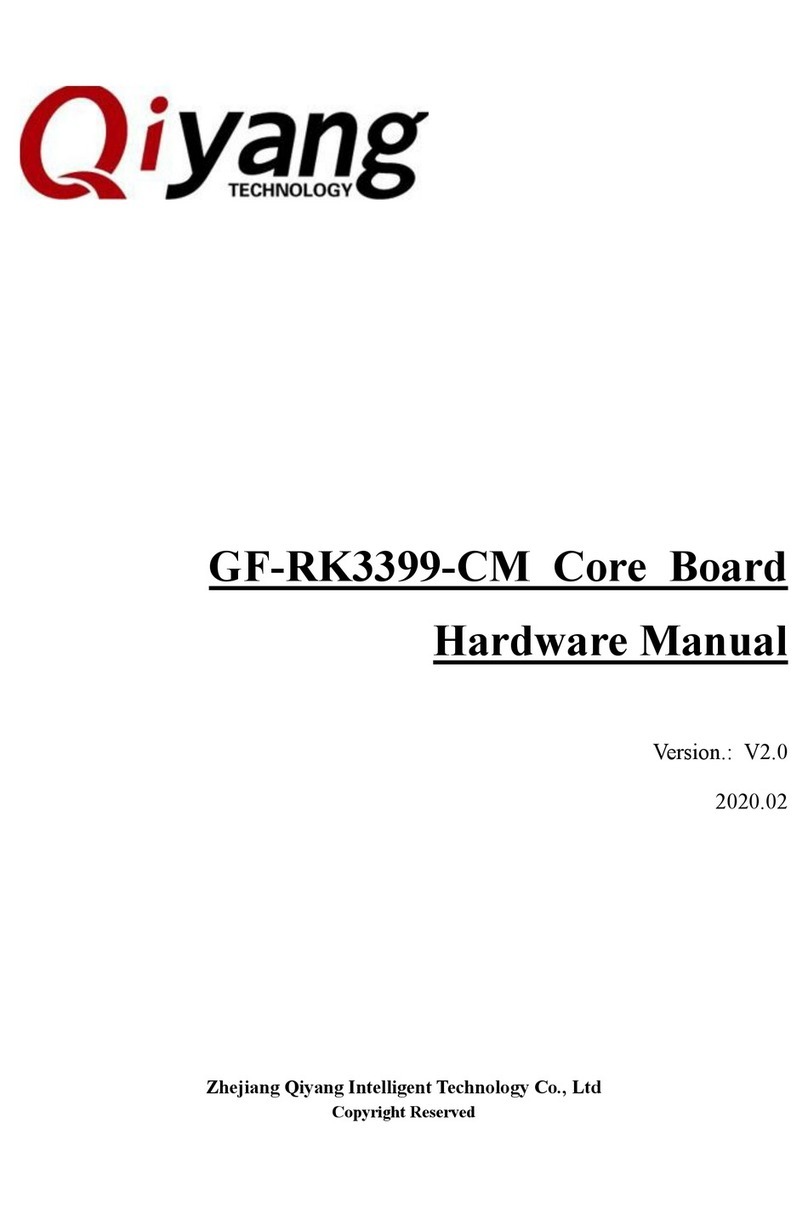
Qiyang
Qiyang GF-RK3399-CM Hardware manual

Simplex
Simplex Aval PKW1100 user guide
NXP Semiconductors
NXP Semiconductors PowerQUICC MPC8308_RDB user guide
Cypress Semiconductor
Cypress Semiconductor MoBL CY62126EV30 Specification sheet