Simplex Aval PKW1100 User manual
Other Simplex Computer Hardware manuals
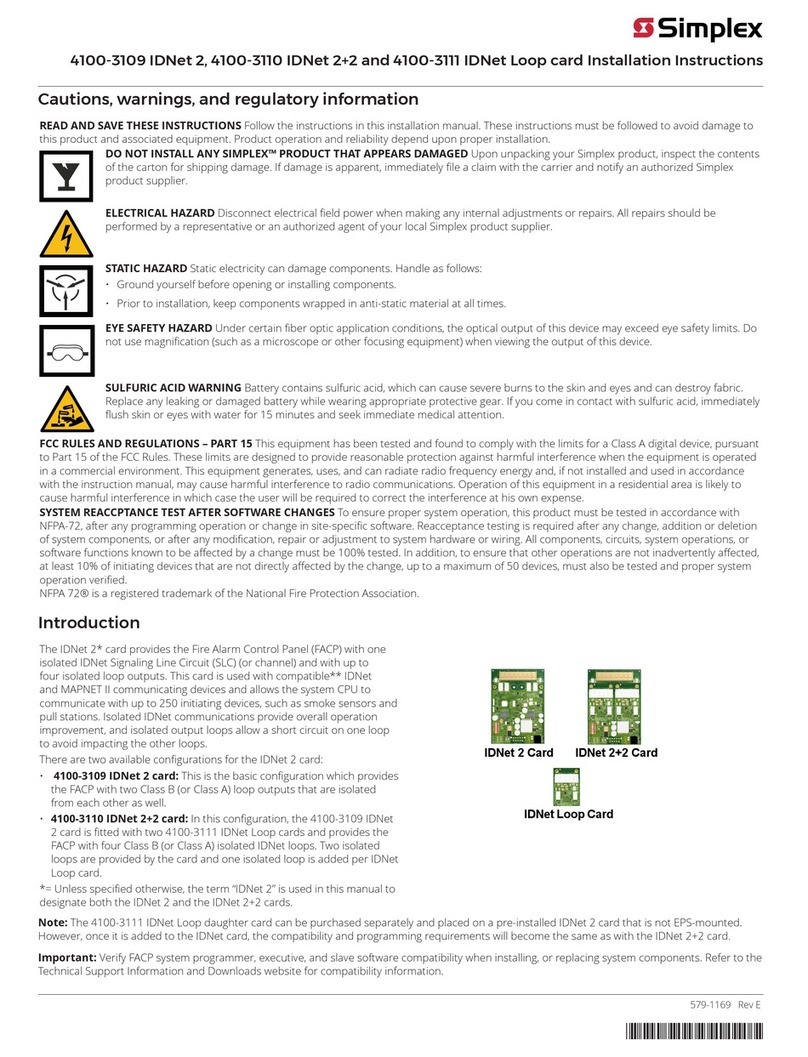
Simplex
Simplex 4100-3109 IDNet 2 User manual
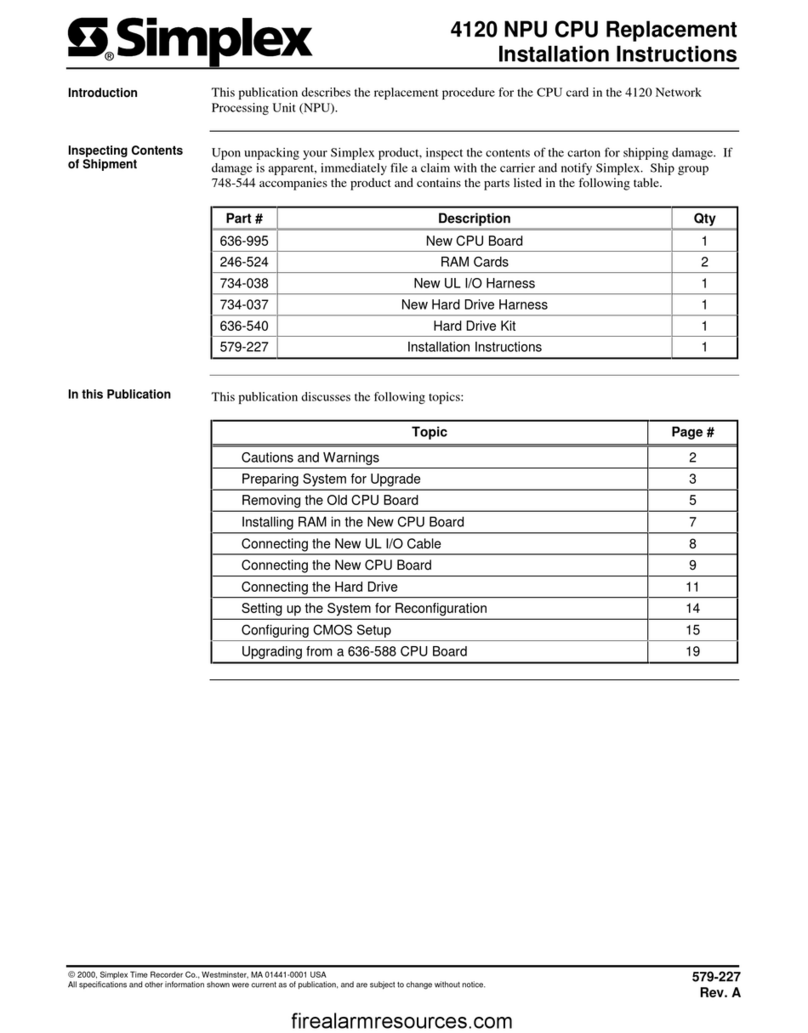
Simplex
Simplex SafeLINC 4120 User manual

Simplex
Simplex 4001-9813 User manual

Simplex
Simplex XSIG User manual
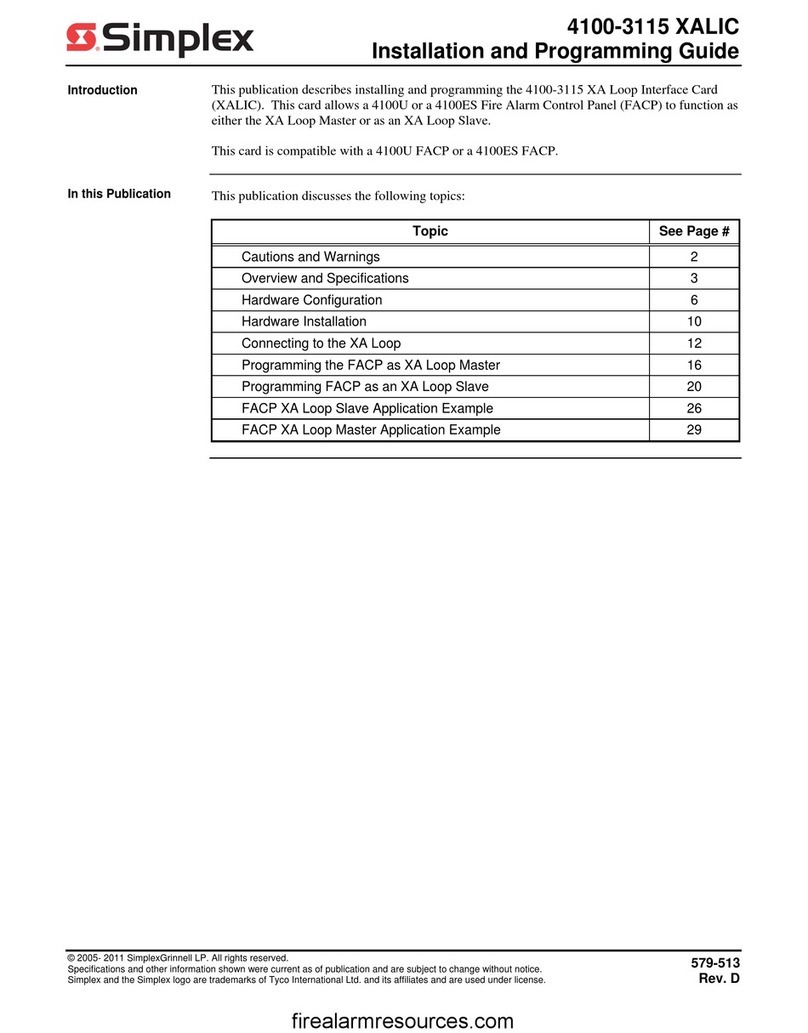
Simplex
Simplex 4100-3115 XALIC Installation guide
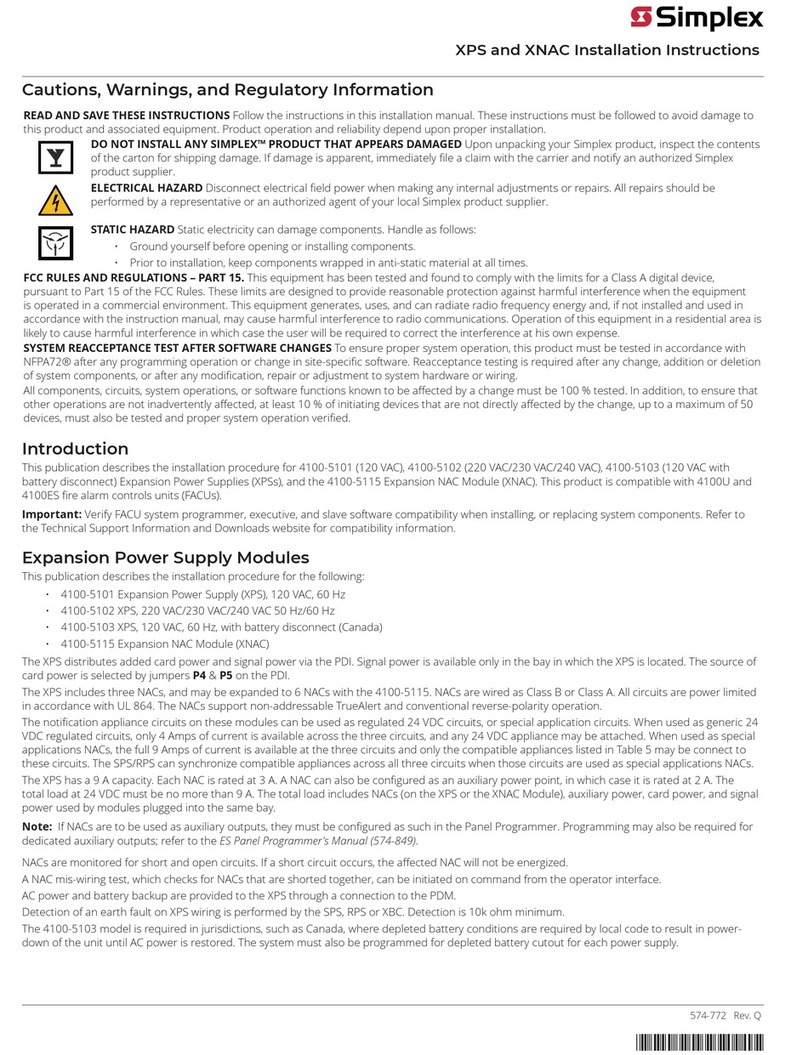
Simplex
Simplex XPS User manual
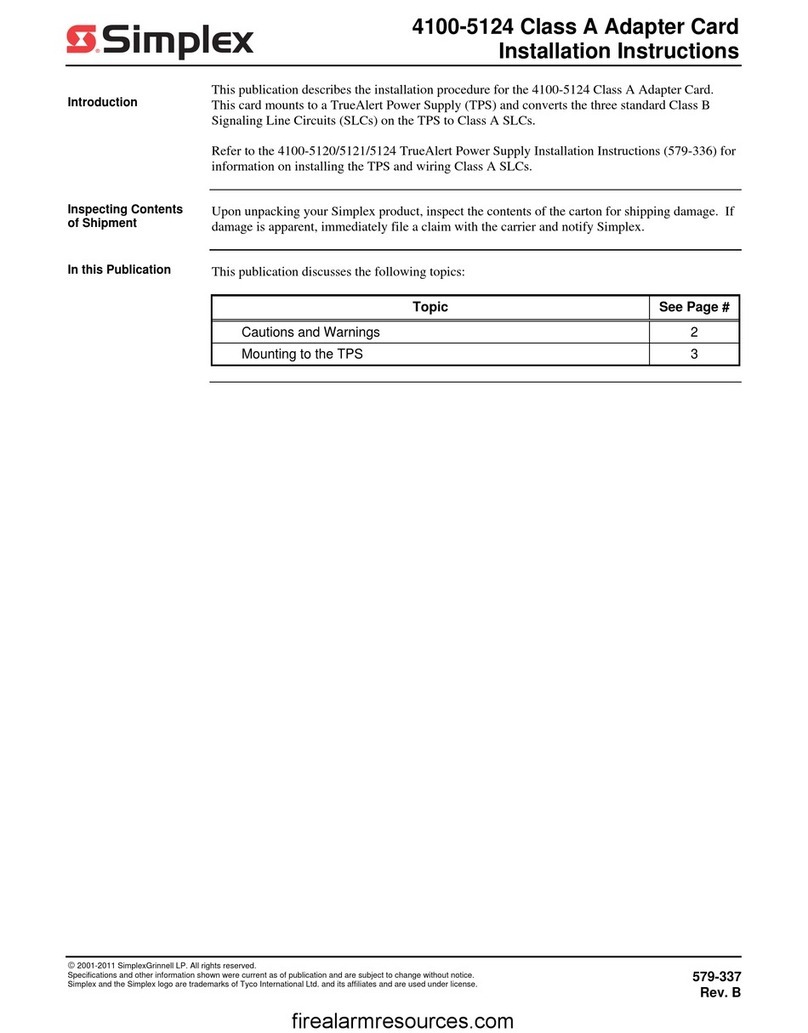
Simplex
Simplex 4100-5124 User manual
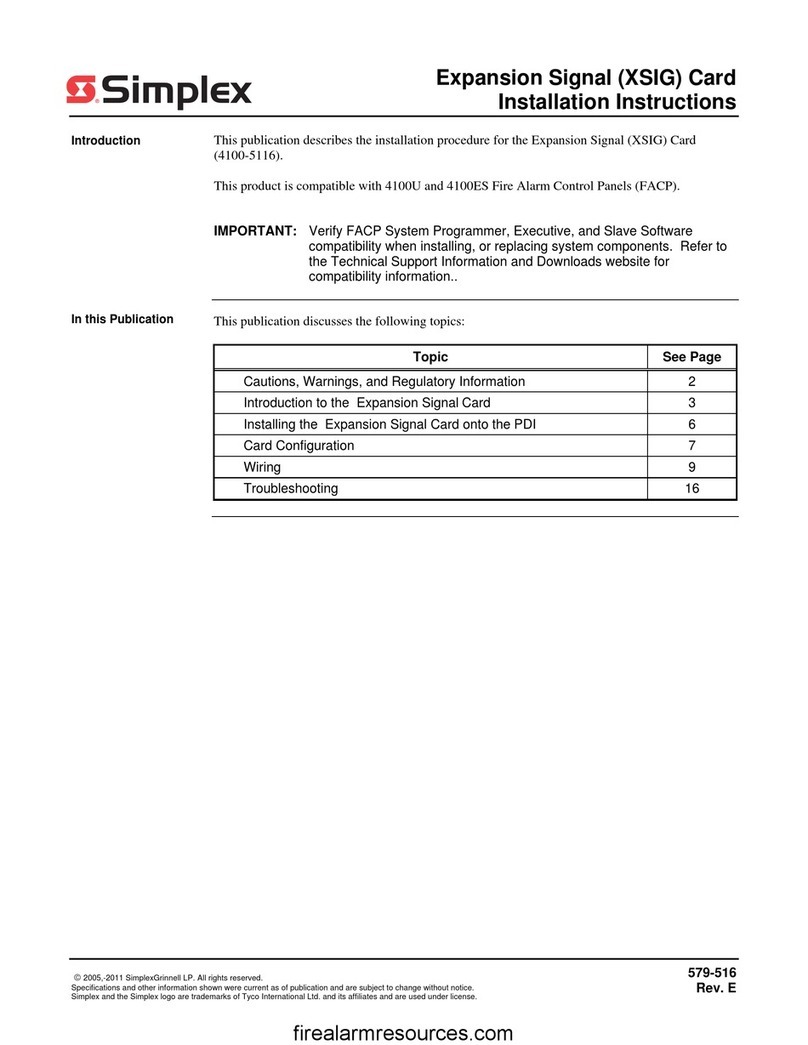
Simplex
Simplex 4100-5116 User manual
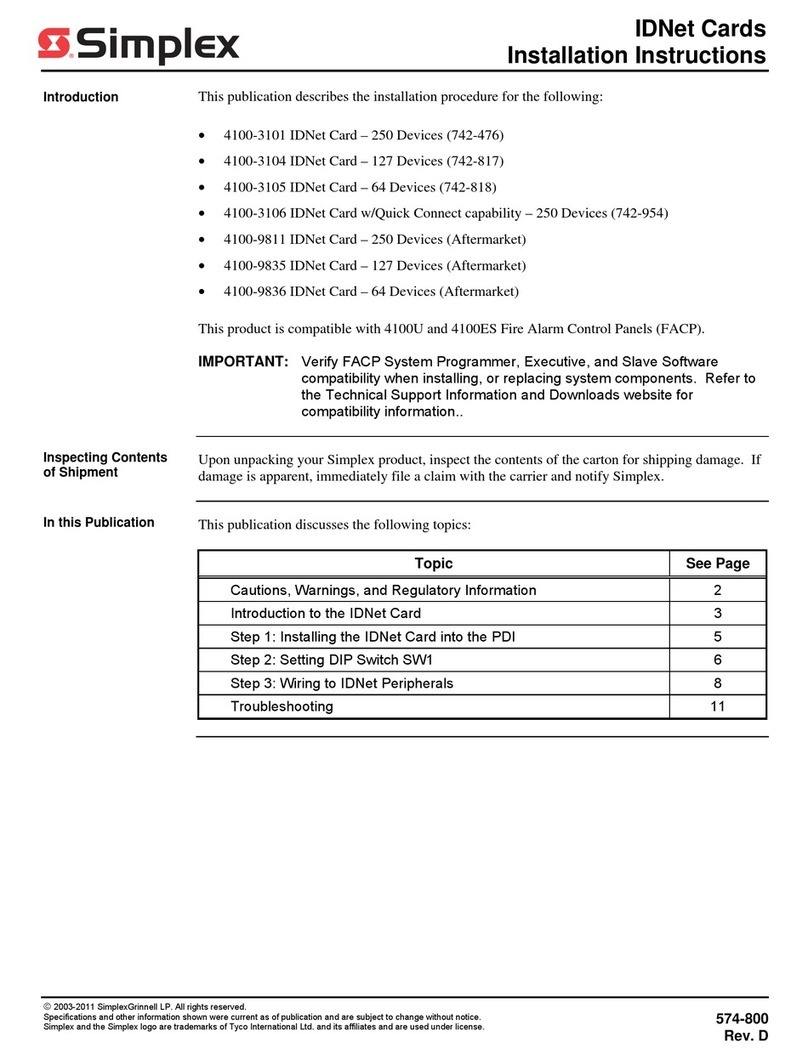
Simplex
Simplex 4100-3101 User manual
Popular Computer Hardware manuals by other brands

Toshiba
Toshiba TOSVERT VF-MB1/S15 IPE002Z Function manual

Shenzhen
Shenzhen MEITRACK MVT380 user guide

TRENDnet
TRENDnet TEW-601PC - SUPER G MIMO WRLS PC CARD user guide

StarTech.com
StarTech.com CF2IDE18 instruction manual

Texas Instruments
Texas Instruments LMH0318 Programmer's guide

Gateway
Gateway 8510946 user guide

Sierra Wireless
Sierra Wireless Sierra Wireless AirCard 890 quick start guide

Leadtek
Leadtek Killer Xeno Pro Quick installation guide

Star Cooperation
Star Cooperation FlexTiny 3 Series Instructions for use

Hotone
Hotone Ampero user manual

Connect Tech
Connect Tech Xtreme/104-Express user manual

Yealink
Yealink WF50 user guide













