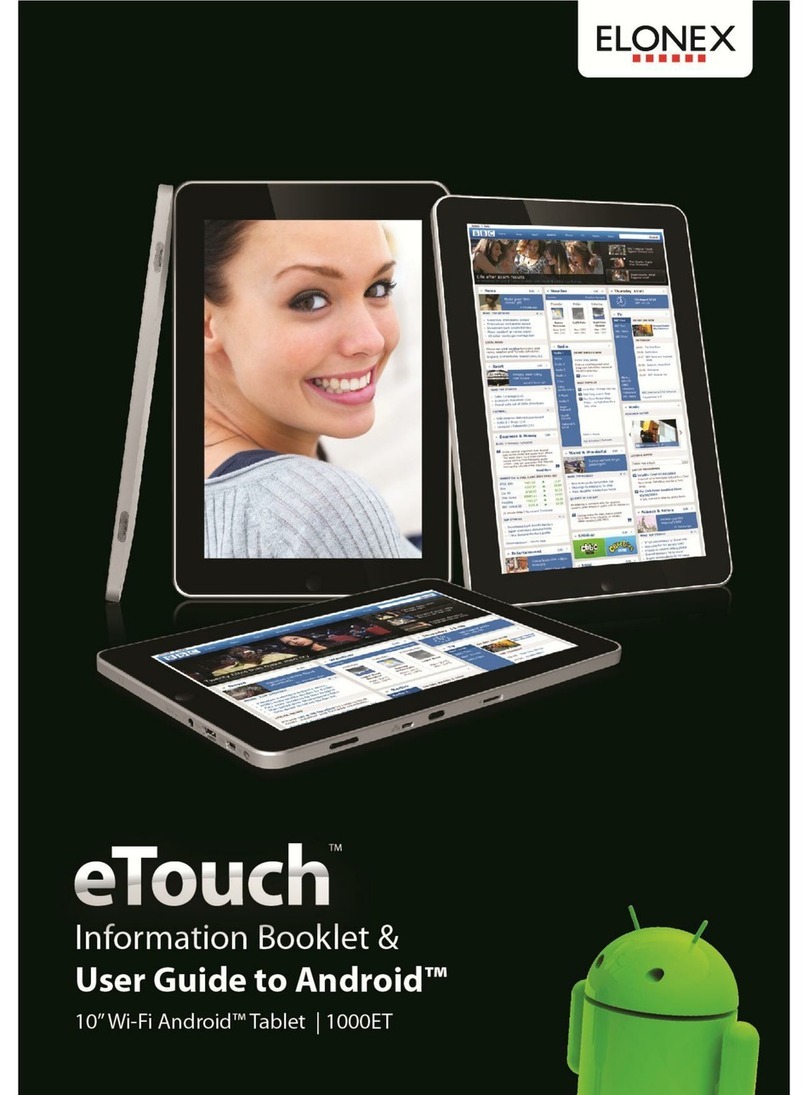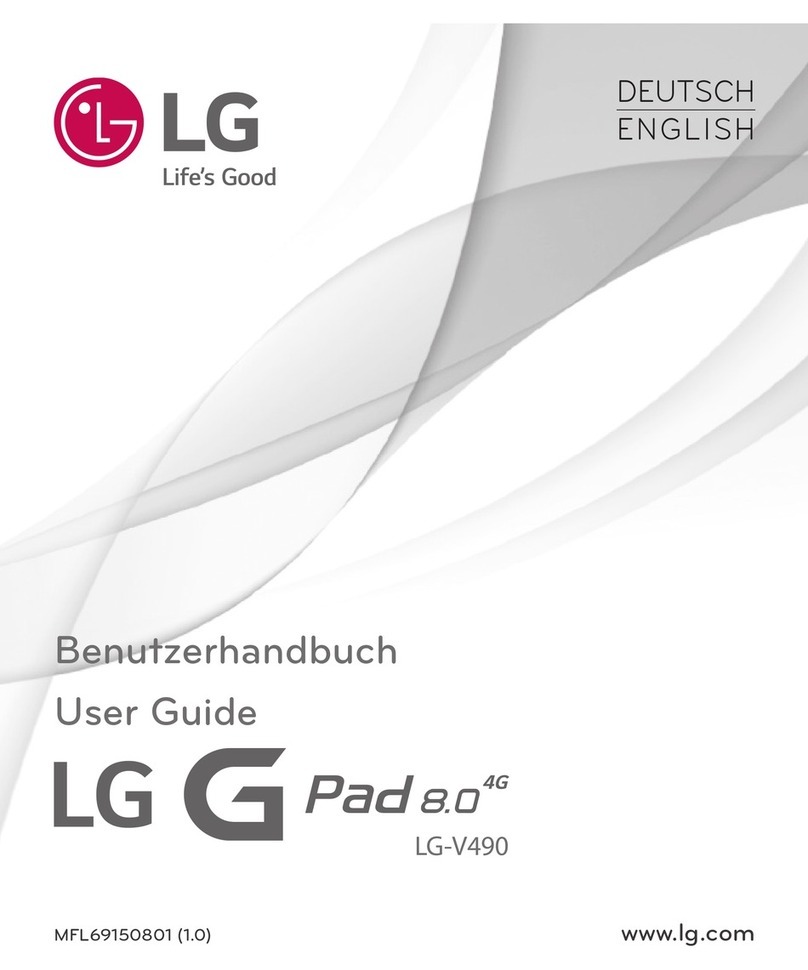Megavoice Envision B Series User manual

Envision B Series User Guide 20210702.docx || © 2021 MegaVoice Ltd. || Page 1 of 43

Envision B Series User Guide 20210702.docx || © 2021 MegaVoice Ltd. || Page 2 of 43
Easy Start!
To turn your MegaVoice Envision on, press and hold the power
button on the back of the player until the start-up screen is
displayed. Once the Home Screen is displayed the tablet is ready.
To begin use, make sure the currently selected input source is
populated with the correct folder structure and files.
To turn the tablet off, press the power button again for about 2
seconds. The power-off dialog will appear with a confirmation
bar. Swipe to the right to shut Envision down*.
*Envision may also be shut down or restarted from the Information Screen.
About the Screen
Your Envision includes a 10.1”, 800 x 1280 pixels, IPS touch screen.
•“Tap” works practically everywhere. “Drag” works for all sliders. “Swipe” works in the browser views.
•After 1 minute of inactivity, the screen will time out automatically, but the tablet is still on.
•If the screen remains untouched for another 15 minutes, and playback inactive, Envision will turn itself off.
•At any time during operation, a click on the power button will turn the screen off, but the player is still on. A
second click restores the screen.
•If the screen is turned off during active playback, the player will remain on as long as playback continues.
Important Features
Power on/off
Screen on/off
Hardware
reset switch
Type-C USB
charge and
data connector
Right hand
grip
Left hand
grip
Label area
Red charge
LED
microSD
card reader
3.5mm Stereo
Audio Jack
Type-A USB
OTG
connector

Envision B Series User Guide 20210702.docx || © 2021 MegaVoice Ltd. || Page 3 of 43
Player Storage
Envision “B” series supports 3 types of accessible storage:
•Internal/fixed
•External/removable microSD
•External/removable Type-A OTG
The input device is user selectable from the Input Device Selection Screen and remains selected until changed2
or removed2(external storage only) by the user. For device details and specifications, please see Input Devices.
To connect a microSD card, insert it into the card reader slot with the brass contacts
facing away from you (with the label side up as in the illustration). Gently press the
card inwards until it locks in place. To remove1the card, use your fingernail and
gently press it in until the card releases so you can reach it.
1When removing a card, take care that it does not spring out when released!
To connect an OTG device, gently insert it into the Type-A connector next to the
microSD card reader slot. It will only fit in correctly when the side with the 2
openings is facing you (per the illustration).
2To ensure that bookmarks are saved, please return to the Home Screen before removing either device.
Player Security
The following security settings are the default configuration for the B Series:
•Internal Storage: Encrypted1or Unencrypted files; accessible by USB SLS2cable only
•External microSD: Encrypted1files only; accessible by USB Data or SLS2cables
•External Type-A/OTG: Encrypted1files only; accessible by USB Data or SLS2cables3
1Requires special Encryption Tool software. See your sales representative for details.
When encrypted files are required and unencrypted are encountered by Envision, they are skipped/ignored.
2SLS Type-C USB cables are only available from MegaVoice.
3Due to internal USB limitations, when an SLS cable is connected and an OTG device is present in the Type-A
connector, the computer will only recognize the OTG device and not the Internal storage or external microSD (if
present). It will also enter charging mode. If, however, an OTG device is not connected, Envision will switch to
computer connection mode and the Internal storage and External microSD card (if present) will be accessible.

Envision B Series User Guide 20210702.docx || © 2021 MegaVoice Ltd. || Page 4 of 43
Rules for the Content Folders
❖Within your video player project folder must be at least one of three primaryfolders:
▪Audio (containing all the audio folders and files).
▪Video (containing all the video folders and files).
▪Image (containing all the image folders and files).
▪If any of the folders above are empty or missing Envision displays “The folder is empty”.
❖Within the Audio folder may be:
▪Sub-folders containing the related audio files.
▪Or individual audio files.
•Recommendation: Group individual files within folders.
▪See Audio File Formats and Specifications for specifics on supported types.
▪If your project folder does not include any audio files, the Audio folder may be empty or omitted.
❖Within the Video folder may be:
▪Sub-folders containing individual video files (i.e. chapter files comprising a full movie).
▪Or individual video files.
•Because the first screen displayed for Video is the Thumbnail View, which allows for only
four items at a time, storing many individual files in the Video folder would cause
scrolling to be very slow. It is therefore recommended to group individual files within
separate sub-folders.
▪See Video File Formats and Specifications for specifics on supported types.
▪If your project folder does not include any video files, the Video folder may be empty or omitted.
❖Within the Image folder may be:
▪Sub-folders containing individual image files.
▪Or individual Image files.
•Recommendation: Group individual files within folders.
▪See Image File Formats and Specifications for specifics on supported types.
▪If your project folder does not include any image files, the Image folder may be empty or omitted.
❖The names of all audio/video/image* folders or files may be free-form text but must sort in the order
they should be played.
▪Recommendation: Add a numeric prefix to guarantee desired order. Be sure to use enough digits
for proper sorting.
❖Other Limitations:
▪For FAT32 input storage devices, the maximum file size is 4GB.
❖The entire project folder must be encrypted before use in the video player. For details, see Encrypting
the Audio/Video/Image files.
❖See the Project Folder Diagram on the next page.

Envision B Series User Guide 20210702.docx || © 2021 MegaVoice Ltd. || Page 5 of 43
Project Folder Diagram
Your Project
Folder
Audio File
1
Audio File
2
Audio
Folder 1
Audio File
1
Audio File
2
Audio File
3
Audio
Folder 2
Audio Sub-
folder 2a
Audio File
1
Audio File
2
Audio File
3
Audio File
1
Audio File
2
Video File 1
Video File 2
Video
Folder 1
Video File 1
Video File 2
Video
Folder 2
Video File 1
Video File 2
Video File 3
Image
Folder 1
Image File
1
Image File
2
Image File
3
Image
Folder 2
Image File
1
Image File
2

Envision B Series User Guide 20210702.docx || © 2021 MegaVoice Ltd. || Page 6 of 43
Supported File Formats
Video File Formats and Specifications
File extension
Audio encoding
format
Video encoding
format
Maximum bit
rate
MKV
MP3
MPEG2
50Mbps
MP3
Xvid
50Mbps
MP3
H.264
50Mbps
AAC
H.264
50Mbps
FLAC
H.264
50Mbps
OGG
H.264
50Mbps
AVI
MP3
Xvid
50Mbps
MP3
H.264
50Mbps
AAC
H.264
50Mbps
MP3
MPEG2
50Mbps
AAC
VC-1
50Mbps
MP3
MJPEG
50Mbps
MP3
H.263
50Mbps
MP4/M4V
MP3
Xvid
50Mbps
MP3
H.264
50Mbps
AAC
H.264
50Mbps
MOV
MP3
Xvid
50Mbps
MP3
H.264
50Mbps
AAC
H.264
50Mbps
MPG
MP1/MP2
MPEG1
50Mbps
MP1/MP2
MPEG2
50Mbps
FLV
MP3
H.263
50Mbps
AAC
H.264
50Mbps
MP3
H.263
50Mbps
AAC
H.264
50Mbps
MP3
VP6
50Mbps

Envision B Series User Guide 20210702.docx || © 2021 MegaVoice Ltd. || Page 7 of 43
Optimal Video File Settings
Recommended Video file settings from the developer/manufacturer:
•Best file type is MKV or MP4.
•Video compression format is h.264, 1920 * 1080 resolution, 30fps, 5120kbps.
•Audio using MP3 or AAC format, 16 bit stereo, 48Khz, 128kbps.
•If the size of the file needs to be controlled, and more files have been added to it, the suggestion is to
reduce the resolution of the video. Because Envision screen resolution is 1280 * 800, 1080p files are not fully
displayed on the screen. Using 1280 * 720 ( 2400kbps ) resolution yields a better result.
Audio File Formats and Specifications
Audio format (suffix name)
Supported sample rate
Supported bit rate
MP3
8kHz-48kHz
8kbps-320kbps
AAC/M4A
8kHz-48kHz
8kbps-320kbps
OGG
8kHz-48kHz
20kbps-499kbps
APE
8kHz-48kHz
800kbps-1000kbps
FLAC
8kHz-48kHz
1000kbps-1200kbps
WAV
8kHz-48kHz
1000kbps-1200kbps
Image File Formats and Specifications
Picture format (suffix name)
Format
Maximum resolution
JPG
Baseline
4096 x 4096
Progressive*
1080P
BMP
Normal
2.5M pixels
PNG
Normal
2.5M pixels
GIF
87a, 89a
2.5M pixels
*Some forms of progressive format Envision cannot display.
File naming restrictions
Currently, Envision only supports file names in English or Chinese text. Files named using any other language
characters must be renamed to work correctly. We are working to include other language characters for file
names in future versions.

Envision B Series User Guide 20210702.docx || © 2021 MegaVoice Ltd. || Page 8 of 43
Associating Thumbnail Images
The video player supports the association of thumbnail image (Album Artwork) files with individual
audio/image/video files or even audio/image/video folders.
In the absence of assigned thumbnail or image files, the player will use the following default images:
Audio folder Audio file Video Folder Video File Image Folder Image File
Audio Thumbnails
Folders and Files
•Thumbnails may be defined for both folders and files.
•All thumbnail and image files must be in JPG format.
•Each folder and/or file may have a corresponding JPG file.
•The JPG file should be present in the same folder as the audio folder or file.
•The names of the paired files must correspond.
oExample: To define a thumbnail for audio file “Audio file1.mp3” 1, there should be an “Audio
file1.jpg” file in the same folder.
•General thumbnails displayed in the Large, Medium or List Views must have the dimensions of 255
pixels wide x 143 pixels high. 2
Album playback image
•When listening to an audio file, it is also possible to define a full size image (album art) that is displayed
from the audio playback screen.
•The album image files must also be in JPG format.
•The dimensions for image files must be 984 pixels wide x 535 pixels high. 2
•The names of the paired files must correspond, with an Upper Case “L” appended to the end of the
image’s filename.
oExample: To provide an image for a file named “Audio file1.mp3” 1, the file must be named
“Audio file1L.jpg”.
1The file name “Audio file1.mp3” is the name before encryption. Once that file has been encrypted, the name is changed to
“Audio file1$ME.mp3”.
2Other dimensions may work but these are the ones recommended. Using other dimensions could slow image display or
even overflow reserved display areas.

Envision B Series User Guide 20210702.docx || © 2021 MegaVoice Ltd. || Page 9 of 43
Video Thumbnails
Folders and Files
•Thumbnails may be defined for both folders and files.
•All thumbnail files must be in JPG format.
•Each folder and/or file may have a corresponding JPG file.
•The JPG file should be present in the same folder as the audio file.
•The names of the paired files must correspond.
oExample: For video file “Video file1.mp4”1 there should be an “Video file1.jpg” thumbnail.
•General thumbnails displayed in the Large, Medium or List Views must have the dimensions of 255
pixels wide x 143 pixels high.2
Image Thumbnails
Folders
•Thumbnails may be defined for folders.
•All thumbnail files must be in JPG format but the extension must be renamed to MVI.
•Each folder may have a corresponding JPG (MVI) file.
•The JPG (MVI) file should be present in the same folder as the sub-folder.
•The names of the pair must correspond.
oExample: For folder “Conference pictures”1 there should be an “Conference pictures.mvi”
thumbnail.
•General thumbnails displayed in the Large, Medium or List Views must have the dimensions of 255
pixels wide x 143 pixels high.2
Files
•The Envision will attempt to automatically generate a thumbnail for each image file so the creation of
thumbnails is not required. However, in the case of large images, the automated generation process
may be a bit slow. To speed up that process, it is possible to manually add the *.MVI thumbnails at the
recommended dimensions stated below.
•All thumbnail files must be in JPG format but the extension must be renamed to MVI.
•Each image file may have a corresponding JPG (MVI) file.
•The JPG (MVI) file should be present in the same folder as the image file.
•The names of the paired files must correspond.
oExample: For image file “Image file1.png”1 there should be an “Image file1.mvi” thumbnail.
•General thumbnails displayed in the Large, Medium or List Views must have the dimensions of 255
pixels wide x 143 pixels high.2
1The file name “Audio file1.mp3” is the name before encryption. Once that file has been encrypted, the name is changed to
“Audio file1$ME.mp3”.
2Other dimensions may work but these are the ones recommended. Using other dimensions could slow image display or
even overflow reserved display areas.

Envision B Series User Guide 20210702.docx || © 2021 MegaVoice Ltd. || Page 10 of 43
Thumbnail Examples
1. In the following example, there are thumbnail image files defined for two of the four video folders in the
primary Video folder. For the folder “Sample Folder-1” there is the corresponding thumbnail “Sample
Folder-1.jpg” and for the folder “Sample Folder-2” there is the corresponding thumbnail “Sample Folder-
2.jpg”. From the primary Video display, these images will be displayed together with the folder name.
For the other 2 folders that do not have a folder image file defined, the default video folder image is
displayed.
*Screen image is from a B02 model.
Selected or
last played in
folder

Envision B Series User Guide 20210702.docx || © 2021 MegaVoice Ltd. || Page 11 of 43
2. In the following example, there are thumbnail image files defined for three of the video files in the “Sample
Video-1” folder. From the three List Views, these image files will be displayed along with the file name.
For the other video files that do not have image files the default video file icon is displayed.
*The MP4 files displayed below are the names before encryption. Once the files have been encrypted, the name has
“$ME”added to it. For example, “Sample video-1$ME.mp4”.
*Screen image is from a B02 model.
Selected or
last played in
folder
Folder image
from previous
screen

Envision B Series User Guide 20210702.docx || © 2021 MegaVoice Ltd. || Page 12 of 43
Loading content
Encrypting the Audio/Video/Image files
Some storage options require encrypted content. See Player Security for details. Once the Audio, Video and
Image folders in your project folder are populated with the desired content it must be encrypted. While it is
possible to encrypt individual files, it is recommended to encrypt the entire project folder.
Here are the steps needed to encrypt the content.
1. MegaVoice will provide a download link for the Encryption Tool to those authorized to use it.
2. The Encryption Tool is a Windows-only application. It will not work on other operating systems.
3. The download will be a single ZIP (compressed) file containing the application folder with sub-folders.
4. Simply extract the ZIP file contents to your computer to the location of your choice.
5. The Encryption Tool is a “portable” application, which means it does not require Windows installation. It is
ready for use once extracted from the ZIP file.
6. A sample folder layout appears below:
7. The Encryption main folder (Encryption_tool_20200423 in the example):
a. “EncryptionTool.exe” (circled in red): The encryption application.
b. “extention.txt” (circled in green): This file contains the file extensions of any project files that are
NOT to be encrypted. The default values are JPG, SRT and TXT. It can be modified as needed.
i. Note: the developer misspelled the word “extension”.
c. “key.txt” (circled in blue): This file contains the encryption key. This file should NOT be modified.
8. Also included are two folders, “dst” (destination) and “source” (circled in dark red). The Encryption Tool
expects these two folders to be present in this exact location subordinate to the parent folder
(Encryption_tool_20200423). Copy the contents of your project folder (the Audio and Video folders and
their content) to the “source” folder.

Envision B Series User Guide 20210702.docx || © 2021 MegaVoice Ltd. || Page 13 of 43
9. Make sure the “dst” folder is empty. The Encryption Tool will duplicate the structure found in the “source”
folder and replicate all the files to the “dst” folder.
a. Please note that the encryption tool will require the same amount of space occupied by the
“source” folder when it generates the encrypted files to the “dst” folder. If your source is 10GB then
the destination will also be 10GB. Please make sure there is plenty of available disk space.
10. Execute the Encryption Tool by double-clicking on “EncryptionTool.exe” or right-click and choose “Run as
administrator”.
a. Please note that the speed of execution depends on where the program and data actually reside.
For best results, make sure the data and program reside on the same drive (preferably the
computer’s hard drive).
11. The encryption tool is a “console” or “batch” application program. It has no screen. It will open a command
prompt window (like that below) with progress messages for every file it processes. Once complete, a
summary message is displayed followed by a prompt. To terminate the window, press any key.
12. Please note that only media files (MP3, MP4, etc.) are encrypted. Thumbnail Image files (JPG) do not need
encryption and are copied “as is” (see “extention.txt” file mentioned earlier). In the example above, a total
of 2,702 files were processed but only 2,605 needed encryption and were successfully processed.

Envision B Series User Guide 20210702.docx || © 2021 MegaVoice Ltd. || Page 14 of 43
Preparing the target storage
1. Once all the files are encrypted, the contents of the “dst” folder must be copied to one of the 3 available
input devices, making sure there is appropriate capacity.
a. For the Internal storage, you may copy directly using a USB Type-C-to-Type-A SLS cable connected to
the tablet.
b. For microSD (with a card adaptor) or OTG, it is recommended to connect them to a USB port on a
computer or hub connected to a computer and copy the encrypted contents. This method does not
require an SLS cable and it will be faster than copying while the device is connected to Envision.
2. There are two methods of copying:
a. You may use copy and paste from Windows File Explorer. It is recommended to format the target
storage first to remove any unwanted files. We recommend using FAT32 if saving bookmarks is a
requirement for you.
b. MegaVoice strongly recommends using the SaberCopy tool. This will ensure copy order is correct
and can provide copy verification afterwards. SaberCopy is a Windows-only application.
Download it for free here: https://megavoice.com/downloads/sabercopy-setup.exe
3. To use copy/paste: Simply copy the contents of the “dst” folder (not the “dst” folder itself) and paste it into
the root of the formatted storage device of your choice. In the example below, copy the highlighted Audio,
Image and Video folders onto the empty microSD card (that was formatted earlier with a volume label of
ENVISION).

Envision B Series User Guide 20210702.docx || © 2021 MegaVoice Ltd. || Page 15 of 43
4. To use SaberCopy (recommended): If you do not already have it, download the free installation file from the
MegaVoice site here:
https://megavoice.com/downloads/sabercopy-setup.exe
5. For tips and information on all the many SaberCopy features, please also download the SaberCopy User
Guide here:
https://megavoice.com/pdf/sabercopy-user-guide-for-programming-megavoice-players.pdf
6. In the guide, refer to the section “Install SaberCopy” for guidance on installing the application.
7. Once installed, refer to the section “3. Loading microSD cards” for guidance on loading data from the
computer’s hard drive to microSD card(s) and/or OTG devices. When choosing the files for your project,
make sure to point to the “dst” folder in the Encryption Tool main folder. The other settings will be pretty
much the same as in the example. With SaberCopy, you can load as many cards concurrently as you have
available USB connections.
You may also specify file verification to be performed after the copy step completes to confirm that the
target files match the source files.

Envision B Series User Guide 20210702.docx || © 2021 MegaVoice Ltd. || Page 16 of 43
The Home Screen
In the example above: Envision is connected for charging, charging has completed, an external audio device is connected,
the volume is being adjusted, external microSD and OTG are connected but Internal Storage is the selected input.
Charge indication
When the Type-C USB charging cable is connected to the charging port on the back of the player, the battery will
charge, the charge indication icon will appear at the top of the screen and blink. The red charge LED will also
light up on the back of the device (but does not blink). Once fully charged the icon stops blinking and becomes
highlighted. Both the icon and LED will persist until the cable is disconnected.
See Charging Instructions for more details.
Battery capacity
This icon always shows the current battery capacity according to the chart below:
When blinking, capacity is 5% or lower*
When not blinking, capacity is between 6% and 20% Charging is recommended when red!
Capacity is between 21% and 40%
Capacity is between 41% and 60%
Capacity is between 61% and 80%
Capacity is between 81% and 100%
*When the capacity drops below the minimum required for operation, Envision will turn itself off.
Charge Indication
(fully charged)
Battery
Capacity
Volume
Adjustment
Brightness
Adjustment
Go to
Image
Screen
Go to
Video
Screen
Go to
Info
Screen
Volume /
Brightness
Sliders
microSD
(connected)
Go to
Audio
Screen
Go to Input
Device Selection
Screen
Internal
Storage
(selected)
OTG
(connected)

Envision B Series User Guide 20210702.docx || © 2021 MegaVoice Ltd. || Page 17 of 43
Volume adjustment
When tapping the volume icon, the volume slider is displayed. The volume may be adjusted by moving the icon
on the slider either left (softer) or right (louder). As the volume is changed, the icon appearance will change
as well. Sliding the indicator all the way to the left will mute the player. When muted this icon will be
displayed: . Tapping the volume icon again (or anywhere else on the screen) will hide the slider. Volume
may be changed at any time, whether playback is active or not.
*Using a moderate volume setting will preserve battery life.
Speakers and Audio Out
The Envision contains two very powerful internal speakers for resounding output.
You may also connect any audio output device to the 3.5mm stereo audio jack on the back of the tablet. When a
plug is inserted, the internal speakers will turn off, the volume icon will change to and audio will be output
to the connected device. When removing the plug, the internal speakers will turn back on and the icon will
change back to .
Brightness adjustment
When the brightness icon is tapped, the brightness slider will be displayed. The brightness can be adjusted by
moving the icon on the slider either left (darker) or right (brighter). Tapping the brightness icon again (or
anywhere else on the screen) will hide the slider. Brightness may be changed at any time, whether playback is
active or not.
*Using a moderate brightness setting will preserve battery life.
**The volume and brightness sliders share the same area on the screen so only one may be displayed at a time.
Internal Storage
Since internal storage is permanent, this icon will always show at the top of the screen. When internal storage is
the current input source the icon is highlighted. Selection of this storage may only be done from the Input
Device Selection Screen.
microSD Storage
Using microSD storage is optional and is done by inserting a card in the external microSD connector. The icon
shows in the top controls if there is a microSD card present in the card reader; otherwise, the area is blank.
When it is chosen as the current input device, it becomes highlighted. Selection of this storage may only be done
from the Input Device Selection Screen. For limitations on microSD see Input Devices.
OTG Storage
Using OTG storage is optional and is done by inserting an OTG device in the external OTG connector. The icon
shows in the top controls if there is an OTG device connected to the tablet; otherwise, the area is blank. When it
is chosen as the current input device, it becomes highlighted. Selection of this storage may only be done from
the Input Device Selection Screen. For limitations on OTG see Input Devices.

Envision B Series User Guide 20210702.docx || © 2021 MegaVoice Ltd. || Page 18 of 43
Image
Image screen –Main
Envision supports most BMP, GIF, JPG and PNG image file types. All Image files are stored in the Image folder.
This folder may contain Individual image folders or single-file images.
*If there are no valid folders or files in the Image folder, Envision displays “The folder is empty”.
Envision will attempt to generate thumbnail images for each image file present. If thumbnail files are included
for folders, they must be JPG files with the extension changed to MVI.
*If an empty rectangle is displayed as the thumbnail, it typically means that the file is in progressive format that
Envision cannot display.
After selecting the Image icon, the initial screen lists all the folders and/or files that are currently available in the
root Image folder. If there are more items than can fit on a single screen, the previous row and/or next row
icons will be displayed at the top/bottom respectively. A tap on either icon will scroll by one row.
*Whenever the previous/next row icons appear, you may also swipe up or down to adjust the display.
If the initial icon represents a folder containing multiple image files, there are three browser “views” you may
select to present the image files within that folder:
Thumbnail , Medium and List .
To select a folder or image file, tap on the image icon (or name) and it becomes highlighted. Once highlighted it
is considered “selected”. Tap again to open it in the Image Viewer.
Image screen –Thumbnail view
This type of icon is
shown when there is a
thumbnail image or
when the thumbnail is
generated from the
image itself
Selected
This type of icon is
shown when a
thumbnail image
cannot be generated
and a thumbnail file is
not present
Go to
Audio
Screen
Go to
Video
Screen
Go to
Home
Screen
Image
(selected)

Envision B Series User Guide 20210702.docx || © 2021 MegaVoice Ltd. || Page 19 of 43
Image screen –Medium view
Image screen –List view
This is the most compact of the three views. To choose an image file for display, tap once to select (highlight)
and then again to display it in the Image Viewer.
Thumbnail
View
Medium
View
List View
(selected)
Previous
Screen
This type of icon
is shown when
Envision cannot
render a
thumbnail of the
image file
Selected
Selected
Previous
Next
This type of icon
represents an
image file that
Envision cannot
display

Envision B Series User Guide 20210702.docx || © 2021 MegaVoice Ltd. || Page 20 of 43
Image Viewer screen
Controls will auto-
hide after several
seconds. Tap will
also display and
hide the controls.
Upper and lower
controls will auto-
hide after several
seconds. A tap
anywhere will also
toggle the controls
on or off.
Back to
previous
screen
Zoom control:
Out, Actual, In
Current
zoom level
Fit
Vertical
Pan Controls:
Left, Right, Up,
Down and
Center
Fit to
Screen
Fit to
Sides
Rotate
Left
Rotate
Right
Begin
Slideshow
Other manuals for Envision B Series
1
Table of contents
Other Megavoice Tablet manuals