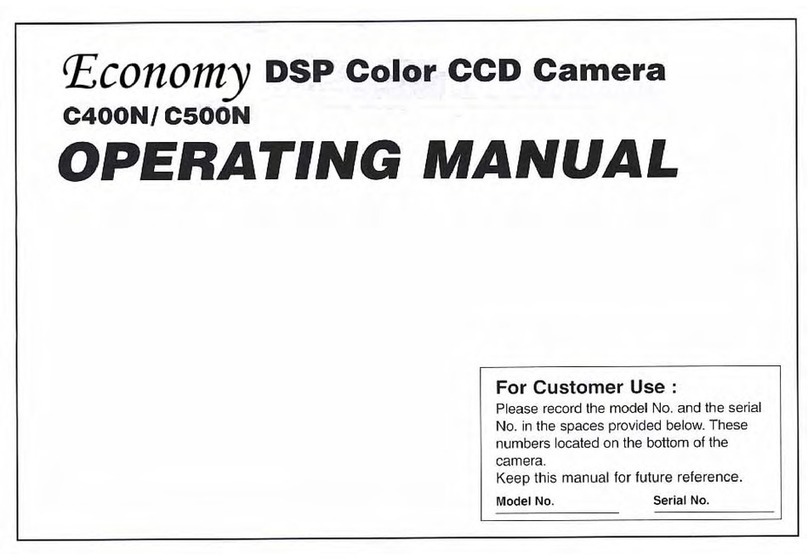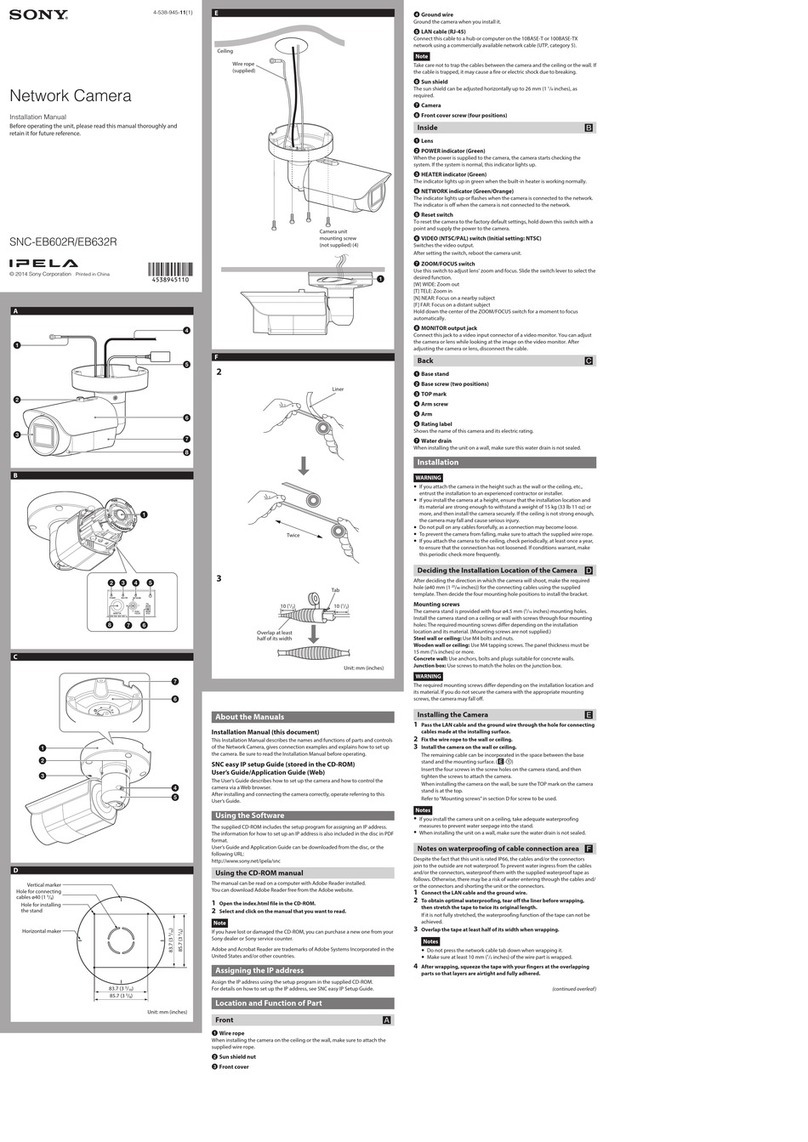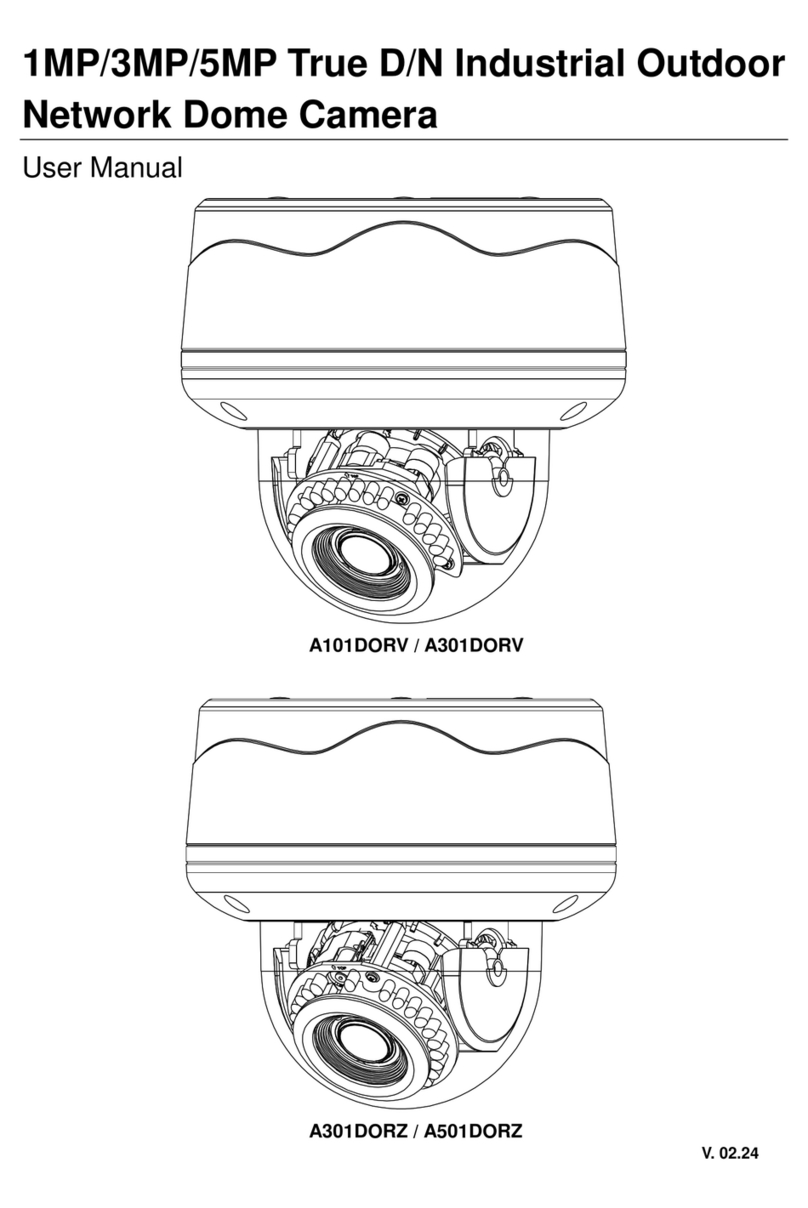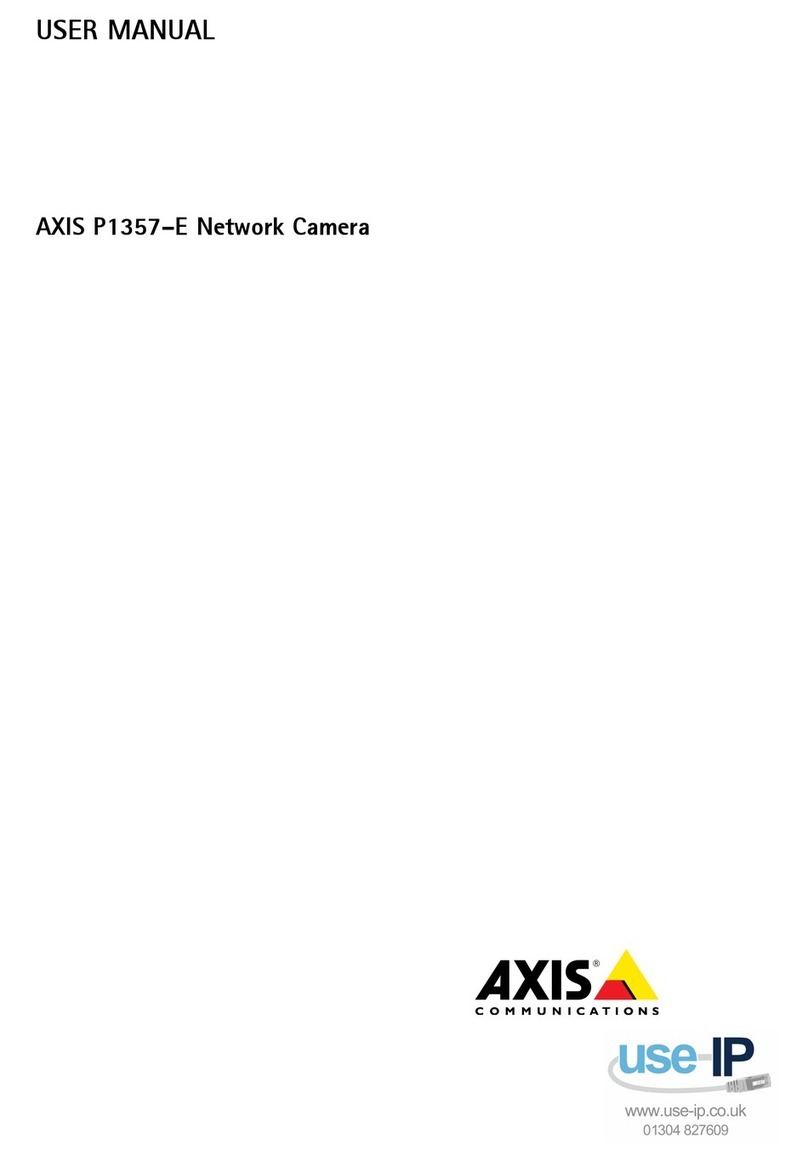Meiji Techno KoPa HD-UWF User manual

KoPa® WiFi Camera Eyepiece
HD-UWF
User’s Manual
Meiji Techno America
meijitechno.com

Content
CHAPTER 1 NOTES AND SAFETY REQUIREMENTS-------------------------------------------------------------1
CHAPTER 2 SOFTWARE SYSTEM REQUIREMENTS ------------------------------------------------------------- 2
2.1 System Requirements Under USB Work Mode ------------------------------------------------------- 2
CHAPTER 3 PACKING LIST -------------------------------------------------------------------------------------------------------- - 3
CHAPTER 4 FUNCTION INTRODUCTION OF EACH PART -----------------------------------------------------4
4.1 Name and Function for Each Part of the WiFi Camera Eyepiece --------------------------- 4
CHAPTER 5 PRODUCT ASSEMBLY GUIDE ------------------------------------------------------------------------------- 5
5.1 WiFi Camera Eyepiece Assembly ----------------------------------------------------------------------------- 5
5.1.1 Assembly with Biological Microscope ---------------------------------------------------------------- 5
5.1.2 Disassembly the inWiFi Camera Eyepiece -------------------------------------------------------- 5
CHAPTER 6 INSTRUCTIONS----------------------------------------------------------------------------------------------------------- 6
6.1 Software installation -------------------------------------------------------------------------------------------------- 6
6.1.1 USB working mode ---------------------------------------------------------------------------------------------- 6
6.1.2 WiFi working mode --------------------------------------------------------------------------------------------------- 6
6.2 Device connection ------------------------------------------------------------------------------------------------------ 6
6.3 Method of parfocalizing --------------------------------------------------------------------------------------------- 6
6.4 Start to use ----------------------------------------------------------------------------------------------------------------- 6
CHAPTER 7 DISCLAIMER ------------------------------------------------------------------------------------------------------ 7
1.1 Cautions and Notes -------------------------------------------------------------------------------------------------- 1
HD-UWF User’s Manual Meiji Techno America meijitechno.com
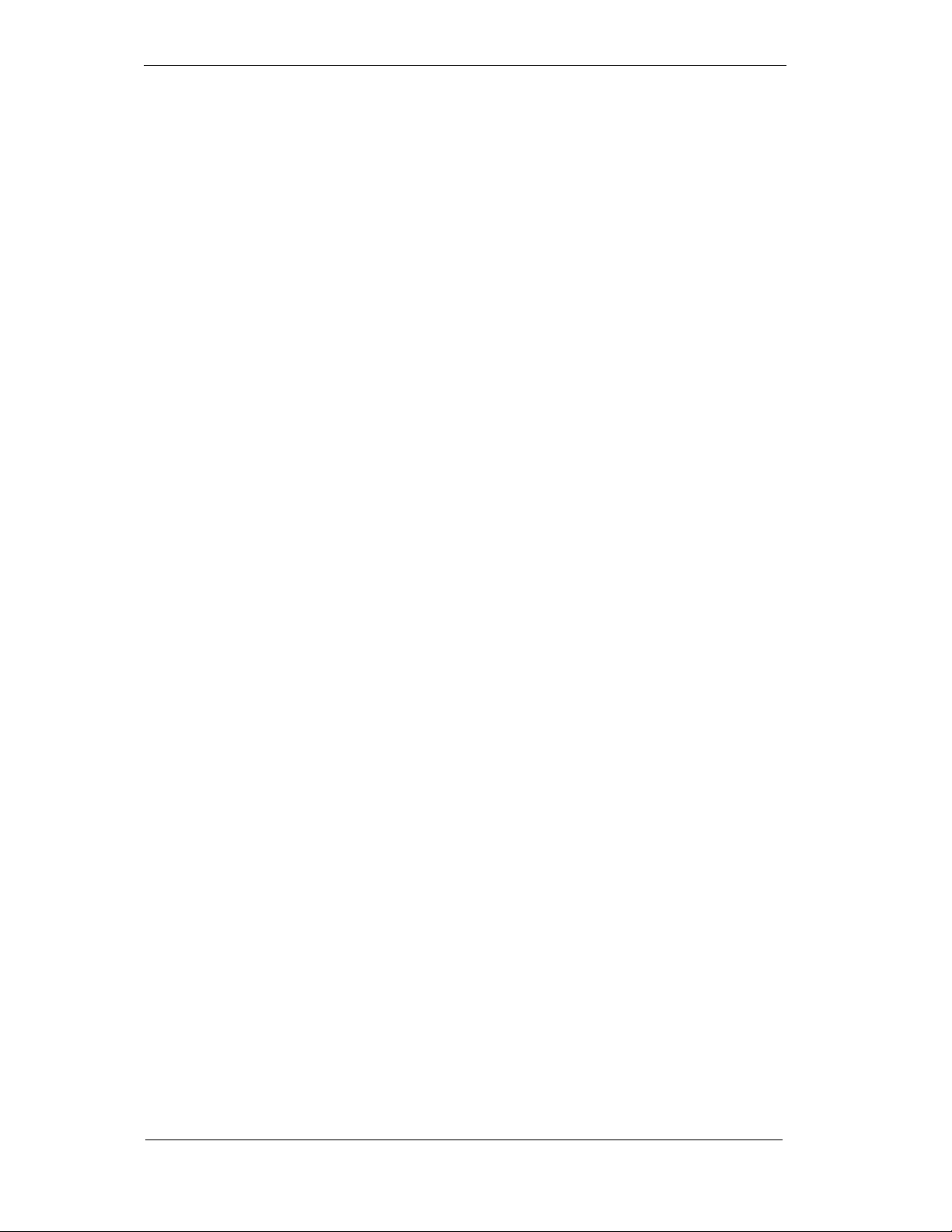
- 1 -
Chapter 1 Notes and Safety Requirements
(1) To avoid danger or damage incurred to the lens, do not touch the lens or sensor
directly wth your fingers
(2) To avoid failure or electric shock hazard and so on, do not disassemble or
modify the internal structure of the device.
(3) Do not plug in or unplug the Power connection port when hands are wet.
(4) Do not use alcohol and other organic solvents to clean.
(5) If the lens or sensor is dirty or damp, you should better use dry and non-linen
fabric or professional lens tissue to wipe them. To avoid scratches on the
surface, do not touch the lens with your fingers. Wipe the lens or sensor lightly.
(6) The products are not specifically designed for an outdoor use. Do not expose it
to outdoor environment without any protection. Excessive temperature and
humidity will damage the lens. Please avoid using the product under the
following environment: high temperature or high humidity environment, places
with direct sunlight, dirt or vibration and places near heat source.
(7) Please use and store in the following environment:
Operating temperature: 0°C ~ 40°C
Storage temperature: -20°C ~ 60°C~ 60
Operating Humidity: 30~60%RH
Storage Humidity: 10~80%RH
(8) If any foreign matter, water or liquid enter into the device by accident,
disconnect the Power line immediately. Please send it to the maintenance center
and do not use the hair dryer to dry it by yourself.
(9) To prevent microscope from being tripped over or dropped, please put away the
device’s connect cable in use or standby.
(10) To avoid electric shock by accident, please power off microscope before you
move your computer or laptop.
(11) The cleanliness of the device lens will directly affect clarity degree of contents
from the computer screen during preview. Problems like various circles or spots
on the screen may mostly be incurred by dirt on the lens. When cleaning, please
use professional lens tissue or other professional detergent to clear the dirt on the
lens.
(12)
Registered trademark and copyright: Copyright ownership of this product
belongs to GuangZhou Ostec Electronic Technology Co., Limited Without
written authorization of this company, any organizations or individuals shall not
photocopy, print, or translation to another language to any part of this document.
1.1 Cautions and Notes
HD-UWF User’s Manual Meiji Techno America meijitechno.com

- 2 -
Chapter 2 Software System Requirements
2.1 System Requirement under USB Work Mode
●Windows 7 (64 bits), Windows 8 (64bits), Windows 8.1 (64bits), Windows 10 (64 bits)
●Dual core 3GHz or higher CPU
●USB 2.0 high-speed interface or USB 2.0 compatible interface
● At least 10 GB available hard-disk space
● 8G or more memory
● DVD-ROM driver (only needed when installing software)
2.2 System Requirements under WiFi Work Mode
●5.0 or above version for Android system.
●8.0 or above version for iOS system.
● Wireless network hardware must support the 802.11n/ac protocol (5G mode).
HD-UWF User’s Manual Meiji Techno America meijitechno.com

- 3 -
Chapter 3 Packing List
1. WiFi Camera Eyepiece 2. Hexagon key
3. Installation disk 4. USB Power Adapter
HD-UWF User’s Manual Meiji Techno America meijitechno.com
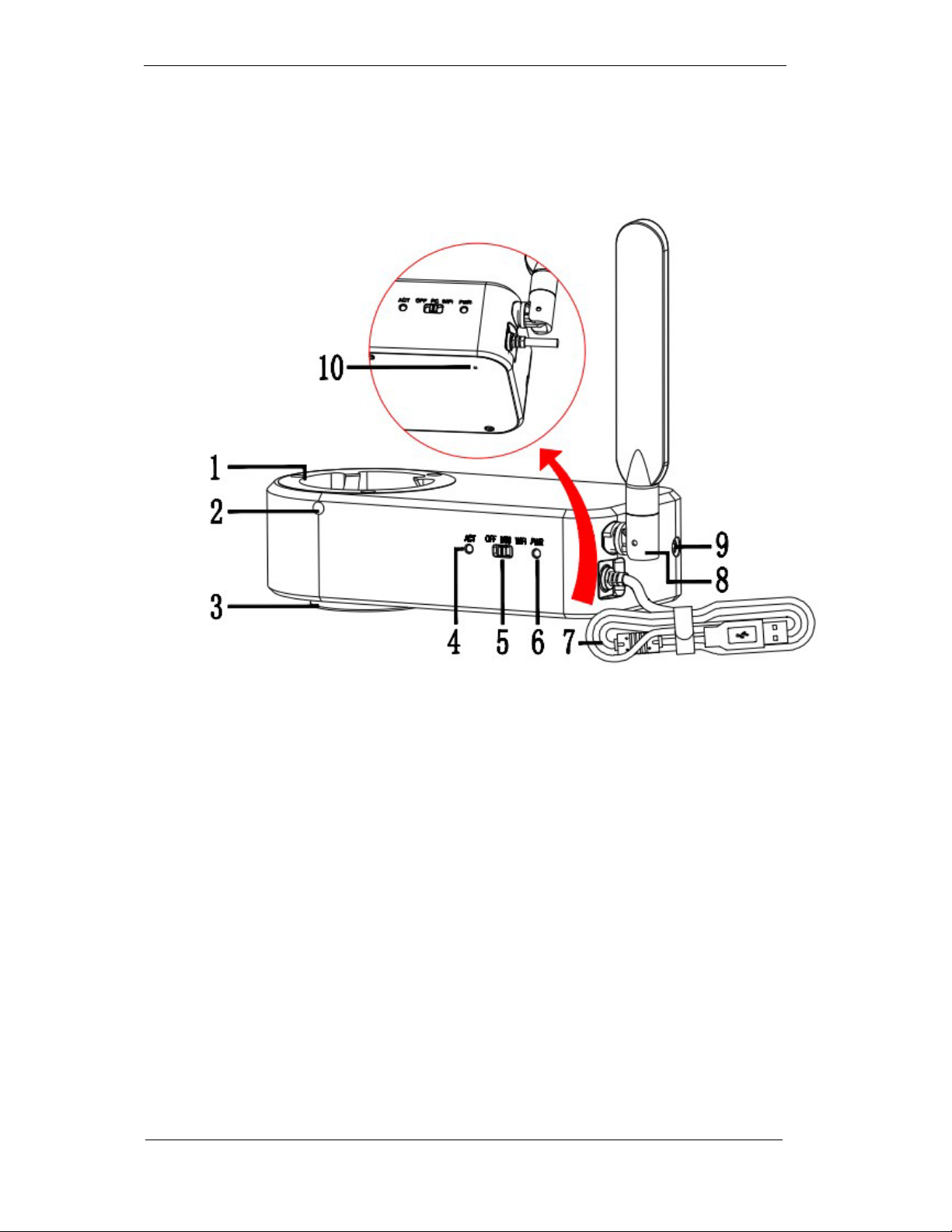
- 4 -
Chapter 4 Function Introduction of Each Part
4.1 Name and Function for Each Part of the WiFi Camera Eyepiece
1. Female interface: connected with the eyepiece end of biological microscope.
2. Fastening screws: tighten the screws with the hexagon key to fix the eyepiece end of the biological
microscope.
3. Male interface: it is connected with the objective lens end of biological microscope.
4. ACT indicator light: when connect it via. WiFi, the blue light here flashes to start signal transmission.
5. Power on/off:
1) Switch to left : OFF ; the in WiFi Camera Eyepiece will stop working.
2) Switch to middle: USB Working mode. It will allow the in WiFi Camera Eyepiece connect to PC
via. USB cable.
3) Switch to right :WiFi Working mode. It will allow the inWiFi Camera Eyepiece connect to smart
phones/tablets via. WiFi.
6. Power indicator:
1) When the power is off, the red light is always on.
2) When switch to USB or WiFi working mode, the yellow light is always on.
7. USB Cable:
1) When switch to USB working mode, the USB cable is used to tansimission data to PC.
2) When switch to WiFi working mode, the USB cable is used to powered by USB power plug.
8. WiFi antenna: enhance WiFi signal.
9. Focusing screw: turn the screw with hexagonal key to adjust the focal length.
10. Reset hole: the default settings can be restored by pressing with reset pin for 8-12 seconds.
HD-UWF User’s Manual Meiji Techno America meijitechno.com

- 5 -
Chapter 5 Product Assembly Guide
5.1 WiFi camera Eyepiece Assembly
5.1.1 Assembly with biological microscope
1. Separate eyepiece part from objective part as shown in figure 1
1) Loosen the fixing screw of the microscope.
2) Remove the eyepiece part of the microscope.
2. Assembly the inWiFi Camera Eyepiece as shown in figure 2
1) Place the inWiFi Camera Eyepiece on the top of the microscope objective.
2) Tighten the fastening screw.
3. Assemble eyepiece part of the microscope as shown in figure 3
1) Place the eyepiece part of the microscope to the female interface of the inWiFi Camera Eyepiece.
2) Tighten the fastening screw.
4. Connect the intergrated camera to the USB port of a computer, run the software and start using it.
Figure 1 Figure 2 Figure 3
5.1.2 Disassembly the inWiFi Camera Eyepiece
Reverse the assembly sequence
HD-UWF User’s Manual Meiji Techno America meijitechno.com

- 6 -
Chapter 6 Instructions
6.1 Software installation
6.1.1 USB working mode
Install software KoPa Capture:
Place the coming CD in your computer's DVD drive and click KoPa Capture Install to complete the
installation of the application. For specific installation methods, please refer to User Manual of KoPa
Capture English
6.1.2 WiFi working mode
1. Install KoPa WiFi Lab for Android system
Method 1: download and install “KoPa WiFi Lab” from Google play.
Method 2: copy “KoPa WiFi Lab for Android”apk from CD into Android system for installation.
Install “KoPa WiFi Lab”for iOS:
Download and install the “KoPa WiFi Lab” on apple's APP Store.
6.2 Device connection
1. USB working mode
(1) Plug the usb-A port of the USB cable into the USB port of computer.
(2) Switch the inWiFi Camera Eyepiece to USB working mode.
(3) Run PC software “KoPa Capture” ;for detailed software operation, please refer to User Manual of
KoPa Capture English.
2. WiFi working mode
(1) Connect the USB cable to the supplied USB power plug.
(2) Switch the inWiFi Camera Eyepiece to WiFi working mode. After about 20 seconds, the WiFi work
indicator in the inWiFi Camera Eyepiece stops flashing and stays on.
(3) Connected to WiFi name: WiFiCamera_5G_xxxxxx and input password: 12345678 to your smart
phones/tablets.
(4) Run the APP "KoPa WiFi Lab"
6.3 Method of parfocalizing
1) Place a specimen on the microscope table and adjust the eyepiece diopter to the minimum value.
Using a 10X objective lens, it is recommended to focus on any black spot/or the darkest spot on the
section until it is most clear.
2) Use the hexagon key to finely turn the focusing screw (adjust the focus length), until live preview
from the software is clear, parfocalizing is done now.
6.4 Start to use
1. The inWiFi Camera Eyepiece is ready.
HD-UWF User’s Manual Meiji Techno America meijitechno.com

- 7 -
Chapter 7 Disclaimer
1. In order to protect the legitimate rights and interests of users, please carefully read the instructions,
disclaimers and safety instructions provided with this product before using it. The company reserves
the right to update the above documents. Please operate the product according to the instructions and
safety instructions.
2.Once you begin to use the product, you shall be deemed to have read, understood, recognized and
accepted all terms and contents of the product's instructions, disclaimers and safety instructions. Users
undertake to be responsible for their actions and all consequences. User undertakes to use the product
only for legitimate purposes and agrees to these terms and any relevant policies or guidelines that the
company may establish.
3. In the process of using this product, please strictly abide by and execute the requirements including
but not limited to the instructions and safety instructions. All personal injuries, accidents, property
losses, legal disputes and other adverse events that cause conflicts of interest caused by violation of the
safety instructions or irresistible factors shall be borne by users themselves, and the company shall not
assume any responsibility.
4. Safety instructions:
1) please do not use wet hands to plug and unplug the power supply of the equipment.
2) please be sure to use a regular brand power socket, and make sure the grounding is well grounded to
prevent electric shock.
3) please be sure to make regular safety checks on sockets and plugs to avoid potential electrical safety
hazards caused by aging and short circuit.
4) please be sure not to use the product in a humid or hot environment to ensure the safety of the
product.
5) please be sure to loosen bundle cords of the power cable before using, to avoid electromagnetic
induction and heating, thus increasing the heat dissipation speed.
6) please be sure not to use the product equipment or socket or other places in high or easy to fall, so as
to avoid damage.
7) before opening the socket power supply, please be sure to turn off the load power switch of the
product equipment.
8) the company reserves the rights to improve product, upgrade technology and change parameters
without prior notice.
HD-UWF User’s Manual Meiji Techno America meijitechno.com
Table of contents
Other Meiji Techno Security Camera manuals
Popular Security Camera manuals by other brands
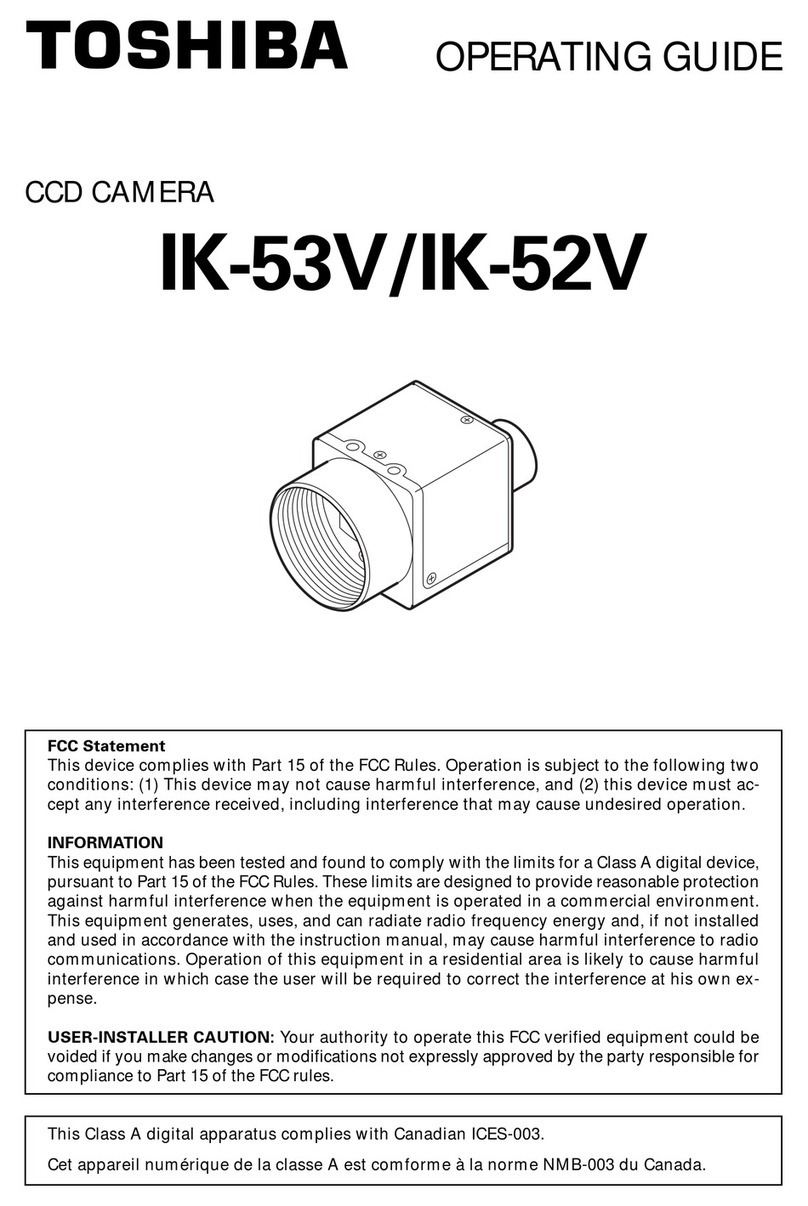
Toshiba
Toshiba IK-53V operating guide

Intellisystem
Intellisystem IT310W Quick installation guide

Vitek
Vitek VTD-TNMD5RFS-2 Operation manual
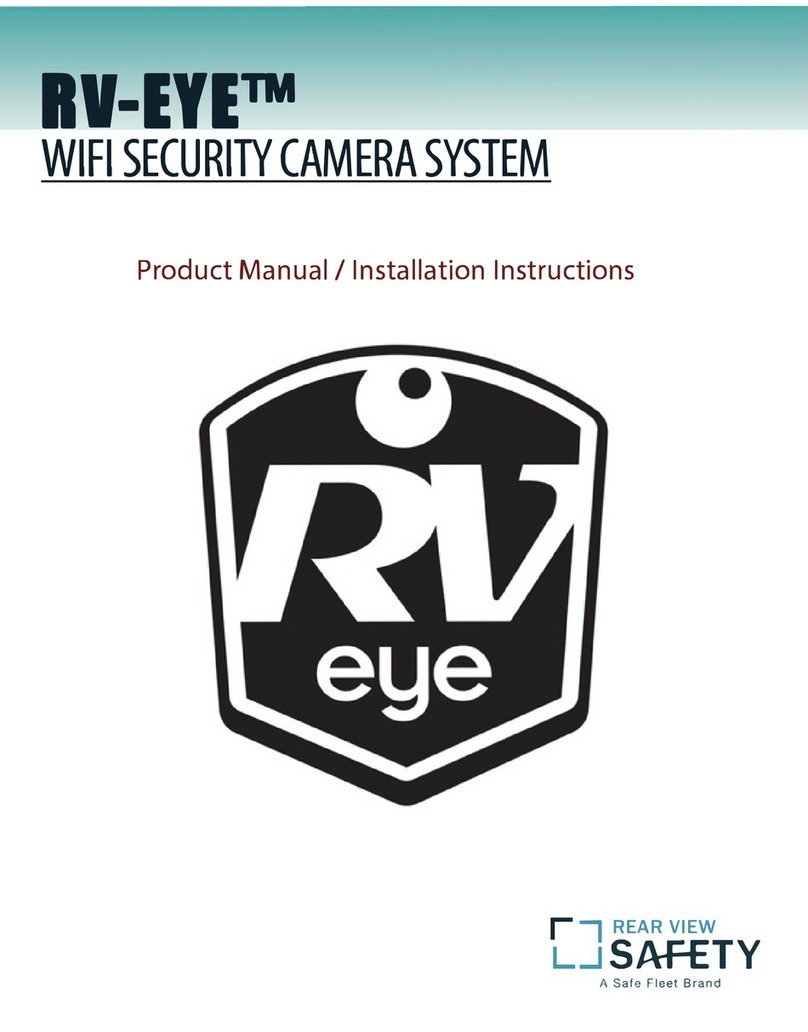
Rear view safety
Rear view safety RV-EYE installation instructions

Panasonic
Panasonic WVCS574 - COLOR CCTV CAMERA operating instructions

Telycam
Telycam TLC-600-S user manual