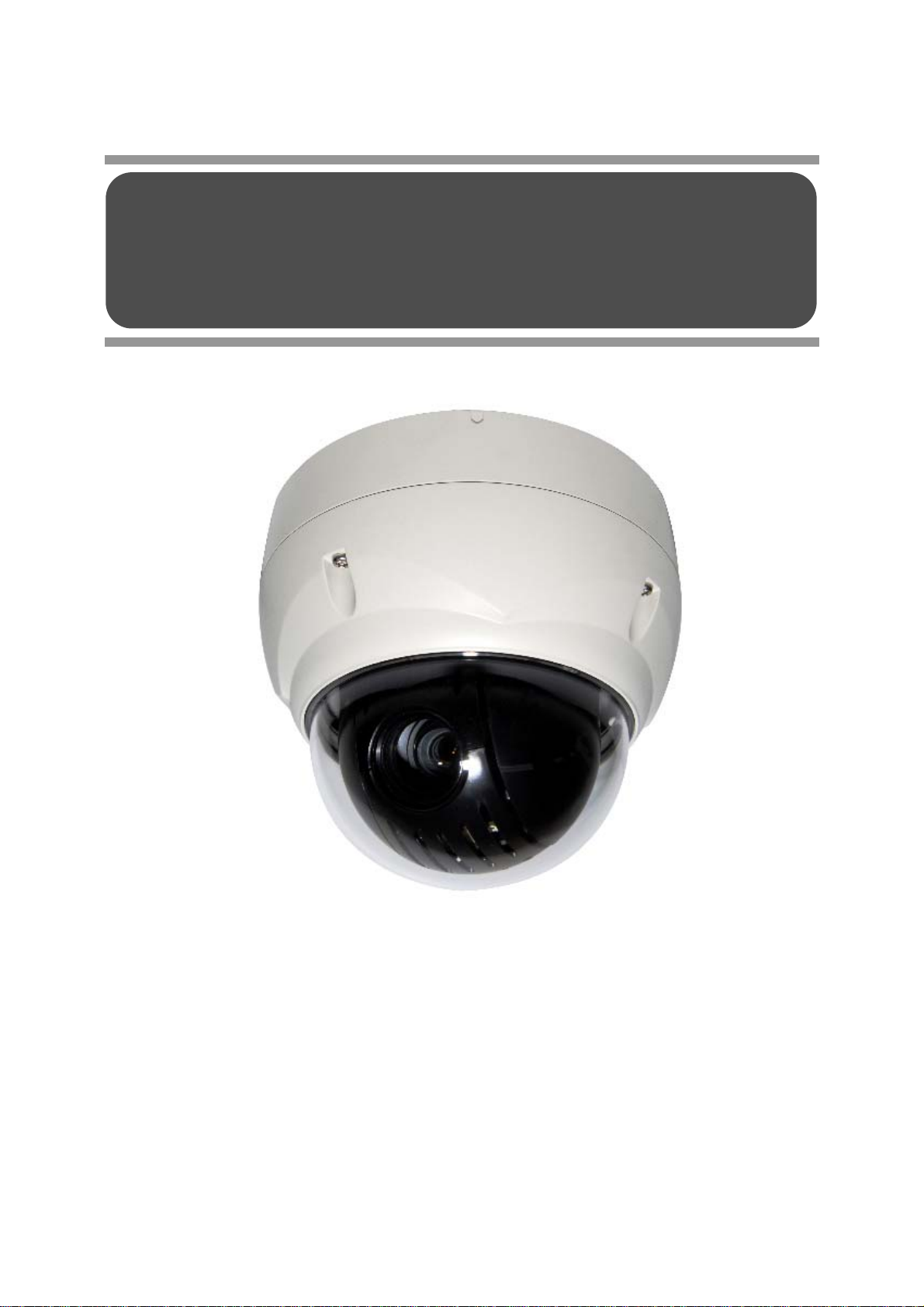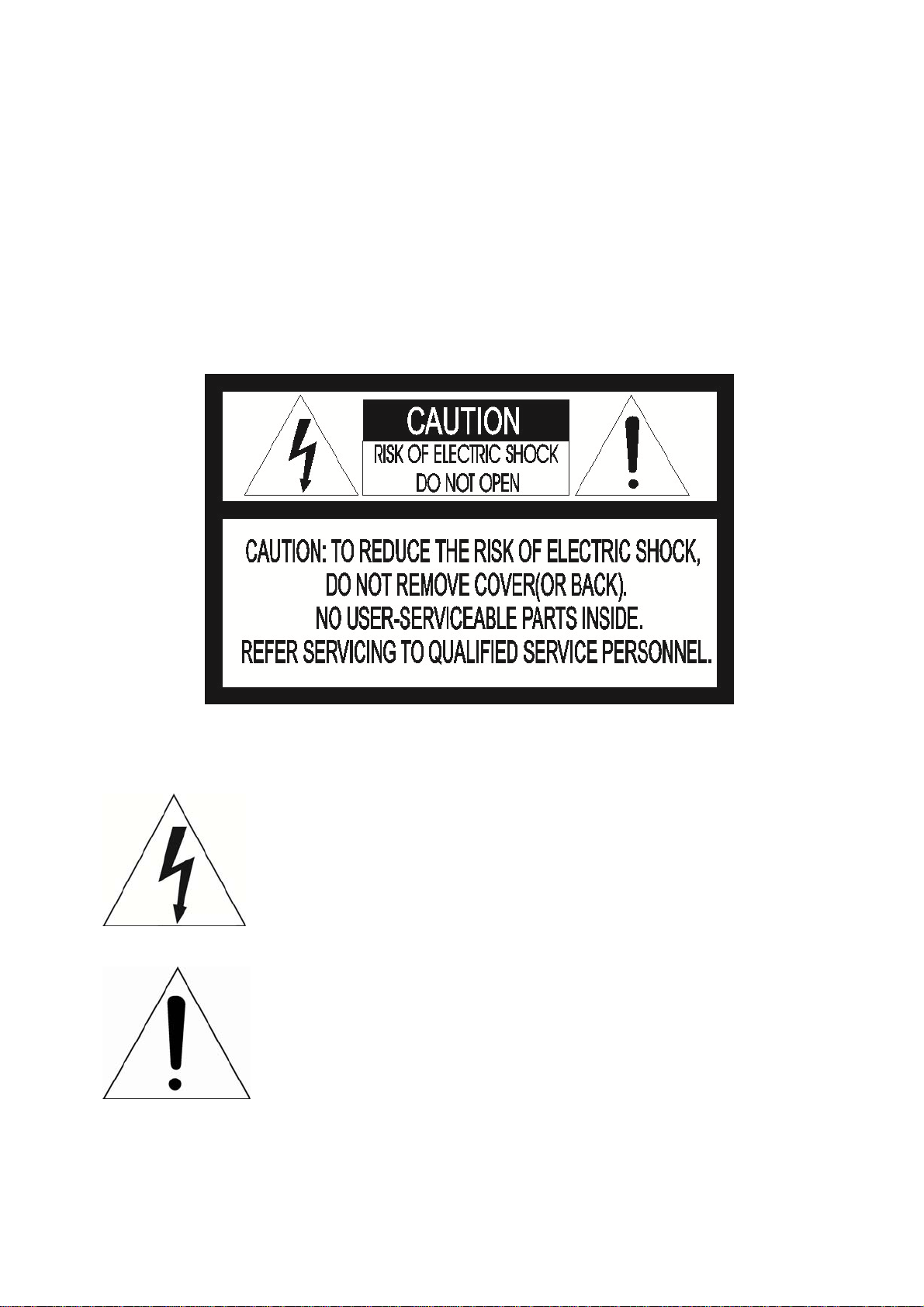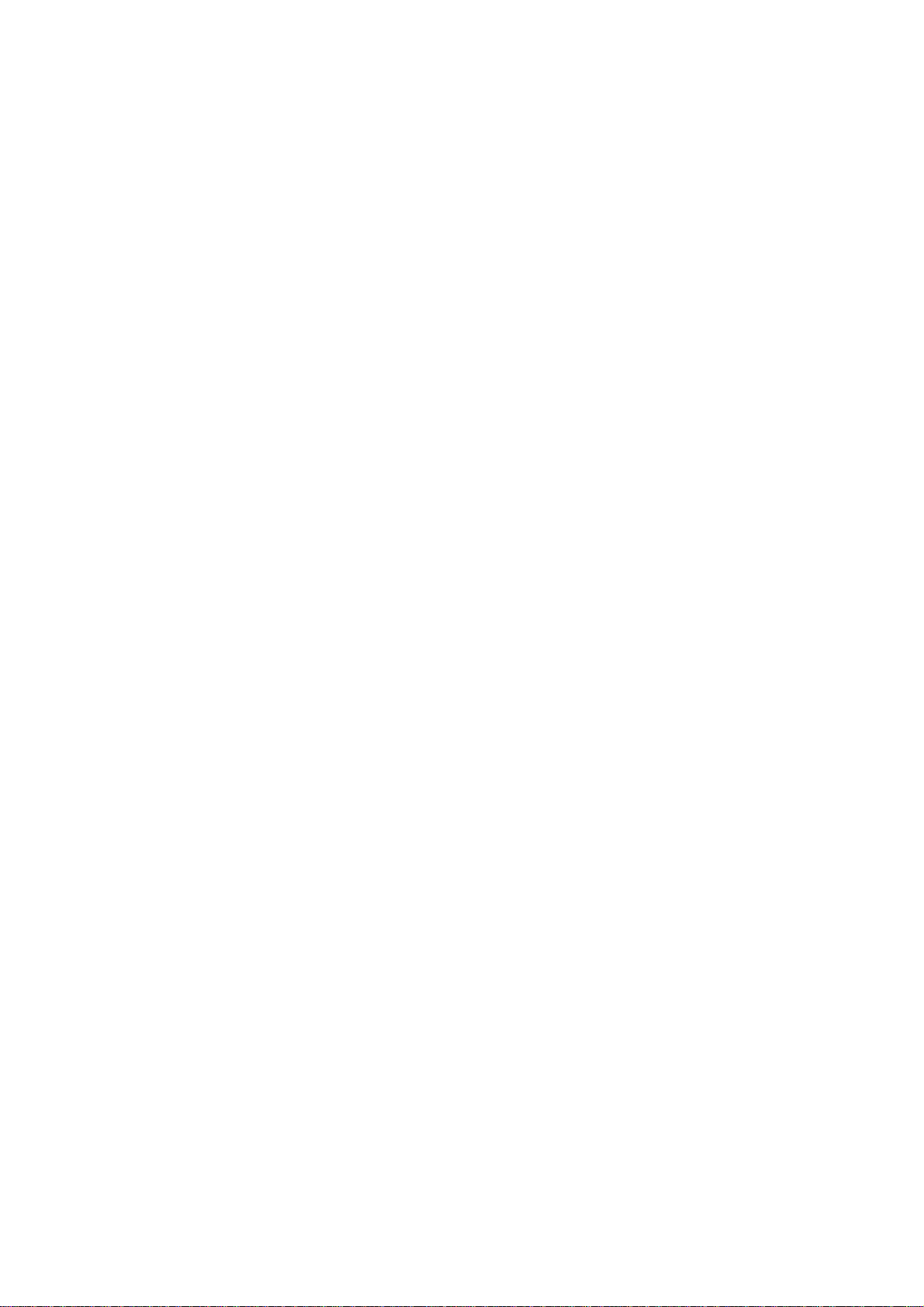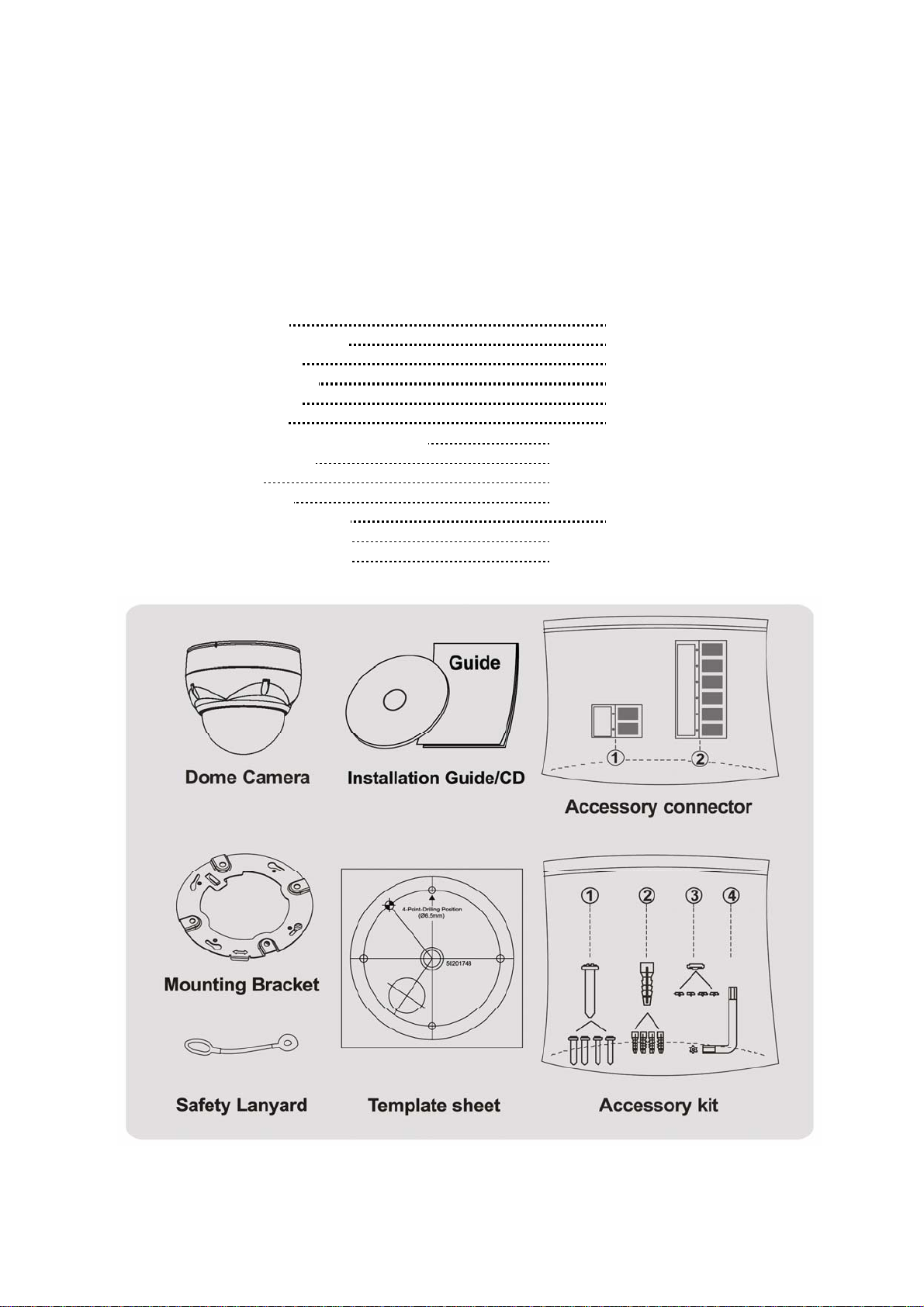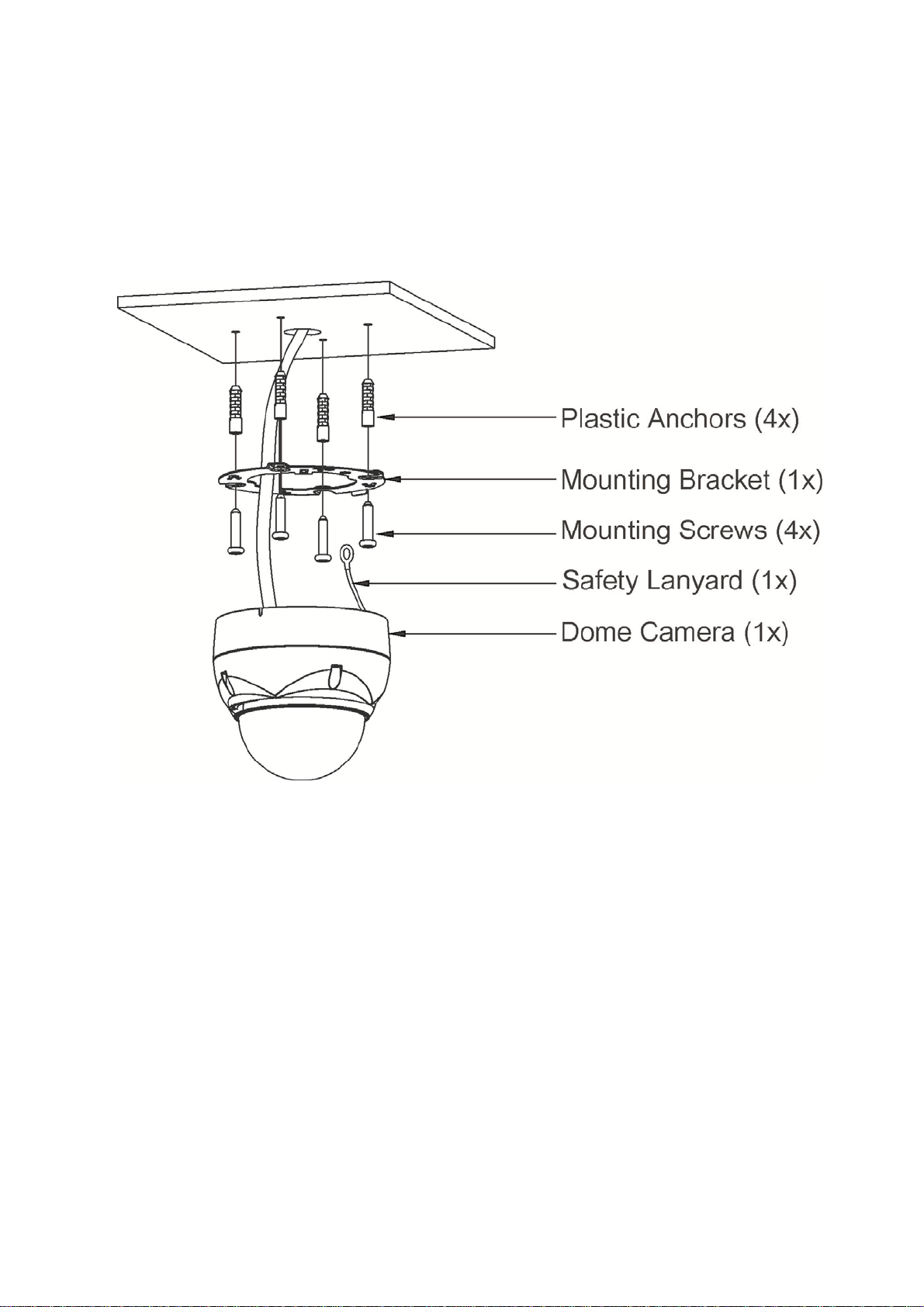Table of Contents
Chapter 1 — Introduction ..........................................................................................................1
1.1 Features .............................................................................................................................................1
Chapter 2 — Installation and Configuration.........................................................................2
2.1 Package Contents............................................................................................................................2
2.2 Installation.........................................................................................................................................3
2.3 Basic Configuration of Dome Camera System........................................................................6
2.4 Setting Dome Camera Address (ID)............................................................................................7
2.5 Connections......................................................................................................................................7
2.6 IP Assignment..................................................................................................................................8
2.7 Getting Started.................................................................................................................................9
Chapter 3 — Program and Operation...................................................................................10
3.1 Dome Camera Selection ..............................................................................................................10
3.2 Accessing the On-Screen Menu Utility....................................................................................10
3.3 How to control the On-Screen Menu Utility............................................................................10
3.4 Auto Scan (Shortcut: SCAN) .....................................................................................................11
3.5 Preset (Shortcut: PRST) .............................................................................................................13
3.6 Shortcut of Preset Program........................................................................................................14
3.7 Tour (Shortcut: TOUR) .................................................................................................................15
3.8 Pattern (Shortcut: PTRN).............................................................................................................17
3.9 Area Title..........................................................................................................................................18
3.10 Privacy Zone.................................................................................................................................19
3.11 Camera Menu................................................................................................................................20
3.12 Dome Setup ..................................................................................................................................23
3.13 Dome Communication ...............................................................................................................29
3.14 Function Run................................................................................................................................30
3.15 Factory Setup...............................................................................................................................30
Chapter 4 — Operation by Web Browser ............................................................................31
4.1 Access from a browser................................................................................................................31
4.2 Access from the internet.............................................................................................................32
4.3 Setting the admin password over a secure connection......................................................32
4.4 Live View Page...............................................................................................................................32
4.5 Network Camera Setup ................................................................................................................34
4.5.1 Basic Configuration...............................................................................................................35
1) Users............................................................................................................................ 35
2) Network........................................................................................................................ 36
3) Video & Image............................................................................................................. 37
V