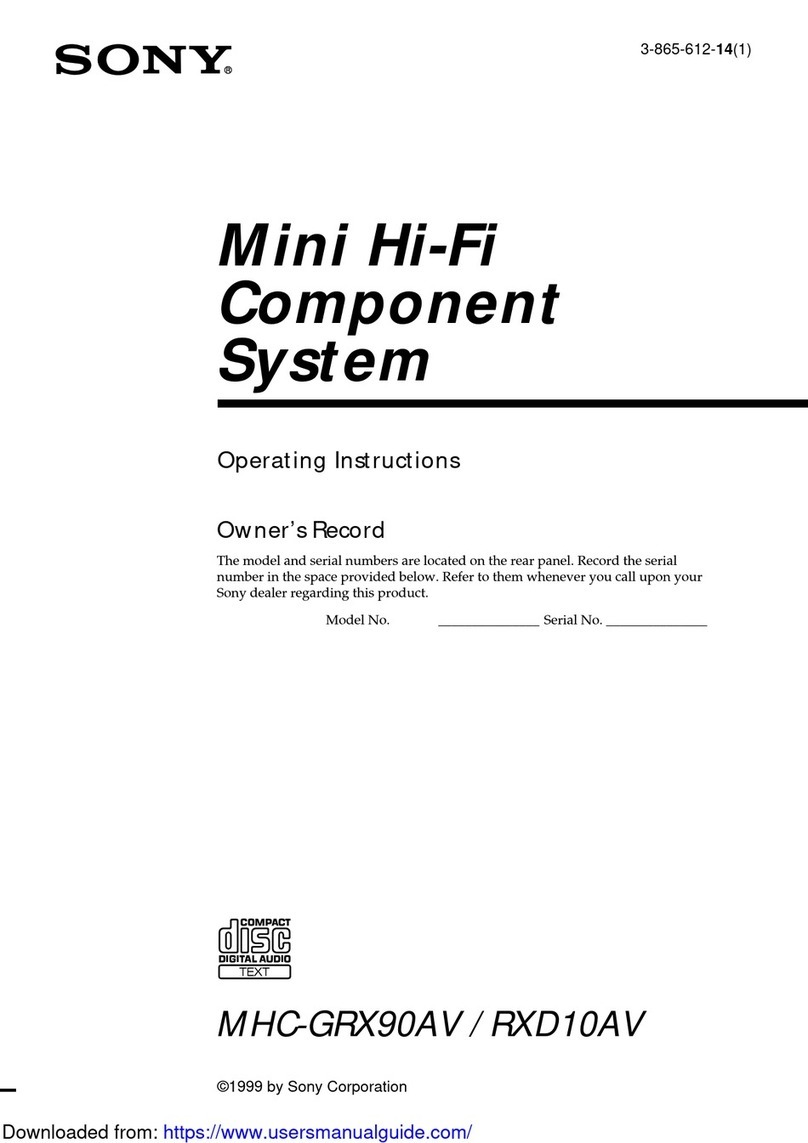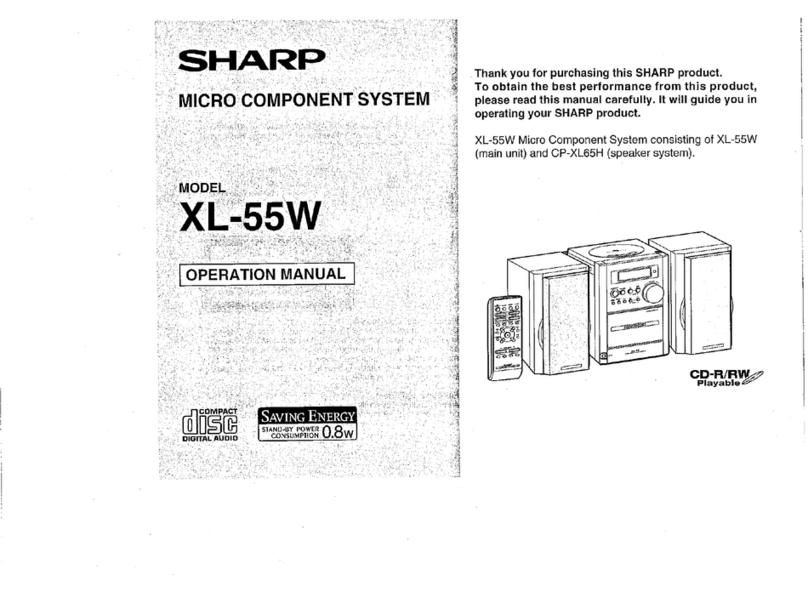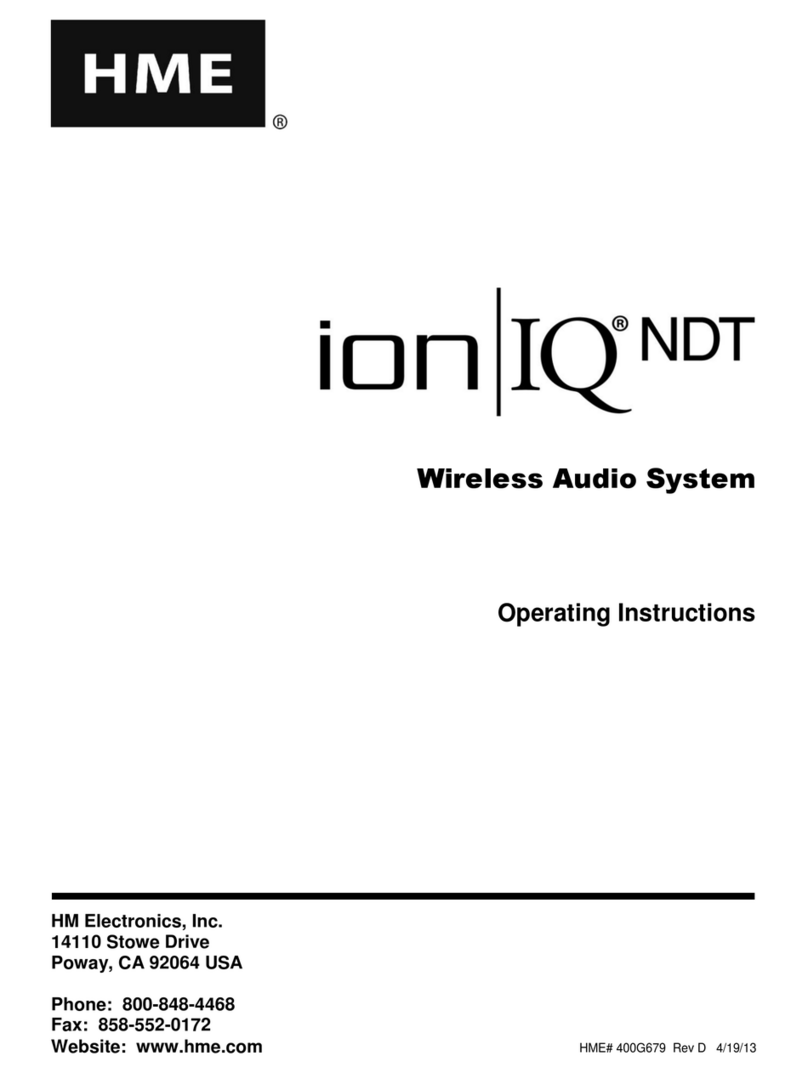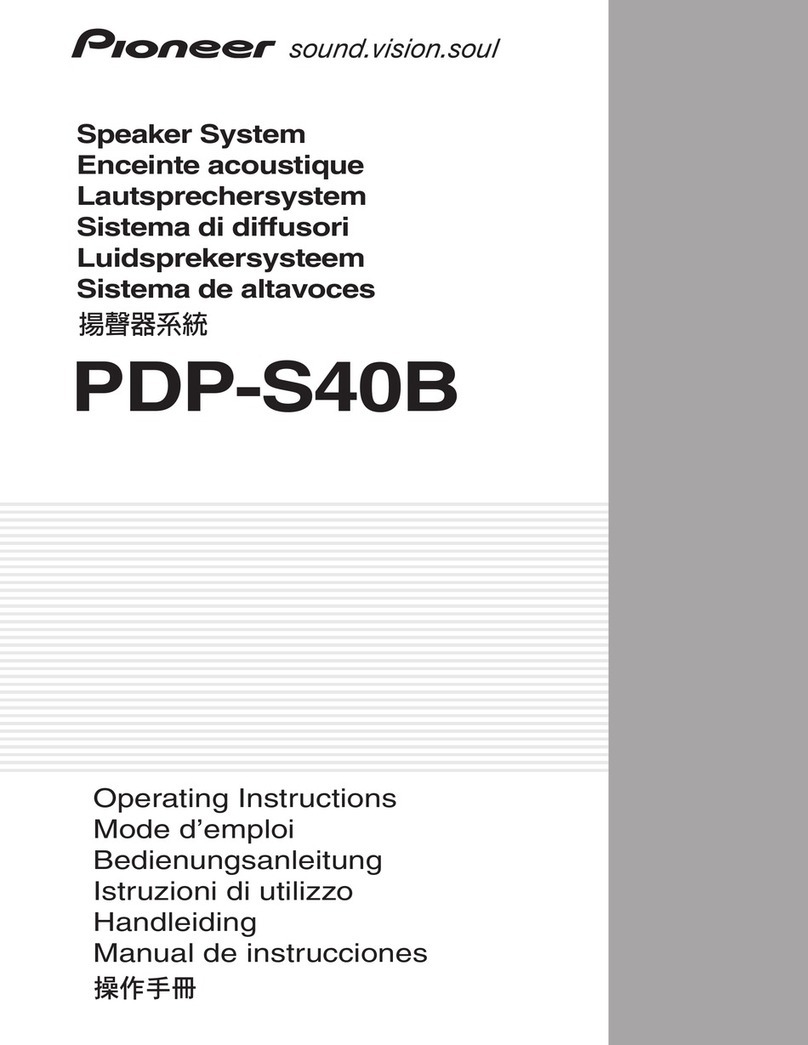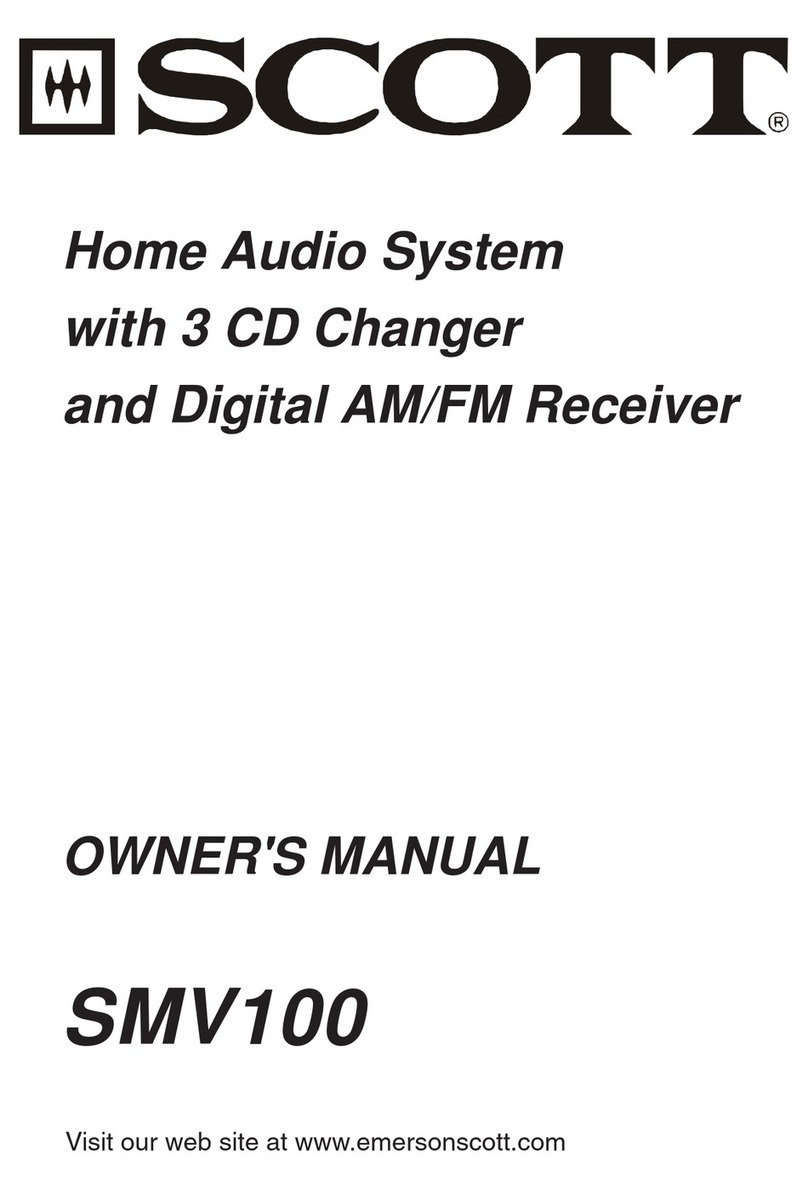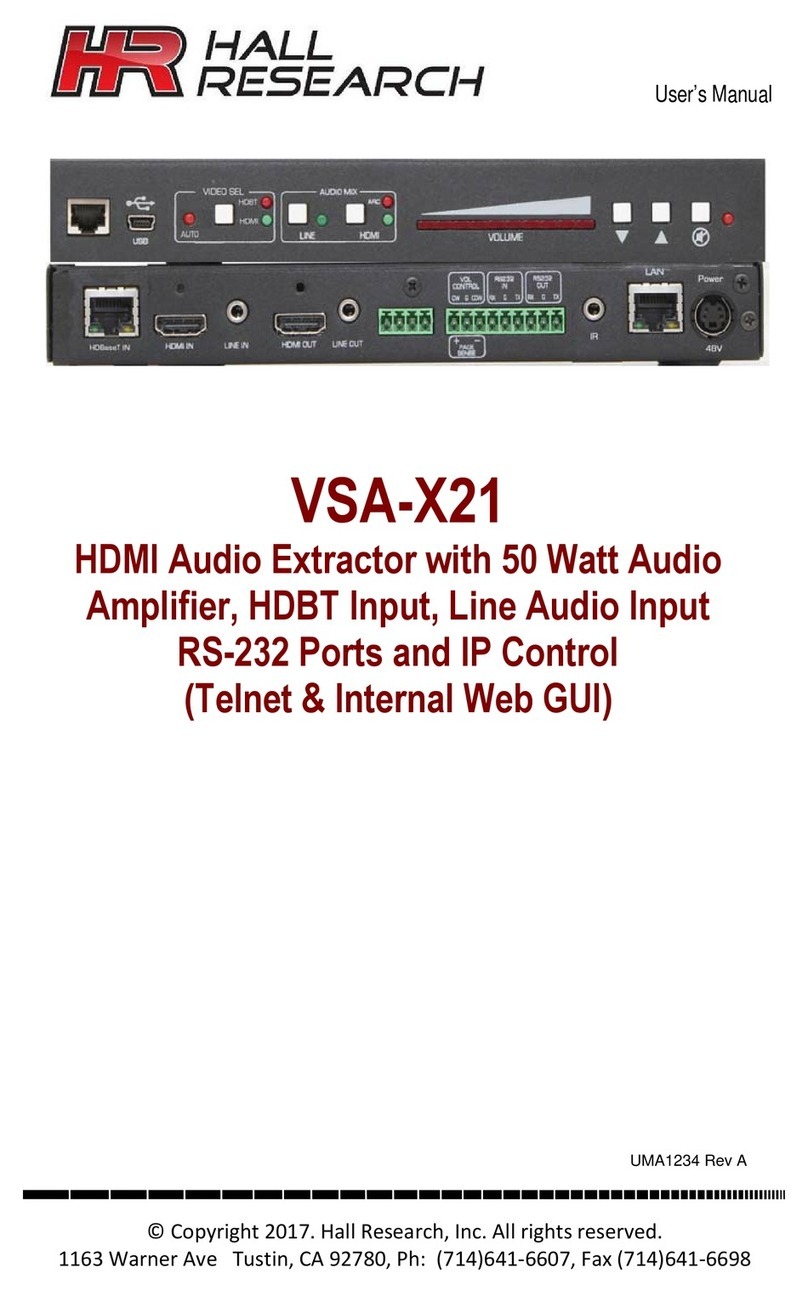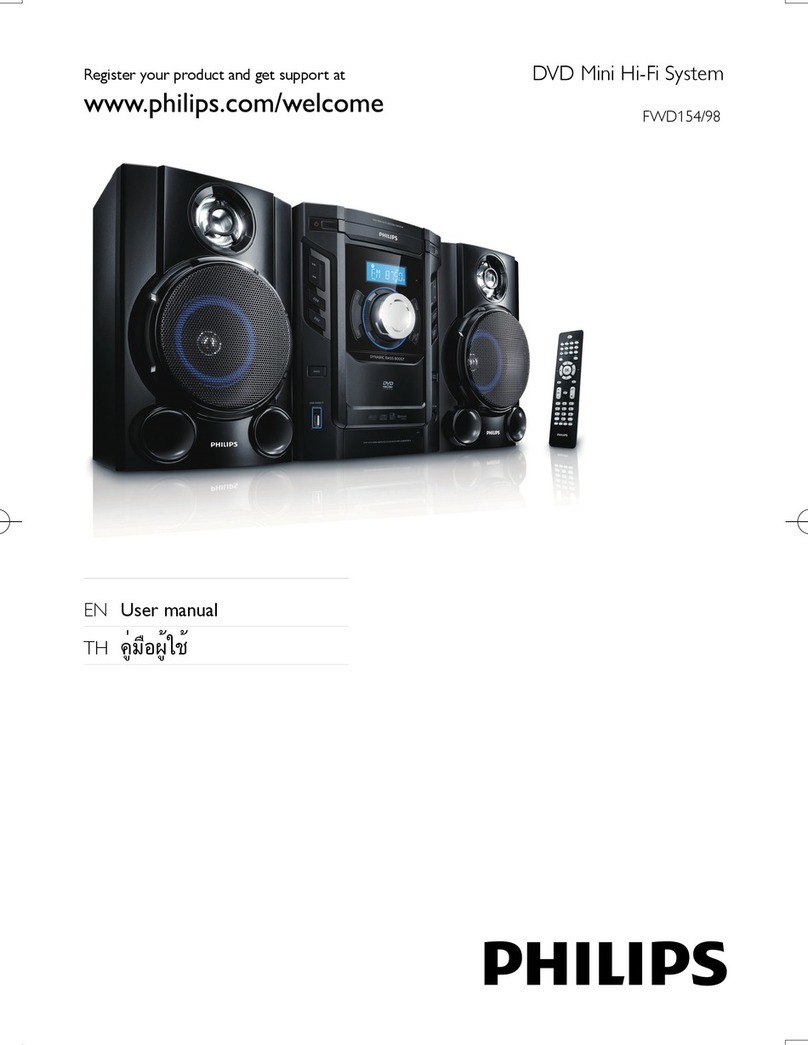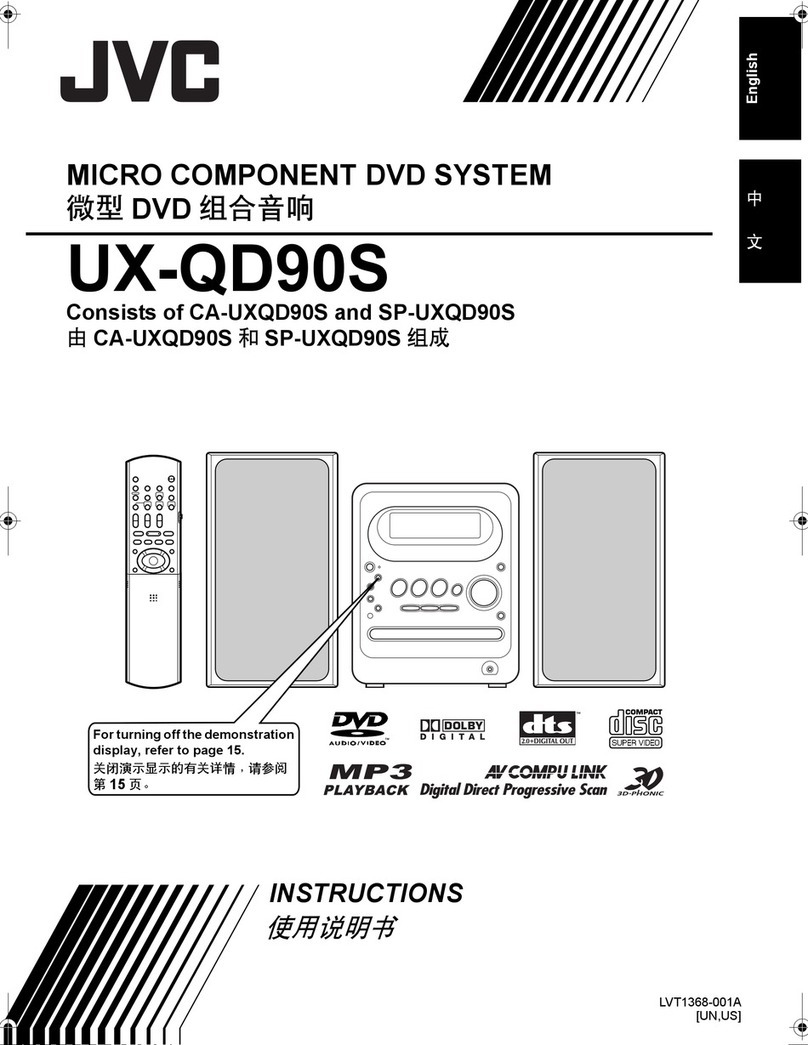Melco N10 User manual

English
Deutsch
Français
Digital Music Library
N10
N100

English WARNING
This equipment is not waterproof. To prevent fire or electric hazards, do
not place any containers filled with liquid near this equipment (such as a
vase or floor pot) or expose it to dripping, splashing, rain or moisture.
WARNING
To prevent fire hazards, do not place any naked flame sources (such as a
lighted candle) on or near the equipment.
VENTILATION CAUTION
When installing the power unit of the N10, make sure to leave space
around the power unit for ventilation to improve heat radiation (at least 20
cm; 7.9 in. at top and rear, and 1 cm; 0.4 in. at each side).
Do not block the front of the unit such as with doors.
CAUTION
The power unit of the N10 should be connected to a properly-grounded
AC outlet.
Diagrams....................................................................................................... 1
Power On....................................................................................................... 5
Available Devices and Ports ......................................................................... 7
Importing Files............................................................................................... 8
Confirming Imported Files............................................................................. 9
Preparing Player............................................................................................ 10
Playing Files .................................................................................................. 11
Specifications................................................................................................ 12
Additional Support and Service .................................................................... 13
Contents
WARNING
Slots and openings in the cabinet are provided for ventilation to ensure
reliable operation of the product, and to protect it from overheating. To
prevent fire hazards, the openings should never be blocked or covered
with items (such as newspapers, table-cloths, curtains) or by operating the
equipment on thick carpet or a bed.
CAUTION
The power unit of the N10 becomes warm, so be careful not to touch it to
avoid hazards.
Operating Environment
Operating environment temperature and humidity: +5°C to +35°C (+41°F
to +95°F); less than 80% RH (cooling vents not blocked)
Do not install this unit in a poorly ventilated area, or in locations exposed
to high humidity or direct sunlight (or strong artificial light).

1
English
Diagrams
8USB 2.0 Port
9USB 2.0 Port for USB-DAC
10
Ethernet Port for Router or Hub
11 Ethernet Port for Player
12 DC Power Connector
Buttons and Ports - Main Unit
N10
N100
1Power Button ( )
2Power LED
Display
3
4Back Button ( )
5Menu/Enter Button ( )
7Down Button ( )
6Up Button ( )
1 3 5 8 9 10 11 12
8 9 10 11 12
8
4 6 7
2
1 3 5 8
4 6 7
2

2
English Diagrams
Buttons and Ports - Power Unit for N10
1Power LED
Red: Standby
Light blue: Power on
2DC Power Connector
AC Power Connector
3
1 3
2

3
English
192.168.10.29
1%
N-008A
Diagrams
Display - Home Screen
3Status of Connected Optical Drive (lit when connected)
4Status of Connected Router or Hub
Connected
Not connected
5Status of Connected Player
6Status of Connected USB-DAC (lit when connected)
11 Status of Downloader
Status of Connected Backup Drive (lit when detected)
1
2Status of Connected Expansion Drive
(lit when detected, flashes when recognizing)
12 Status of File Sharing (lit when enabled)
7Friendly Name (Hostname)
IP Address
8
9Usage Capacity of Internal Drive
Connected and in bridged mode
Markerless DSD-compatible
Markerless DSD-incompatible
Connected and in isolated mode
Not connected
Working
Disabled
Error
Hybrid mode
UPnP/DLNA-compatible mode
Playlist mode
10 Controller Settings (lit when a USB-DAC is connected)
2
5
1
6 8 9 10
11
12
7
3
4

4
English
Status
Browse Songs 0
Backup
Settings
All data will be lost. Continue?
OK
All data will be lost. Continue?
Cancel
Press the Menu/Enter button ( )
while the home screen is displayed.
Move the cursor by pressing the
Up/Down button ( ) and
press the Menu/Enter button ( )
to make a selection.
When confirming the operation, the dialog screen will be displayed. Press
either the Up button ( ) or the Down button ( ), then the Menu/Enter
button ( ) to make a selection.
Menu Dialog
Diagrams
Display - Menus and Dialogs

5
English
192.168.10.29
1%
N-008A
Music Library
X.XX
Power On
N10
1
2
3
Place the main unit and the power unit side by side. Give the
main unit and the power unit plenty of space for airflow.
4

6
English
Music Library
X.XX
192.168.10.29
1%
N-008A
Power On
N100
1 3
2

7
English
Available Devices and Ports
Internet
Required for downloading music files
from a streaming site, importing files
from a CD, and checking for new
firmware releases.
USB-DAC
Available as a player.
Network Audio
Player
Available as a player.
Wireless Router
USB Drive
Available for updating the firmware, or serving as the import source device, an expansion drive ( ), or a backup
destination ( ).
Optical Drive (CD, DVD, or Blu-ray drive)
Available for serving as the import source device and playing a CD via a USB-DAC.
Notes:
•A USB drive can only be used to update firmware if it is connected to the front USB port.
•Do not connect multiple USB drives to use them for the same function.
•Refer to our website for more detailed information on daisy chain connections via the Melco USB drive.
Computers
Available for saving or playing music files.
Tablets and Smartphones
Available for playing music files.

8
English
Import
Select the action to take for
the USB drive connected to the
front USB port.
Finished.
OK
Finished.
OK
Import from CD?
Guitar Song
OK
Importing Files
For USB Drive
For CD Press the Menu/Enter button ( ).
2Press the Menu/Enter button ( ).
1Select “Import”.
Music files can be imported from the USB drives or optical drives connected to the USB 2.0 port on the N10/N100.
16 mm; 0.6 in. or less
8 mm; 0.3 in. or less Note: A USB device that has a USB port with the size or larger as shown on the left cannot be connected to the
front USB port.

9
English
For Tablets and Smartphones
For Computers
1Enter “\\” and the N10/N100’s IP address or
friendly name (hostname) into the address bar of
Windows-Explorer, then press the Enter key. For
macOS, click Connect to Server and enter
“smb://” and the N10/N100’s IP address or
friendly name (hostname).
2
The “Internal” folder will be displayed. Double-click
the “Internal” folder and if the imported files are
displayed, import was finished properly.
You can also import files from the computer to the
displayed window mentioned in the step above.
Install a UPnP/DLNA-compatible app to check
imported files. On a computer, you can also check
the imported files by installing an app and following
the procedure below.
Confirming Imported Files

10
English
The N10/N100 has an Ethernet port that can connect a Network Audio Player directly. Using this port is recommended
for high quality audio playback. To play music files using a Network Audio Player, refer to the manual of the player
before playing. The N10/N100 will be used as a NAS (network-attached storage) device.
Preparing Player
USB-DAC
After turning it on, you may be able to play music files by changing
the input to USB. If you use any port other than the USB-DAC port,
music files may not be able to play properly. If you connect two or
more USB-DAC devices, only one device will be detected.
Network Audio Player
After turning it on, you may be able to play music files by changing
the input to music server or network. You can also use another
player on the network rather than the player connected to the player
port.

11
English
Network Audio Player
N10/N100 Music Name
N10/N100 and USB-DAC
or
A UPnP/DLNA-compatible controller app is required to play music files. Apps are available for both mobile and PC
devices, depending on the device used. If playing music files on the Network Audio Player, it is best to use an app
recommended by the player manufacturer.
If playing music files on the USB-DAC, it is best to use an app recommended by us. Recommended apps are listed on
our website, although you may use other UPnP/DLNA-compatible apps than our recommended apps.
Select the Player
1Select the Libraries or Files
2Play
3
Playing Files

12
English
N10
Dimensions*
(W × H × D)
*Excluding protruding parts
Weight
Main Unit:
Approx. 3.5 kg; 7.7 lbs
Power Unit:
Approx. 5.0 kg; 11.0 lbs
Main Unit:
215 × 61 × 269 mm; 8.5 × 2.4 × 10.6 in.
Power Unit:
215 × 61 × 273 mm; 8.5 × 2.4 × 10.7 in.
US Region Model: AC 120 V, 50/60
Hz (max. 40 W, 0.33 A)
EU Region Model: AC 230 V, 50/60
Hz (max. 40 W, 0.18 A)
Power Supply
Power
Consumption
(Power Unit)
Max. DC 12 V, 1.6 A
Max. Output
Current
(USB Port)
DC 0.5 A
N100
Dimensions*
(W × H × D)
Weight
215 × 61 × 269 mm; 8.5 × 2.4 × 10.6 in.
AC Input:
100–240 V, 50/60 Hz (max. 30 W)
DC Input:
12 V, 2.3 A
Power Supply
Power
Consumption
(AC Adapter)
Max. Output
Current
(USB Port)
Max. DC 12 V, 4 A
Asian Power Devices Inc. DA-48T12
DC 0.5 A
Approx. 3.0 kg; 6.6 lbs
Specifications

13
English
If you need help or repair services, please send us an email by referring to our website below or call the vendor from
whom you purchased the product.
https://www.melco-audio.com/support/
Additional Support and Service

Deutsch
WARNUNG
Dieses Gerät ist nicht wasserdicht. Um einen Brand oder elektrischen
Schlag zu vermeiden, stellen Sie keine mit Flüssigkeit gefüllten Behälter in
die Nähe dieses Geräts (z. B. Vase oder Bodentopf) und setzen Sie das
Gerät nicht Tropfen, Spritzern, Regen oder Feuchtigkeit aus.
WARNUNG
Verwenden Sie keine offene Flamme auf oder in der Nähe des Geräts (z.
B. eine brennende Kerze), um Brandgefahren zu vermeiden.
HINWEIS FÜR DIE BELÜFTUNG
Achten Sie bei der Installation des Netzteils für N10 darauf, dass um das
Netzteil herum Platz für die Belüftung und eine verbesserte
Wärmeabstrahlung gelassen wird (mindestens 20 cm oben und an der
Rückseite sowie jeweils 1 cm an der Seite).
Die Vorderseite des Geräts darf nicht blockiert werden, z. B. durch Türen.
VORSICHT
Das N10-Netzteil sollte an eine ordnungsgemäß geerdete Netzsteckdose
angeschlossen sein.
Vorder- und Rückseite .................................................................................. 15
Einschalten.................................................................................................... 19
Verfügbare Geräte und Anschlüsse.............................................................. 21
Importieren von Dateien................................................................................ 22
Bestätigen der importierten Dateien ............................................................. 23
Vorbereiten des Players ................................................................................ 24
Wiedergeben von Dateien............................................................................. 25
Technische Daten ......................................................................................... 26
Weiterführender Support und Service........................................................... 27
Inhalt
WARNUNG
Schlitze und Öffnungen im Gehäuse sind für die Belüftung vorgesehen,
um einen zuverlässigen Betrieb des Produkts zu gewährleisten und es vor
Überhitzung zu schützen. Um Brandgefahren zu vermeiden, sollten die
Öffnungen niemals durch Gegenstände (z.B. Zeitungen, Tischdecken,
Gardinen) blockiert oder abgedeckt sein oder das Gerät auf einem dicken
Teppich oder im Bett betrieben werden.
VORSICHT
Das N10-Netzteil wird warm. Sie sollten daher darauf achten, es nicht zu
berühren, um Gefahren zu vermeiden.
Betriebsumgebung
Temperatur der Betriebsumgebung und Luftfeuchte: +5°C bis +35°C;
unter 80% rel. Feuchtigkeit (RH) (Lüftungsschlitze nicht blockiert)
Installieren Sie das Gerät nicht in schlecht belüfteten Räumen oder an
Orten, die hoher Luftfeuchtigkeit oder direktem Sonnenlicht (oder starkem
Kunstlicht) ausgesetzt sind.

15
Deutsch
Vorder- und Rückseite
Tasten und Anschlüsse – Haupteinheit
8USB 2.0-Anschluss
9
USB-2.0-Anschluss für USB-DAC
10
Ethernet-Anschluss für Router oder Hub
11
Ethernet-Anschluss für Player
12 DC-Netzanschluss
N10
N100
1Netzschalter ( )
2Strom-LED
Display
3
4Zurück-Taste ( )
5
Menü/Eingabe-Taste ( )
7Abwärts-Taste ( )
6Aufwärts-Taste ( )
1 3 5 8 9 10 11 12
8 9 10 11 12
8
4 6 7
2
1 3 5 8
4 6 7
2

16
Deutsch
Vorder- und Rückseite
Tasten und Anschlüsse – Netzteil für N10
1Strom-LED
Rot: Standby
Hellblau: Eingeschaltet
2DC-Netzanschluss
AC-Netzanschluss
3
1 3
2

17
Deutsch
192.168.10.29
1%
N-008A
Vorder- und Rückseite
Display – Startbildschirm
3Status für angeschlossenes optisches Laufwerk
(LED leuchtet, wenn angeschlossen)
4Status für angeschlossenen Router oder Hub
Verbunden
Nicht verbunden
5Status für angeschlossenen Player
6
Status für angeschlossenes USB-DAC (LED leuchtet, wenn angeschlossen)
11 Status für Downloader
Status für angeschlossenes-Backup-Laufwerk
(LED leuchtet, wenn erkannt)
1
2Status für angeschlossenes Erweiterungslaufwerk
(LED leuchtet, wenn erkannt; blinkt bei Erkennungsvorgang)
12 Status für Dateifreigabe (LED leuchtet, wenn aktiviert)
7Anzeigename (Hostname)
IP-Adresse
8
9Nutzbare Kapazität des internen Laufwerks
Ein und im Bridge-Modus
Markerless DSD-kompatibel
Markerless DSD-inkompatibel
Ein und im isolierten Modus
Nicht verbunden
In Betrieb
Deaktiviert
Fehler
Hybridmodus
UPnP/DLNA-kompatibler Modus
Wiedergabeliste-Modus
10
Controller-Einstellungen (LED leuchtet, wenn USB-DAC angeschlossen ist)
2
5
1
6 8 9 10
11
12
7
3
4

18
Deutsch
Status
Songs durchsuchen 0
Backup
Einstellungen
Alle Daten gehen verloren.
Fortfahren?
OK
Alle Daten gehen verloren.
Fortfahren?
Abbrechen
Drücken Sie die
Menü/Eingabe-Taste ( ),
während der Startbildschirm
angezeigt wird. Bewegen Sie den
Cursor, indem Sie die Nach
oben-/Nach unten-Taste ( )
betätigen, und drücken Sie die
Menü/Eingabe-Taste ( ), um die
gewünschte Auswahl zu treffen.
Wenn Sie den Vorgang bestätigen, wird der Dialogbildschirm angezeigt.
Drücken Sie entweder die Nach oben-Taste ( ) oder die Nach unten-Taste
( ) und drücken Sie dann die Menü/Eingabe-Taste ( ), um eine Auswahl
zu treffen.
Menü Dialog
Vorder- und Rückseite
Display – Menüs und Dialoge
Other manuals for N10
1
This manual suits for next models
1
Table of contents
Languages: