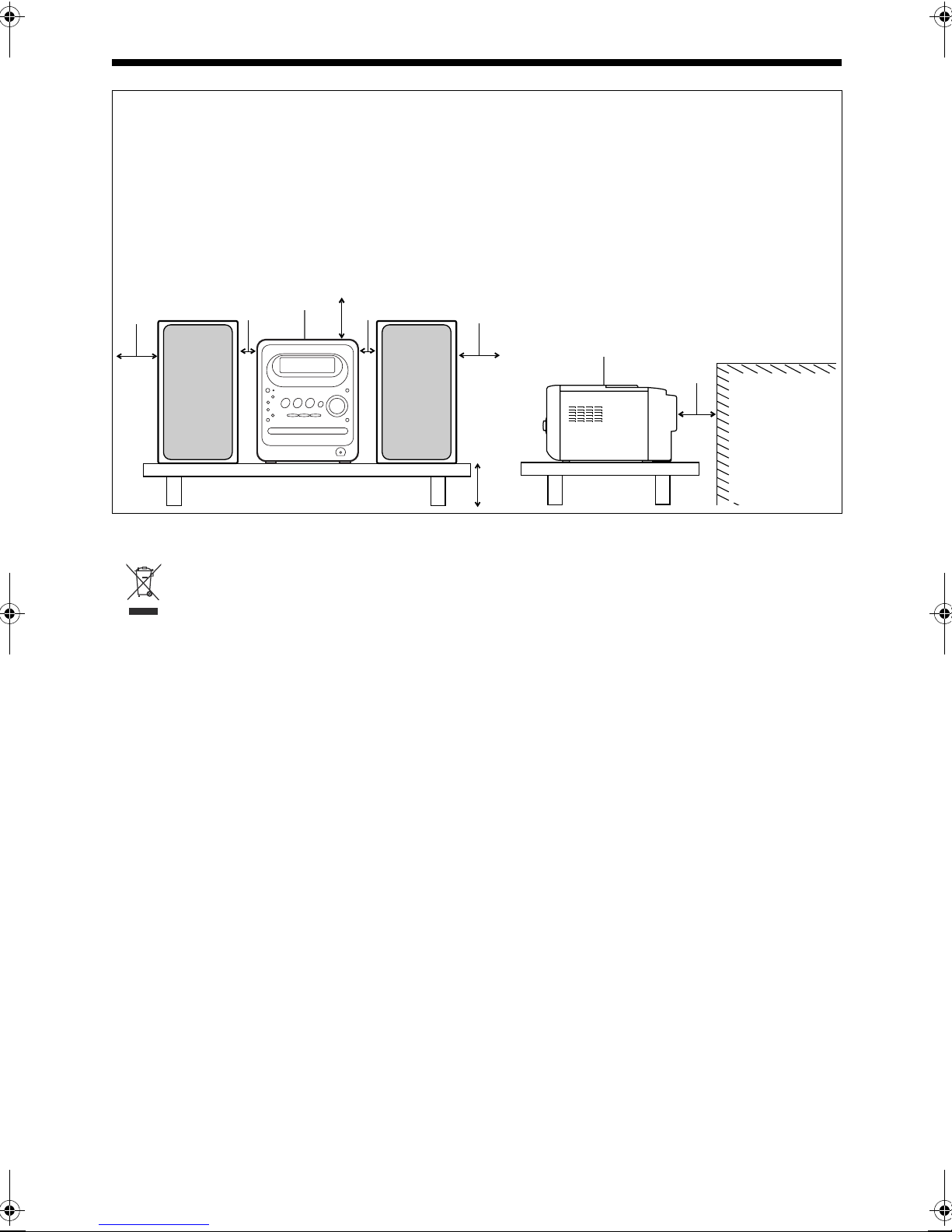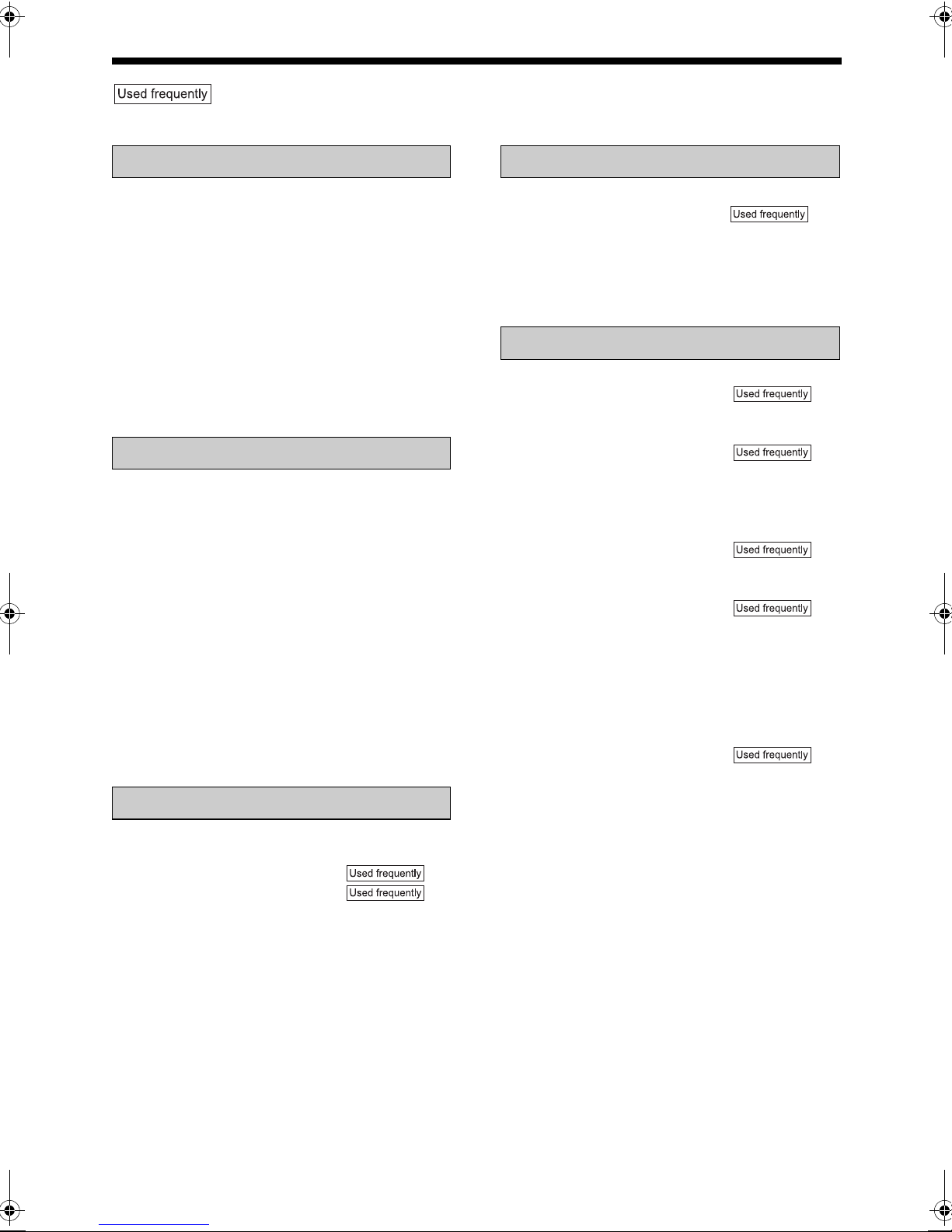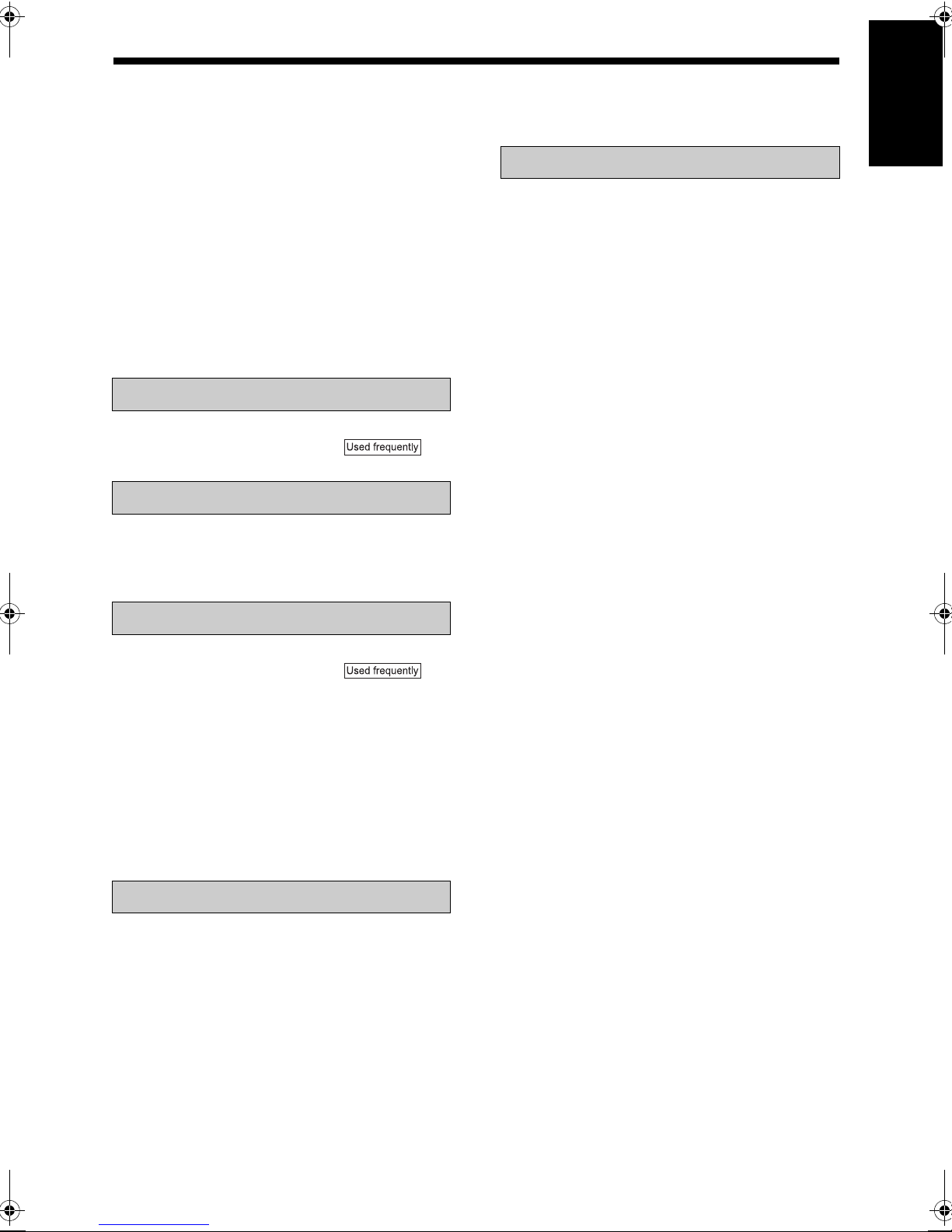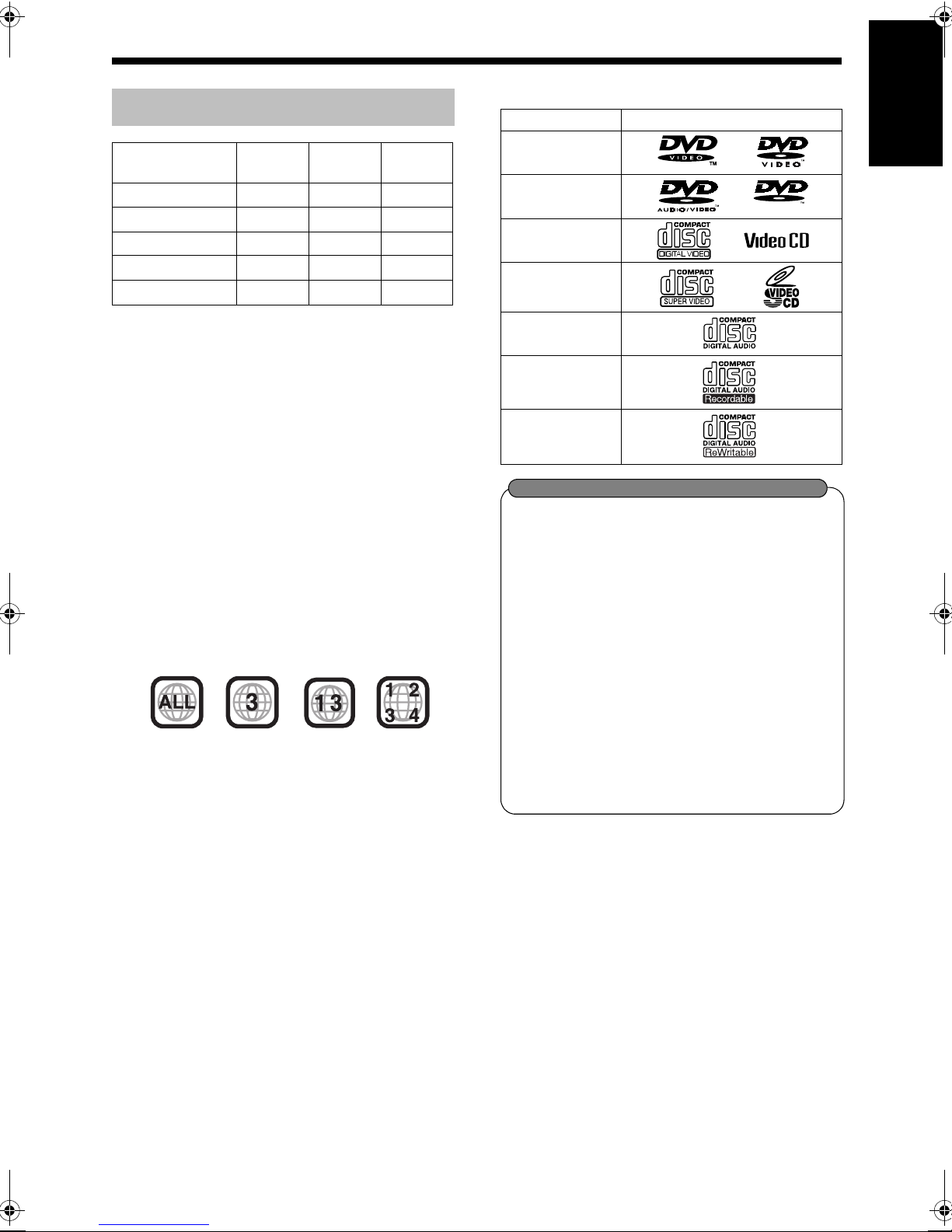Introduction
5
(Continued)
Notes on Operation
About MP3/WMA/JPEG discs
Playable MP3/WMA/JPEG discs and files
• CDs recorded in the ISO 9660 format are play-
able (except CDs recorded in the "packet write"
format (UDF format)).
• CDs recorded in the multi-session format are
also playable.
• Files with an extension of ".mp3", ".wma", ".jpg"
or ".jpeg" (extensions with uppercase and lower-
case letters mixed are also acceptable) are play-
able.
• This product cannot play back DVDs recorded in
multi-session or multi-border format.
Notes on MP3/WMA/JPEG discs and files
• A disc may not be played back, or reading it may
take a long time depending on its recording con-
ditions or properties.
• The time needed for reading varies with the num-
ber of groups or tracks (files) recorded on the disc.
• If a character other than single byte English
characters is used in the file name of an MP3/
WMA/JPEG file, the track/file name will not be
displayed correctly.
• The order of tracks/groups displayed on the
MP3/WMA Control screen, and the order of files/
groups displayed on the JPEG Control screen
may be different from that of files/folders dis-
played on a computer monitor screen.
• In the case of MP3/WMA discs, since groups/
tracks are played back in alphabetical order, a
commercially available MP3/WMA disc may be
played back in an order different from that indi-
cated on the label attached to the disc.
• Playing back an MP3 file including a still image
may take a long time. The elapsed time is not
displayed until playing back starts. If playing
back starts, the elapsed time may not be dis-
played correctly.
• For an MP3 file, a disc with a sampling frequency
of 44.1 kHz and transmission rate of 128 kbps is
recommended.
• This product is not compatible with MP3i or
MP3PRO.
• This product can play back a baseline JPEG file,
excluding monochromatic JPEG files.
• This product can play back JPEG data taken with a
digital camera conforming to the DCF (Design
Rule for Camera File System) standard (when a
function such as the automatic image rotation
function of a digital camera is applied, the data no
longer complies with the DCF standard, so the
image may not be displayed).
• If data has been processed, edited and restored
with PC image editing software, the data may
not be displayed.
• This product cannot play back animations such
as MOTION JPEG, still pictures (TIFF etc.) other
than JPEG, or image data with sound.
• The resolution of 640 x 480 pixels is recom-
mended for JPEG files. If a file has been
recorded at a resolution of more than 640 x 480
pixels, display may take a long time. An image
with a resolution of more than 8 192 x 7 680 pix-
els cannot be displayed.
DVD VIDEO
A DVD VIDEO consists of "titles" and each title
may be divided into "chapters".
DVD AUDIO
A DVD AUDIO consists of "groups" and each
group may be divided into "tracks".
Some discs include a "bonus group" that requires
a password for playing ( page 31).
VCD/SVCD/CD
VCD, SVCD and CD consist of "tracks".
In general, each track has its own track number.
(On some discs, each track may also be further
divided by indexes.)
MP3/WMA [JPEG] discs
On an MP3/WMA [JPEG] disc, each still picture
(material) is recorded as a track [file]. Tracks
[Files] are usually grouped into a folder. Folders
can also include other folders, creating hierarchical
folder layers.
This unit simplifies the hierarchical construction of
a disc and manages folders by "groups".
This product can recognize up to 4 000 tracks
[files] in a disc. Also, the product can recognize up
to 150 tracks [files] per group and up to 99 groups
in a disc. Since the unit ignores tracks [files] with
numbers exceeding 150 and groups with numbers
exceeding 99, these cannot be played back.
• If there is any type of files other than MP3/WMA
[JPEG] files in a disc, those tracks [files] are also
counted in the total file number.
Disc Structure
Title 1 Title 2
Chapter 1 Chapter 2 Chapter 3 Chapter 1 Chapter 2
Group 1 Group 2
Track1Track2Track3Track1Track2
Track1Track2Track3Track4Track5
Up to 99 groups
Up to 150 files
Group 1 Group 2
Track 1
[File 1]
Track 2
[File 2] Group 3 Group 4 Group 5
UX-QD90[UNUS].book Page 5 Thursday, September 29, 2005 1:29 PM