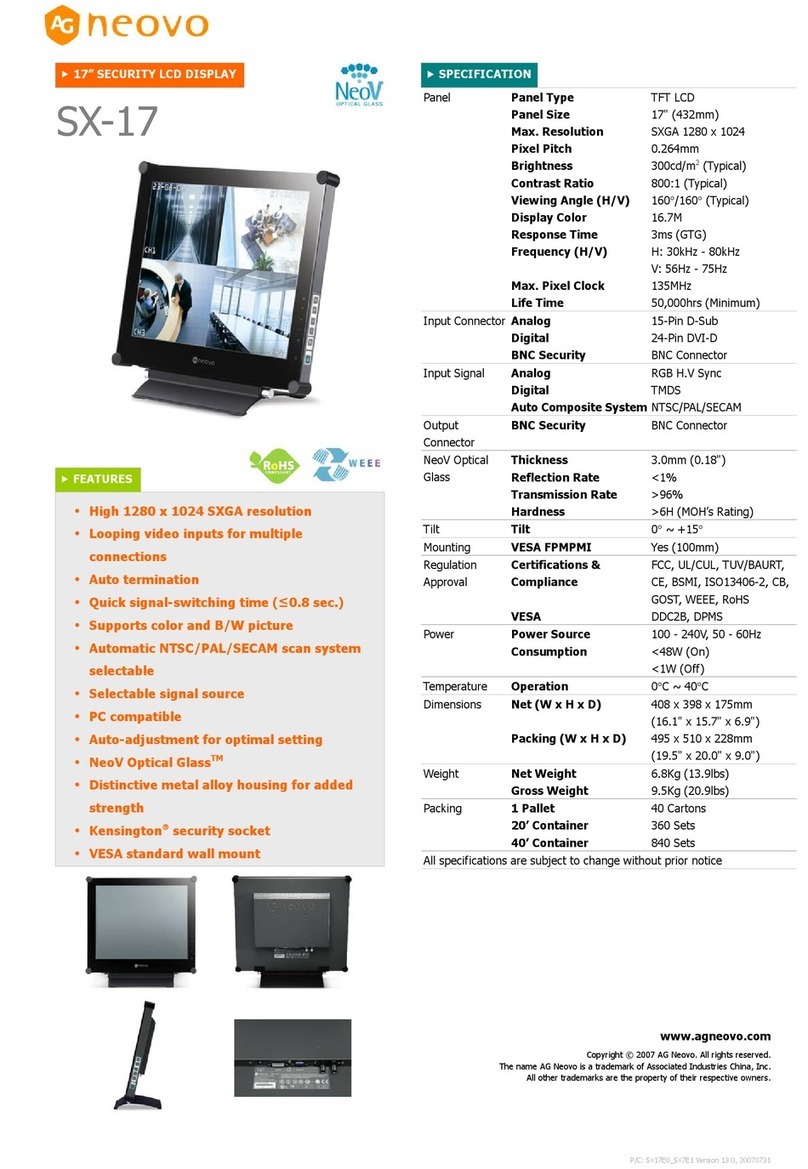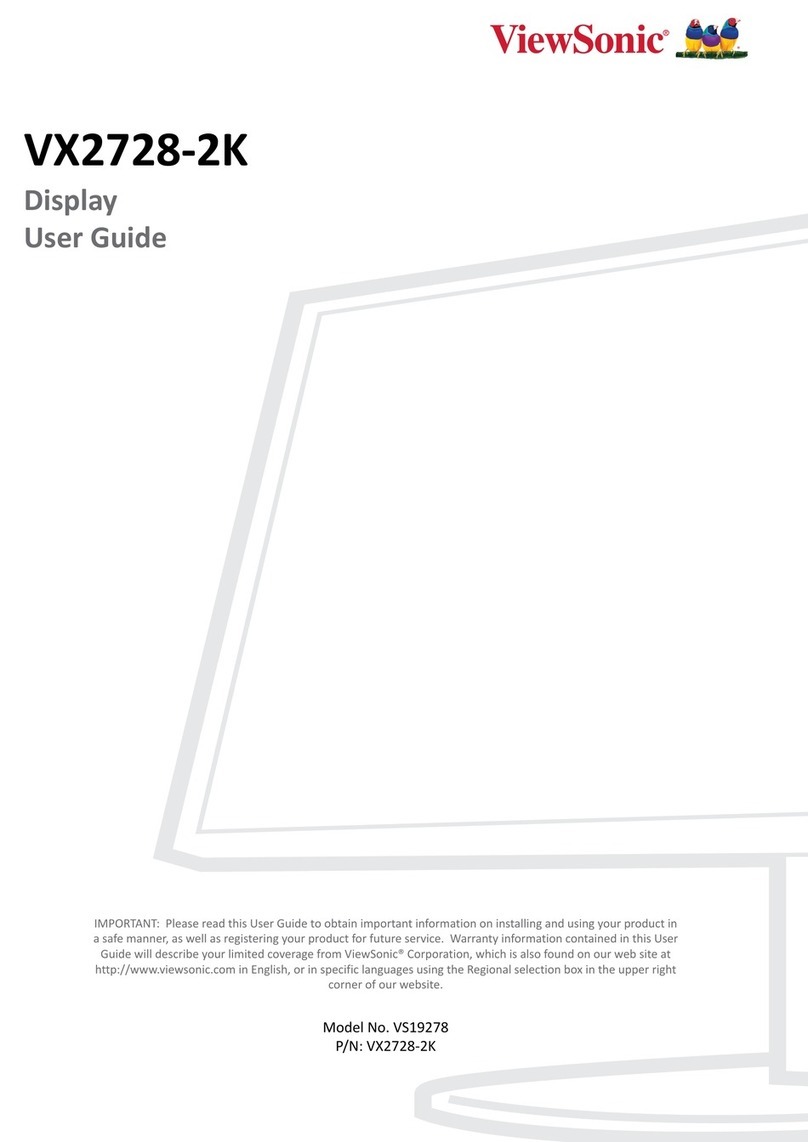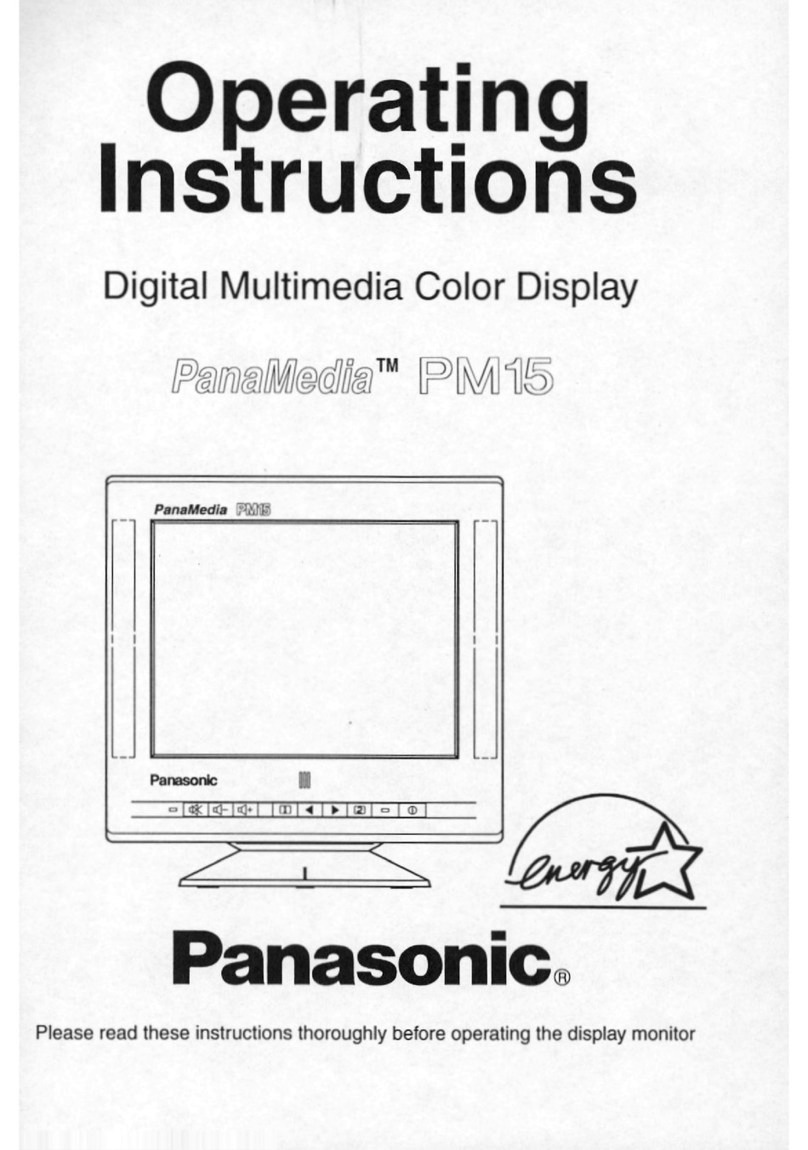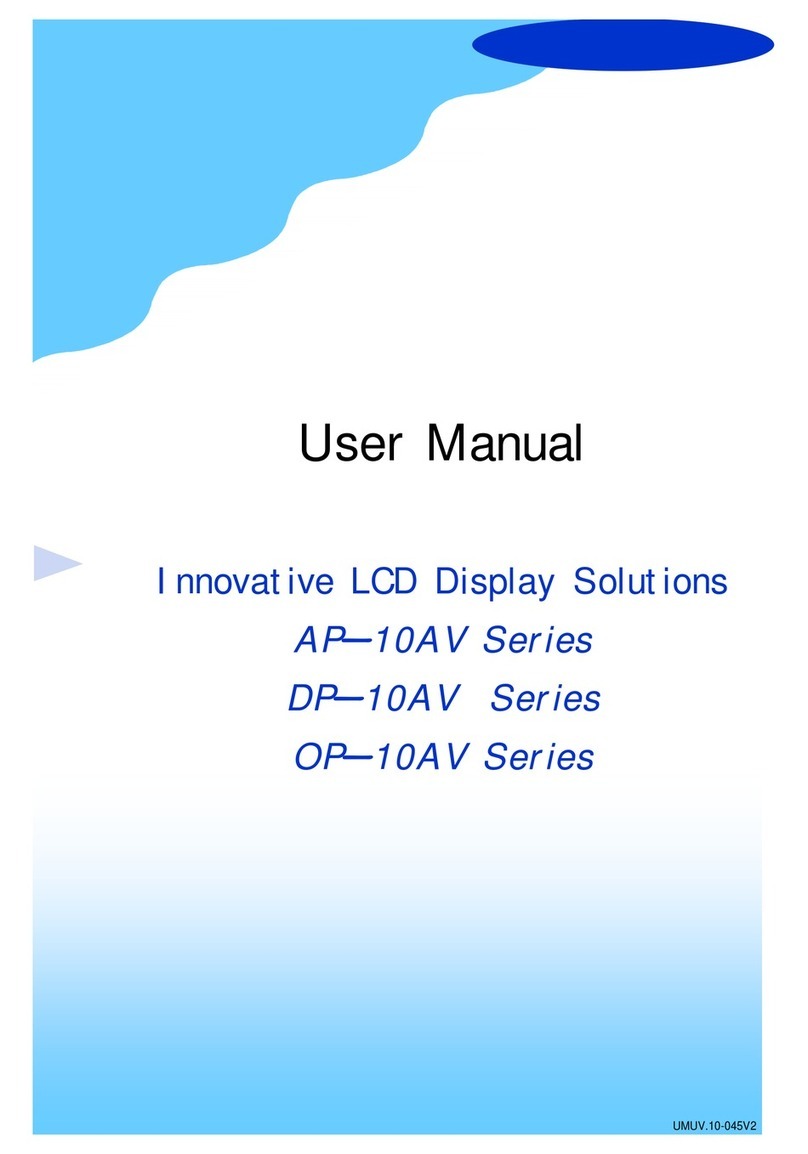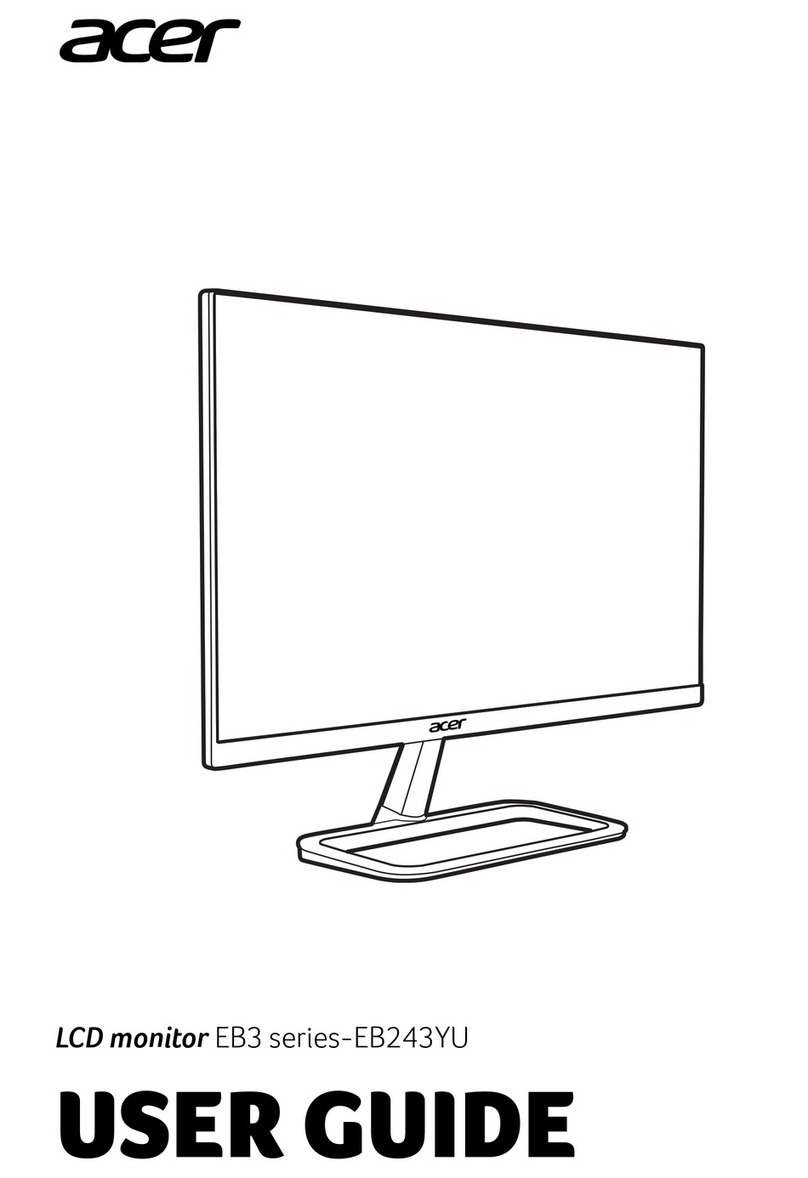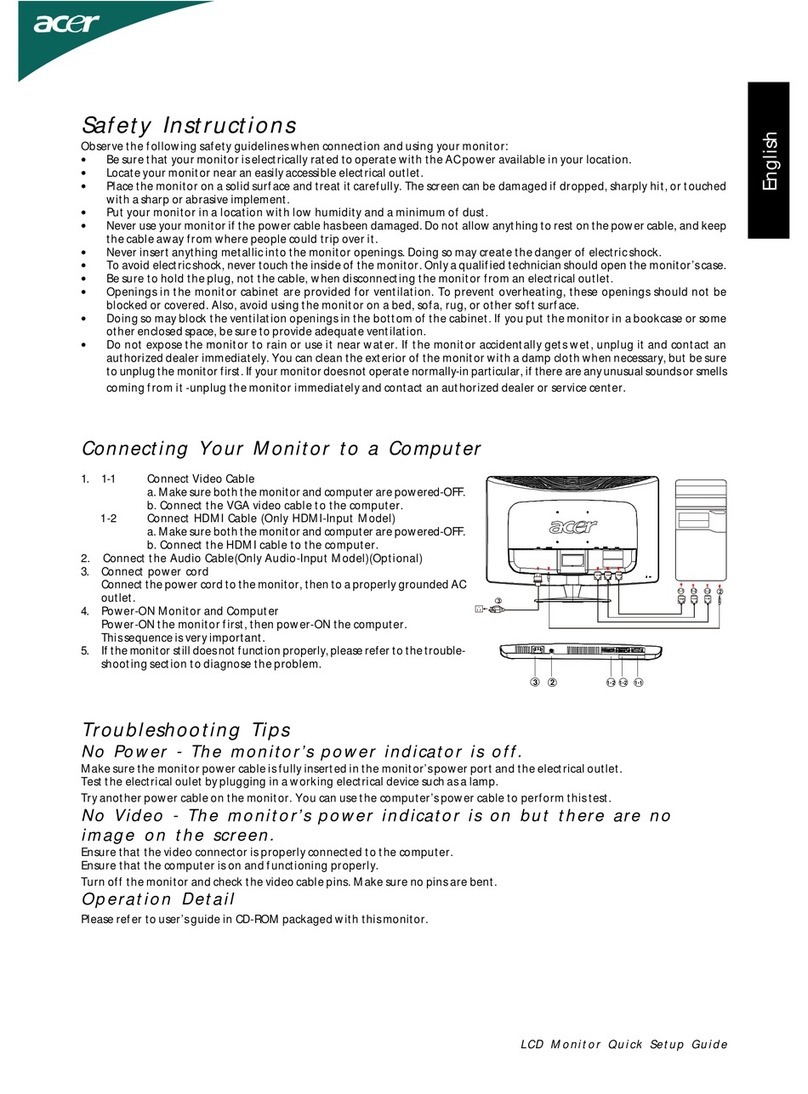Melitta Cafina XT4 User manual

Melitta Cana XT4 Touch Display Service Manual V1.0 -270320 10-1
Touch Display Programming

10-2 Melitta Cana XT4 Touch Display Service Manual V1.0 -270320
CONTENTS
Controls and input methods 10-4
Tabs 10-4
Input buttons 10-4
Parameter fields 10-4
Graphical controls 10-4
Overview of operation and menu navigation 10-5
Help side menu 10-5
Selection side menu 10-5
Cleaning side menu 10-6
Service menu side menu 10-7
The main menu in the Service menu 10-8
Overview of tabs in the Service menu 10-8
The Information tab 10-9
General submenu 10-9
Product counters submenu 10-9
Brewing duration submenu 10-10
Event history submenu 10-10
Consumption submenu 10-11
Service submenu 10-11
The Cleaning tab 10-12
Clean full system button 10-12
Clean and switch off full system button 10-12
RESET enforced cleaning button 10-12
Clean touch screen button 10-12
Rinse mixer button 10-12
Clean brewing system button 10-12
Clean milk system button 10-13

Melitta Cana XT4 Touch Display Service Manual V1.0 -270320 10-3
The Filling levels tab 10-13
Filling levels main window 10-13
Filling levels settings 10-14
The Product selection tab 10-15
Button assignment main window 10-15
The Product parameters tab 10-17
Product list main window 10-17
Product parameters main menu 10-17
General submenu 10-18
Product parameters >> Multiplicator 10-19
Product parameters >> Twin function 10-19
Product parameters >> Dispensing stop 10-19
Mixing sequence submenu 10-20
Product component settings submenu 10-21
ACS light 10-21
Notes on recipes that are to be used for the ACS light function 10-21
Billing submenu 10-24
The Configuration tab 10-25
Configuration main window 10-25
The Service tab 10-27
Service menu main window 10-27
Component test main menu 10-32
Component test / Hydraulic plan main window 10-36
Software update main menu 10-37

10-4 Melitta Cana XT4 Touch Display Service Manual V1.0 -270320
PROGRAMMING
Controls and input methods
Tabs
Tabs divide up the functions of the coee machine. They act as the main menu level. Clicking
on a tab symbol takes the user to the corresponding menu. The meanings of the symbols are
explained in „Übersicht der Registerkarten im Menü Service“ auf Seite 10-8.
Input buttons
Input buttons either trigger an action directory or take the user to a lower-level menu. Most menu
windows feature an X symbol [0] in the top right corner, which is used to close the window. To
make things clearer, the X symbols are not shown on the windows in this chapter.
Parameter elds
Parameter elds are used to display or change texts and parameter values. Some elds, such
as checkboxes, can be modied directly by clicking on them. With other elds, clicking on them
opens another window, where the corresponding values for the eld can be adjusted and then
saved. Values can usually be entered via a keyboard window [1]. If a button is pressed for longer
than 1 s, the special characters assigned to it appear. "Suggestion lists" [2] have been created
for more complex elds; the user can select the value they want from this list and then save it.
For optional settings, an option selection window [3] opens.
Graphical controls
With graphical controls, values can be changed directly using the on-screen symbol (example)
[4]. Change the values by tapping or moving the elements, for example.
Information
Clean and switch o full
system
Cancel Next NoYes
SaveApply General
0
Multiplicator 0
Please select / enter container name
Designation Suggestions
Reset OK
Instant 1
Beans 1
Beans 2
Instant 2
Instant 2
Reset OK
Instant 1
-10 %
+10 %
No
Locking
Pressing
Suspendable
1
2
3
4

Melitta Cana XT4 Touch Display Service Manual V1.0 -270320 10-5
Overview of operation and menu navigation
The coee machine features a touch display, where the controls or menu items can be selected
and, where applicable, changed simply by touching them. Pressing the menu symbol [1] on the
start screen takes the user to the coee machine's operator menu [2] at one side of the screen.
From here, the user can access the coee machine's other submenus. If no button is pressed
for approx. 5 seconds, the side menu closes again automatically. The side menu also closes if
a menu page is tapped to select it or if one of the buttons is pressed there. The side menu can
also be closed straightaway by pressing the double-arrow button [3].
Help side menu
The Help menu shows useful information on various topics such as how to clean the coee
machine.
Selection side menu
Pressing the Selection menu item closes the side menu and displays the start screen and product
dispensing buttons in full again.
Espresso
*
Espresso
*
Espresso
*
Espresso
*
Espresso
*
Espresso
*
Espresso
*
Espresso
*
Service menu
Selection
Help
Cleaning
Espresso
* *
Espresso
*
Espresso
*
Espresso
*
Espresso
*
Espresso
*
Espresso
*
1
2
3

10-6 Melitta Cana XT4 Touch Display Service Manual V1.0 -270320
Cleaning side menu
Pressing the Cleaning menu item opens the cleaning screen.
You can start the available cleaning programs on the cleaning screen [1]. The expected duration
of a cleaning program is shown underneath the relevant button. This screen also indicates when
the next cleaning operation must be performed.
After you have pressed a button for a particular cleaning program, a conrmation window appears,
which you must acknowledge with Continue [2] in order to start the cleaning program. The oper-
ation cannot be canceled after this point. If you do not want to start the selected cleaning program,
choose Cancel [3] instead.
The Clean touch screen button [4] can be used to lock the touch display so you can clean the
screen without accidentally activating a button. Then tap the numbers 1, 2, 3, and 4 in order to
reactivate the screen for operation.
Clean full
system
Clean touch
screen
Clean and switch o
full system
Clean
milk system Rinse mixer
Cleaning
Next cleaning
in
Cancel Next
Cleaning
Do you want to start the next cleaning?
The process cannot
be canceled.
1
23
4

Melitta Cana XT4 Touch Display Service Manual V1.0 -270320 10-7
Service menu side menu
The Service menu contains two levels for operating and programming the coee machine. Access
to these levels is password-protected. To access the Manager menu or Service menu, check
the relevant box, then enter the corresponding password using the number eld.
The default password for the Manager menu is "1111".
The default password for the Service menu is "5049".
After entering the password, conrm it by pressing the Enter button [1]. The rst screen of the
Manager or Service menu will then appear. The main menu items are shown as tabs and look
the same for both the Manager and Service menu levels. Some submenus and menu items are
only visible on the Service level. This manual presents all the submenus and menu items,
including those which are not visible in Manager mode, so as to provide a comprehensive
description of every menu item. These menus and menu items (available in Service only) are
marked in red to make things clearer.
Please enter the password
Manager Service
cancel
1
Tip: You can change the passwords in the „Parameter Betrieb“ auf Seite 10-25 menu. If you do not know the
password, you can access the Service menu without a password by connecting a jumper plug. Then you can
reset the password as you wish.
INFO

10-8 Melitta Cana XT4 Touch Display Service Manual V1.0 -270320
The main menu in the Service menu
The main menu consists of 7 tabs, whose categories are each represented by a corresponding
symbol at the top of the screen. To switch to a tab, press the required symbol. The symbol
corresponding to the tab that is currently active has a color gradient applied to its background
(in this example, it is the rst menu, Information [1]). The other, non-active tabs are shown in
their respective menu color, on a black background. The corresponding submenus [2] are also
shown in these same menu colors. Use the Exit symbol [3] to leave the Service menu and return
to the start screen.
Overview of tabs in the Service menu
First of all, here is an overview of the main menu. The submenus and their content are then
described in detail on the following pages.
* Red available in Service only
Symbol
inactive
Symbol
active Submenus
Information General, Product counters, Brewing duration, Event history,
Consumption, Service
Cleaning Clean full system, Clean touch screen, Clean brewing system,
Clean and switch o full system, Rinse mixer, Clean milk system,
RESET enforced cleaning, Switch o
Filling levels Filling level Beans 1 / 2, Filling level Instant 1 / 2
Product selection Add products and product groups to the product selection page,
change, move, or clear
Product parameters General, Mixing sequence, Components, Billing
Conguration Mode, Time / Date, Language, Lighting, Cleaning
Service menu Machine variant, Machine parameters, Operating parameters, Water
filter, Product dispensing, Pre-heating, Billing, Component test
General
Product counters
Consumption
Event history
Service
2
Information
1
3

Melitta Cana XT4 Touch Display Service Manual V1.0 -270320 10-9
The Information tab
General submenu
No settings can be made in this menu. General status information such as the Software version
Date, and Time is shown here. The set cleaning times are shown under Cleaning. The Remaining
capacity of the water lter that is tted upstream of the coee machine is shown under Water
lter. The X button [1] takes you back to the higher-level menu.
Product counters submenu
The day counters and total counters for the products being dispensed can be shown in this menu
or the day counters can be cleared. Click on a product (red border) to reset its individual counter
independently of the other products that are available. Before the reset is nally performed, you
will see a message window [1], which you must then conrm with Yes to clear the counter. If no
product is selected, all the available product counters can be reset. In this case too, before the
reset is nally performed, you will see a message window [2], which you must then conrm with
Yes to clear the counters.
Information General
Software version
Date
Time
Cleaning
Water lter
X 0.0.0
06.08.2019
12:48:12 PM
2:00:00 PM
1st cleaning time
2nd cleaning time
Remaining capacity
8:00:00 PM
4000 l
1
No Yes
Clear product counters
Clear all product counters?
All product counters
will be reset!
No Yes
Clear product counters
Clear selected product counter?
The selected product counter
will be reset!
1
2
Information Product counters
no. Product name since last reset Counter total
000 Product name 0 15 25
001 Product name 1 10 10
002 Product name 2 10 100
003 Product name 3 10 15
004 Product name 4 10 10
005 Product name 5 10 10
Total (table): 65 170

10-10 Melitta Cana XT4 Touch Display Service Manual V1.0 -270320
Brewing duration submenu
The brew durations for the coee products being dispensed are shown in this menu.
The last three brew durations for each product are shown in seconds.
Event history submenu
This menu logs the coee machine's events and errors. Every logbook entry consists of a
consecutive number and the time when the error occurred. An internal number indicates the work
step during which the error occurred. The next column contains a description of the event in
plain text. If an error entry is selected (red border), the subentries belonging to those error
numbers are displayed. The subentries do not have their own numbers or time stamps.
Information Brewing duration
no. Product name Brewing duration [1] [2] [3]
000 Product name 0 12.0 s 12.0 s 12.0 s
001 Product name 1 12.0 s 12.0 s 12.0 s
002 Product name 2 12.0 s 12.0 s 12.0 s
003 Product name 3 12.0 s 12.0 s 12.0 s
004 Product name 4 12.0 s 12.0 s 12.0 s
005 Product name 5 12.0 s 12.0 s 12.0 s
Information Event history
no. Time stamp Error no. Event
001.08.2019 | 3:31:10:00
PM 0300 - 0104 Process control – boiler ventilation /
leak test
0301 - 0168 On/o switching process - ----
0302 - 01cc Brewing chamber cleaning - ----

Melitta Cana XT4 Touch Display Service Manual V1.0 -270320 10-11
Consumption submenu
The usage statistics for raw materials such as water, ground coee, instant powder, and milk
are totaled and shown in this menu. These counters cannot be cleared and apply to the coee
machine's total lifecycle.
Service submenu
The switch-on frequency and switch-on durations of the coee machine's electrical components
over their lifetime are recorded in this menu.
Information Consumption
Water 10000 ml
Instant powder
10000 g
Instant 1
Instant 2 11000 g
Ground coee
123143 g
Grinder 1
Grinder 2 12412 g
Information Service
M20: Grinder 1
100
Switching cycles
Switch-on duration 11000 s
M10: Brewing unit piston
1623
Piston cycles
M20: Grinder 2
100
Switching cycles
Switch-on duration 11000 s
M20: Instant 1
100
Switching cycles
Switch-on duration 11000 s

10-12 Melitta Cana XT4 Touch Display Service Manual V1.0 -270320
The Cleaning tab
After you have pressed the start button for a particular cleaning program, a conrmation window
appears, which you must acknowledge with Continue [1] in order to start the cleaning program.
The operation cannot be canceled after this point. If you do not want to start the selected cleaning
program, choose the Cancel button [2] instead.
Clean full system button
All activated systems, e.g., the brewing system and the milk system, are cleaned. After the
cleaning programs end, the coee machine is ready to dispense again.
Clean and switch o full system button
All activated systems, e.g., the brewing system and the milk system, are cleaned. Afterwards,
the coee machine enters standby.
RESET enforced cleaning button
An upcoming forced cleaning operation can be temporarily bypassed for service purposes.
Clean touch screen button
The Clean touch screen button [4] can be used to lock the touch display so you can clean the
screen without accidentally activating a button. Then tap the numbers 1, 2, 3, and 4 in order to
reactivate the screen for operation.
Rinse mixer button
The mixer of the instant system is rinsed with water to clear any powder residue.
Clean brewing system button
The brewing system is cleaned separately. Afterwards, the coee machine is ready to dispense
again.
Cancel Next
Cleaning
Do you want to start the next cleaning?
The process cannot
be canceled.
1
2
Cleaning
Clean
full system
Clean and switch o
full system
RESET forced cleaning
Clean touch
screen
Clean
brewing system
Rinse mixer Clean
milk system
Switch o

Melitta Cana XT4 Touch Display Service Manual V1.0 -270320 10-13
Clean milk system button
The milk system is cleaned separately. Afterwards, the coee machine is ready to dispense again.
Switch o button
The coee machine enters standby without being cleaned beforehand. It may be necessary to
clean the coee machine the next time it is switched on before using it.
The Filling levels tab
Filling levels main window
The main window of the Filling levels tab shows the lling levels of the supply containers used
in the coee machine in graphical format. In this example, you can see the lling levels for the
Café Crème and Espresso bean containers, as well as the lling level for instant container 1.
The solid white line [1] indicates the current lling level of the container. The dashed white line [2]
indicates its shortage threshold. If the lling level drops below this value, the container concerned
is shown in red. If the lling level drops below this value [3] during operation, a corresponding
message and/or notication appears in the message dialog. Press the Milk container relled
button [5] to conrm that the milk has just been relled. After this button is pressed, a milk suction
process is started to rell the milk lines before the next milk product is dispensed.
If a container has just been completely relled, the lling level indicator can be reset to full by
pressing the arrow button [4] above the container symbol. See the "Filling levels settings" section
on page 14 for information on how to set the lling level to a particular value.
Filling levels
Café Crème Espresso Instant 1
1
2
3
4
Milk container relled 5

10-14 Melitta Cana XT4 Touch Display Service Manual V1.0 -270320
Filling levels settings
Click on a container symbol in the main window to open the settings menu for that container.
Press the arrow button [1] to set the lling level for this container to 100 %, just as on the main
screen. Each tap on the container symbol [2] above the solid white line increases the lling level
by 100 g. Each tap on the container symbol [3] below the white line reduces the lling level by
100 g.
Click on the Shortage threshold eld [4] to open another window [5] where you can adjust the
shortage threshold. Move the red arrow [6] to adjust the shortage threshold to the required value.
To save the value you have set, press the Apply button [7]. The window will then close and the
Filling levels window is displayed again.
Click on the Designation eld [8] to open another window [9] where you can change the desig-
nation for the contents of the container, e.g., "Beans 1" or "Cocoa". In this window you can select
the required designation from a suggestion list [10] or enter it directly using a keyboard. Click
on an entry in the suggestion list to transfer the selected term into the Designation eld [11]. The
keyboard [12] opens if you click on the Designation eld or on the keyboard symbol [13]. To
apply the settings, click on the OK button [14] in the keyboard eld and on the container names
screen.
Filling level Instant 1
Shortage threshold
Set to 100 %
Designation
3400
SaveCancel
Cocoa
10 %
-10 %
+10 %
25 %
100 %
50 %
0 %
Cancel Apply
25
Shortage threshold Instant 1
5
6
7
Please select / enter container name
Designation Suggestions
Reset OK
Instant 1
Beans 1
Beans 2
Instant 2
Instant 2
9
1011
13
14 Reset OK
Instant 1
12
14
Please select / enter container name
12
3
4
8

Melitta Cana XT4 Touch Display Service Manual V1.0 -270320 10-15
The Product selection tab
Button assignment main window
The assignment of buttons on the start screen can be congured in this window. An available
product recipe can be assigned to a button, changed, or cleared. In addition, product groups can
be assigned to buttons [1], changed [2], moved [3], or cleared [4]. A maximum of eight product
or group buttons are possible. Each group can contain a further eight buttons or groups.
To edit an assigned or an unassigned button, rst select it by clicking on it. If an unassigned
button is selected, e.g., [5], the Add button [1] becomes active. Click on Add and the "Select a
product" window [6] opens. In this window you can choose whether to assign a product [7] or a
product group [8] to the selected unassigned button.
If you select Product [7], the list [9] of product recipes currently available in the coee machine
appears. If there is a very large number of products, you can use the buttons under Jump to
[10] to skip to item 25, 50, 75, 100, or the last item in the list. Select the required product from
the list and conrm it with OK [11]. The window closes again and the selected product is now
available at the previously unassigned button.
Product selection
Espresso
*
Espresso
**
Café Crème
Mug
Hot water
Glass
Espresso
*** Steam
Milk products
Add
Change
Move
Open group
1
2
3
4
5
6
5
1
2
4
3
3 - Espresso *
1 - Café Créme
2 - Espresso
4 - Espresso **
4 - Espresso ***5 - Espresso ***
GroupProduct
OK
25
5o
75
100
Select a product
Jump to
10
6
7
9
8
11

10-16 Melitta Cana XT4 Touch Display Service Manual V1.0 -270320
If you select Group [1], a suggestion list [2] of group names appears. You can select a group
name from this list or enter one directly using a keyboard. The keyboard [3] opens if you click on
the Designation eld or on the keyboard symbol [4]. If the information entered via the keyboard
and the selection window are conrmed with OK [5], the windows close and the selected product
group is now available at the previously unassigned button.
If you select a group button in the main window, the group can be opened using the Open group
button, also in the main window. Eight further product buttons or groups can then be added to
this group, as described above.
Group Suggestions
OK
Double products
Milk products
Instant products
Hot water
Double products
Reset OK
Instant 1
GroupProduct
Select a product
GroupProduct
---
2
1
3
4
5
5

Melitta Cana XT4 Touch Display Service Manual V1.0 -270320 10-17
The Product parameters tab
Product list main window
The coee machine's product list [1] is shown in this window. The list has 128 items, which
contain all the product recipes available in the coee machine. The product recipes are preset
at the factory to some extent, but can be modied and tailored to customer requirements as
necessary. To adapt a product recipe, select the corresponding item in the list (red border) and
press the Edit button [2].
Product parameters main menu
Click on Duplicate [2] to duplicate an existing product recipe. The new product will be assigned
the next available product number.
After you click on Edit [3], the Product parameters menu [3] opens.
The submenus are used to congure a product recipe. The next few pages provide information
on these submenus.
Product parameters
no. Product name
000 Café Crème *
001 Café Crème **
002 Café Crème ***
003 2 Café Crème
004 Espresso *
005 Espresso **
Edit
1
3
Duplicate 2
Product parameters
General
Mixing sequence
Product settings
Billing
3

10-18 Melitta Cana XT4 Touch Display Service Manual V1.0 -270320
General submenu
General parameters relating to the product are set in this menu, e.g., the Product picture and
the Product name, which are then displayed on the button on the start screen. In a recipe's
basic conguration, the group symbol [1] appears as the product picture.
Click on the border around the product picture [2] to open the Product picture window [3]. You
can select a product picture from the saved product pictures here. In this example, a cup symbol
has been selected. Transfer the selected product picture and close the window by clicking on
Save [4]. If you click on Reset [5] instead, the currently displayed product picture is removed
and the most recently used product picture is displayed once again.
Click on the product name [6] to open the Select / enter product name window [7]. In this window
you can select the required product name [8] and/or an additional text [9] from a suggestion list
[10] or enter it directly using a keyboard. Click on an entry in the suggestion list to transfer the
selected term into line 1 or line 2 of the Product name eld [11], depending on which line was
selected previously. The keyboard [12] opens if you click on the keyboard symbol [13]. To apply
the settings, click OK [14] in the keyboard eld and on the Save button [15] on the product
names screen.
Product parameters
Twin function -
Multiplicator 0
Dispensing stop No
Product name
Café Crème
Product picture
21
Product picture
Reset Save
3
54
6
Reset OK
Espresso
Select / enter product name
12
14
Select / enter product name
Product name Suggestions
Reset Save
2 Espresso
Espresso
Café Crème
Cocoa
Instant 2
Instant 2
Product names
Additional texts
7
8
910
11
13
15

Melitta Cana XT4 Touch Display Service Manual V1.0 -270320 10-19
Product parameters >> Multiplicator
If the Multiplicator [1] is set to "0" and this product is selected, it will be dispensed once. The
selected product can also be dispensed several times in succession by setting the multiplicator to
the required value. This enables large receptacles to be filled with just one button press.
Product parameters >> Twin function
If the Twin function [2] is activated (box checked), you can choose to dispense a single product
or a double product after the product itself has been selected.
Product parameters >> Dispensing stop
If the Dispensing stop [3] is set to "No", the selected product will be dispensed continuously until
the end. The user cannot stop the product being dispensed.
"Pressing" means that product dispensing starts when the product button is pressed and stops
again when the button is released.
"Locking" means that product dispensing starts when the product button is pressed and can be
stopped by pressing the button again.
"Can be canceled" means that a product with a multiplicator > 1 can be canceled.
Product parameters
Twin function -
Multiplicator 0
Dispensing stop No
Product name
Café Crème
Product picture
1
2
3

10-20 Melitta Cana XT4 Touch Display Service Manual V1.0 -270320
Mixing sequence submenu
In the Mixing sequence menu, you dene which product components make up a product and
the order in which those components should be dispensed.
Click on Edit mixing sequence [1] to open the Mixing sequence conguration screen [2]. The
components of a product can be dened here and put in the correct order. To do this, touch the
required components and drag them to the desired position. When you take your nger o the
screen, the component will stay in that position. If components should be dispensed at the same
time, arrange them one above the other [3]. Components that cannot be combined with the
components already used in the mixing sequence, e.g., steam and hot water in this example [4],
are crossed through and cannot be moved into the mixing sequence. Save a new mixing sequence
with Save.
Edit
mixing sequence
Coee Milk B
Mixing sequence
1
Coee
Milk D Instant D
Steam
Save
Clear mixing sequence Reset
Hot
water
Milk A Milk C
Milk B
Instant A
Instant B
Instant C
Mixing sequence
2
Coee
Milk D Instant D
Steam
Save
Clear mixing sequence Reset
Hot
water
Milk A Milk C
Milk B
Instant A
Instant B
Instant C
Mixing sequence
Coee Milk A Instant B
Instant A
3
4
Other manuals for Cafina XT4
2
Table of contents