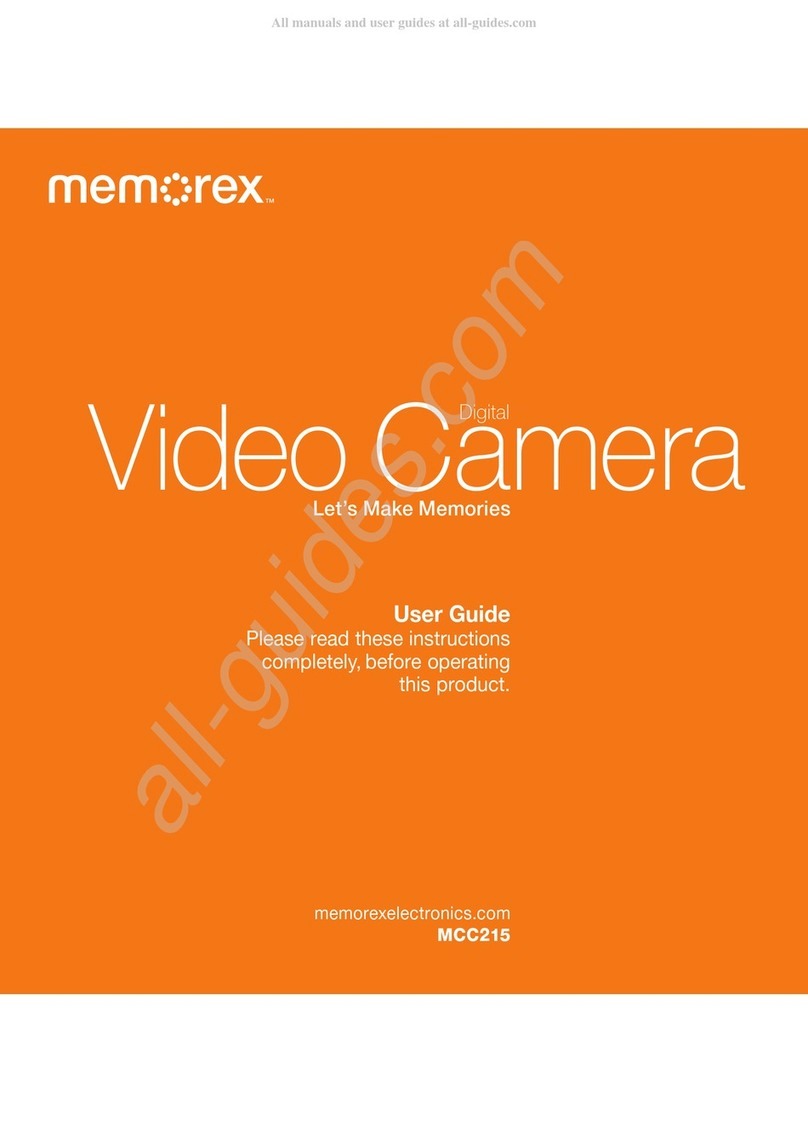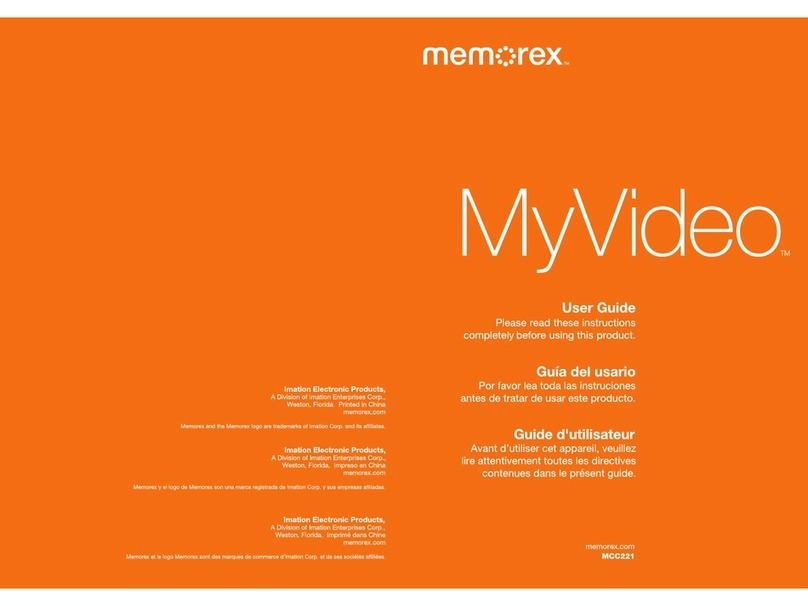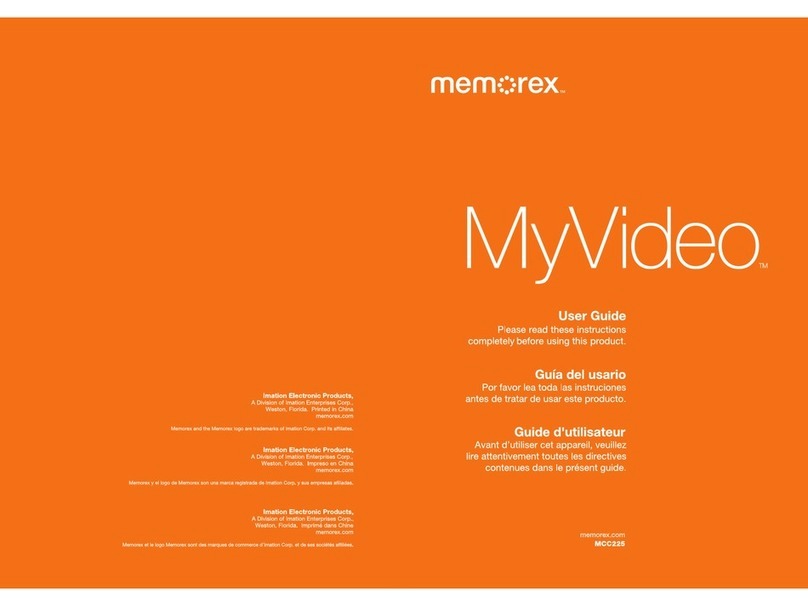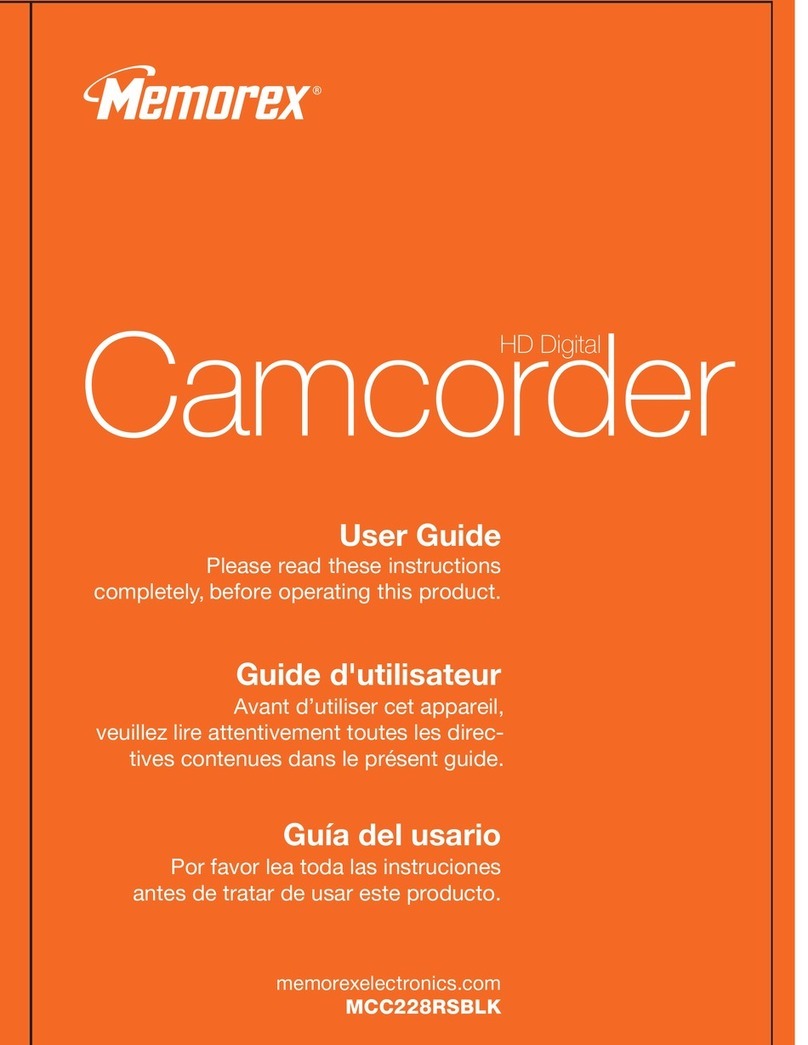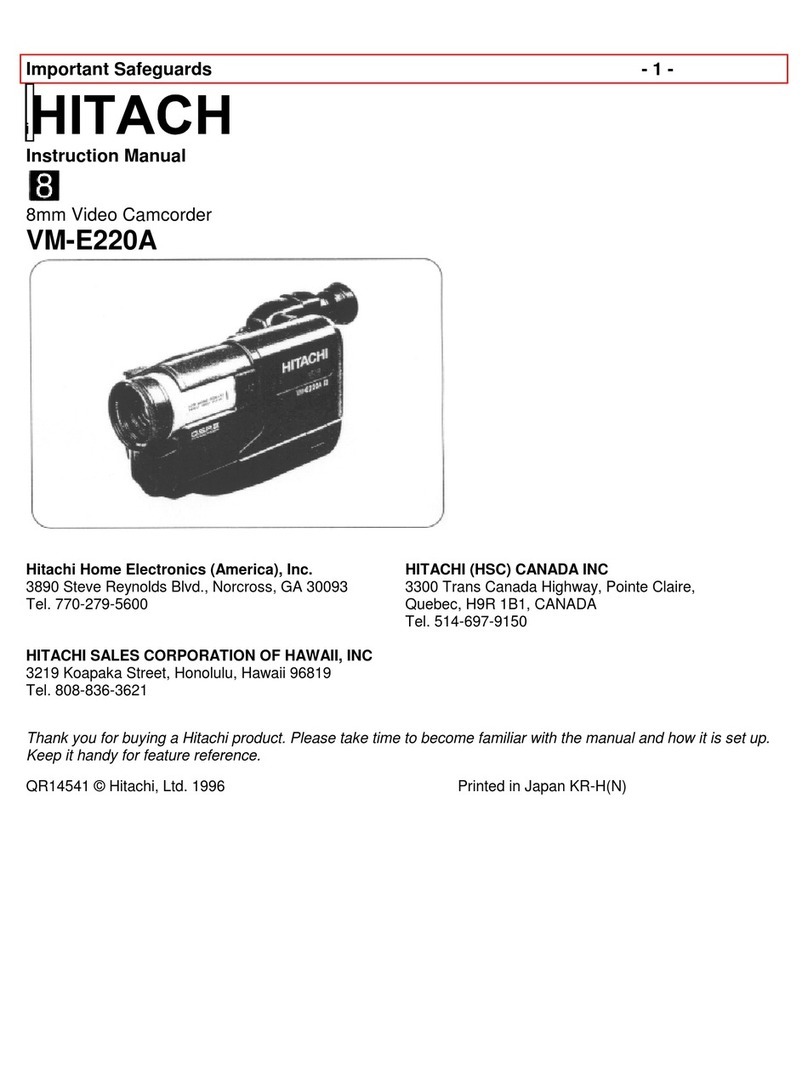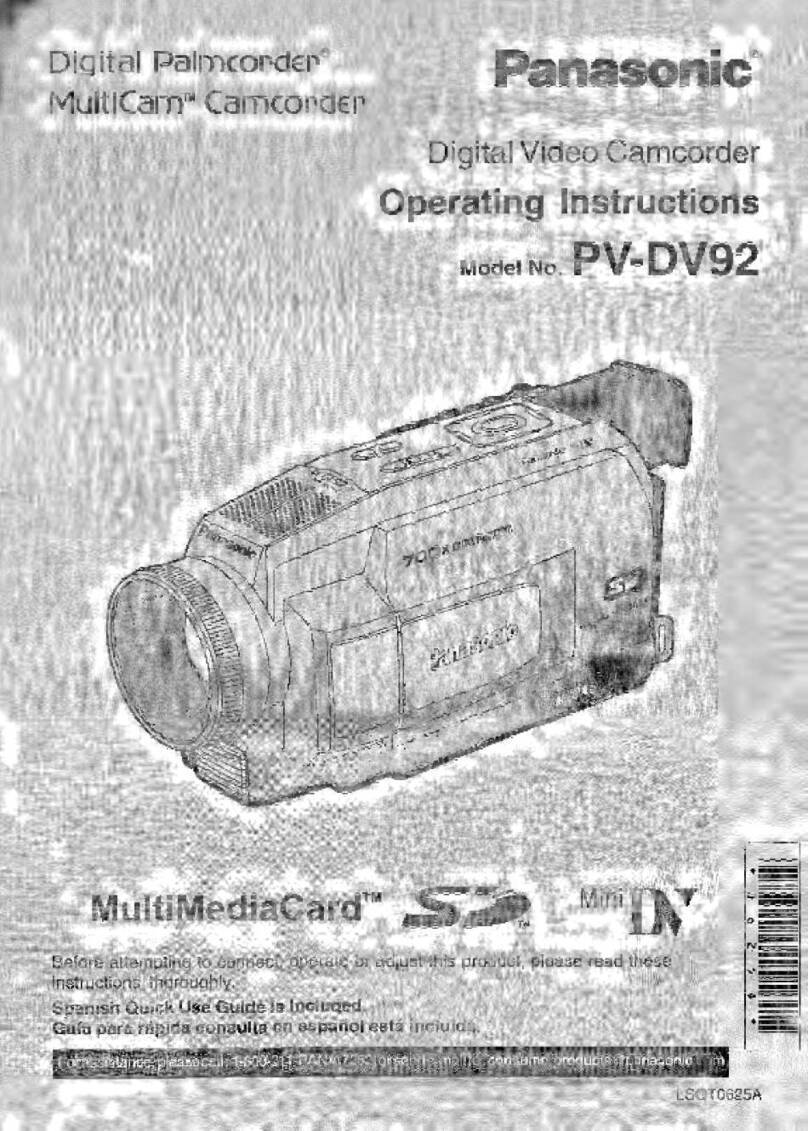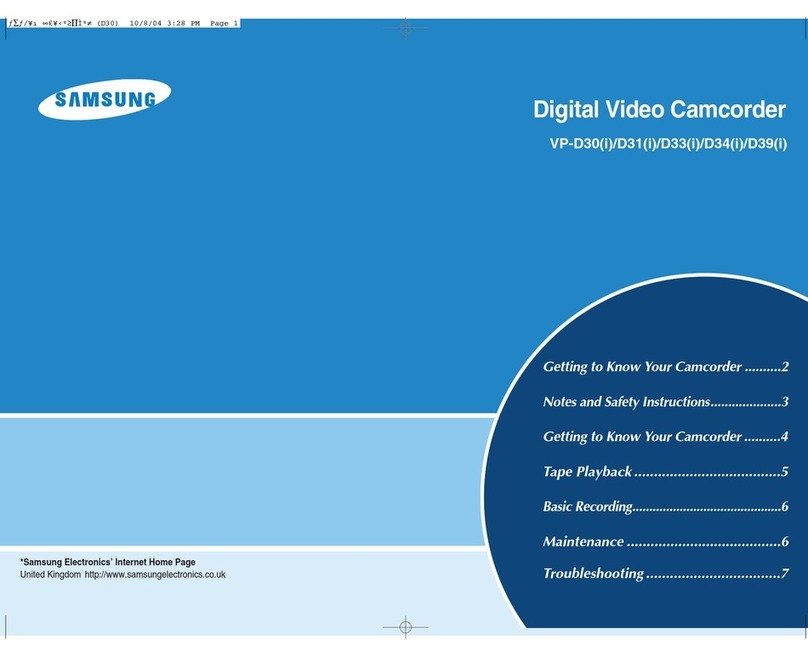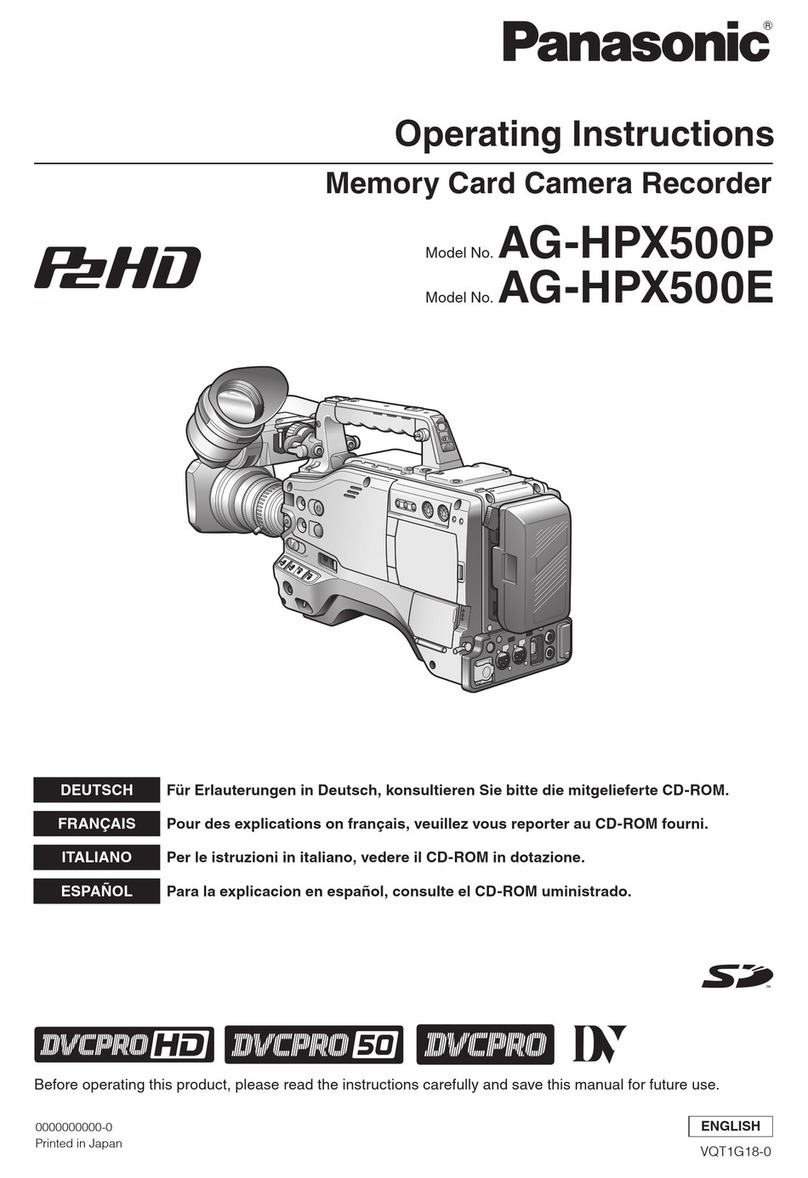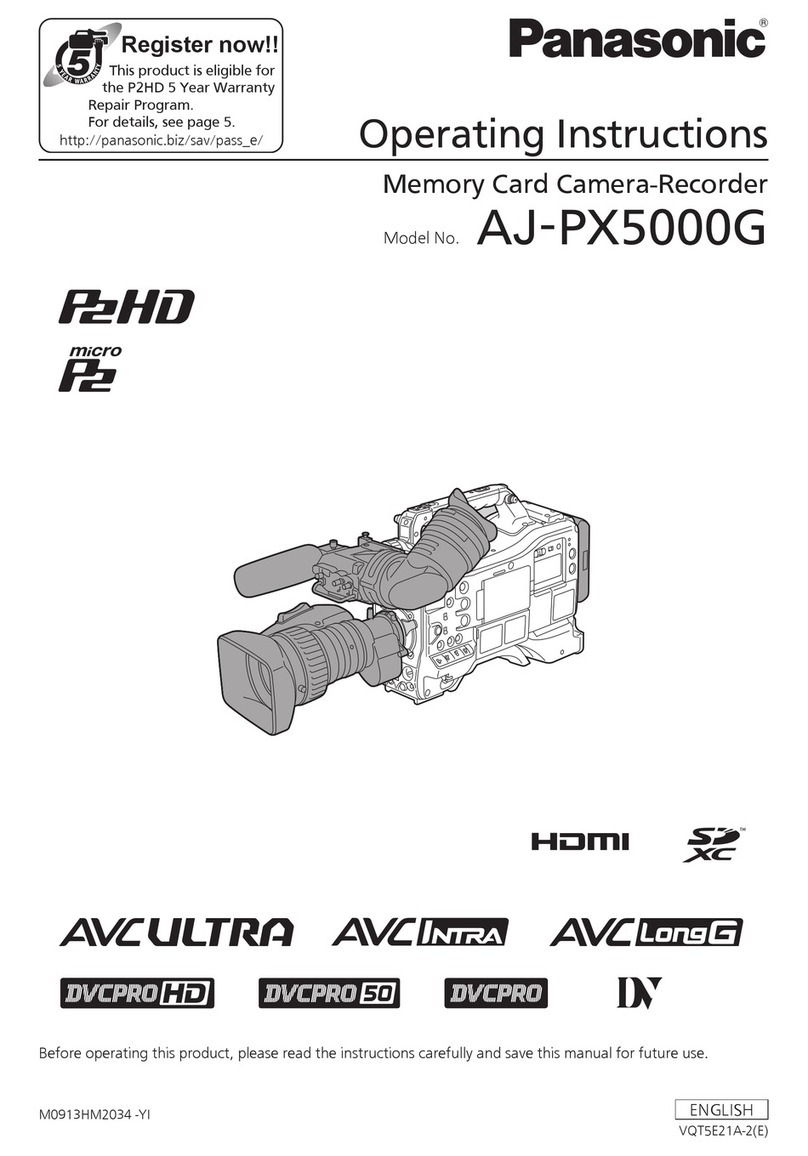Memorex MCC228RSBLK - Camcorder - 720p User manual
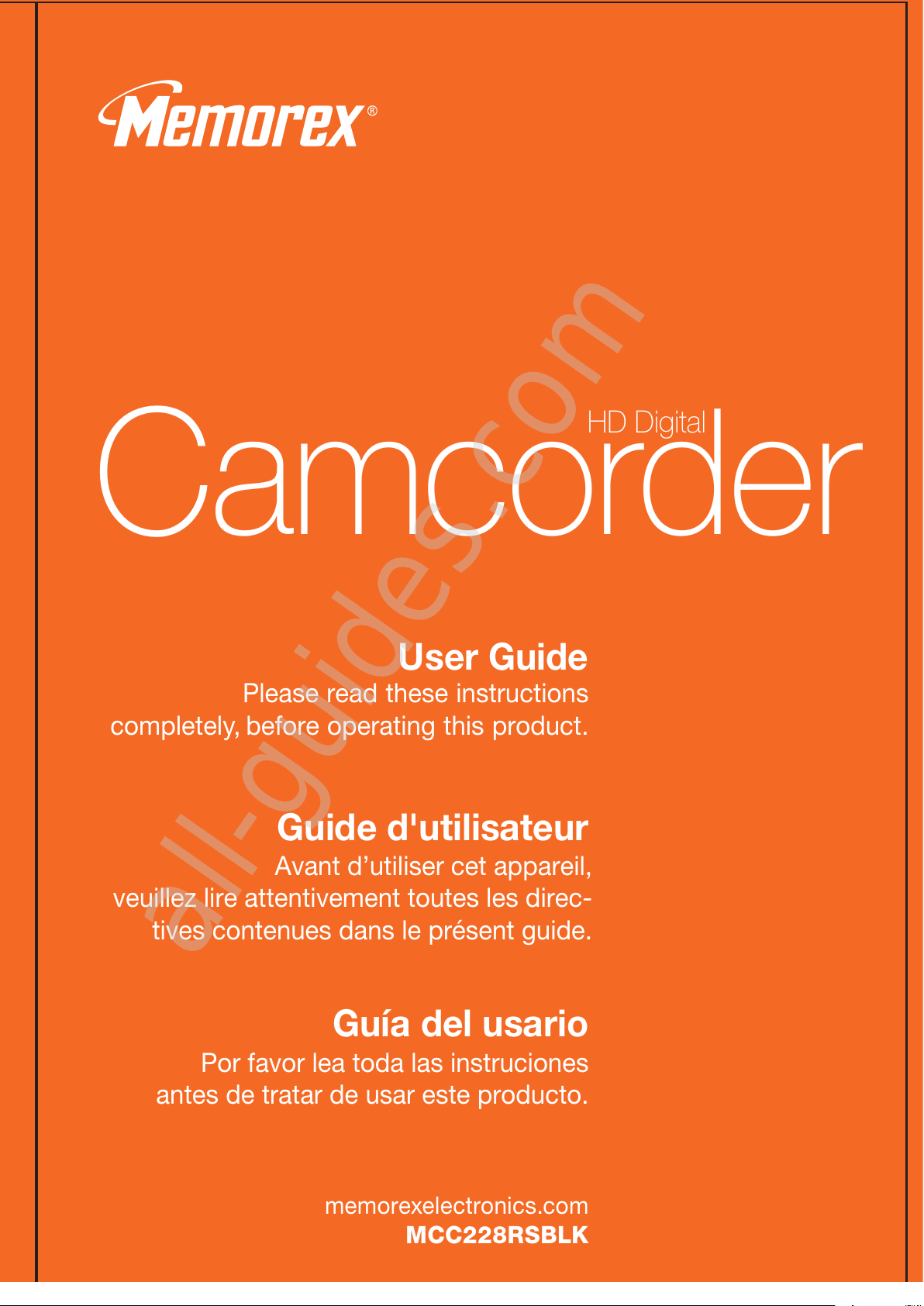
Camcorder
HD Digital
Job # MCC228RSBLK manual cover
Colors: 1-color print
Pantone 1655c
User Guide
Guía del usario
Guide d'utilisateur
Please read these instructions
completely, before operating this product.
Por favor lea toda las instruciones
antes de tratar de usar este producto.
memorexelectronics.com
MCC228RSBLK
Imation Electronic Products,
A Division of Imation Enterprises Corp.,
Weston, Florida. Printed in China
www.memorexelectronics.com
Memorex, the Memorex logo, and "Is it live or is it Memorex?", are
trademarks of the afliates of Memorex Products, Inc.
Imation Electronic Products,
A Division of Imation Enterprises Corp.,
Weston, Florida. Impreso en China
www.memorexelectronics.com
Memorex, el logotipo de Memorex y la frase "Is it live or is it Memorex?" son
marcas registradas de las empresas aliadas a Memorex Products, Inc.
Imation Electronic Products,
A Division of Imation Enterprises Corp.,
Weston, Florida. Imprimé dans Chine
www.memorexelectronics.com
Memorex, le logo Memorex et le slogan « Is it live or is it Memorex? » sont
des marques déposées des sociétés afliées de Memorex Products Inc.
Avant d’utiliser cet appareil,
veuillez lire attentivement toutes les direc-
tives contenues dans le présent guide.
4.72” (120mm) wide
6.69” (170mm) wide
All manuals and user guides at all-guides.com
all-guides.com

Contents................................................1
Safety Precautions................................2
EIA Guidelines ......................................8
Location of Controls ............................10
Battery Installation...............................12
Using the and Strap..........................13
Installing the Software......................14
• To Install the Driver.........................15
• To Install PhotoImpressions and
VideoImpressions Software ............16
Inserting the SD Memory Card ...........17
Downloading and Transferring Files ...18
Safely Removing ardware ................19
Using Mediaconverter .........................20
Using MediaImpression.......................22
Connecting Another Unit to a Non-
igh Definition TV ...............................27
Connecting Another Unit to an D TV28
Movie Mode Setting Menu ..................29
Camera Mode Setting Menu...............34
Effect Mode Setting Menu...................41
General Setting Menu .........................42
Operation ...........................................46
• Opening the Viewfinder...................46
• eadphones....................................46
• Turning the Power On.....................46
• Turning the Power Off.....................46
• Macro Switch ..................................47
• Zoom Control ..................................47
• On-Screen Display..........................47
• Return to the Record Mode ............47
Taking Pictures....................................48
Recording Voice Messages ................49
Recording Movies ...............................50
Playing Movies ..................................51
• Deleting One/All Videos..................52
• Thumbnails .....................................53
• Locking One/All Movies ..................54
• Repeat One/Repeat All ...................55
Viewing Photos .................................56
• Deleting One/All Pictures................57
• Thumbnails .....................................58
• Locking One/All Pictures.................59
• Viewing a Slideshow.......................60
Playing MP3 Files ...............................61
Playing Voice Recordings ...................63
Troubleshooting Guide........................65
Formatting the Unit .............................67
Resetting the Unit ...............................68
Firmware Update.................................68
Specifications ......................................69
CONTENTS
1
All manuals and user guides at all-guides.com

SAFETY PRECAUTIONS
2
CAUTION: TO REDUCE T E RISK OF ELECTRIC S OCK, DO NOT
DISASSEMBLE UNIT. NO USER-SERVICEABLE PARTS INSIDE. REFER
SERVICING TO QUALIFIED SERVICE PERSONNEL.
WARNING: TO PREVENT FIRE OR S OCK AZARD, DO NOT EXPOSE
T IS UNIT TO RAIN OR MOISTURE.
CAUTION
RISK OF E ECTRIC SHOCK
DO NOT OPEN
DANGEROUS VO TAGE:
The lightning flash with arrowhead symbol within an equilateral triangle
is intended to alert the user to the presence of uninsulated dangerous
voltage within the product’s enclosure that may be of sufficient
magnitude to constitute a risk of electric shock to persons.
ATTENTION:
The exclamation point within an equilateral triangle is intended to
alert the user to the presence of important operating and
maintenance (servicing) instructions in the literature accompanying
the appliance.
All manuals and user guides at all-guides.com

Before using the unit, be sure to read all
operating instructions carefully. Please note
that these are general precautions and may
not pertain to your unit. For example, this
unit may not have the capability to be
connected to an outdoor antenna.
1. READ INSTRUCTIONS
All the safety and operating instructions
should be read before the product is
operated.
2. RETAIN INSTRUCTIONS
The safety and operating instructions should
be retained for future reference.
3. HEED WARNINGS
All warnings on the product and in the
operating instructions should be adhered to.
4. FO OW INSTRUCTIONS
All operating instructions should be followed.
5. C EANING
Unplug this product from the wall outlet
before cleaning. Do not use liquid cleaners
or aerosol cleaners. Use a dry cloth for
cleaning.
6. ATTACHMENTS
Do not use attachments not recommended
by the product's manufacturer as they may
cause hazards.
7. WATER AND MOISTURE
Do not use this product near water–for
example: near a bathtub, washbowl, kitchen
sink, or laundry tub; in a wet basement; or
near a swimming pool.
8. ACCESSORIES
Do not place this product on an unstable
cart, stand, tripod, bracket, or table. The
product may fall, causing
serious injury or serious
damage to the product.
Use only with a cart, stand,
tripod, bracket or table
recommended by the
manufacturer or sold with
the product. Any mounting
of the product should follow
the manufacturer’s instructions, and should
use a mounting accessory recommended by
the manufacturer.
8A. An appliance and cart combination should
be moved with care. Quick stops, excessive
force, and uneven surfaces may cause the
appliance and cart combination to overturn.
9. VENTI ATION
Slots and openings in the cabinet and in the
back or bottom are provided for ventilation
to ensure reliable operation of the product
and to protect it from overheating. These
openings must not be blocked or covered.
The openings should never be blocked by
placing the product on a bed, sofa, rug, or
other similar surface. This product should
never be placed near or over a radiator or
heat source. This product should not be
placed in a built-in installation such as a
bookcase or rack unless proper ventilation is
provided or the manufacturer's instructions
have been adhered to.
10. POWER SOURCES
This product should be operated only from
the type of power source indicated on the
marking label. If you are not sure of the type
SAFETY PRECAUTIONS
3
All manuals and user guides at all-guides.com

of power supply to your home, consult your
appliance dealer or local power company.
For products intended to operate from
battery power or other sources, refer to the
operating instructions.
11. GROUNDING OR PO ARIZATION
This product is equipped with a polarized
alternating-current line plug (a plug having
one blade wider than the other). This plug
will fit into the power outlet only one way.
This is a safety feature. If you are unable to
insert the plug fully into the outlet, try
reversing the plug. If the plug should still fail
to fit, contact your electrician to replace your
obsolete outlet. Do not defeat the safety
purpose of the polarized plug.
12. POWER-CORD PROTECTION
Power-supply cords should be routed so
that they are not likely to be walked on or
pinched by items placed upon or against
them, paying particular attention to cords at
plugs, convenience receptacles, and the
point where they exit from the appliance.
13. IGHTNING
To protect your product from a lightning
storm, or when it is left unattended and
unused for long periods of time, unplug it
from the wall outlet and disconnect the
antenna or cable system. This will prevent
damage to the product due to lightning and
power-line surges.
14. POWER INES
An outside antenna system should not be
located in the vicinity of overhead power
lines or other electric light or power circuits,
or where it can fall into such power lines or
circuits. When installing an outside antenna
system, extreme care should be taken to
keep from touching such power lines or
circuits as contact with them might be fatal.
15. OVER OADING
Do not overload wall outlets and extension
cords as this can result in a risk of fire or
electric shock.
16. OBJECT AND IQUID ENTRY
Never push objects of any kind into this
product through openings as they may touch
dangerous voltage points or short out parts
that could result in fire or electric shock. Never
spill or spray any type of liquid on the product.
17. OUTDOOR ANTENNA GROUNDING
If an outside antenna is connected to the
product, be sure the antenna system is
grounded so as to provide some protection
against voltage surges and built-up static
SAFETY PRECAUTIONS
4
EXAMPLE OF ANTENNA GROUNDING AS PER
NATIONAL ELECTRICAL CODE
All manuals and user guides at all-guides.com

charges. Section 810 of the National Electric
Code, ANSI/NFPA 70, provides information
with respect to proper grounding of the mast
and supporting structure, grounding of the
lead-in wire to an antenna discharge
product, size of grounding conductors,
location of antenna discharge product,
connection to grounding electrodes, and
requirements for grounding electrodes.
18. SERVICING
Do not attempt to service this product
yourself as opening or removing covers may
expose you to dangerous voltage or other
hazards. Refer all servicing to qualified
service personnel.
19. REP ACEMENT PARTS
When replacement parts are required, be
sure the service technician uses
replacement parts specified by the
manufacturer or those that have the same
characteristics as the original part.
Unauthorized substitutions may result in fire,
electric shock, or other hazards.
20. SAFETY CHECK
Upon completion of any service or repairs to
this product, ask the service technician to
perform safety checks to determine that the
product is in proper operating condition.
21. WA OR CEI ING MOUNTING
The product should be mounted to a wall or
ceiling only as recommended by the
manufacturer.
22. DAMAGE REQUIRING SERVICE
Unplug the product from the wall outlet and
refer servicing to qualified service personnel
under the following conditions:
a. When the power-supply cord or plug is
damaged.
b. If liquid has been spilled or objects have
fallen into the product.
c. If the product has been exposed to rain or
water.
d. If the product does not operate normally by
following the operating instructions. Adjust
only those controls that are covered by the
operating instructions, as an adjustment of
other controls may result in damage and will
often require extensive work by a qualified
technician to restore the product to its
normal operation.
e. If the product has been dropped or the
cabinet has been damaged.
f. When the product exhibits a distinct change
in performance–this indicates a need for
service.
23. HEAT
The product should be situated away from
heat sources such as radiators, heat
registers, stoves, or other products
(including amplifiers) that produce heat.
24. NOTE TO CATV SYSTEM INSTA ER
This reminder is provided to call the CATV
system installer's attention to Article 820-40
of the NEC that provides guidelines for
proper grounding, and in particular, specifies
that the cable ground shall be connected to
the grounding system of the building, as
close to the point of cable entry as practical.
SAFETY PRECAUTIONS
5
All manuals and user guides at all-guides.com
all-guides.com

COPYRIGHT:
Distributing copies of MP3, WMA, or WAV tracks without permission is a violation of international copyright
laws.
SAFETY:
• Vibration experienced during walking or exercising will not affect the unit. owever, dropping the unit or
dropping a heavy object on the unit may result in damage or sound distortion.
• Avoid spilling any liquid onto or into the unit.
• Do not leave the unit in a location near heat sources; in a location subject to direct sunlight, excessive
dust, sand, moisture, rain, or mechanical shock; on an unlevel surface; or in a car with the windows
closed during periods of excessive heat.
ROAD SAFETY:
Do not use headphones while driving, cycling, or operating any motorized vehicle. It may create a traffic
hazard, and it is illegal in some areas. It can be potentially dangerous to play your headset at a high volume
while walking, especially at pedestrian crossings. You should exercise extreme caution or discontinue use in
potentially hazardous situations.
FCC WARNING:
This equipment has been tested and found to comply with the limits for a Class B digital device, pursuant to
Part 15 of the FCC Rules. These limits are designed to provide reasonable protection against harmful
interference in a residential installation. This equipment generates, uses, and can radiate radio frequency
energy, and if not installed and used in accordance with the instructions, may cause harmful interference to
radio communications. owever, there is no guarantee that interference will not occur in a particular installation.
If this equipment does cause harmful interference to radio or television reception, which can be determined by
turning the equipment off and on, the user is encouraged to try to correct the interference by one or more of the
following measures:
• Reorient or relocate the receiving antenna.
• Increase the separation between the equipment and receiver.
• Connect the equipment to an outlet on a circuit different from that to which the receiver is connected.
• Consult the dealer or an experienced radio/TV technician for help.
This device complies with Part 15 of the FCC Rules. Operation is subject to the following conditions:
• This device may not cause harmful interference.
• This device must accept any interference received, including interference that may cause undesired
operation.
• Modifications not authorized by the manufacturer may void user’s authority to operate this device.
SAFETY PRECAUTIONS
6
All manuals and user guides at all-guides.com

7
SAFETY PRECAUTIONS
This Class B digital apparatus complies with Canadian ICES-003.
Cet appareil numérique de la classe B est conforme à la norme NMB-003 du Canada.
Be sure to observe the following precautions when using the camera:
• Never try to take pictures or use the built-in display when operating a motor vehicle or
while walking.
• Never try to open the case of the unit or attempt your own repairs. Always leave service to
authorized repair facilities.
• Keep the unit away from water and other liquids, and never let it get wet. Never use when it
is raining or snowing.
• Should foreign matter or water get into the unit, immediately turn the power off and contact
your local authorized service center.
• Physical damage and malfunction of this unit can cause the data stored in its memory to be
deleted. Be sure to always keep backup copies of data by transferring to a personal
computer.
• In an environment with electrostatic discharge, the user may have to reset the unit by
removing the battery, and then reinserting it.
• Do not leave the unit in places subject to extremely high temperatures, such as a sealed
vehicle or in direct sunlight.
• Remove the rechargeable battery pack when the unit is not used for long periods of time.
• Dispose of rechargeable battery pack in a manner that complies with applicable laws.
• Do not place the unit in unstable locations, such as a sloping surface or unstable table
where the unit may fall.
• Do not touch or press on the display or lens.
IMPORTANT: Do NOT use the unit while it's charging as rechargeable batteries can explode
in rare instances while charging.
ATTENTION: POUR ÉVITER LES C OC ÉLECTRIQUES, INTRODUIRE LA LAME LA
PLUS LARGE DE LA FIC E DANS LA BORNE CORRESPONDANTE DE LA PRISES ET
POUSSER JUSQU’AU FOND.
All manuals and user guides at all-guides.com

8
Dear Customer:
Selecting fine audio and video equipment such as the unit you’ve just purchased is
only the start of your musical enjoyment. Now it’s time to consider how you can
maximize the fun and excitement your equipment offers. This manufacturer and the
Electronic Industries Association’s Consumer Electronics Group want you to get the
most out of your equipment by playing it at a safe level. One that lets the sound come
through loud and clear without annoying blaring or distortion, and most importantly,
without affecting your sensitive hearing.
Sound can be deceiving. Over time your hearing “comfort level” adapts to higher
volumes of sound. So what sounds “normal” can actually be loud and harmful to your
hearing. Guard against this by setting your equipment at a safe level BEFORE your
hearing adapts.
To establish a safe level:
• Start your volume control at a low setting.
• Slowly increase the sound until you can hear it comfortably and clearly, and without
distortion.
Once you have established a comfortable sound level:
• Set the dial and leave it there.
Taking a minute to do this now will help to prevent hearing damage or loss in the future.
After all, we want you listening for a lifetime.
We Want You istening For A ifetime
Used wisely, your new sound equipment will provide a lifetime of fun and enjoyment.
Since hearing damage from loud noise is often undetectable until it is too late, this
manufacturer and the Electronic Industries Association’s Consumer Electronics Group
recommend you avoid prolonged exposure to excessive noise. This list of sound levels
is included for your protection.
All manuals and user guides at all-guides.com
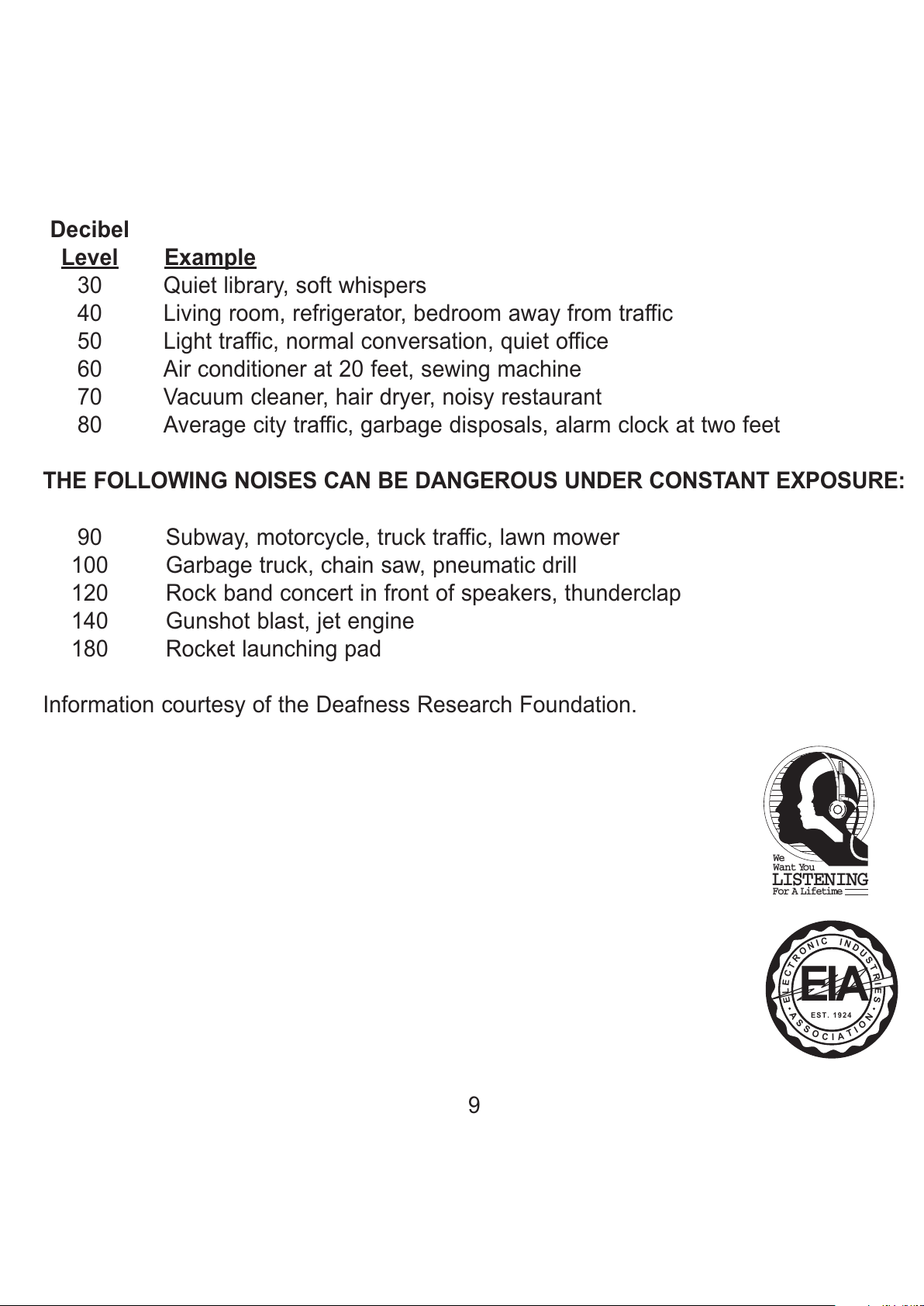
Decibel
evel Example
30 Quiet library, soft whispers
40 Living room, refrigerator, bedroom away from traffic
50 Light traffic, normal conversation, quiet office
60 Air conditioner at 20 feet, sewing machine
70 Vacuum cleaner, hair dryer, noisy restaurant
80 Average city traffic, garbage disposals, alarm clock at two feet
THE FO OWING NOISES CAN BE DANGEROUS UNDER CONSTANT EXPOSURE:
90 Subway, motorcycle, truck traffic, lawn mower
100 Garbage truck, chain saw, pneumatic drill
120 Rock band concert in front of speakers, thunderclap
140 Gunshot blast, jet engine
180 Rocket launching pad
Information courtesy of the Deafness Research Foundation.
9
We
LISTENING
For A Lifetime
Want You
A
S
S
O
C
I
A
T
I
O
N
EST. 1924
E
L
E
C
T
R
O
N
I
C
I
N
D
U
S
T
R
I
E
S
EIA
All manuals and user guides at all-guides.com
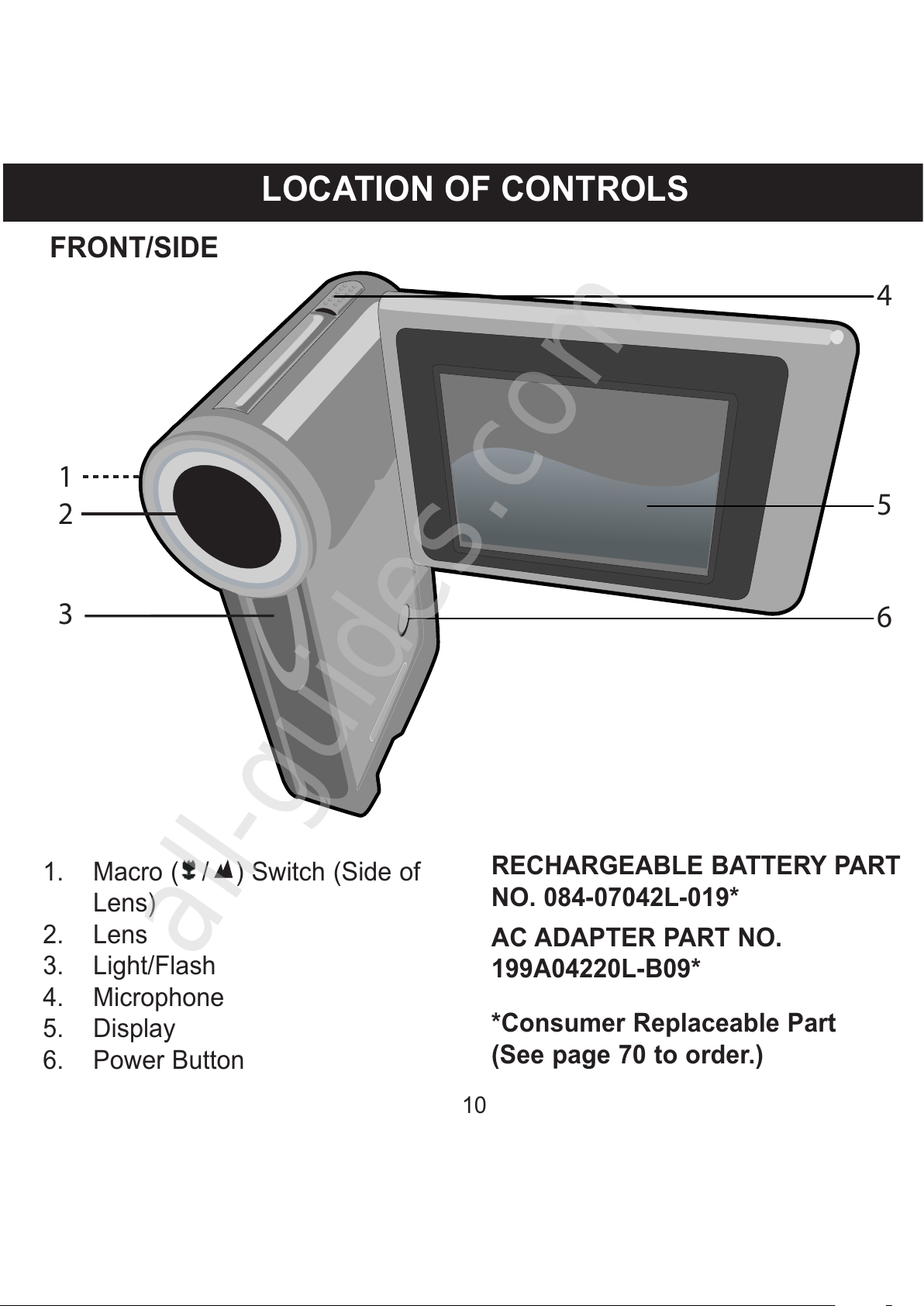
OCATION OF CONTRO S
10
4
2
1
3
5
6
1. Macro ( / ) Switch (Side of
Lens)
2. Lens
3. Light/Flash
4. Microphone
5. Display
6. Power Button
RECHARGEAB E BATTERY PART
NO. 084-07042 -019*
AC ADAPTER PART NO.
199A04220 -B09*
*Consumer Replaceable Part
(See page 70 to order.)
FRONT/SIDE
All manuals and user guides at all-guides.com
all-guides.com

11
LOCATION OF CONTROLS (CONTINUED)
1
2
3
4
5
11
8
7
6
9
10
1. Shutter Button
2. Navigation/Zoom/OK
(Tele/Wide/ p/Down) Control
3. HD/Right Button
4. Record-Play Mode/Return
Button
5. SB Port (USB CABLE PART
NO. 0950A7356L-A02*)
6. Record Start/Stop Button
7. Flash/Left Button
8. TV Out/Headphones Jack (A
CABLE PART NO.
0950A7356L-A01*)
9. HDMI Out Jack
10. Battery Compartment
(BATTERY CO ER PART NO.
6086A8321L-A04*)
11. Hand Strap Hook (HAND
STRAP PART NO. 221-
04350L-B01*)
CD PART NO. 0970A8321L-A04H*
POUCH PART NO. 2560A7370L-
A01*
*Consumer Replaceable Part
(See page 70 to order.)
REAR
All manuals and user guides at all-guides.com

BATTERY INSTA ATION
12
INSTA ING AND CHARGING THE BATTERY PACK
When the Battery Status is empty an indicator will
appear as shown at the right. When the Battery
indicator is almost empty, it is time to recharge the
battery pack.
IMPORTANT: Only use the rechargeable battery pack (included) and the
adapter (included).
Slide the Compartment cover off in the
direction of the arrow and insert the
battery pack (included) as shown,
(making sure to observe the correct
polarities indicated inside the
compartment) and replace the
Compartment cover.
Eject
1
To charge the rechargeable battery
pack, simply plug the AC Adapter into
the USB jack and the other end to an
AC outlet having 120V, 60 z only.
To DC IN Jack
2
Full
Empty
NOTE: During charging, the light indicator (Record Start/Stop button) will flash with red
light. When the battery is full, the light indicator (the Record Start/Stop button) will light red.
All manuals and user guides at all-guides.com

USING THE HAND STRAP
13
Insert the rope through the hole in the
main unit.
1
Insert the end of the Strap through the
rope’s loop until snug.
USING A TRIPOD:
To use a tripod (not included), simply screw the unit onto the tripod, then extend
the tripod legs.
NOTE: It is recommended to use camera on a flat, steady surface or use a tripod.
All manuals and user guides at all-guides.com

14
SUPPORTED OPERATING SYSTEMS
This unit is compatible with Microsoft Windows XP ( ome or Professional
Edition with Service Pack 2 or higher) or Vista.
MEDIA FI ES SUPPORTED FORMATS
Audio Formats: MP3 files
Photo Format: Baseline JPEGs
Video Format: AVI-H.264 (max: 1280 x 720 resolution 30 fps)
For Windows:
Windows will automatically detect the unit and SD Card (if inserted). See
the following pages to install the driver and the bundled software.
INSTA ING THE SOFTWARE
All manuals and user guides at all-guides.com

TO INSTA THE DIGITA P AYER CD SOFTWARE AND DRIVER
For Windows:
Windows should automatically detect the unit, but to utilize all the unit’s
features, install the software as shown below.
To Install the Driver
1. Insert the Installation CD-Rom into the CD Drive; the auto-run program
will start and the Install screen will appear.
NOTE: If the setup does not start automatically, run the Autorun program on
the installation CD to run the installer.
2. Click the INSTALL DEVICE DRIVER button and follow the on-screen
instructions to install the driver.
3. When finished installing, click FINIS to complete the driver installation,
and go back to the Install screen to install the remaining items as shown
on the following pages.
INSTA ING THE SOFTWARE (CONTINUED)
15
All manuals and user guides at all-guides.com
all-guides.com

To Install PhotoImpressions and VideoImpressions Software
1. After completing the Driver installation, click “ArcSoft MediaConvertor
and the “ArcSoft MediaImpression” checkboxes, then click INSTALL
APPLICATION SOFTWARE.
2. Follow the on-screen instructions to start the installation process. The
installer will install one application at a time.
3. When finished, click EXIT to exit the installer. Restart your computer if
prompted.
INSTA ING THE SOFTWARE (CONTINUED)
16
All manuals and user guides at all-guides.com
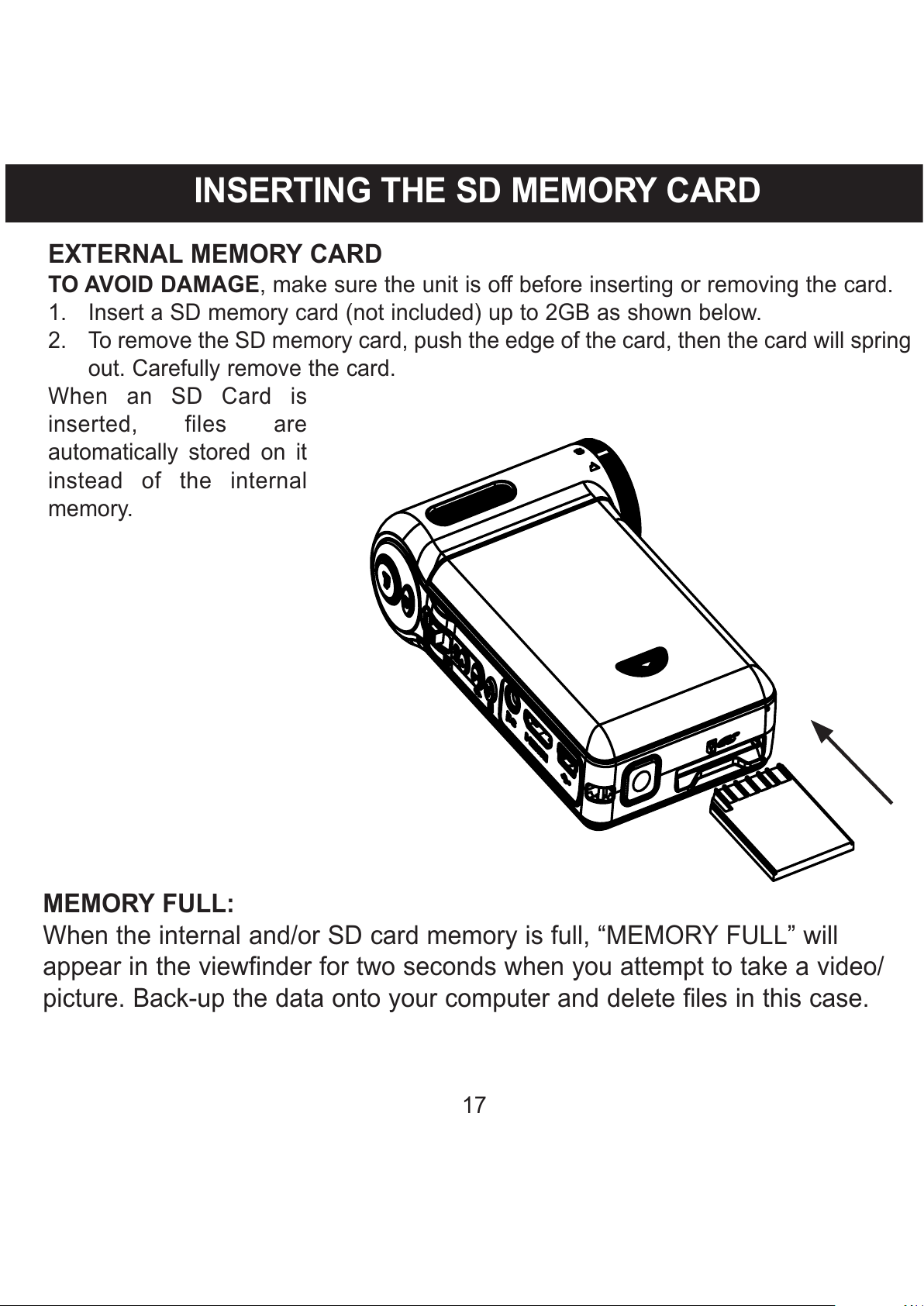
17
EXTERNA MEMORY CARD
TO AVOID DAMAGE, make sure the unit is off before inserting or removing the card.
1. Insert a SD memory card (not included) up to 2GB as shown below.
2. To remove the SD memory card, push the edge of the card, then the card will spring
out. Carefully remove the card.
When an SD Card is
inserted, files are
automatically stored on it
instead of the internal
memory.
INSERTING THE SD MEMORY CARD
MEMORY FU :
When the internal and/or SD card memory is full, “MEMORY FULL” will
appear in the viewfinder for two seconds when you attempt to take a video/
picture. Back-up the data onto your computer and delete files in this case.
All manuals and user guides at all-guides.com
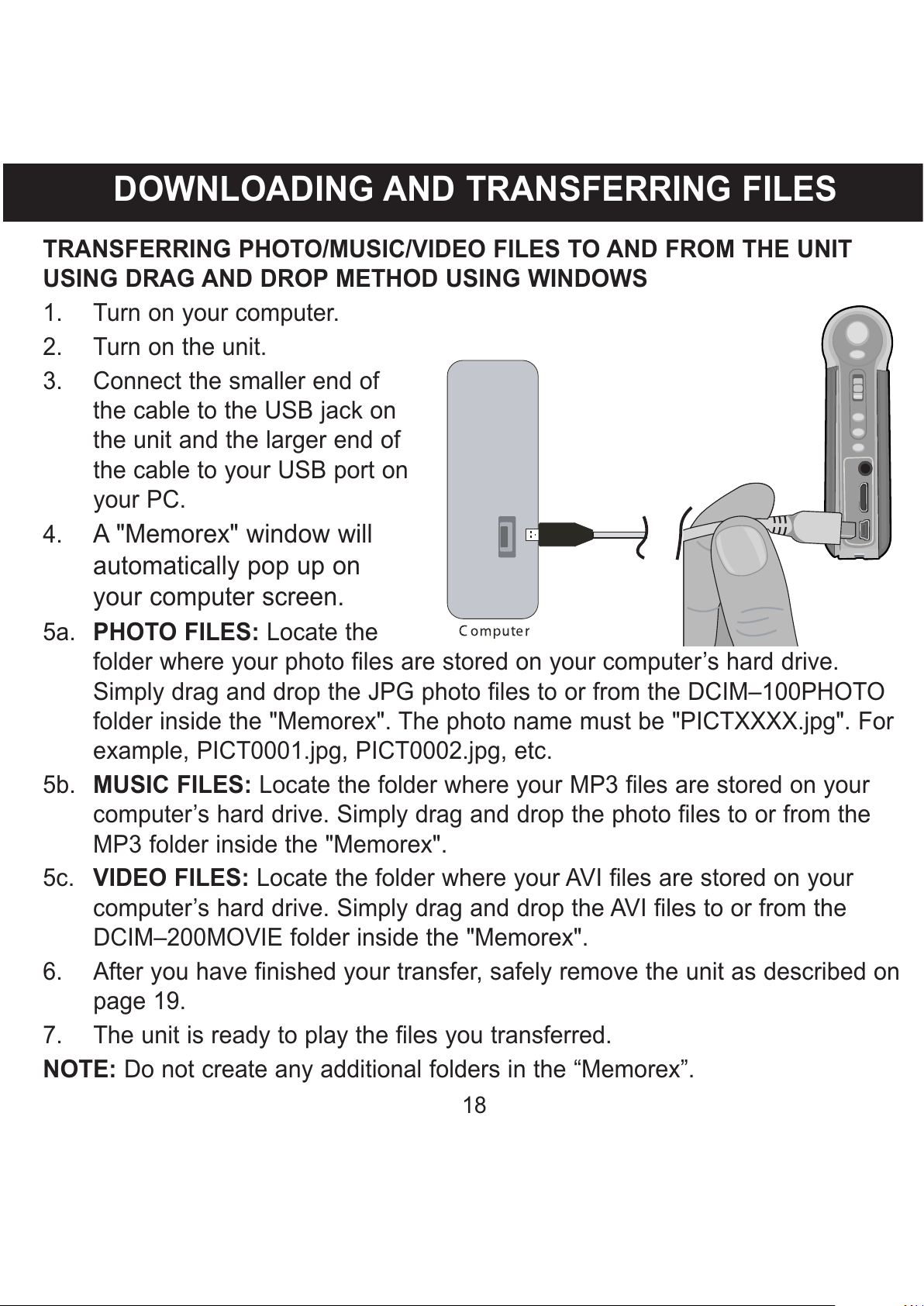
TRANSFERRING PHOTO/MUSIC/VIDEO FI ES TO AND FROM THE UNIT
USING DRAG AND DROP METHOD USING WINDOWS
1. Turn on your computer.
2. Turn on the unit.
3. Connect the smaller end of
the cable to the USB jack on
the unit and the larger end of
the cable to your USB port on
your PC.
4. A "Memorex" window will
automatically pop up on
your computer screen.
5a. PHOTO FI ES: Locate the
folder where your photo files are stored on your computer’s hard drive.
Simply drag and drop the JPG photo files to or from the DCIM–100P OTO
folder inside the "Memorex". The photo name must be "PICTXXXX.jpg". For
example, PICT0001.jpg, PICT0002.jpg, etc.
5b. MUSIC FI ES: Locate the folder where your MP3 files are stored on your
computer’s hard drive. Simply drag and drop the photo files to or from the
MP3 folder inside the "Memorex".
5c. VIDEO FI ES: Locate the folder where your AVI files are stored on your
computer’s hard drive. Simply drag and drop the AVI files to or from the
DCIM–200MOVIE folder inside the "Memorex".
6. After you have finished your transfer, safely remove the unit as described on
page 19.
7. The unit is ready to play the files you transferred.
NOTE: Do not create any additional folders in the “Memorex”.
DOWN OADING AND TRANSFERRING FI ES
18
All manuals and user guides at all-guides.com

19
SAFE Y REMOVE HARDWARE
SAFE Y REMOVING THE UNIT FROM THE COMPUTER
NOTE: To avoid damage to the unit or data loss, always follow the procedure listed
below before disconnecting the unit from the USB port on your computer.
Using your mouse, double click the "Safely Remove
ardware" icon on the task bar.
From the "Safely Remove ardware" window (shown lower
right), select "USB Mass Storage Device" and click the
"Stop" button. The "Stop a ardware Device" window will pop up.
Click "OK". When the "Safe to Remove ardware" window is
displayed, you may remove the unit from the USB cable or remove
the USB cable from the computer.
NOTE:
• If the “Safely Remove ardware” icon is not displayed on the
task bar, please double click on My Computer. Right click on
“Memorex” and left click on “Eject”. Then it is safe to remove
the unit from the computer.
All manuals and user guides at all-guides.com
Other manuals for MCC228RSBLK - Camcorder - 720p
1
Table of contents
Languages:
Other Memorex Camcorder manuals