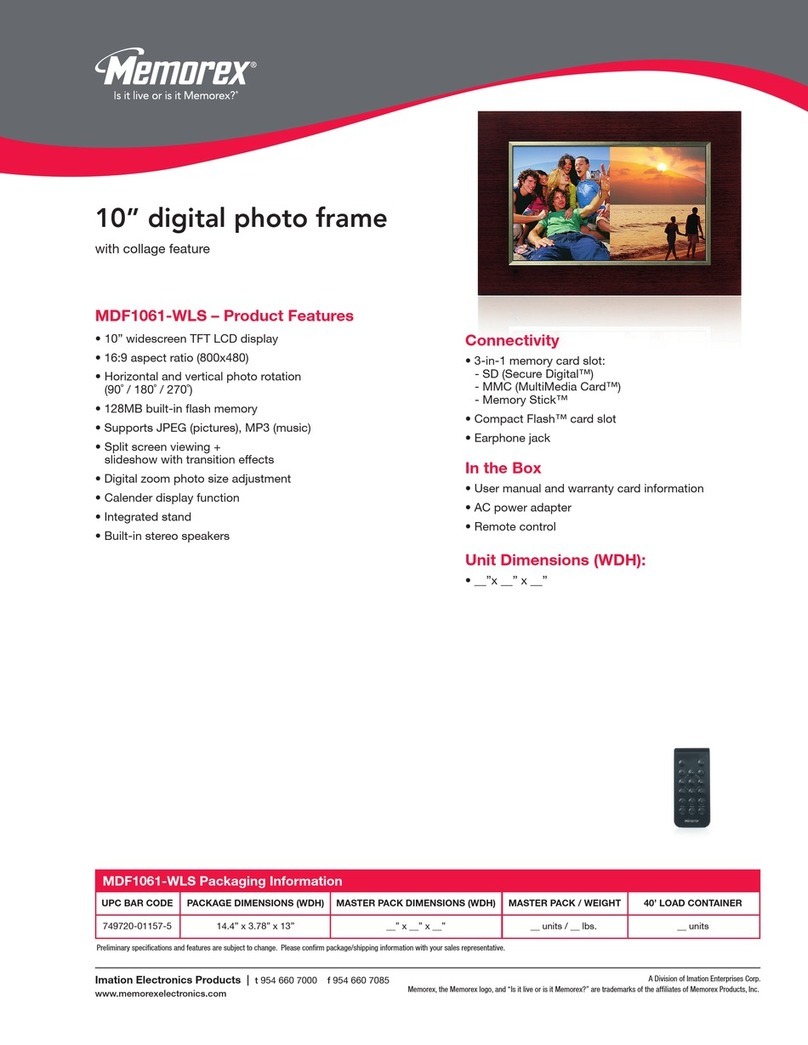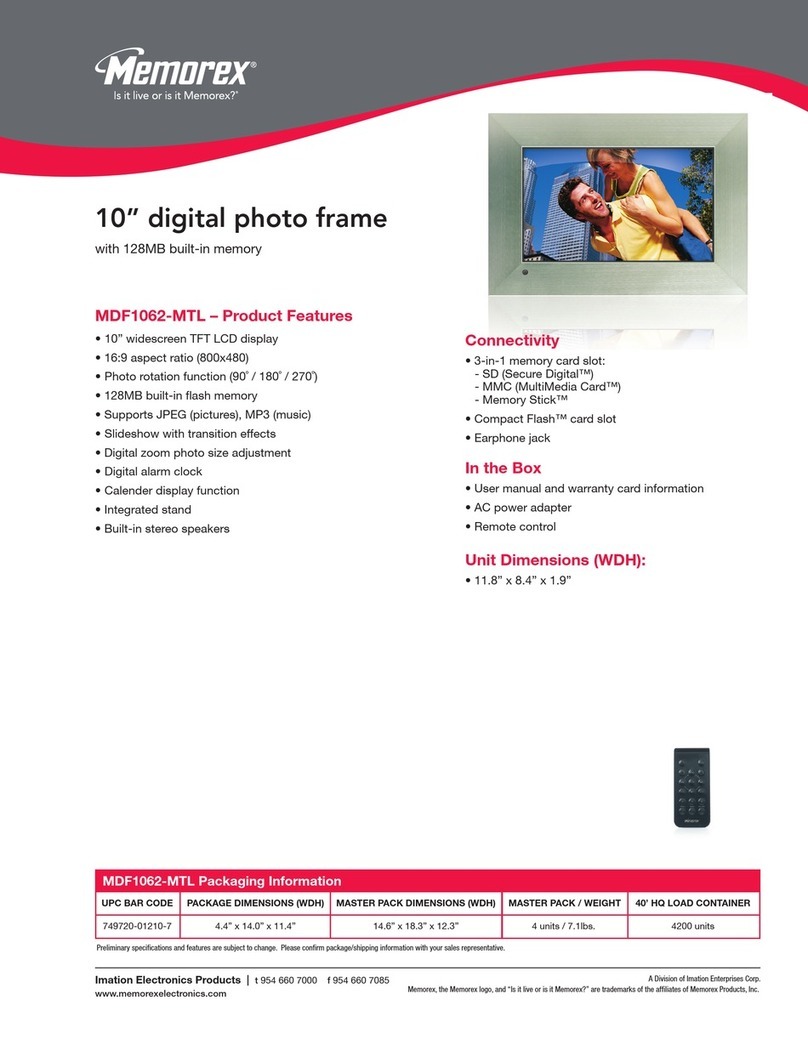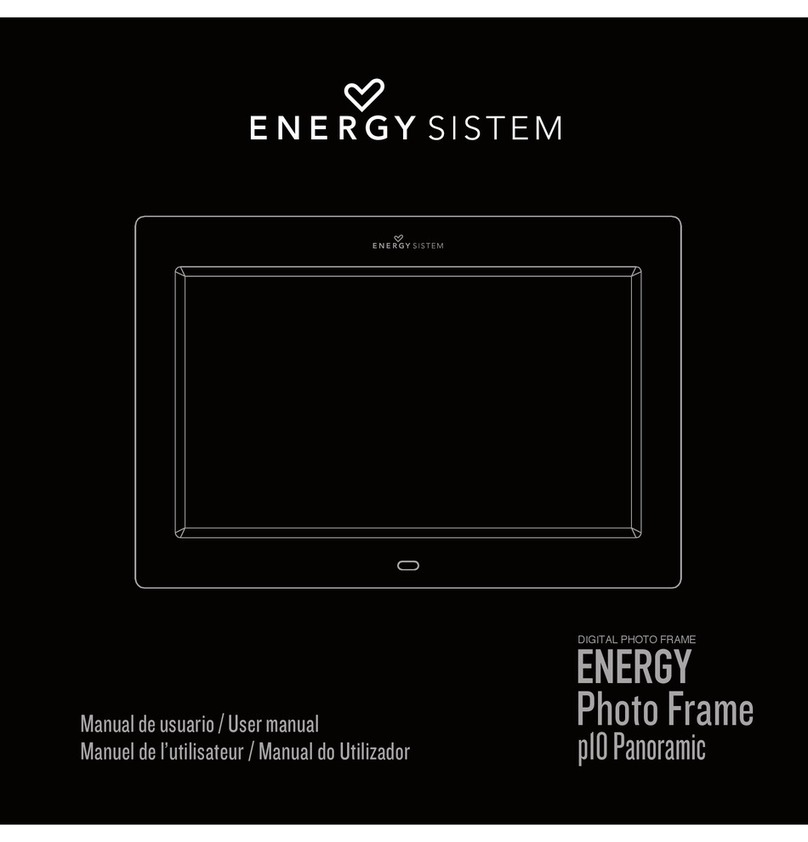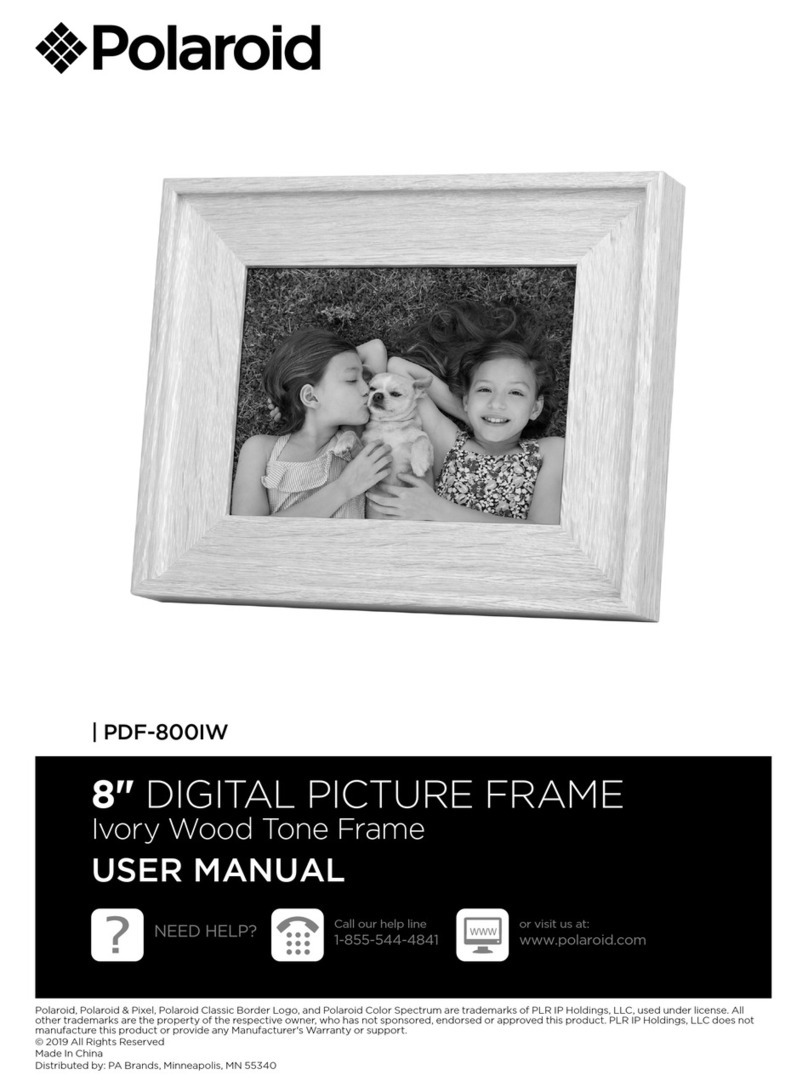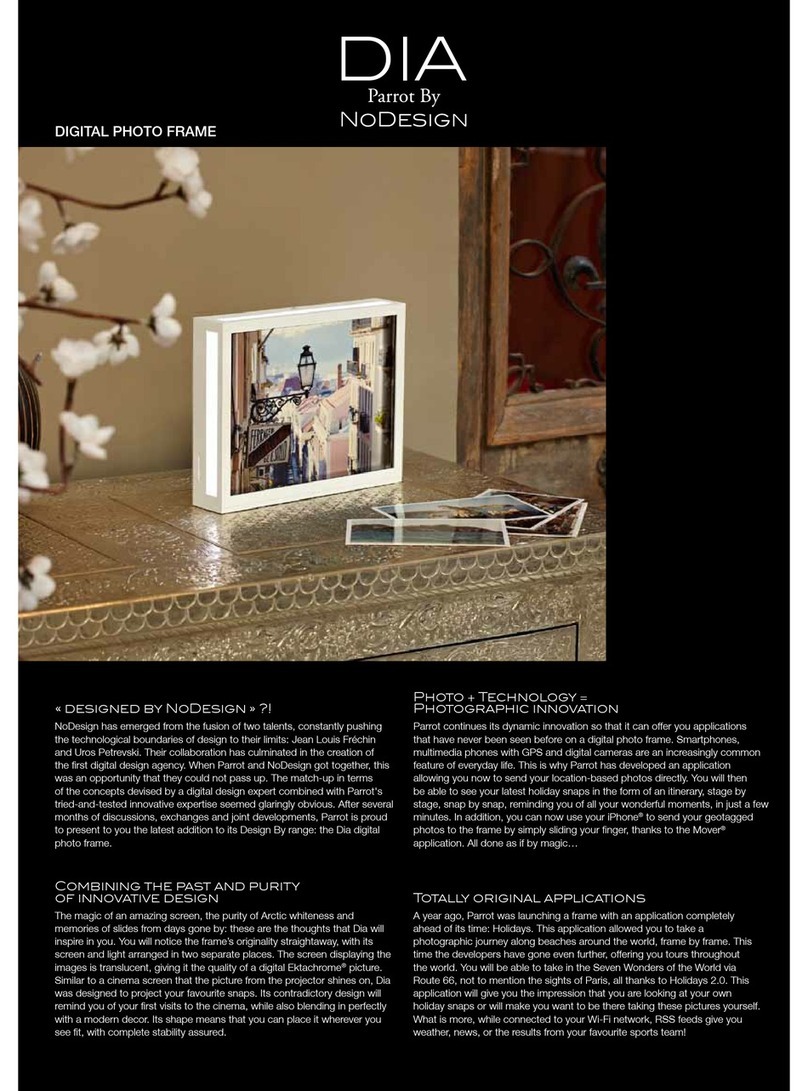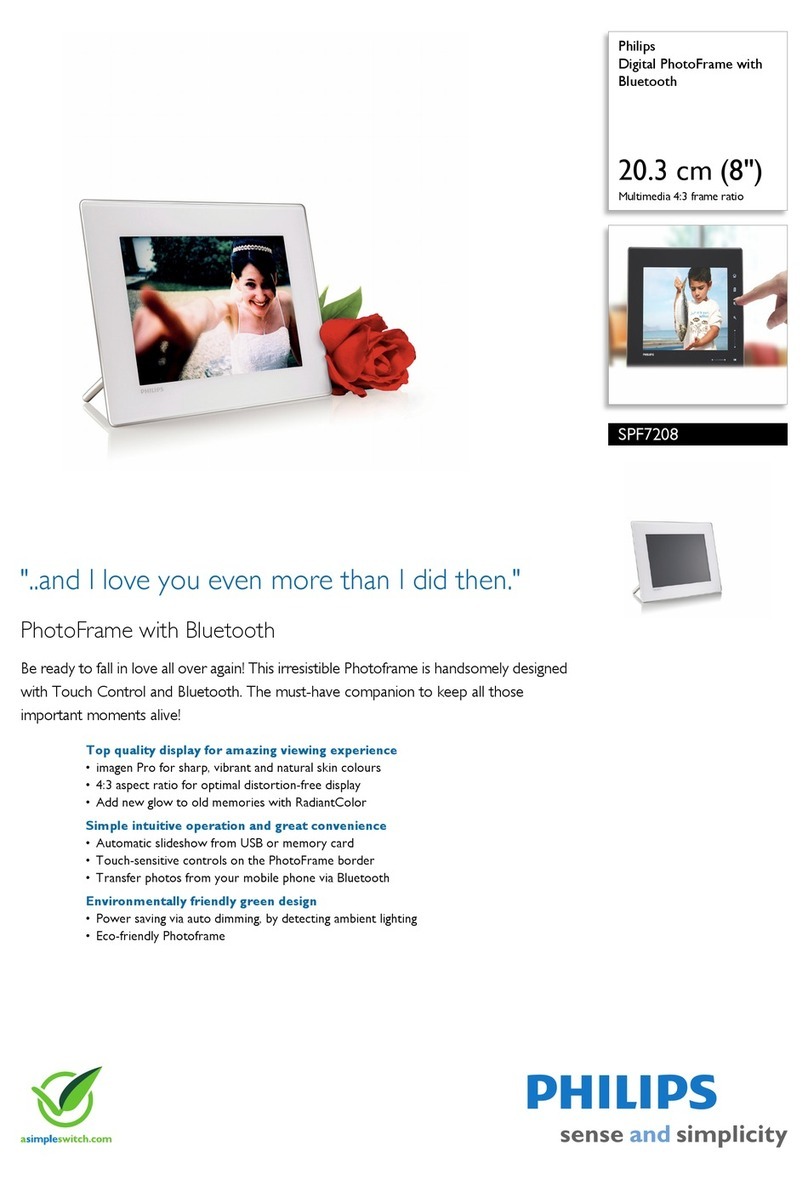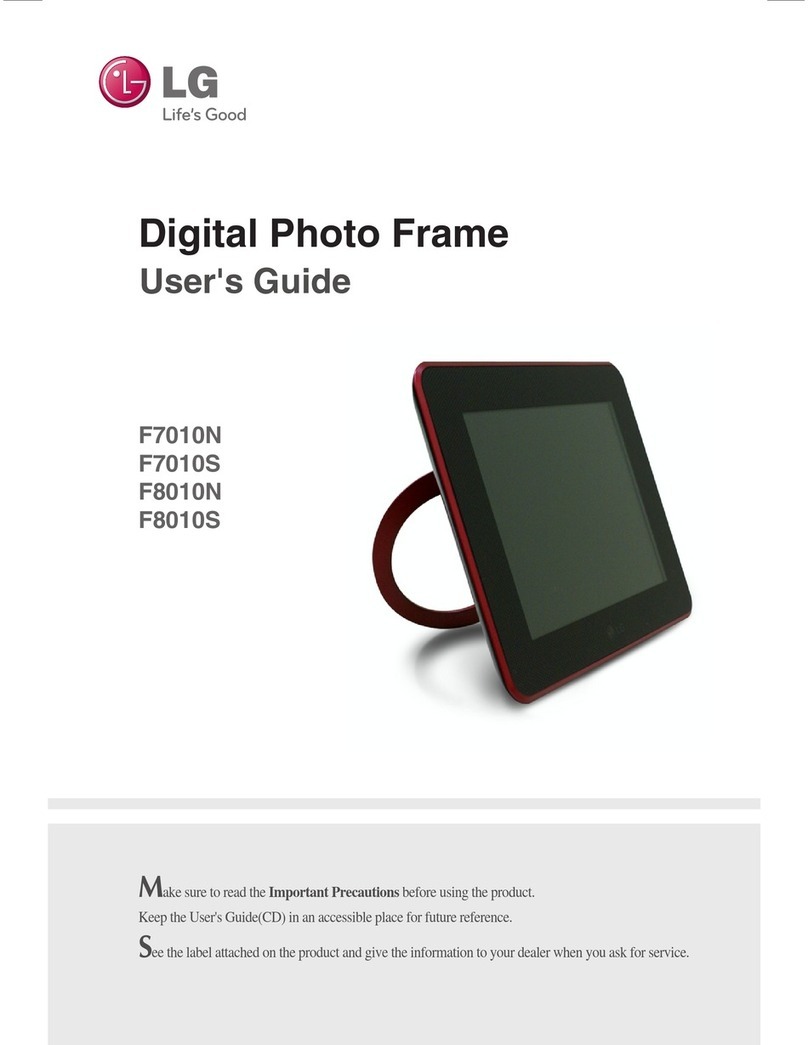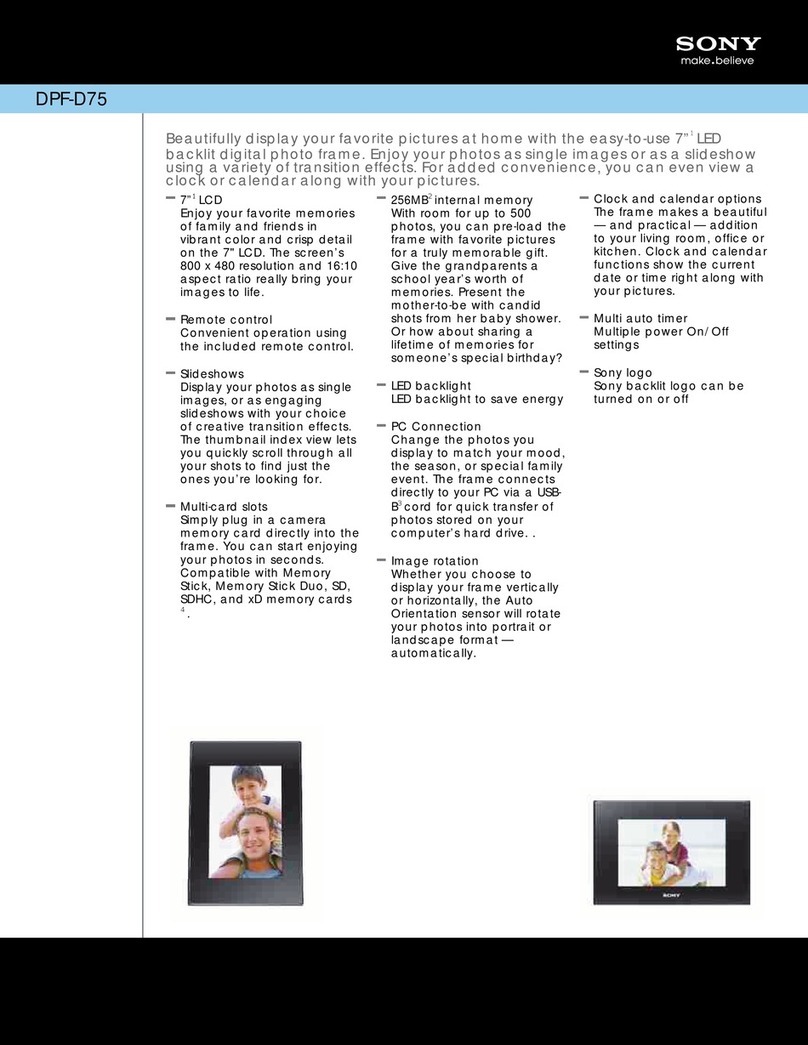Memorex MDF0738-BLK - Digital Photo Frame User manual

82-258-00171

1
SAFETY PRECAUTIO S
CAUTIO : TO REDUCE THE RIS OF ELECTRIC SHOC ,
DO NOT REMOVE COVER (OR BAC ). NO USER-
SERVICEABLE PARTS INSIDE. REFER SERVICING TO
QUALIFIED SERVICE PERSONNEL.
CAUTION
RISK OF ELECTRIC SHOCK
DO OT OPE
DA GEROUS VOLTAGE:
The lightning flash with arrowhead symbol within an
equilateral triangle is intended to alert the user to the
presence of uninsulated dangerous voltage within the
product’s enclosure that may be of sufficient magnitude to
constitute a risk of electric shock to persons.
ATTE TIO :
The exclamation point within an equilateral triangle is
intended to alert the user to the presence of important
operating and maintenance (servicing) instructions in the
literature accompanying the appliance.
FCC WAR I G:
This equipment may generate or use radio frequency energy. Changes or
modifications to this equipment may cause harmful interference unless
the modifications are expressly approved in the instruction manual. The
user could lose the authority to operate this equipment if an unauthorized
change or modification is made.
ATTE TIO :
POUR ÉVITER LES CHOC ÉLECTRIQUES, INTRODUIRE LA LAME LA
PLUS LARGE DE LA FICHE DANS LA BORNE CORRESPONDANTE DE
LA PRISES ET POUSSER JUSQU’AU FOND.

I FORMATIO :
This equipment complies with Class B digital device regulations.
This equipment generates, uses and can radiate radio frequency
energy and, if not installed and used in accordance with the
instructions, may cause harmful interference to radio
communications. However, there is no guarantee that interference
will not occur in a particular installation. If this equipment does
cause harmful interference to radio or television reception, which
can be determined by turning the equipment off and on, the user is
encouraged to try to correct the interference by one or more of the
following measures:
• Reorient or relocate the receiving antenna.
• Increase the separation between the equipment and receiver.
• Connect the equipment into an outlet on a circuit different from
that to which the receiver is connected.
• Consult the dealer or an experienced radio/TV technician for help.
2
SAFETY PRECAUTIO S
WAR I G: TO PREVE T FIRE OR SHOCK
HAZARD, DO OT EXPOSE THIS U IT TO RAI
OR MOISTURE.
SURGE PROTECTORS:
It is recommended to use a surge protector for AC connection.
Lightning and power surges ARE NOT covered under warranty
for this product.
This Class B digital apparatus complies with Canadian
ICES-003.
Cet appareil numérique de la classe B est conforme à la
norme NMB-003 du Canada.

3
LOCATIO OF CO TROLS
1
2
3
4
5
6
7
8
9
10
11
1. Screen
2. SD/SDHC/MMC/MS/MS
Pro/xD Card Slot
(Side of Unit)
3. USB Flash Drive Jack
(Side of Unit)
4. Navigation Up/Rotate Button
5. MODE/Stop (I) Button
6. Select/Play/Pause (®p)
Button
7. Navigation Down/Brightness
Button
8. Navigation Right/Skip (n)
Button
9. Navigation Left/Skip (o)
Button
10. Stand
(PART O. 60-258-C0201*)
11. DC 5V IN Jack
(Bottom of Unit)
(AC ADAPTER PART O. 43-
111-00278*)
*Consumer Replaceable Part
(See page 11 to order.)

4
POWER SOURCE
AC CO ECTIO
Insert the small end of the AC adapter into
the DC 5V IN jack (located on the bottom of
this unit). Connect the other end to a wall
outlet having 120V AC, 60 Hz.
AC Adapter, DC 5V Z
OTES:
• Remove both the DC plug and the AC-
IN plug to disconnect the AC adapter
when not in use, because this unit will
always be ON when the DC plug and the AC-IN plug are connected.
• Only use the supplied AC adapter which has the following specs: DC 5V Z
USI G THE STA D
STA D (REAR OF U IT)
To use the stand, place the stand’s knob into the hole in the back of the
frame. Push the stand either to the left (for a vertical display) or to the
right (for a horizontal display) until the stand locks into place.

5
GETTI G STARTED
USI G A MEMORY CARD A D/OR USB FLASH DRIVE
You can access media files from an external memory card and/or USB flash
drive as described below. This unit accepts memory cards and/or USB flash
drives up to 4GB.
TO I SERT A MEMORY CARD:
This unit can support SD (Secure
Digital), SDHC (Secure Digital
High Capacity), MMC (Multi-
Media Card), MS (Memory
Stick), MS Pro (Memory Stick
Pro) or xD memory cards. Simply
insert the SD, MMC, MS or xD
card into the card slot located at
the right side of the unit, with the
card facing towards the rear of
the unit (as shown).
TO I SERT A USB FLASH
DRIVE: Simply insert the USB
flash drive into the USB Flash
Drive jack located at the right
side of the unit (as shown).
1
TO REMOVE A MEMORY
CARD: Remove the memory
card by pulling it out gently.
You may need to wiggle it
back and forth to dislodge it
from the frame.
TO REMOVE A USB FLASH
DRIVE: Remove the USB flash
drive by pulling it out gently.
2
OTES:
• It is highly recommended to insert only a memory card OR a USB flash drive. If you
insert both a memory card and a USB flash drive, this unit will only read the photos
from the memory card.
• Please place under 1,000 photo files on the memory card, otherwise some photos
may not appear in the frame.

6
OPERATIO
With a memory card or USB flash
drive inserted (as shown on the
previous page), connect the unit
to an AC power source (as
shown on page 4).
Select Photo using the
Navigation Left/Skip (o)1and/or
Right/Skip (n)2button; then
press the Select/Play/Pause
(®p) button 3to enter the Photo
Slideshow mode.
1
3
2
1
Press the MODE/Stop (I) button
1to stop the slideshow and
enter Photo Thumbnail mode.
Select the desired photo, or
page of photos, to view using the
Navigation Left/Skip (o)2
and/or Right/Skip (n)3button.
To search through the photos
more quickly, press and hold the
Navigation Left/Skip (o)2
and/or Right/Skip (n)3button.
Press the Select/Play/Pause
(®p) button 4to enter the
Photo Slideshow mode; the
slideshow will begin with the
photo you selected.
2
4
3
1
2
BASIC PHOTO PLAYBACK (Supported format: JPEG)
OTES:
• A photo may take a longer time to load if the file resolution is high.
• See page 8 for how to adjust the slideshow settings.
• While in Photo Thumbnail mode, press the MODE/Stop (I) button
again to return to the Main menu.

7
OPERATIO (Continued)
While viewing a slideshow (see
the previous page), press the
Select/Play/Pause (®p) button to
pause the slideshow. Press again
to resume the slideshow.
1
While viewing a slideshow or a
thumbnail (see the previous
page), press the Navigation Up/
Rotate button to rotate the
selected photo 90 degrees
counterclockwise. Repeat to
continue to rotate as desired.
2
PAUSE ROTATE
While viewing a slideshow (see
the previous page), press the
Navigation Left/Skip (o)1and/or
Right/Skip (n)2button
to skip to
the previous or next picture.
1
2
1
SKIP
At any time (except while in the
Setup menu), press the Navigation
Down/Brightness button to adjust
the brightness (0-6).
1
BRIGHT ESS

8
OPERATIO (Continued)
SETUP ME U
The Setup menu lets you customize this digital frame by allowing you to
set the effects between your photos, adjust the speed of the slideshow
and more!
Use the following instructions to navigate and change the options which
are described on the following page.
1. Connect the unit to an AC
power source (as shown
on page 4). In the main
menu, select Setup using
the Navigation Left/Skip
(o)1and/or Right/Skip
(n)2button; then press
the Select/Play/Pause
(®p) button 3to enter
the Setup menu.
2. Use the Navigation Up/
Rotate 4and/or Down/Brightness 5to select one of the Setup
options (i.e. “Interval Time”), then press the Select/Play/Pause (®p)
button 3or Navigation Right/Skip (n) button 2to select it; the Setup
option will change to gray from yellow.
3. Use the Navigation Up/Rotate 4and/or Down/Brightness 5to
change the desired option setting (i.e. choose between 5 Sec., 15
Sec., etc.), then press the Select/Play/Pause (®p) button 3to make
the change.
4. Press the Navigation Left/Skip (o) button 1to go back to the
previous Setup option. Exit by pressing the MODE/Stop (I) button 6.
(OTE: You can also exit by selecting the Exit Setup Mode option.)
1
3
2
6
4
5
CO TI UED O THE EXT PAGE

9
Interval Time:
Use this Setup option to select the speed for your slideshow by setting the
interval time between photos. Choose from 5, 15 or 30 seconds; 1, 5 or
30 minutes; 1, 4 or 12 hours; or 1 day.
Transition:
Use this Setup option to select the transition effect between your slides.
Choose from No Effect, Random (will randomly select among the other
modes to transition between the photos), Cover Up, Cover Down,
Uncover Left, Push Right, Wipe Up or Wipe Down.
Contrast:
Use this Setup option to adjust the contrast of the screen. Choose from -
4 to +4.
OSD Language:
Use this Setup option to select the desired language for the menus.
Choose from English, French, German, Italian, Spanish, Portuguese,
Dutch or Polish.
Panel:
Use this Setup option to select the mode in which the photos will be
displayed. Choose from Full Screen (which will stretch the picture to
fill the screen) or Original (which will display the photo with its
original proportions).
Reset:
Use this Setup option to reset the frame to the default settings.
OPERATIO (Continued)
SETUP OPTIO S

10
TROUBLESHOOTI G GUIDE
If you experience a problem with this unit, check the chart below before
calling for service.
SYMPTOM CAUSE SOLUTIO
Main unit, no power. AC adapter is not Connect AC adapter
connected. as shown on page 4.
No photos in frame. External media source Insert external media
not inserted. source, see page 5.
The files on the ext. Resave the files on the
media source aren’t in ext. media source in
JPEG format. JPEG format.
Photo takes too long The file resolution is Use a lower resolution
to load. too high. file.

11
SPECIFICATIO S
GE ERAL:
Power Source .............................AC Adapter, DC 5V Z
Weight.............................................................................1Lb
Dimensions ..............................5" (H) x 7.9" (W) x 4.75" (D)
Weight and dimensions are approximate.
LCD Display Size..........................7" (measured diagonally)
Resolution.............................................................480 x 234
Specifications are subject to change without notice.
FOR ADDITIO AL SET-UP OR OPERATI G ASSISTA CE, PLEASE VISIT
OUR WEBSITE AT:
WWW.MEMOREXELECTRO ICS.COM
OR CO TACT CUSTOMER SERVICE:
For cu tomer calling within US, call 1-800-919-3647.
For cu tomer calling within Mexico, call 001-866-580-8316.
For cu tomer calling within Canada call 1-866-928-2349.
PLEASE KEEP ALL PACKAGI G MATERIAL FOR AT LEAST 90 DAYS I
CASE YOU EED TO RETUR THIS PRODUCT TO YOUR PLACE OF
PURCHASE OR IMATIO ELECTRO ICS PRODUCTS.
FOR CO SUMER REPLACEABLE PART(S), SEE PART UMBER(S) O
PAGE 3 A D THE CO TACT FOX I TER ATIO AL
AT 1-800-321-6993.

1
MEDIDAS DE SEGURIDAD
ADVERTENCIA: Para reducir el riesgo de descargas
eléctricas no saque la cubierta o la tapa posterior. Allí no se
encuentran partes que puedan ser reparadas por el usuario.
Lleve su unidad a un Centro de Servicio Autorizado.
CUIDAD
RIESG DE DESCARGA
ELÉCTRICA. N ABRIR
ADVERTENCIA: La figura de la flecha con forma de rayo
dentro de un triángulo está hecho para alertar al usuario
de la presencia de cables sin aislar de “voltaje peligroso”
dentro del gabinete, de tal magnitud que puede causar un
riesgo de descarga eléctrica a las personas.
ADVERTENCIA: El signo de exclamación dentro de un
triángulo está hecho para alertar al usuario de la
existencia de instrucciones importantes tanto de servicio
como de funcionamiento y mantenimiento que vienen
con la unidad.
AVIS DE LA FCC:
Este equipo genera o puede usar energía de frecuencia radial. Cualquier
cambio o modificación al equipo, puede causar interferencia nociva, a
menos que estas modificaciones esten expresamente indicadas en el
manual de instrucciones. El usuario puede perder el derecho de operar
este equipo si efectuara un cambio o modificación no autorizadas.
ATTENTI N:
POUR ÉVITER LES CHOC ÉLECTRIQUES, INTRODUIRE LA LA E LA
PLUS LARGE DE LA FICHE DANS LA BORNE CORRESPONDANTE DE
LA PRISES ET POUSSER JUSQU’AU FOND.

2
INF RMACIÓN:
Este equipo cumple con aparato digital de Clase B regulaciones.
Este equipo genera, usa y puede irradiar energía de radiofrecuencia
y, si no se instala y usa conforme a las instrucciones, puede generar
interferencia dañina con las radiocomunicaciones. Sin embargo, no
hay garantía de que no habrá interferencia en una instalación
particular. Si este equipo llegara a causar interferencia dañina con la
recepción de radio o televisión, lo cual se puede determinar
encendiendo y apagando el equipo, le pedimos que intente corregir
la interferencia con las siguientes medidas:
• Reoriente o reubique la antena receptora.
• Incremente la distancia entre el equipo y el receptor.
• Conecte el equipo a un contacto eléctrico que esté en un circuito
distinto al que está conectado el receptor.
• Consulte al vendedor o a un técnico de radio y televisión
con experiencia.
MEDIDAS DE SEGURIDAD
ADVERTENCIA: PARA EVITAR L S PELIGR S DE
ELECTR CUTAMIENT INCENDI , N EXP NGA ESTE
APARAT A LA LLUVIA HUMEDAD.
PR TECT RES DE LEADA:
Se recomienda para utilizar un protector de oleada para la
conexión de la CA. Las oleadas del relámpago y de la energía
no se cubren bajo garantía para este producto.
Este aparato digital de Clase B cumple con la norma
ICES-003 de Canadá.
Cet appareil numérique de la classe B est conforme à la
norme N B-003 du Canada.

3
UBICACIÓN DE L S C NTR LES
1
2
3
4
5
6
7
8
9
10
11
1. Pantalla
2. Ranura para Tarjeta SD/SDHC/
C/ S/ S Pro/xD
(Lateral de la unidad)
3. Entrada para la memoria USB
(USB Flash Drive)
(Lateral de la unidad)
4. Botón de navegación
arriba/rotar (Navigation
Up/Rotate)
5. Botón de ODO/Detener
( ODE/Stop) (I)
6. Botón Seleccionar/Reproducir/
Pausar (®p) (Select/Play/
Pause)
7. Botón de Navegación
abajo/brillo (Navigation
Down/Brightness)
8. Botón de navegación
derecha/salto (Navigation
Right/Skip) (n)
9. Botón de navegación
izquierda/salto (Navigation
Left/Skip) (o)
10. Soporte (PIEZA N . 60-258-
C0201*)
11. Entrada de CC de 5V
(Parte inferior de la unidad)
(PIEZA DE ADAPTAD R DE CC
N . 43-111-00278*)
*Pieza Reemplazable por el
Consumidor.
(Vea la página 11 para ordenar)

4
FUENTE DE ENERGÍA
C NEXIÓN A C RRIENTE ELÉCTRICA
Inserte el extremo pequeño del adaptador CA en
el conector de entrada de 5VCD (ubicada en la
parte izquierda de esta unidad). Conecte el otro
extremo al contacto eléctrico de 120VCA, 60 Hz.
Adaptador CA, 5VCD Z
N TAS:
• Cuando no esté en uso, quite el enchufe de
CC y el enchufe de entrada de CA para
desconectar el adaptador de CA, ya que
esta unidad permanecerá siempre
ENCENDIDA cuando el enchufe de CC y el
enchufe de entrada de CA se encuentren conectados.
• Use únicamente un adaptador de corriente alterna incluido, que tenga las siguientes
especificaciones: 5VCD Z.
US DEL S P RTE
S P RTE (PARTE TRASERA DE LA UNIDAD)
Para utilizar el soporte, coloque la perilla del mismo en el orificio ubicado
en la parte trasera del marco. Empuje el soporte hacia la izquierda (para
ubicarlo verticalmente) o hacia la derecha (para ubicarlo
horizontalmente) hasta que encaje en su lugar.
Contacto
eléctrico
Enchufe del
adaptador CA

5
INTR DUCCIÓN
UTILIZACIÓN DE LA TARJETA DE MEM RIA Y/ LA MEM RIA USB (USB
FLASH DRIVE) Podrá acceder a los archivos multimedia desde una tarjeta de
memoria externa y/o memoria USB (USB flash drive) según se explica a
continuación. Esta unidad admite tarjetas de memoria y/o memorias USB (USB
flash drives) de hasta 4GB.
PARA C L CAR UNA TARJETA
DE MEM RIA: Esta unidad admite
las tarjetas de memoria SD (Secure
Digital), SDHC (Secure Digital High
Capacity), C ( ulti- edia Card),
S ( emory Stick), S Pro
( emory Stick Pro) o xD.
Simplemente introduzca la tarjeta
SD, C, S o xD en la ranura
ubicada en el lado derecho de la
unidad, con la tarjeta mirando hacia
la parte trasera de la unidad (como
se indica en la ilustración).
PARA C L CAR UNA MEM RIA
USB (USB FLASH DRIVE):
Simplemente introduzca la memoria
USB (USB flash drive) en la entrada
para USB ubicada en el lado
derecho de la unidad (según se
muestra en la ilustración).
Parte
posterior
de la
tarjeta
1
PARA QUITAR LA TARJETA DE
MEM RIA: Quite la tarjeta de
memoria tirando hacia afuera con
cuidado. Es posible que necesite
moverla hacia adelante y atrás
para sacarla del marco.
PARA QUITAR UNA MEM RIA
USB (USB FLASH DRIVE): Quite
la memoria USB (USB flash drive)
tirando hacia afuera con cuidado.
Parte
posterior
de la
tarjeta
2
N TAS:
• Se recomienda colocar sólo una tarjeta de memoria O un dispositivo USB. Si
introduce una tarjeta de memoria y además una memoria USB (USB flash drive)
la unidad sólo leerá las fotograffías desde la tarjeta de memoria.
• Cargue menos de 1,000 archivos de fotos en la tarjeta de memoria, ya que
algunas fotografías podrían no aparecer en el marco.

6
FUNCI NAMIENT
Con la tarjeta de memoria o
memoria USB colocada (USB
flash drive) (como se indica en la
página anterior), conecte la
unidad a una fuente de
alimentación de CA (como se
indica en la página 4).
Seleccione las fotos con los
botones de navegación izquierda/
salto (Left/Skip) (o)1y/o
derecha/salto (Right/Skip) (n)2;
luego oprima seleccionar/
reproducir/pausar (Select/Play/
Pause) (®p)3para ingresar en
el modo de presentación de
diapositivas.
1
3
2
1
Oprima ODO/detener ( ODE/
Stop) (I)1para detener la
presentación de diapositivas e
ingresar en el modo de fotos en
miniatura.
Seleccione la foto deseada, o
página de fotos a visualizar con el
botón de navegación izquierda/salto
(Left/Skip) (o)2y/o derecha/salto
(Right/Skip) (n)3. Para buscar
entre las fotos más rápidamente
oprima y mantenga presionado el
botón de navegación izquierda/salto
(Left/Skip) (o)2y/o derecha/salto
(Right/Skip) (n)3. Oprima
seleccionar/reproducir/pausar
(Select/Play/Pause) (®p)4para
ingresar en el modo de
presentación de diapositivas. La
presentación se iniciará con la foto
que seleccionó.
2
4
3
1
2
REPR DUCCIÓN BÁSICA DE F T GRAFÍAS (Formato compatible: JPEG)
N TAS:
• Una foto puede tardar más en cargarse si la resolución del archivo
es alta.
• Consulte la página 8 para saber cómo ajustar la configuración de la
presentación en diapositivas.
• ientras se encuentra en el modo de fotos en miniatura, oprima
ODO/detener ( ODE/Stop) (I) nuevamente para regresar al
menú principal.

7
FUNCI NAMIENT (Continuación)
ientras visualiza una
presentación en diapositivas
(vea la página anterior), oprima
seleccionar/reproducir/pausar
(Select/Play/Pause) (®p) para
pausar la presentación en
diapositivas. Oprima nuevamente
para reanudar la presentación.
1
ientras visualiza una
presentación en diapositivas o
miniaturas (vea la página anterior)
oprima el botón de navegación
arriba/rotar (Navigation Up/
Rotate) para girar la foto
seleccionada en 90 grados hacia
la derecha. Repita para continuar
rotando según lo desee.
2
PAUSAR R TAR
ientras visualiza una
presentación en diapositivas (vea
la página anterior), oprima el
botón de navegación izquierdo
/salto (Navigation Left/Skip) (o)
1y/o derecha/salto (Right/Skip)
(n)2para
saltar a la fotografía
anterior o siguiente.
1
2
1
SALT
En cualquier momento (excepto en
el menú de Configuración (Setup
menu) oprima el botón de
navegación abajo/brillo (Navigation
Down/Brightness) para ajustar el
brillo (0-6).
1
BRILL

8
FUNCI NAMIENT (Continuación)
MENÚ DE C NFIGURACIÓN (SETUP MENU)
El enú de configuración (Setup menu) le permite personalizar el marco
digital para que pueda configurar los efectos de sus fotos, ajustar la
velocidad de la presentación en diapositivas y mucho mas...
Utilice las siguientes instrucciones para navegar y cambiar las opciones
explicadas en la próxima página.
1. Conecte la unidad a una
fuente de alimentación de
CA (como se indica en la
página 4). Seleccione
Configuración (Setup) en el
menú principal con el botón
de Navegación izquierdo/
salto (Left/Skip) (o)1y/o
derecha/salto (Right/Skip)
(n)2; luego oprima
seleccionar/reproducir/pausar
(Select/Play/Pause (®p)3
para ingresar en el menú
de Configuración.
2. Utilice el botón de Navegación arriba/rotar (Navigation Up/Rotate) 4y/o
abajo/brillo (Down/Brightness) 5para seleccionar una de las opciones de
Configuración (por ejemplo “Tiempo de intervalo”), luego oprima
seleccionar/reproducir/pausar (Select/Play/Pause) (®p)3o el botón de
Navegación derecha/salto (Navigation Right/Skip) (n)2para confirmar dicha
opción. La opción de Configuración cambiará de amarillo a gris.
3. Utilice los botones de Navegación arriba/rotar (Navigation Up/Rotate) 4y/o
abajo/brillo (Down/Brightness) 5para cambiar la configuración de opción
deseada (por ejemplo elija entre 5 seg., 15 seg., etc.), luego oprima
seleccionar/reproducir/pausar (Select/Play/Pause) (®p)3para confirmar
los cambios.
4. Oprima el botón de Navegación izquierda/salto (Navigation Left/Skip) (o)1
para regresar a la opción anterior de Configuración (Setup). Salga
presionando ODO/detener ( ODE/Stop) (I)6. (N TA: También puede
hacerlo seleccionando la opción de Salir del modo de configuración (Exit
Setup ode).
1
3
2
6
4
5
C NTINUA EN LA PRÓXIMA PAGINA
This manual suits for next models
1
Table of contents
Languages:
Other Memorex Digital Photo Frame manuals
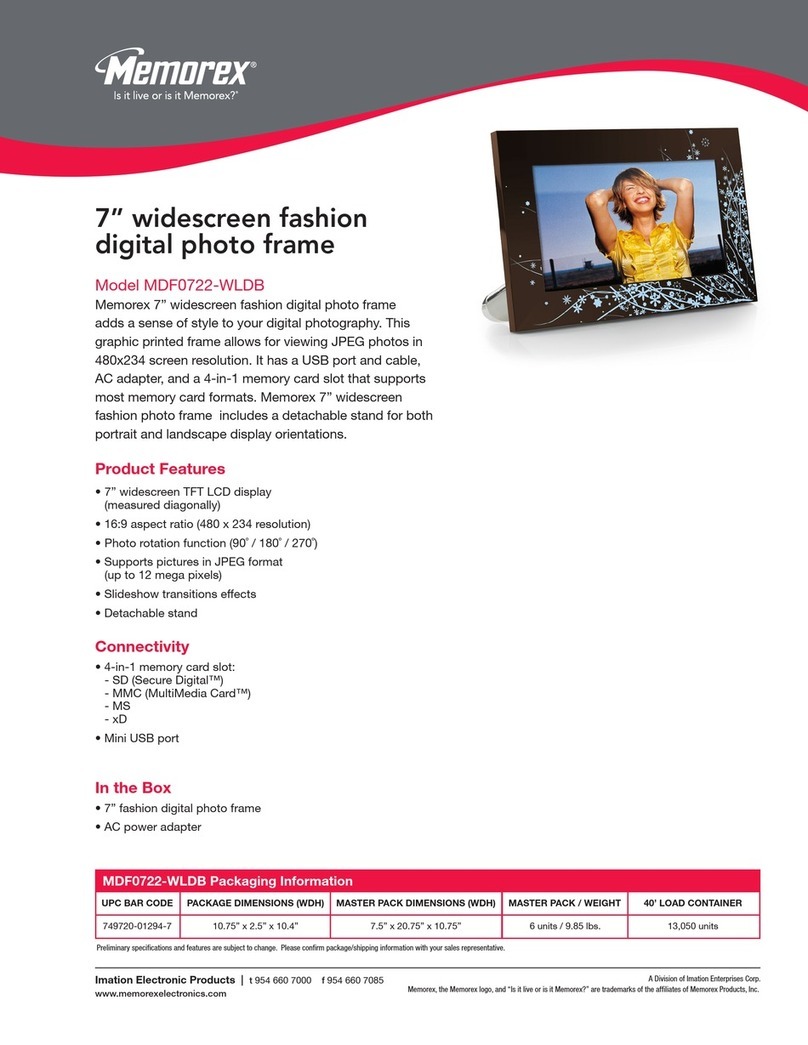
Memorex
Memorex MDF0722-WLDB Owner's manual

Memorex
Memorex Photo Viewer MDF0151 User manual

Memorex
Memorex MDF0841 Owner's manual

Memorex
Memorex MDF8402-LWD User manual
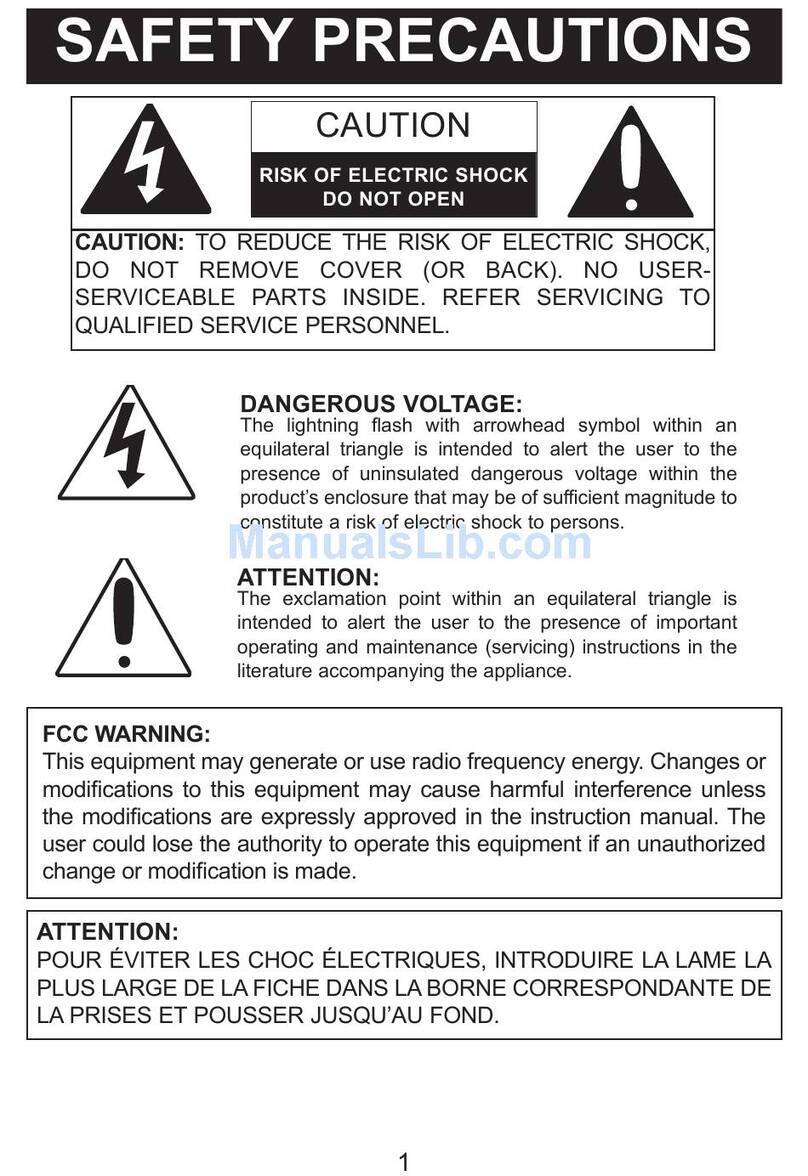
Memorex
Memorex MDF1071-BLK - Digital Photo Frame User manual

Memorex
Memorex MDF0712-C - Digital Photo Frame Operation manual
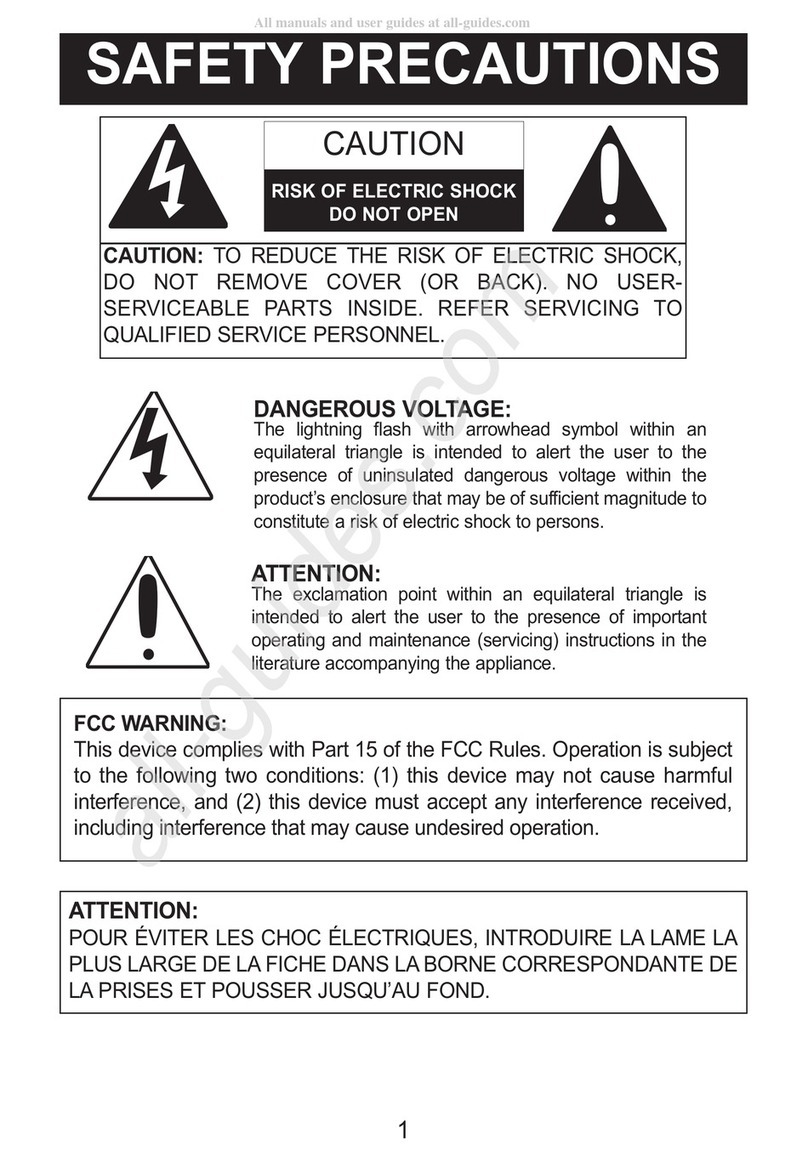
Memorex
Memorex MDF0153 - 1.5IN Trio Series Digital Photo... User manual
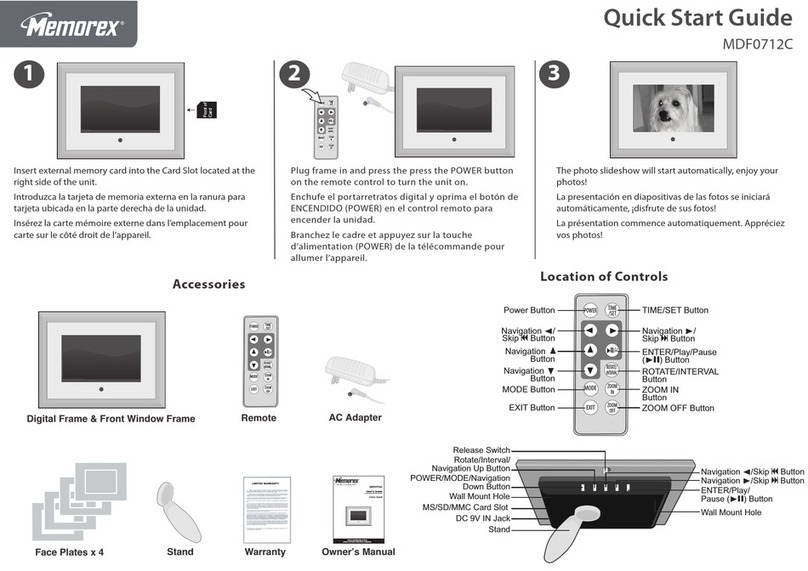
Memorex
Memorex MDF0712-C User manual
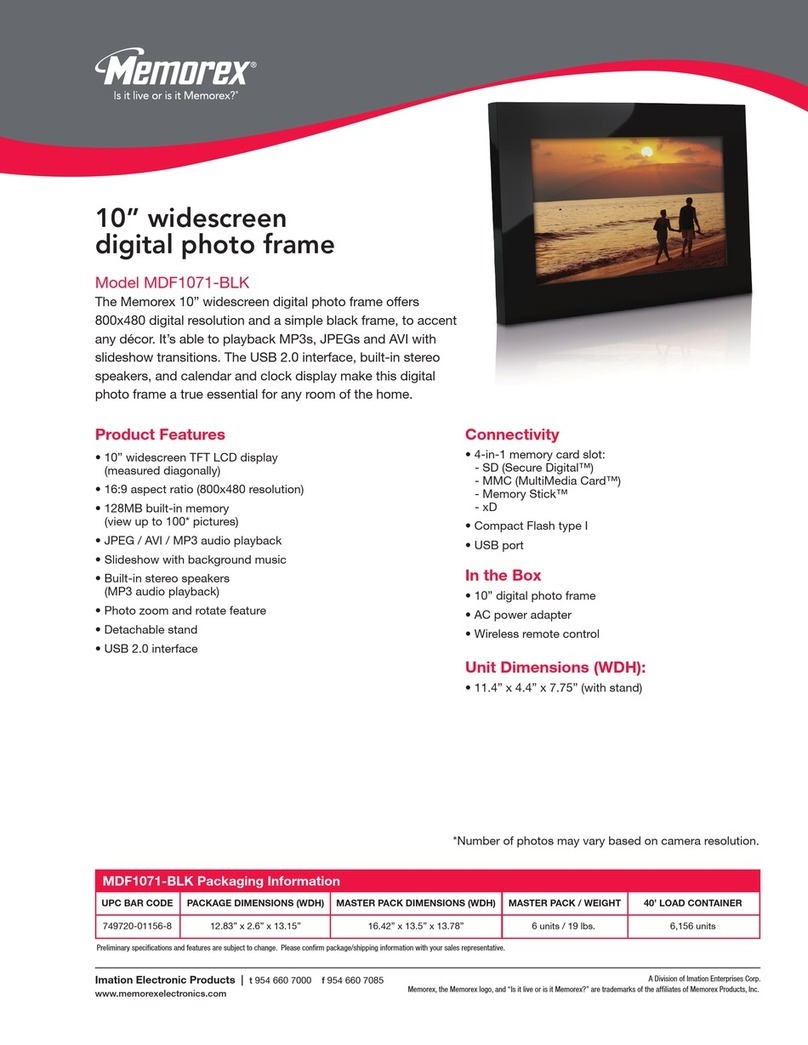
Memorex
Memorex MDF1071-BLK - Digital Photo Frame Owner's manual
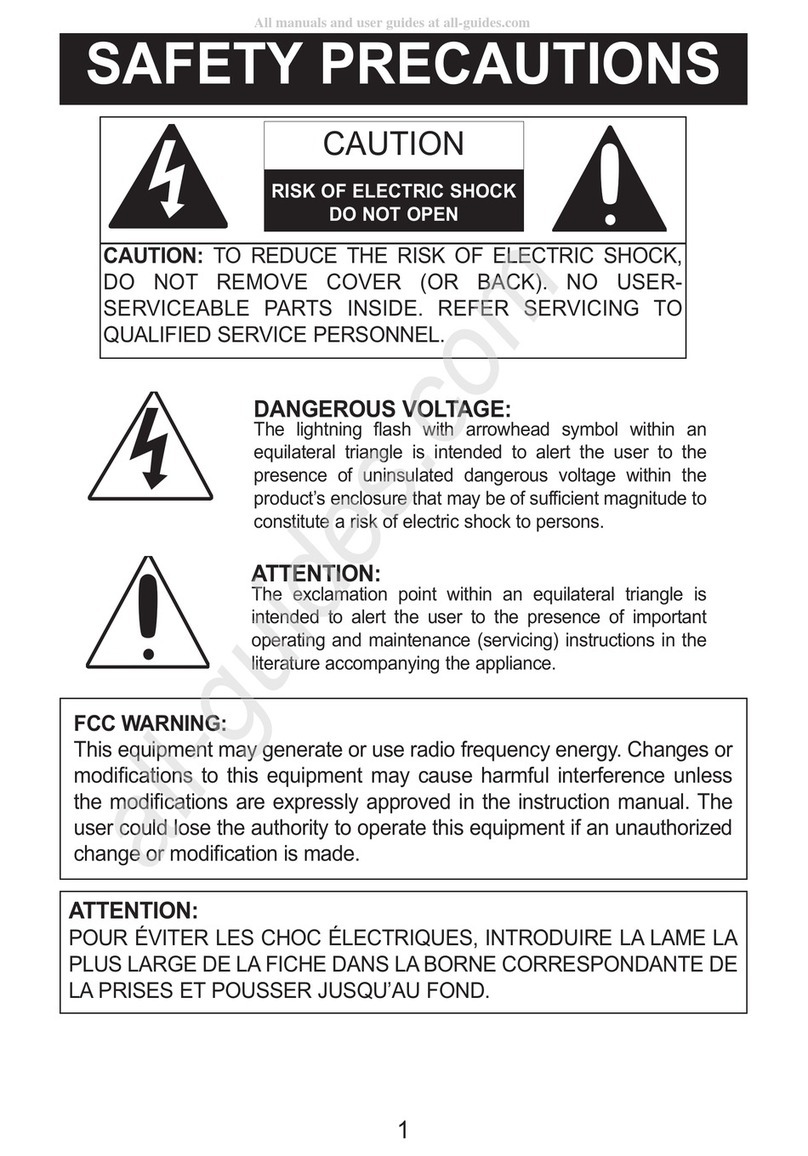
Memorex
Memorex MDF1071-BLK - Digital Photo Frame User manual