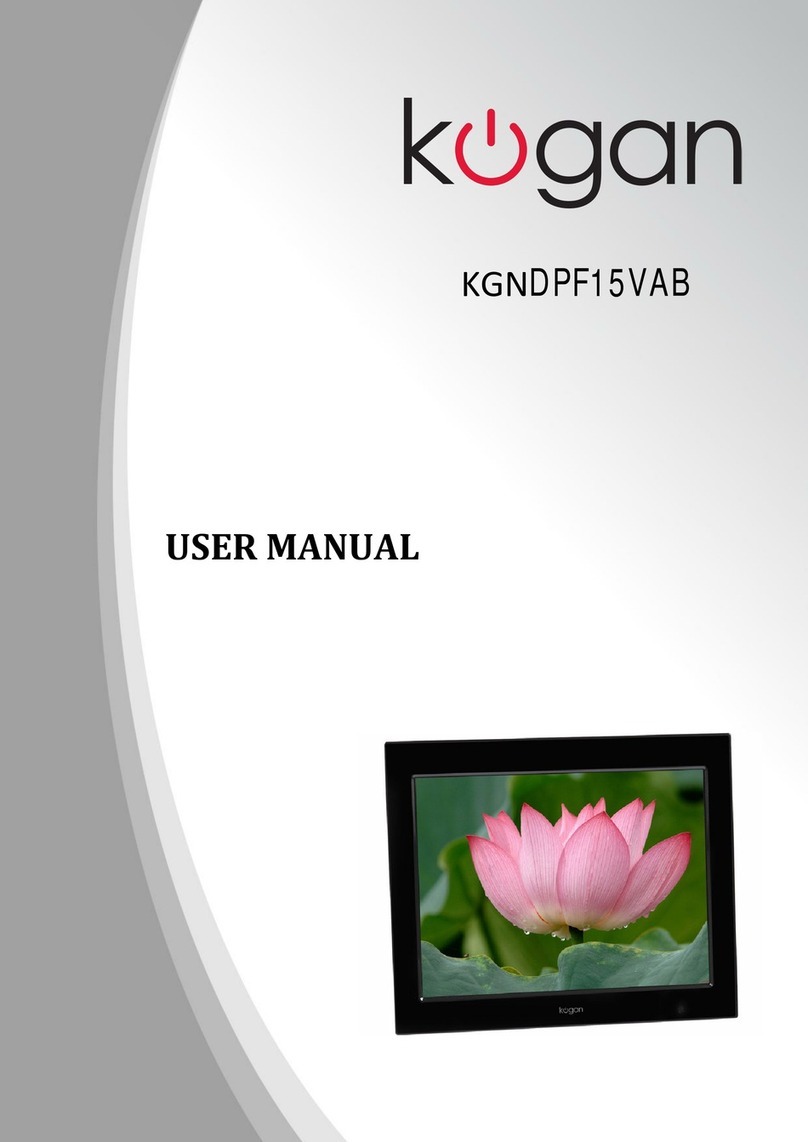1/2
Safety Information
Important Safety Precautions:
Keep away from water, moisture and dusty areas.
Working temperature 0-40℃, Never store in a hot or very
cold place.
Be careful not to drop or knock the photo frame.
Never try to open the case yourself, always seek technical
support.
Connect the AC adaptor to both the DC IN jack and to the
power outlet.
Only use accessories approved by the manufacturer.
When left unused for a long period of time, the unit should
be unplugged from the household AC outlet.
Warning:
To reduce the risk of fire or electric shock, do not expose to rain,
moisture, dripping or splashing.
Package Contents:
DPF Adaptor Remote Controller
Note: Make sure the DPF stand is inserted fully before using,
otherwise you will not be able to tighten the stand.
Quick Start:
1. Insert the jack of the DC adaptor into the digital photo frame,
then plug the DC adaptor into a standard power outlet.
2. Turn on the power to switch on the digital photo frame.
3 Press ON/OFF on remote control to turn on and off digital
photo frame.
Operation Guide:
1, Picture display screen
1 Choose “PICTURE”icon and select the memory card you
want to view. Press ENTER to go to the picture preview
mode.
2 Press up/down/right/left on remote control to select the
picture you want to view.
In the picture preview mode, press MENU to edit these
pictures.
(mark picture) (delete) (picture info)
Change the photo display mode in SETTING menu, choose,
“Slideshow mode”. Then press ENTER, There are “Single
mode”“Splitscreen” and “Multishow”available.
Splitscreen Multi show
Note: If you want to stop the slideshow and keep the picture on
the screen, you can press ENTER, then press ENTER
again to resume the slide show.
When playing a picture, you can press ENTER to pause the
picture, then, press MENU to adjust or setup the picture.
(Right rotate) (left rotate) (delete) (setting) (photo adjustment)
2. Setting
Choose SETTING to set up your photo frame.