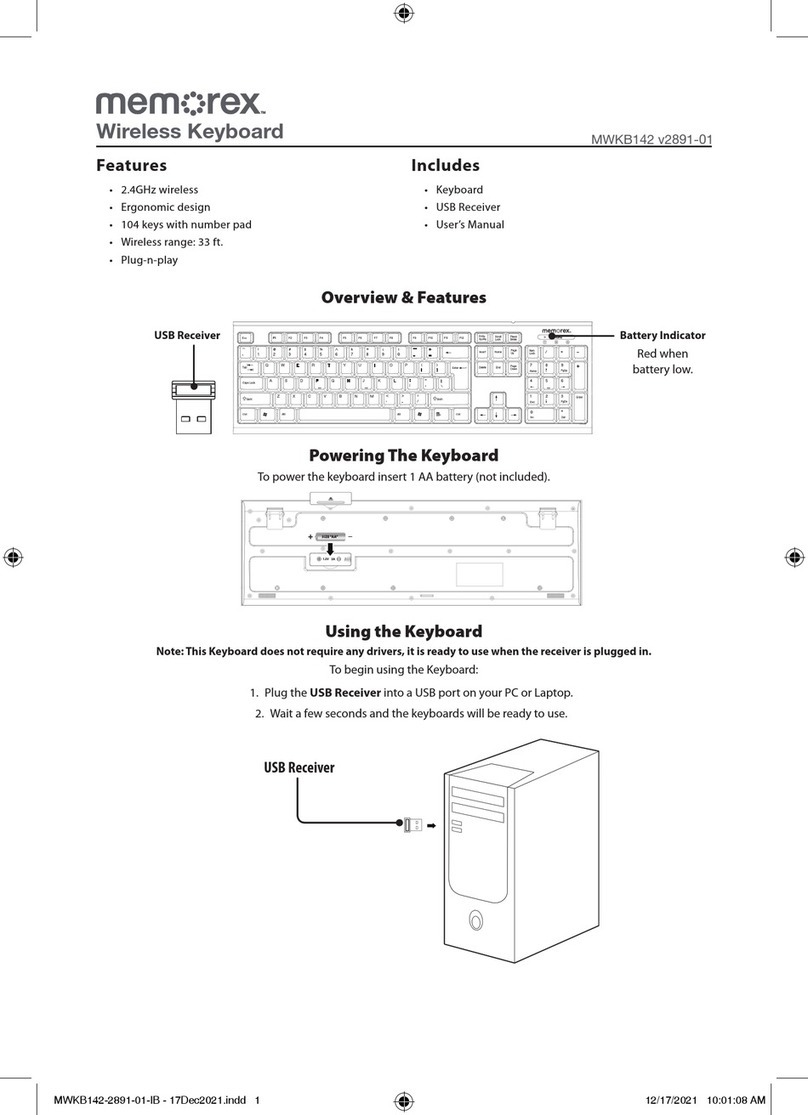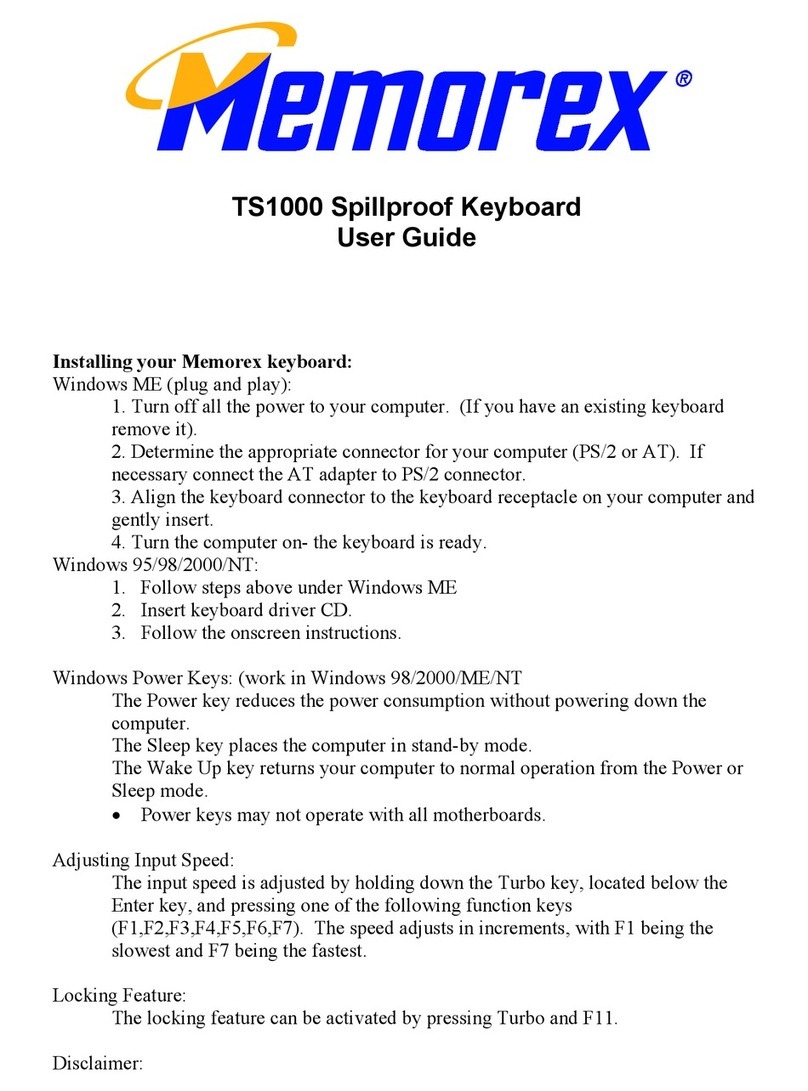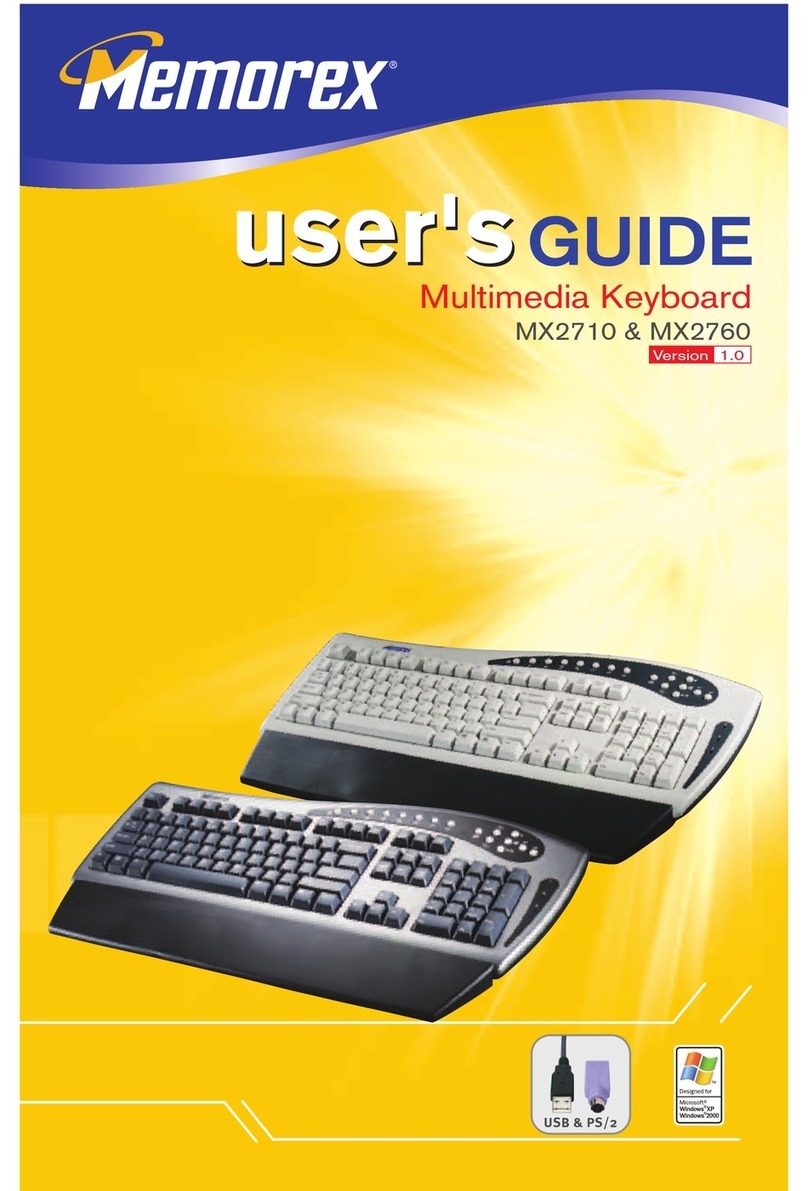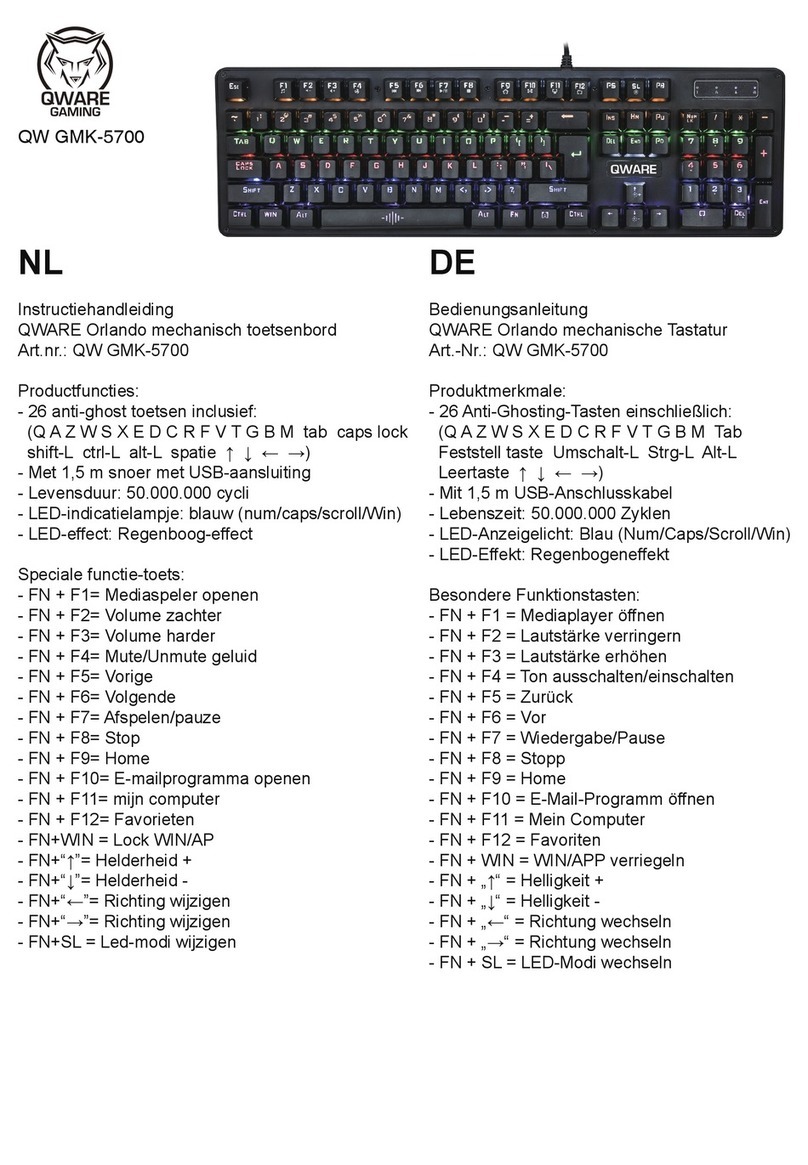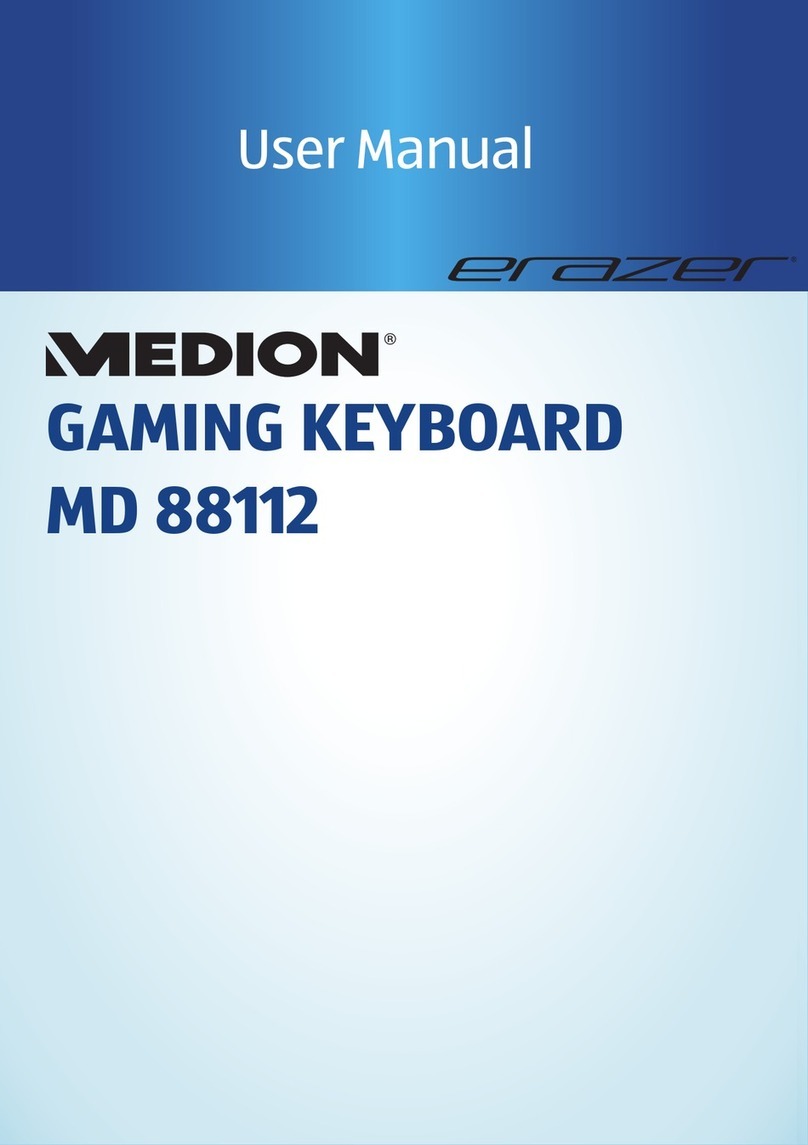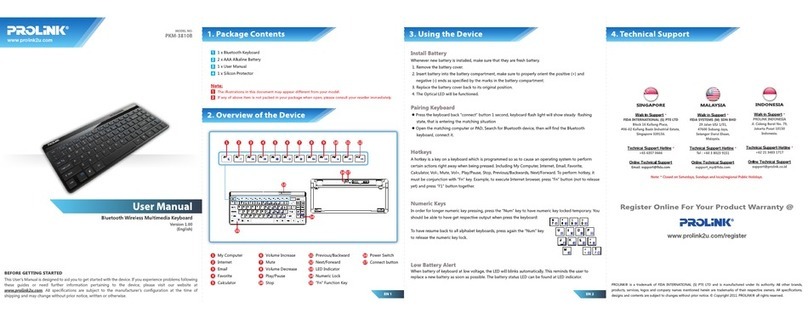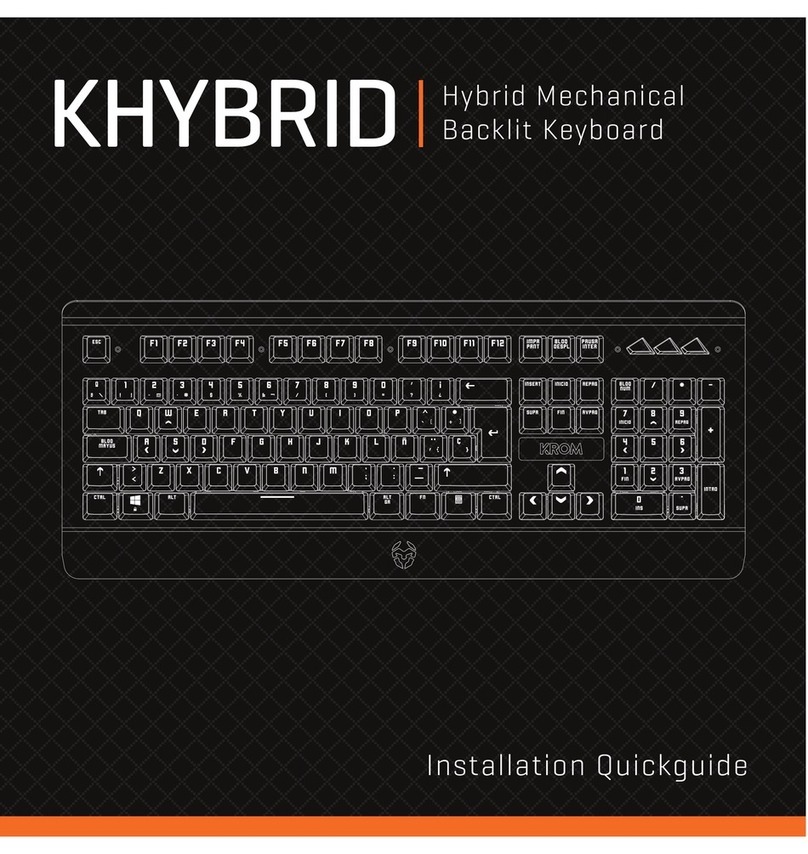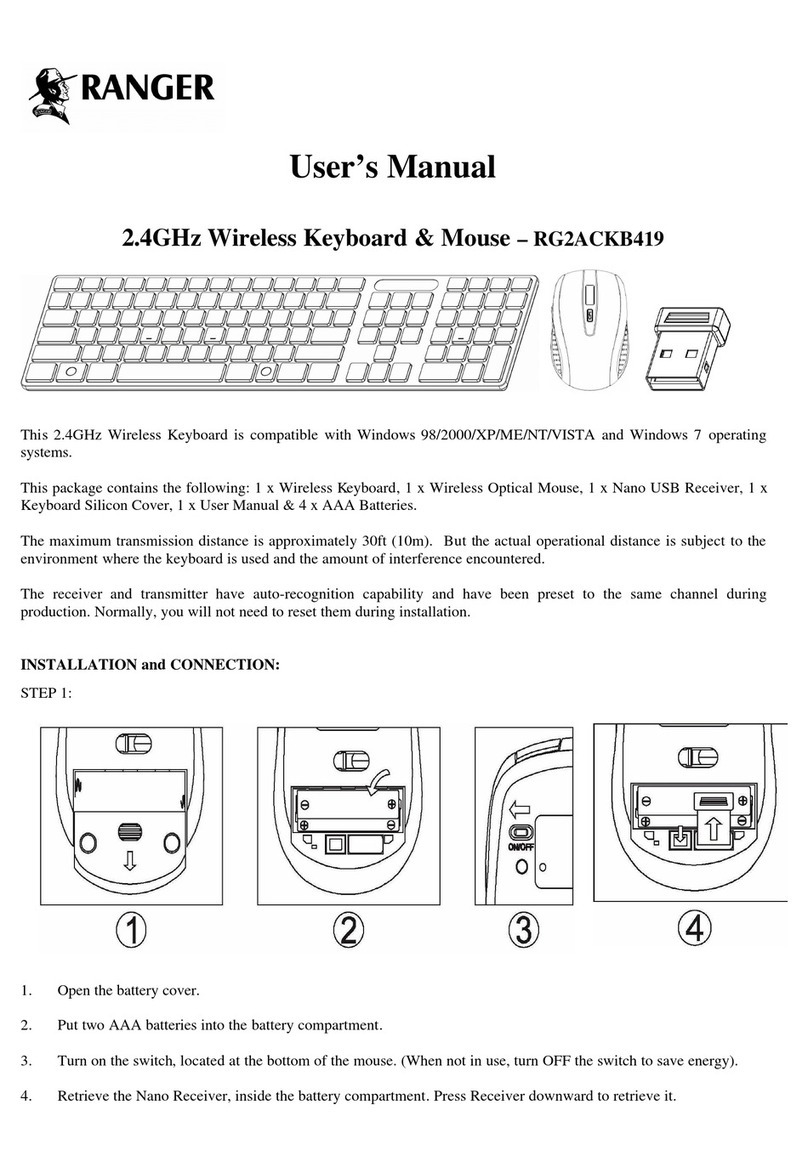Memorex 8188RF User manual
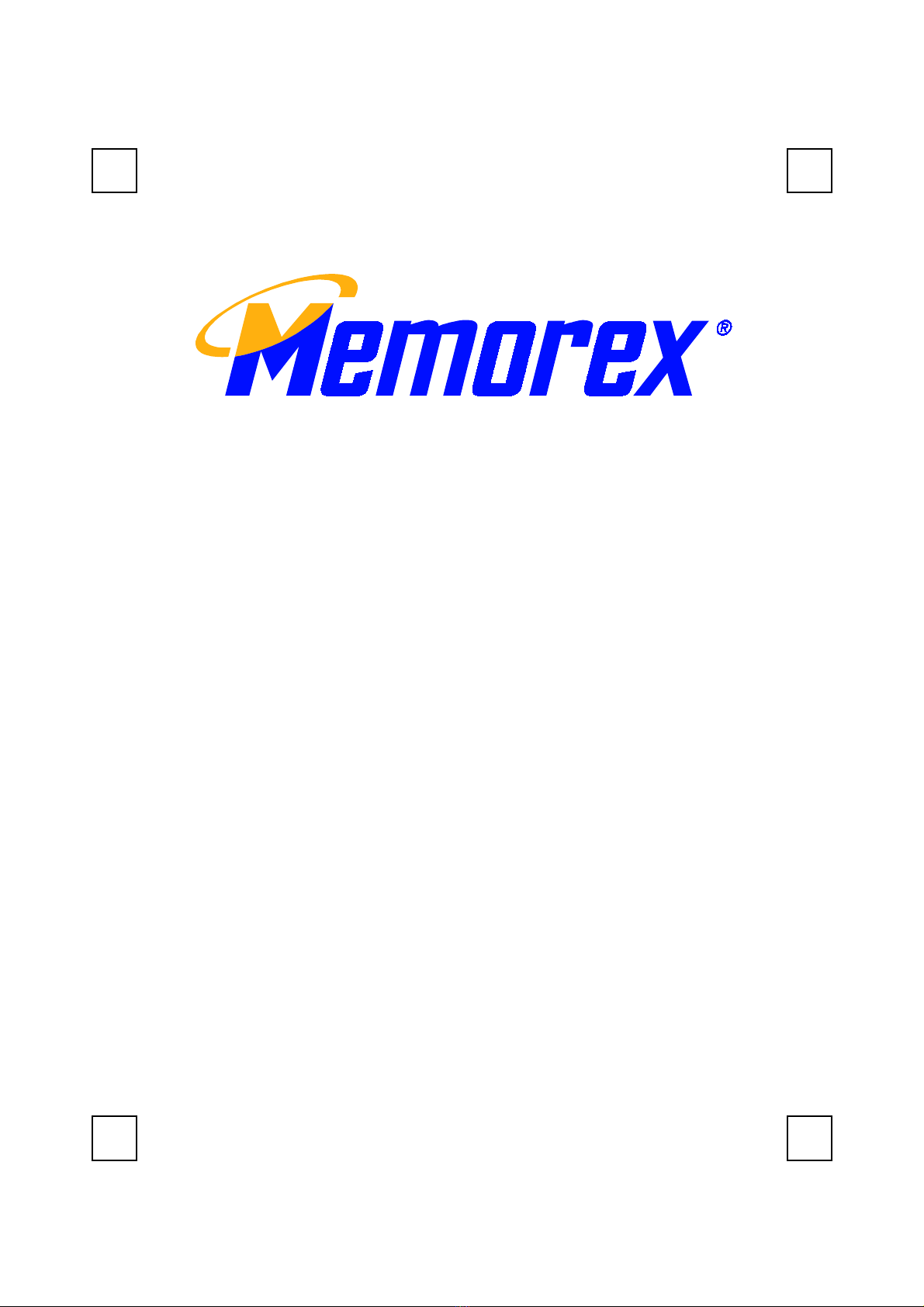
8188RF
Wireless Smart Office Keyboard & Mouse Kit
User’s Guide
Version 1.0
Created August 29, 2002

The information in this document is subject to change without notice and does not represent a commitment
on the part of the vendor.
No warranty of representation, either expressed or implied, is made with respect to the quality, accuracy or
fitness for any particular purpose of this document. The manufacturer reserves the right to make changes to
the content of this document and/or the products associated with it at any time without obligation to notify
any person or organisation of such changes.
In no event will the manufacturer be liable for direct, indirect, special, incidental or consequential damages
arising out of the use or inability to use this product or documentation, even if advised of the possibility of
such damages.
Copyright ©2002. All rights reserved
IBM, PC/AT and PS/2 are registered trademarks of International Business Machines Corporation.
Microsoft, Windows, and Windows NT are registered trademarks of Microsoft Corporation in the United
States of America and/or other countries.
All other trademarks are trademarks of their respective holders.
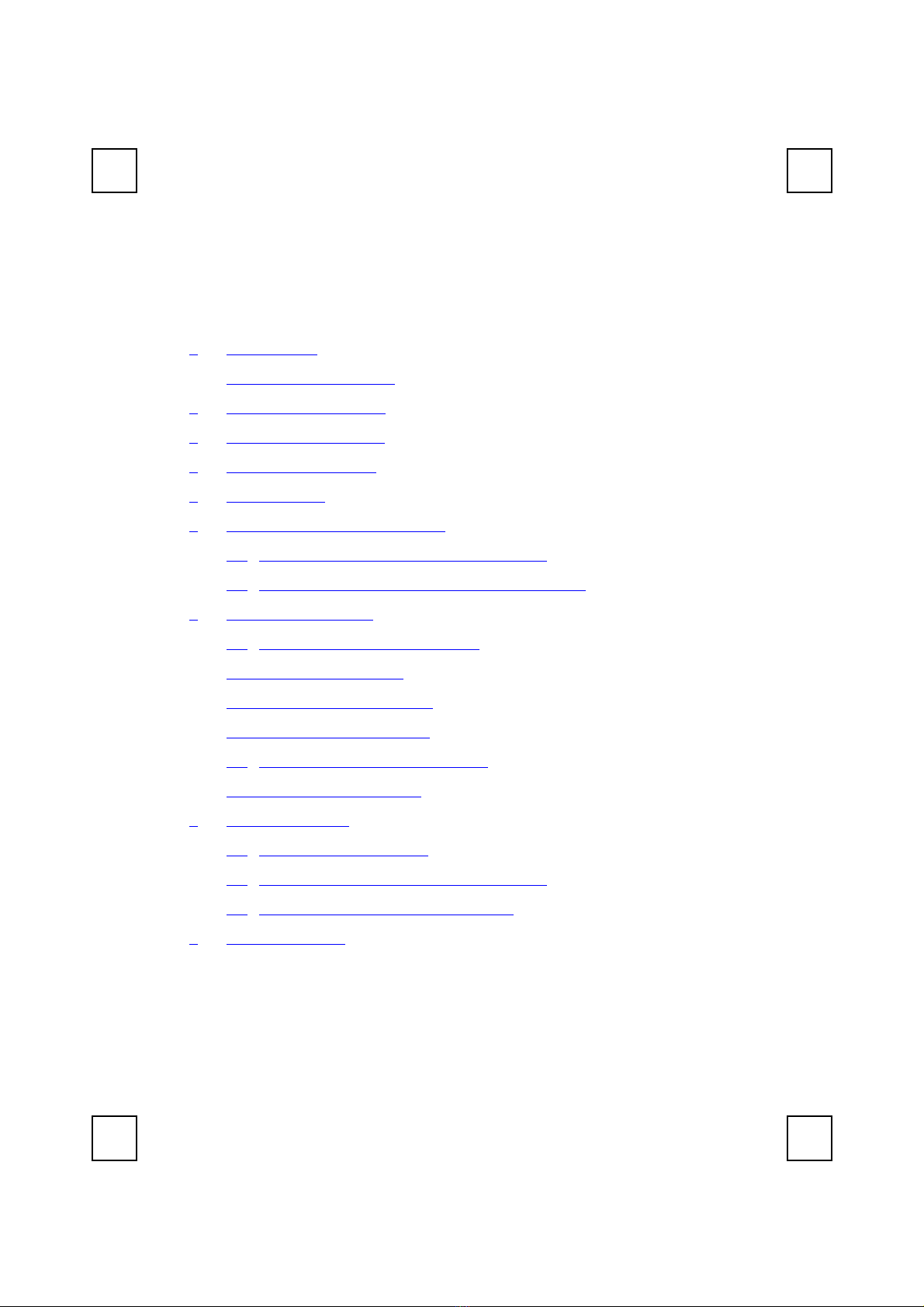
Table of Contents
1Introduction.................................................................................................1
What's in this package ..............................................................................1
2 System Requirements ................................................................................3
3 Hardware Installation ................................................................................4
4 Software Installation ..................................................................................9
5 Uninstallation.............................................................................................10
6 Smart Office Keyboard Driver ................................................................11
6.1 To Pop Up “KeyMaestro” Dialogue Box........................................11
6.2 To Pop Up “Configure Button” Dialogue Box...............................13
7 Using the Keyboard .................................................................................15
7.1 Office Application Keys Block ........................................................15
7.2 Internet Keys Block ..........................................................................15
7.3 Application Keys Block ...................................................................15
7.4 Multimedia Keys Block....................................................................17
7.5 Enhanced Function Keys Block......................................................17
7.6 Clipboard Keys Block......................................................................20
8UsingtheMouse.......................................................................................23
8.1 Using the Mouse Driver ....................................................................23
8.2 The Definition of Mouse Extra Function:........................................25
8.3 Quick Jump Function Introduction................................................26
9 Troubleshooting ........................................................................................28
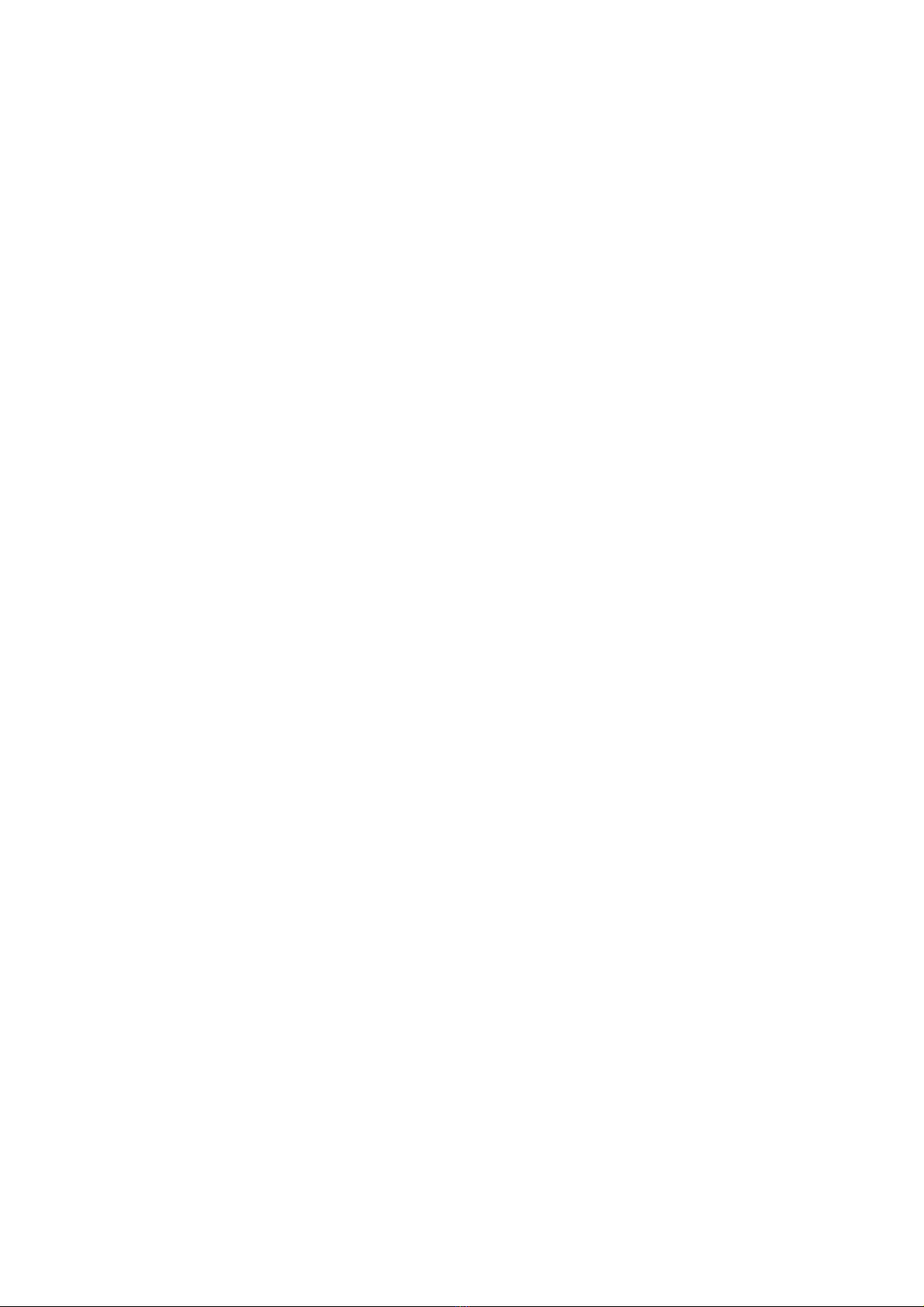

1
1 Introduction
Congratulations on your purchase of the wireless USB smart Office
keyboard and mouse kit! This keyboard and mouse kit will finally free you
of the constraints of your desktop by providing a wireless connection
between the keyboard or mouse and your PC. Pass around the
keyboard or mouse during meetings without having to bother about a
cable blocking your way or write e-mails and surf the Internet from the
comfort of your living room couch!
The wireless smart Office keyboard and mouse kit consists of a keyboard,
a mouse and a receiver. The whole keyboard is divided into 6 blocks
except the normal keyboard function block. The 6 blocks are Office
Application Keys block, Enhanced Function Key block, Internet Keys
block, Application Keys block, Multimedia Keys block and Clipboard
Keys block. These keys make your keyboard more powerful than ever.
The applications and functions you use everyday are included in these
blocks; just by a touch you can access to applications immediately. It
helps a lot in your daily usage. Beside, the wireless mouse uses an optical
sensor instead of mouse ball. The precise sensor detects motion on
hundreds of surfaces, including wood, plastic, or even your pants leg,
and prevents you from the interference caused by dust.
The most creative design of this Smart Office Keyboard is to use the
build-in Office & clipboard hot keys, and the scroll wheel on the
keyboard to help you saving hands-movement between keyboard and
mouse and this saves your time. We want to make your typing time more
fast, comfortable and joyful.
The Smart Office Keyboard is compatible with Windows®98, Windows®
2000, Windows®ME and Windows®XP.
With Smart Office Keyboard, the work you do all the time takes less time.
In order to enjoy the full potential of the Smart Office Keyboard, please
read this manual carefully.
What's in this package
A wireless smart Office keyboard
A wireless mouse
A receiver

2
A driver disc
Batteries (4pcs of AA alkaline batteries)

3
2 System Requirements
MicrosoftWindows98, WindowsME, Windows2000 or
WindowsXP operating system
MicrosoftInternet Explorer 5.0 or later version (for the Internet keys)
CD-ROM or DVD drive (for CD or Video operation)
Standard sound card (for CD or Video operation)
USB port
MicrosoftOffice 97 or later version (for Office Application keys and
Enhanced Function keys)
The system supporting ACPI or APM II (for power management
buttons)
ATX mother board and ATX power supply (for power management
buttons)

4
3Hardware Installation
Slide Switch Setting
Step 1: Make sure your PC is switched off.
Step 2: Take the receiver and select channel CH1 or CH2 by using the
slide switch on the back of the receiver. (Remember your
selection.)
Step 3: Connect the receiver to your PC by plugging in the receiver’s USB
connector into your PC.
Step 4: Take the keyboard and make sure the batteries on the back are
installed correctly. (Follow the polarity signs in the battery
compartment.)
Bottom View of Slide Switch Setting of Receiver
USB Connector
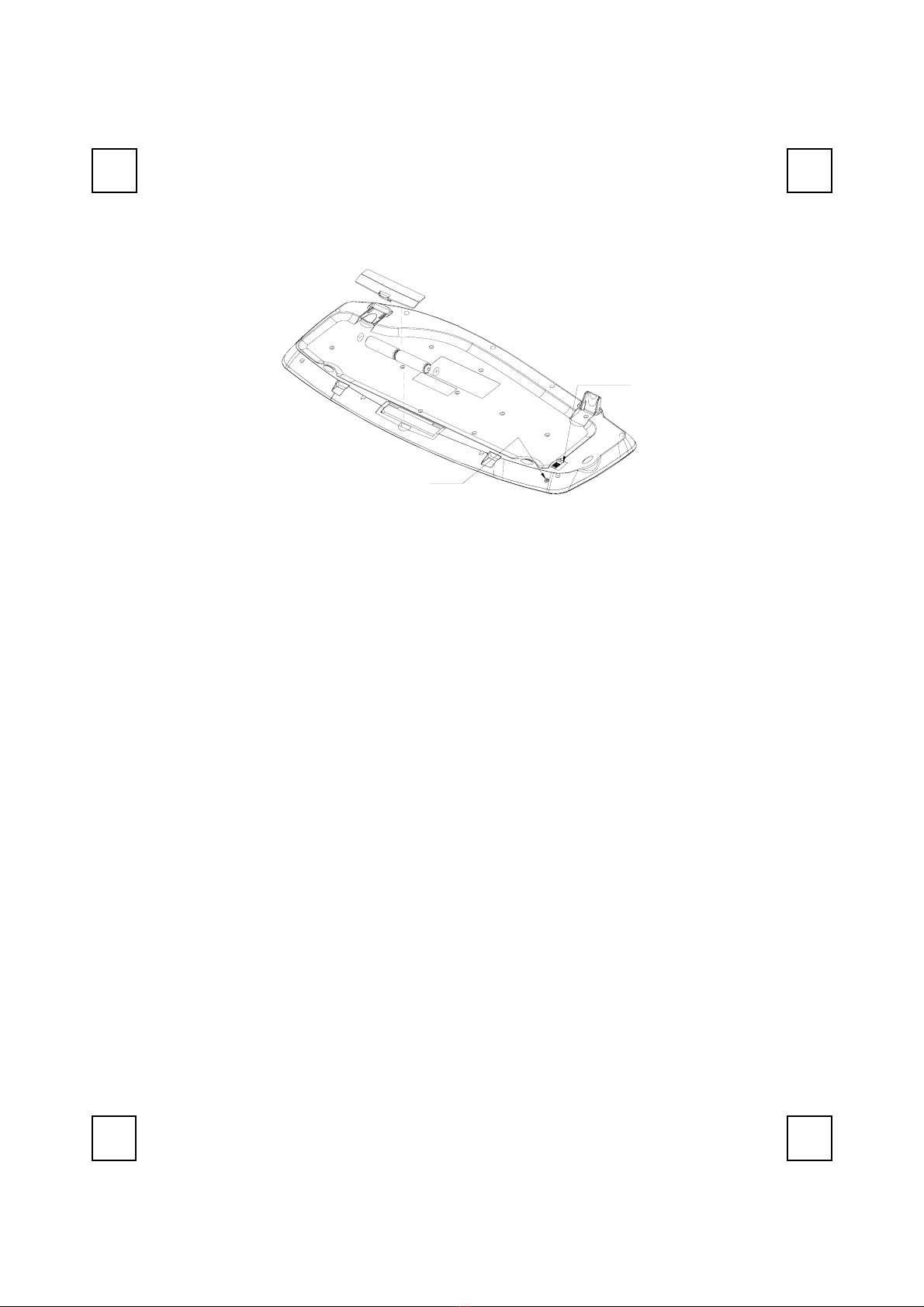
5
Channel Switch
ID Button
Bottom View of
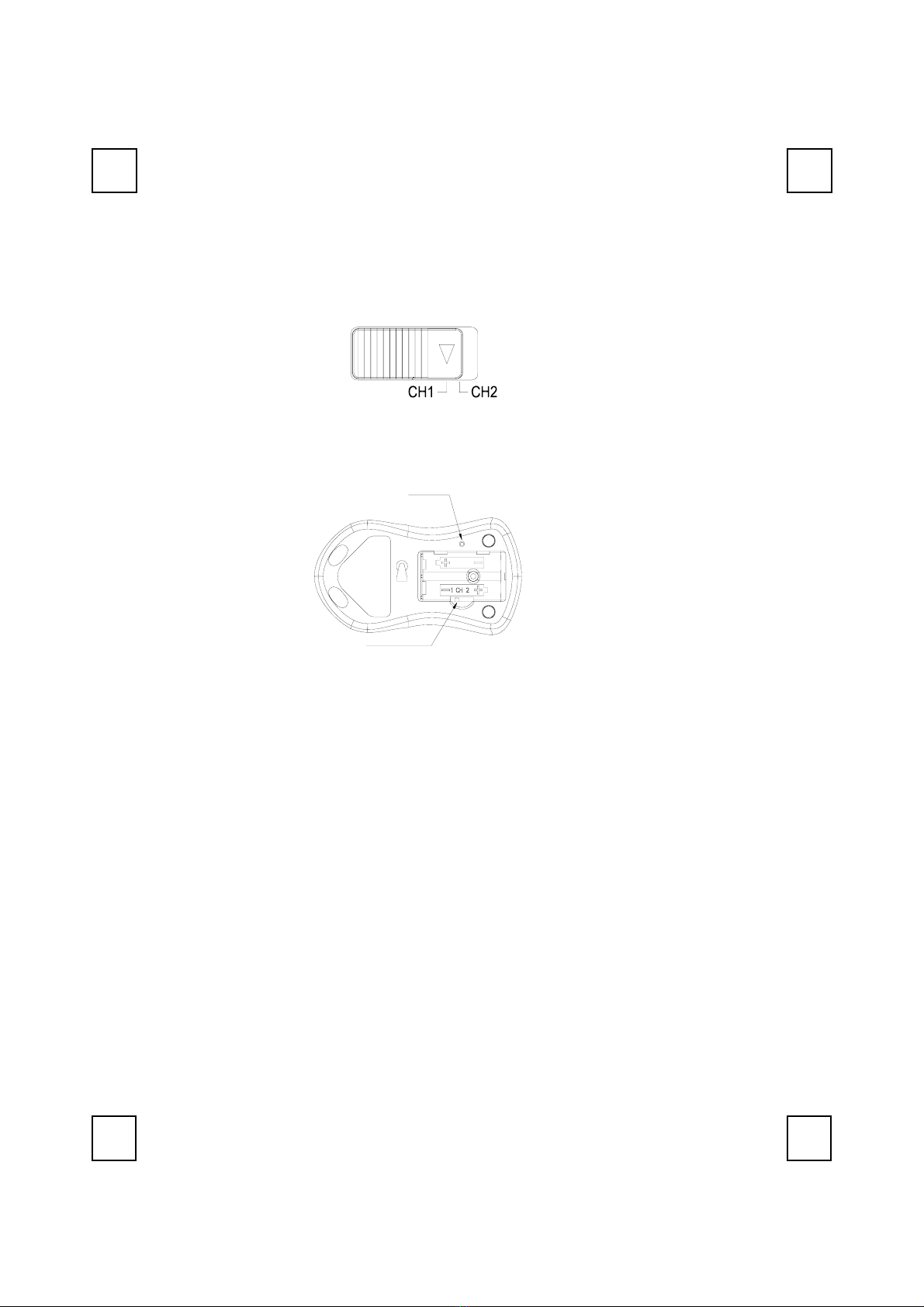
6
Step 5: Use the slide switch on the back of the keyboard to select the
same channel as the one selected in step 2 on the receiver.
Step 6: Take the mouse and make sure the batteries on the back are
installed correctly. (Follow the polarity signs in the battery
compartment.)
ID Button
Channel Switch
Synch Button
Step 7: Use the slide switch in the battery compartment of the mouse to
select the same channel as the one selected in step 2 and 5.
(Open the battery cover to find the switch channel setting)
Remarks:
1. The keyboard uses 2pcs standard UM-3 (AA) 1.5V batteries, and the
mouse uses 2pcs (AAA) batteries.
2. Battery life for the keyboard is approximately 3-4 months and for the
mouse is approximately 2 months, depending on the intensity of
usage.
3. The optical mouse is designed to save power after 10 minutes of
inactivity. It goes into a sleep mode. Simply move the mouse to wake it
up.
4. Make sure the receiver is placed in a location relatively free of strong
electromagnetic or transmission sources in order to ensure optimal
reception of the keyboard and mouse signal.
Slide Switch Setting
Bottom View of

7
ID Setting
This keyboard kits contains 2 channels and each channel contains 256
sets ID. This extra ID-recognition function helps to protect against
interference from other RF keyboards in the same environment. After
completing the hardware installation you must set the ID’s of the receiver,
mouse and keyboard.
Step 1: Press the ID button on the top of the receiver once.
Step 2: Press the ID button on the bottom of the mouse and hold it until
the receiver light goes to a solid yellow.
ID Button
Channel Switch
Synch Button
Step 3: Press the ID button on the bottom of the keyboard and hold it until
the receiver light goes to a solid yellow.
Channel Switch
ID Button
ID Button
ID Button of Receiver
ID Button of Mouse
ID Button of Keyboard

8
Figure
Remarks:
1. You must follow the procedure above to set the ID of receiver,
mouse and keyboard. Once the receiver ID button is pressed you
have 35 seconds to complete the entire process, or you will need to
begin again.
2. Once the keyboard and mouse USB connectors are plugged in the
yellow receiver light will flash. Once the ID is set, it will remain steadily
lit.
3. When changing the batteries of keyboard there is no need to reset
all the ID’s. Simply reset one of them.
4. When keyboard batteries are low, a battery low icon will show on
the right-bottom corner of the Windows taskbar.
5. When mouse batteries are low, a battery low icon will show on
the right-bottom corner of the Windows taskbar.
Detachable Palmrest
At your discretion, you may choose to connect the palmrest with the
keyboard.
To connect the palmrest with the keyboard follow figure 1 & figure 2.
Figure
2

9
4Software Installation
After completing the hardware installation and turning the PC power on
you will have immediate access to the alpha-numeric keys of the
keyboard. In order to utilize the specialty keys you must first install the
keyboard driver using the CD included in the box.
To install the keyboard driver:
Step 1 : Remove any existing keyboard software from the computer.
Step 2: Insert the driver CD in your computers CD-ROM drive, the
software will auto run. If the software installation does not begin,
select the CD-ROM drive on your computer and run
"SetupKey.exe".
Step 3: Follow the on screen instructions to finish the installation
procedure. The driver by default will be installed at C:\Program
Files\KMaestro.
To install the Mouse driver:
In order to take advantage of the special shortcut button functionality of
the mouse you will have to install the mouse driver which is located on
the driver CD included in the box.
Step 1: Make sure the driver CD is in your computers CD-ROM drive.
Step 2: Run the “Setup.exe” in the mouse-driver directory of the driver
CD.
Step 3: Follow the onscreen instructions to finish the installation
procedure.
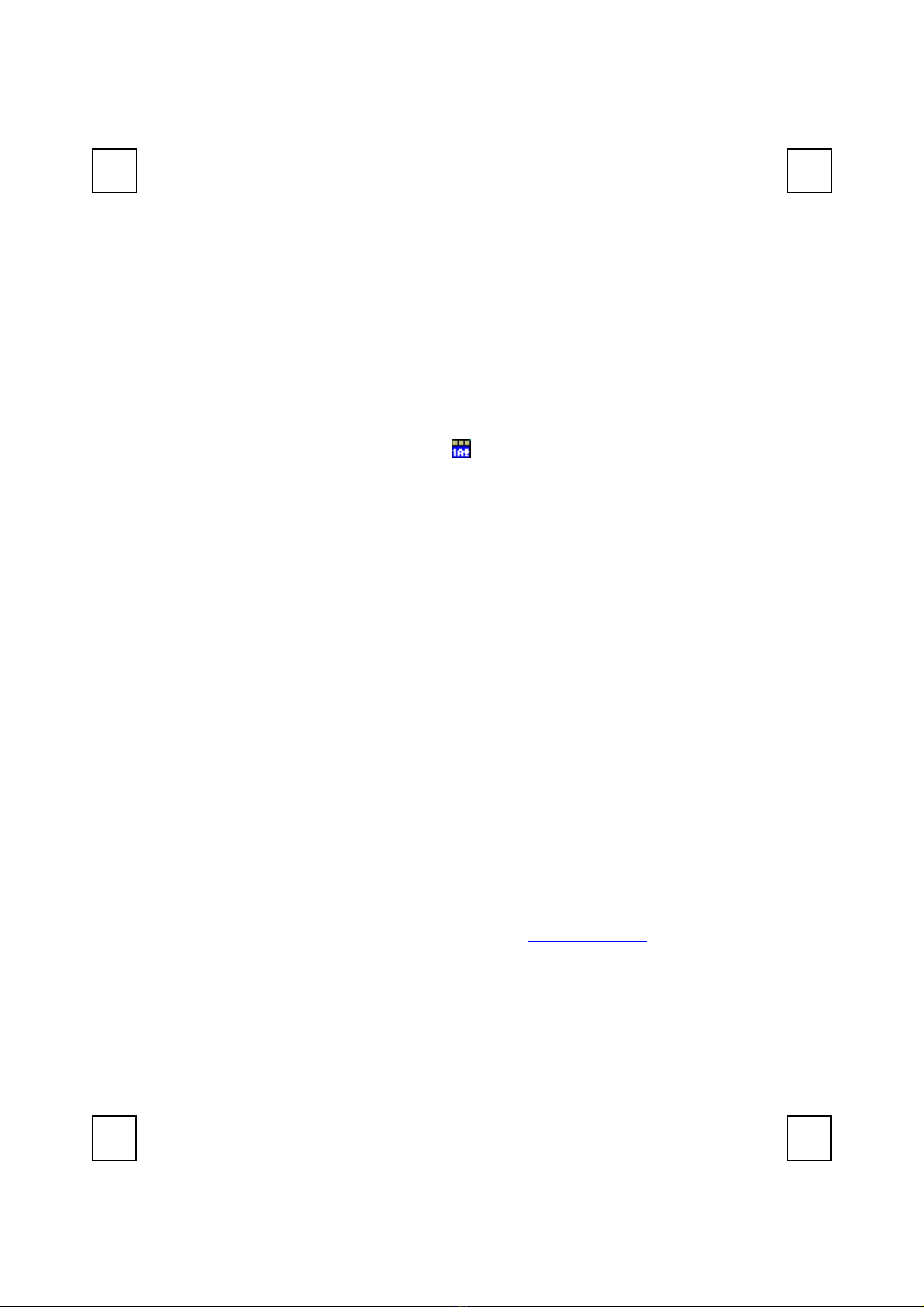
10
5Uninstallation
Please note that you have to uninstall the driver first if you want to
reinstall the driver.
To uninstall the keyboard driver:
Step 1: Right-click the driver icon and select "Exit" command to exit
the driver program.
Step 2: Click "Start" menu (on the left-bottom taskbar).
Step 3: Move cursor to "Programs" in "Start" menu.
Step 4: Move cursor again to "KeyMaestro".
Step 5: Select "Uninstallation".
Step 6: Click on the “Remove Program” icon.
Step 7: Click "Yes" to confirm you want to uninstall.
To uninstall the Mouse driver:
Step 1: Click “Start” menu (on the left-bottom taskbar).
Step 2: Move the cursor to”Programs “in Start menu.
Step 3: Move the cursor again to "MMaestro".
Step 4: Select "Uninstall KeyMaestro Mouse Driver".
Step 5: Click Yes to confirm you want to uninstall.
If the keyboard is not working properly, see “Troubleshooting” for tips on
how to solve your problem.

11
6Smart Office Keyboard Driver
6.1 To Pop Up “KeyMaestro” Dialogue Box
Use left-click of the mouse on
the Smart Office Keyboard
Driver ico on the taskbar, a
“KeyMaestro” dialogue box
will pop up with the following
functions.
6.1.1 Select a HotKey
This function contains the
default function of a key. You
can click on the "Display
Label" box to re-define the
key functions. Please refer to
the “Configure Button”
dialogue below.
6.1.2 Enable Display Label
This command is to show or hide the OSD (On Screen Display).
When the OSD is enabled, each time you press any one of the
multimedia buttons, its function name (button label) will show on
the right-bottom corner on the screen. The default of this function
is enabled.
6.1.3 Enable Taskbar Icon
This command is to show or hide the taskbar driver icon. When the
function is enabled, you can see a driver icon , its function name
(button label) will show on the right-bottom corner of the screen. If
you want to reload it again, you can select Start => Program =>
Configure to launch it. The default of this function is enabled.
6.1.4 Enable Auto Play
This command is to show or hide the auto play function. When the
function is enabled, the Microsoft media play will show on the
screen after you press the “Play” key of the multimedia keys. For
Winamp user, you can use the multimedia keys to control the
Winamp function after you call out the Winamp and disable the
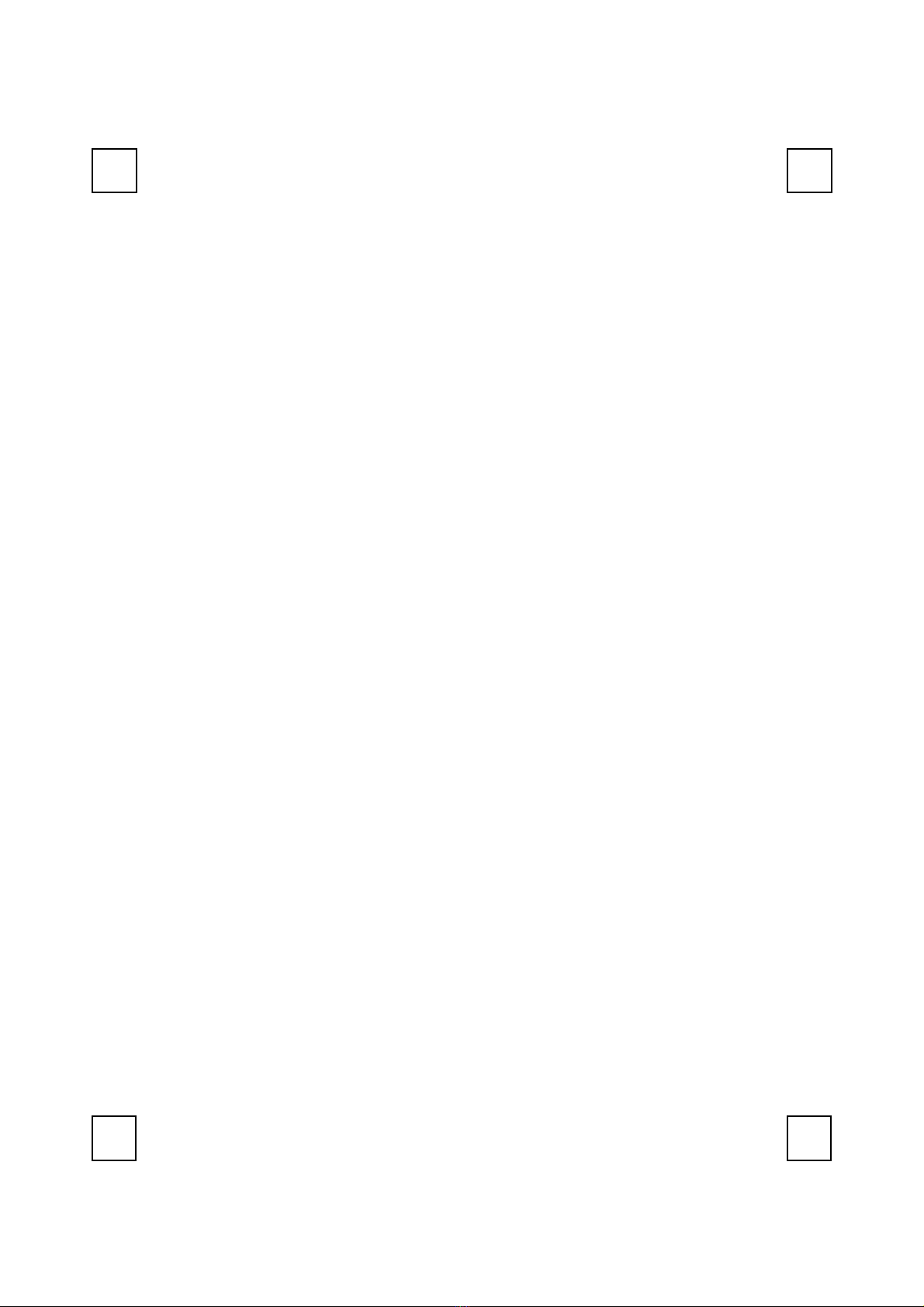
12
Auto play function. The default of this function is enabled.
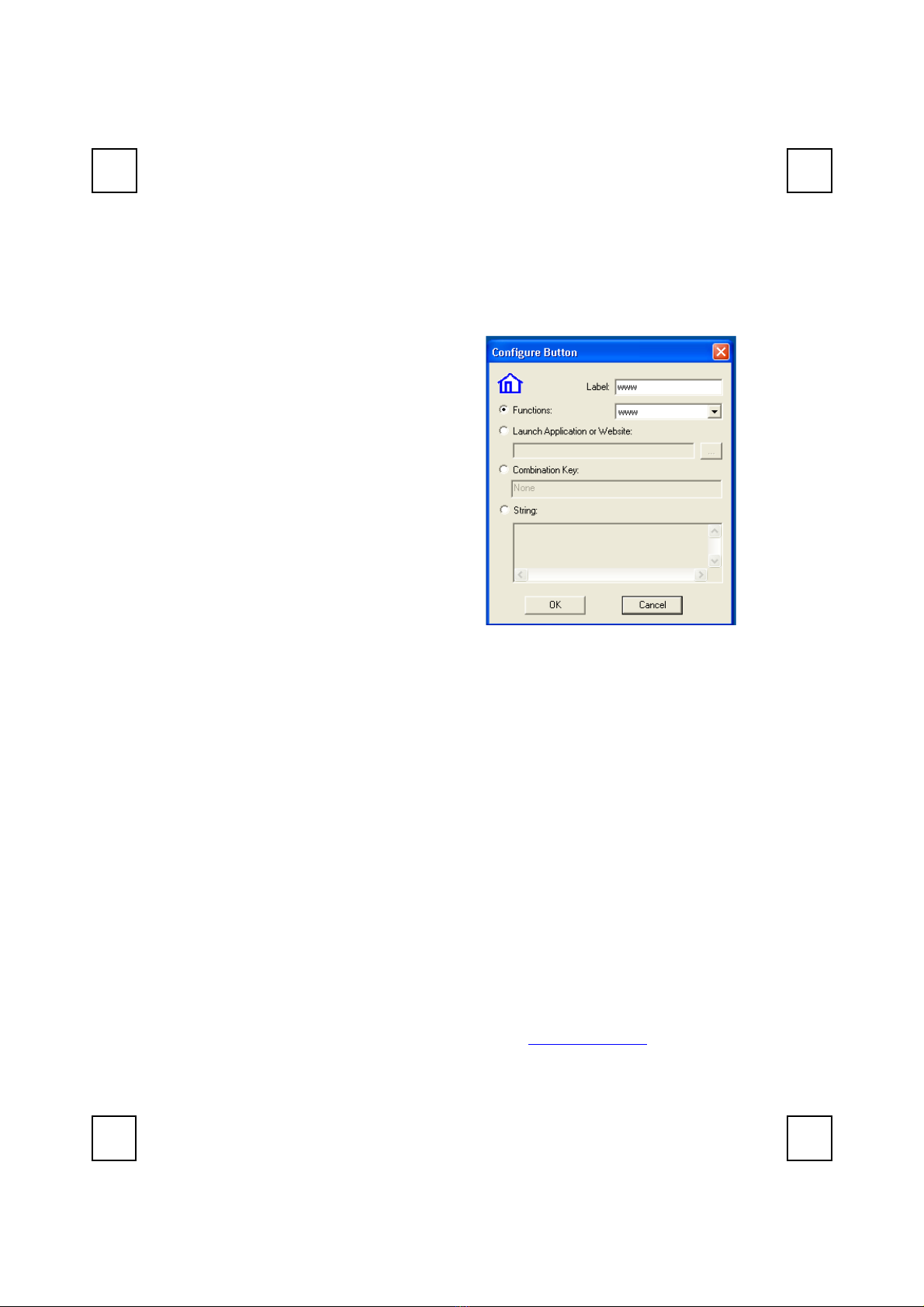
13
6.2 To Pop Up “Configure Button” Dialogue Box
6.2.1 Label
In the Label box, type the
name of application that the
button will launch, or any
name that will help you
remember the function of the
button. This label will appear
on screen each time you press
the button.
6.2.2 Functions
You can see a list of pre-
defined functions and set one
of it for the button.
6.2.3 Launch Application or Website
Type in the path to an often used application or click the Browse
button to select any file on your computer. If you want to attach a
web page to the button, If you want to attach a web page to the
button, just simply type in the website address in the dialogue box.
6.2.4 Combination Key
In many Windows application, there are many hot keys to execute
some often used commands. Some of the hot keys are combined
with two keys pressed simultaneously, and some are three. It is not
easy to press and to remember those hot keys. Now you can
define those complicated hot keys you always forgot. Any kind of
combination is available. For example, [Alt] + [F4] = close window,
[Ctrl] + [A] = select all.
6.2.5 String
You may define the button as a string of texts which needs to be
input often. The maximum characters are 500. Taking good
advantages of this function can save much your text input time
and makes your works more efficient.
If the keyboard is not working properly, see “Troubleshooting” for tips on

14
how to solve your problem.

15
7Using the Keyboard
7.1 Office Application Keys Block
Word Open Microsoft Word.
Excel Open Microsoft Excel.
PowerPoint Open Microsoft PowerPoint.
Calendar Open “Calendar” function of Microsoft
Outlook.
7.2 Internet Keys Block
Back Return to the last page you viewed.
Forward View the next page you viewed before.
Stop If a page you are trying to view is taking too
long to open, click this button to stop.
Refresh Refresh the current Web page in order to
make sure you have the latest Web page.
WWW Open the default Internet browser.
Search Open the Internet search menu.
My Favorite Open the Internet “My Favorite” folder.
E-mail Open the default program you use for mail.
7.3 Application Keys Block
My Computer Open “My Computer”.
Calculator Start Microsoft calculator.
Log
Off
Log Off Open the log off windows dialog box.
Sleep Place the computer in Sleep Mode.
Power Turn the computer off.

16
Note: If “Log Off” key function cannot work properly, see
“Troubleshooting” for more information.
Table of contents
Other Memorex Keyboard manuals