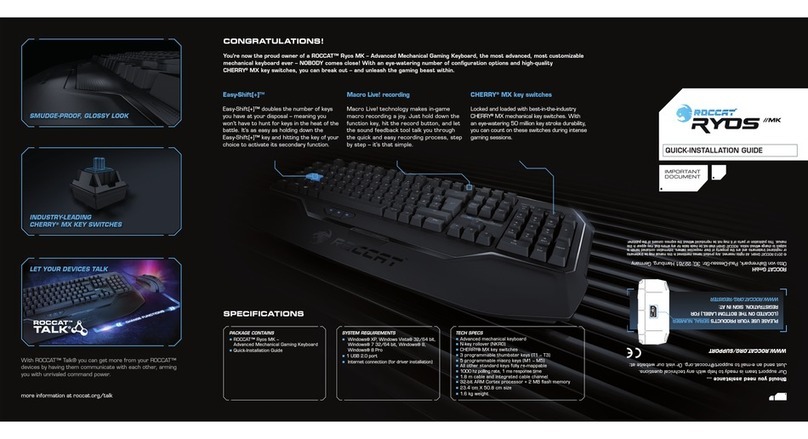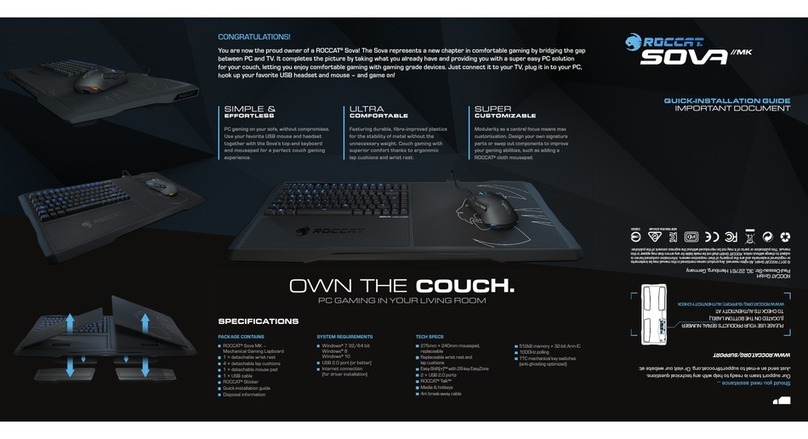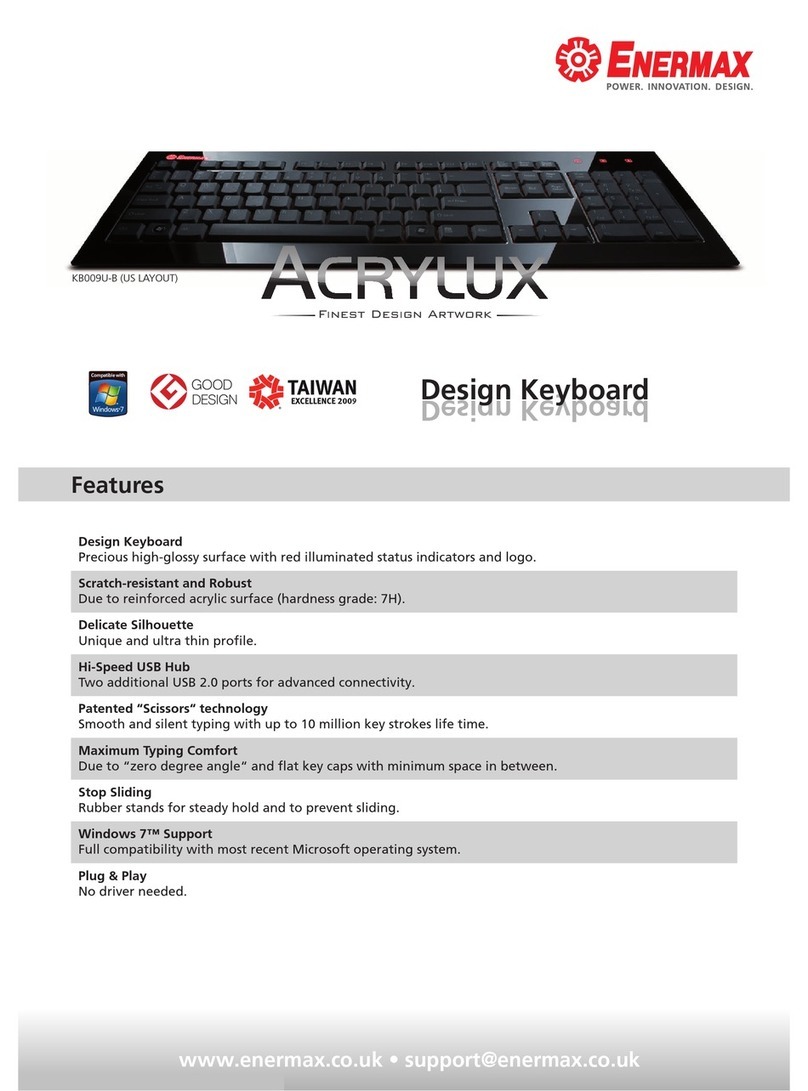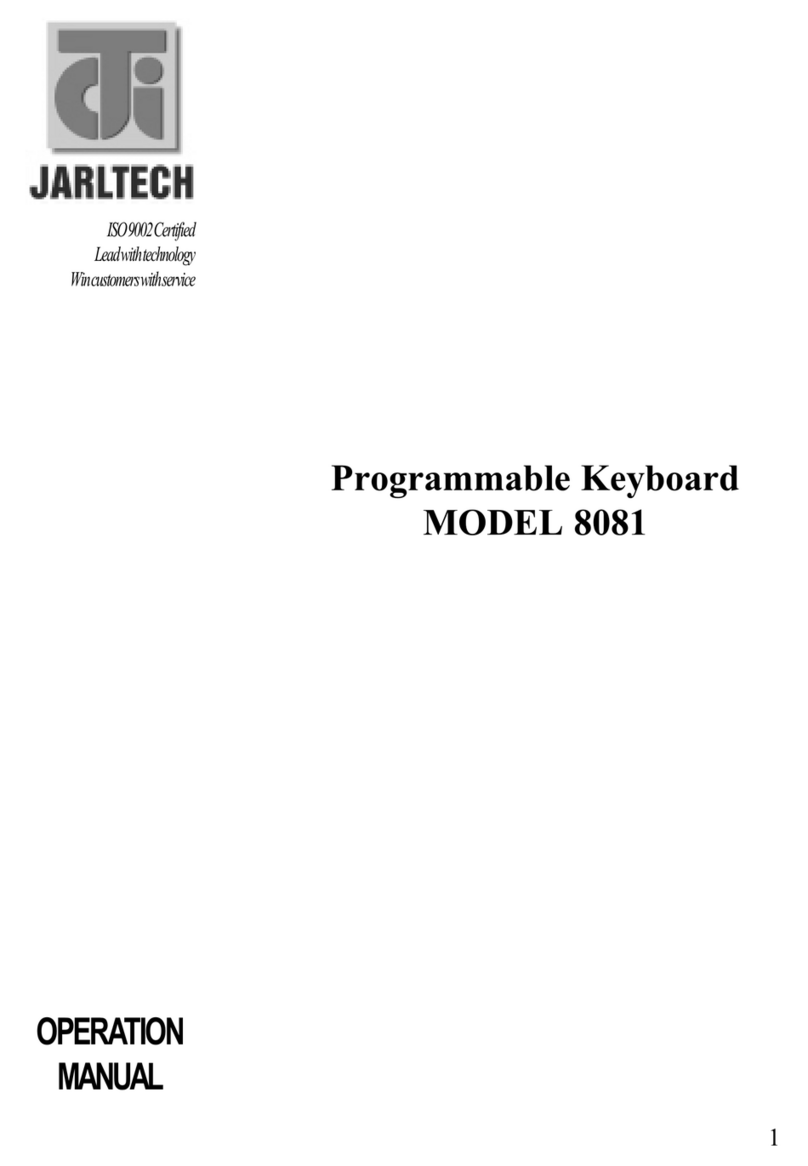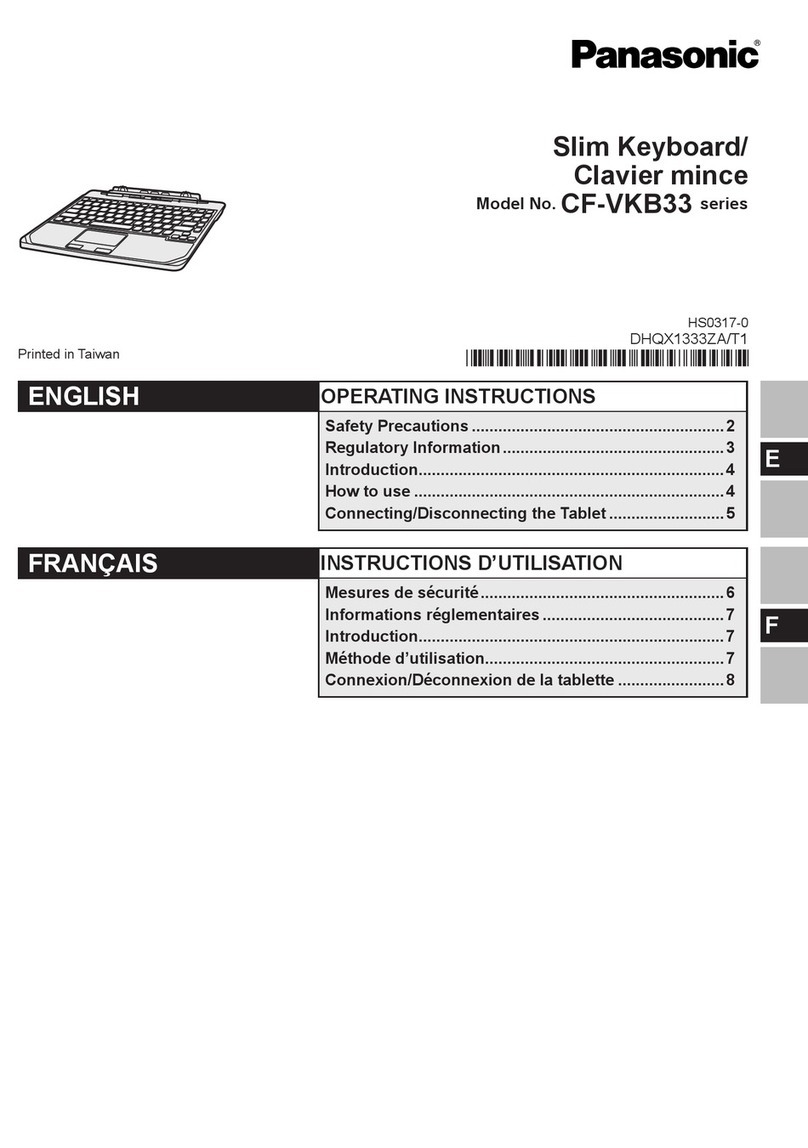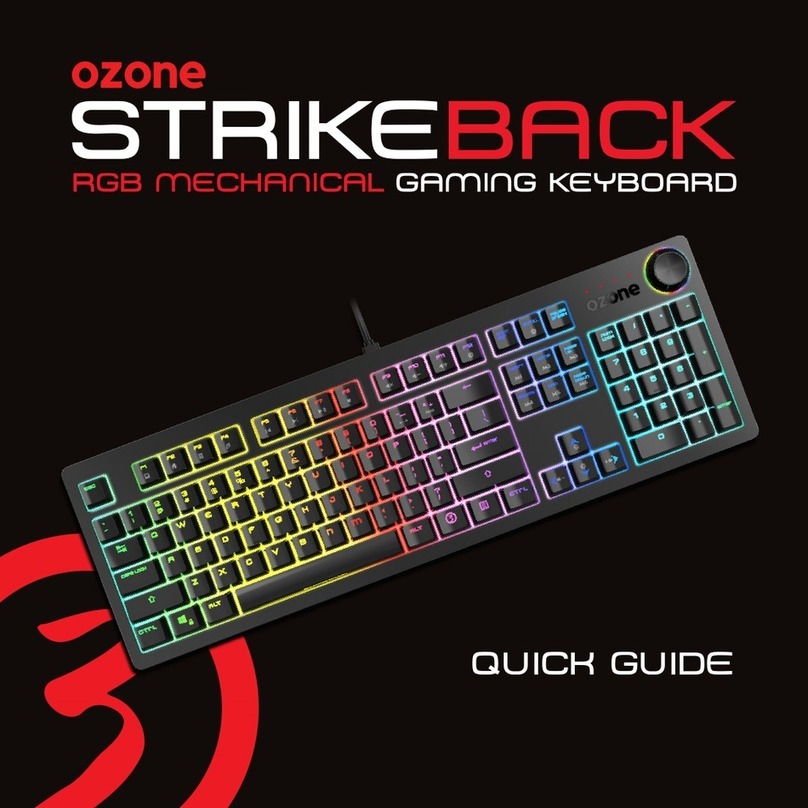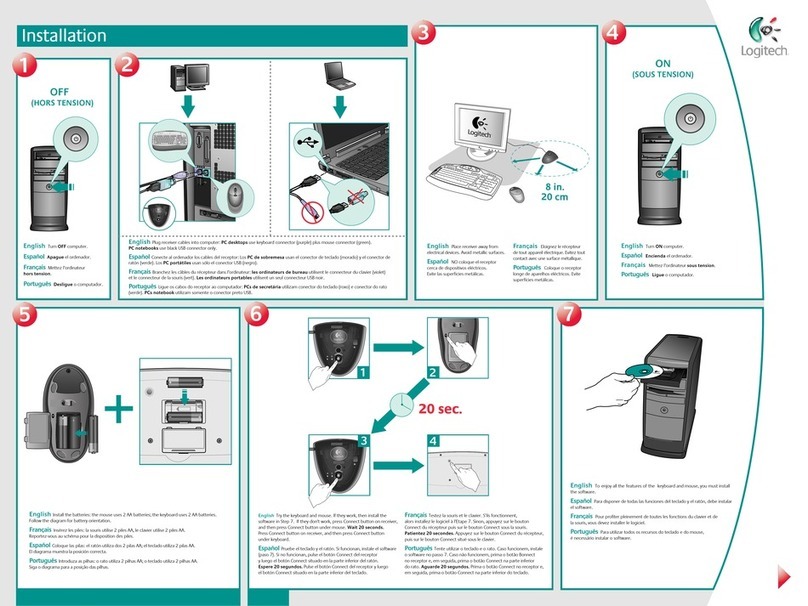Roccat ARVO User manual
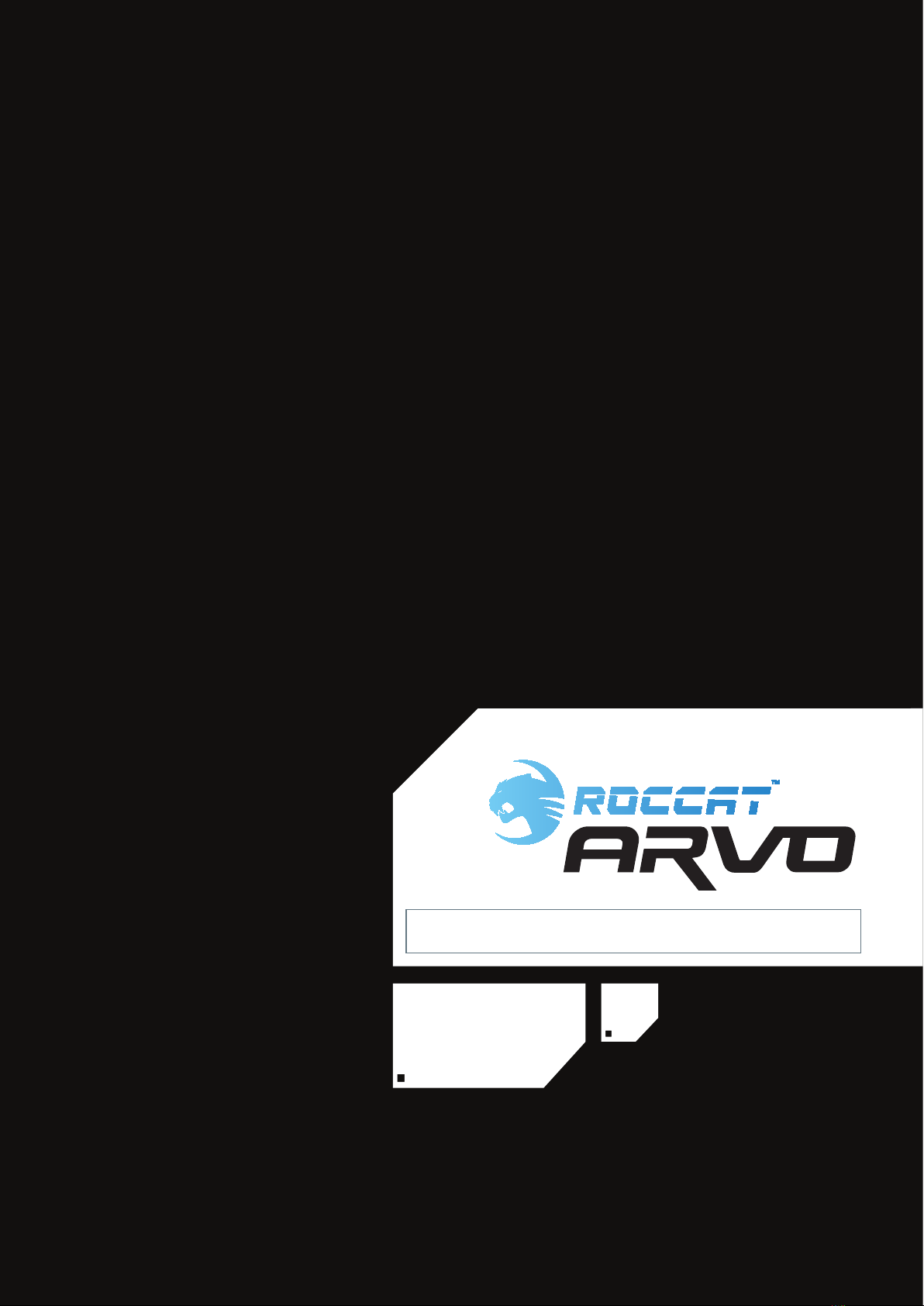
W W W.ROCCAT.ORG / SUPPOR T
MANUAL
IMPORTAN T
DOCUMENT

W W W.ROCCAT.ORG / SUPPOR T
CONTENTS
Limitation of Liability
Safety Instructions
Introduction
What’s Included
System Requirements
Connecting
Installation under Windows®
Game Mode/Num Pad Mode
Configuration Menu
Main Control
Macro Manager
Game Profiles
Enable/Disable Keys
Reset to default
Update
Warranty/Support
3
3
4
5
5
5
5
5
6
6
8
11
12
12
12
12

W W W.ROCCAT.ORG / SUPPOR T
LimiTATiON Of LiAbiLiTy
ROCCAT GmbH shall not be liable for damages such as damages to or loss of property, profit or turnover
losses, costs for spare parts, expenses for inconveniences arising from the interruption of a service or
any other damages. Claims which exceed the purchasing price of the product may not be asserted under
any circumstances.
SAfETy iNSTRUCTiONS
Troubleshooting/repairs
Do not attempt to service or repair the product
yourself; leave any maintenance to qualified
experts. Do not attempt to modify the product in
any way as doing so will invalidate the warranty.
Moisture/heat
Only use the keyboard in dry, interior rooms. Do
not operate the device near water and keep it
away from damp areas and areas where liquids
are likely to drip or be sprayed in order to prevent
damage occurring.
Physical harm
Some experts are of the opinion that the using a
keyboard may lead to health problems with the
hands, wrists, arms, neck and/or back. Please
seek specialist medical advice if you notice any
pain, numbness or weakness in any of these
areas.
Disposal
The markings on the product and on the
associated literature show that this product
must not be disposed of together with normal
household waste at the end of its useful life.
Please dispose of this device separately from
other waste in order not to cause harm to
the environment or human health through
uncontrolled refuse disposal. Recycle the device
to facilitate the sustainable recycling of material
resources. Private users should contact the
dealer from whom the product was bought, or the
authorities responsible for recycling, to find out
how to recycle the device in an environmentally
friendly way. Commercial users should ask their
suppliers and consult the sales contract terms.
This product must not be disposed of together
with other commercial waste.
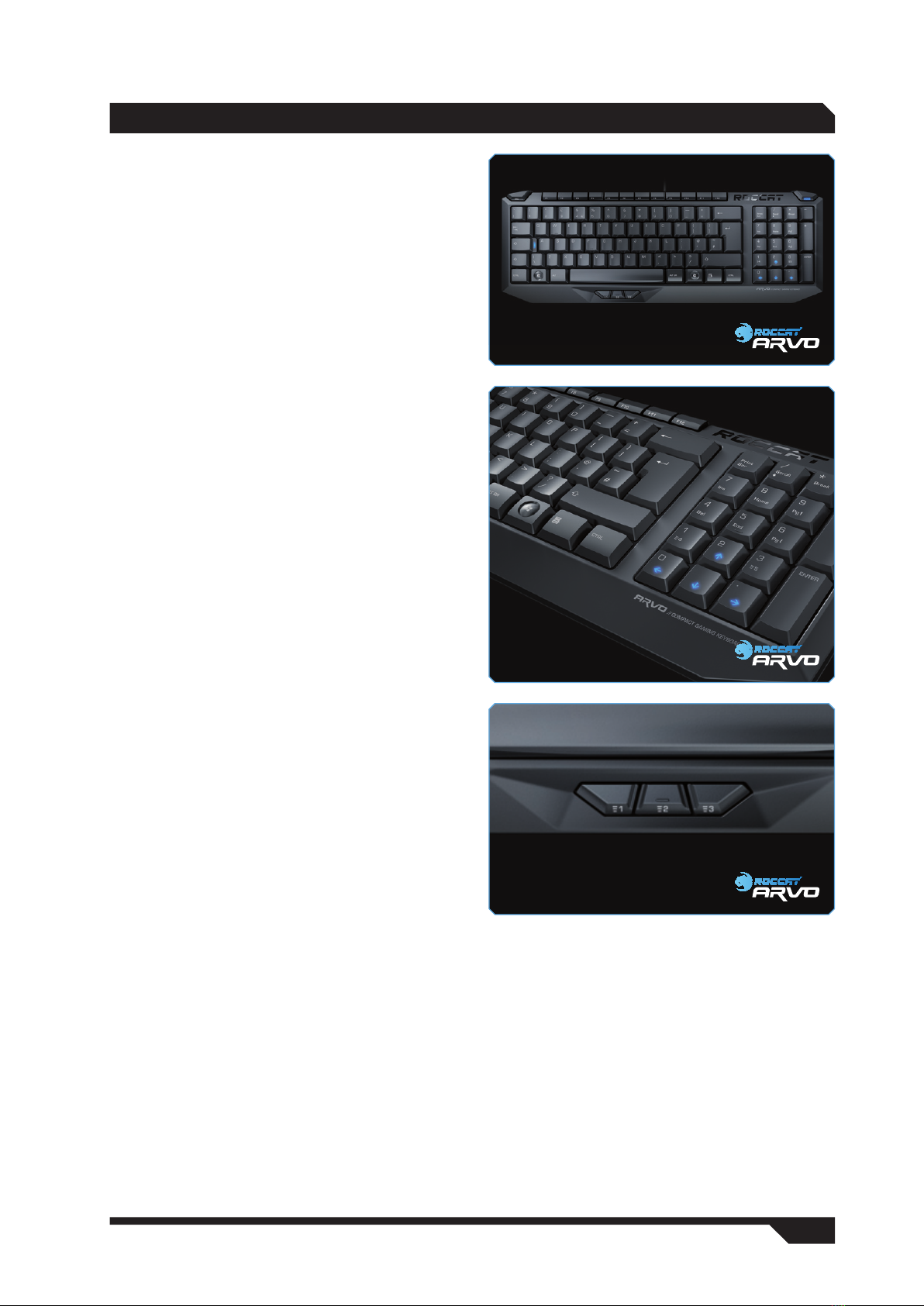
W W W.ROCCAT.ORG / SUPPOR T
Welcome to the ROCCAT™ Arvo
Congratulations! You’ve purchased the
ROCCAT™ Arvo Compact Gaming Keyboard
– the smallest and most innovative gaming
keyboard on the market. Designed by product
designers with years of gaming experience, it
gives you a better overview of your desktop
and in the game – and you‘ll be able to react
faster and more flexibly than ever before.
Its compact size means the Arvo only has a small
footprint, leaving you with lots of room to move
your mouse and for your individual style of gaming.
Num pad gamers in particular will benefit from
being able to place this keyboard across the
desktop without the risk of it immediately falling
off.
Based on a standard keyboard layout, key height,
stroke and layout are tailored precisely to gamers’
needs. The flat keys and the noticeable pressure
points make the Arvo perfect for precise gaming.
In addition, this keyboard is the first and only
keyboard which finally gives your thumbs a
bigger role than just simply hitting the spacebar:
three freely definable macro keys (thumbsters)
now lie within striking distance of your thumbs.
These allow you to quickly trigger macros, while
the optimum pressure point of the thumbsters
prevents the keys from being accidentally
pressed.
But that’s not all: there aren’t just three macro
keys – in game mode another two are available.
In this mode the standard number pad acquires
special gaming functions. It features blue
illuminated arrow keys, with two additional,
individually programmable macro keys to the side.
Other keys, such as the Caps Lock or Windows
keys, which are a frequent source of annoyance
during gaming, can be quickly and easily
deactivated.
iNTROdUCTiON
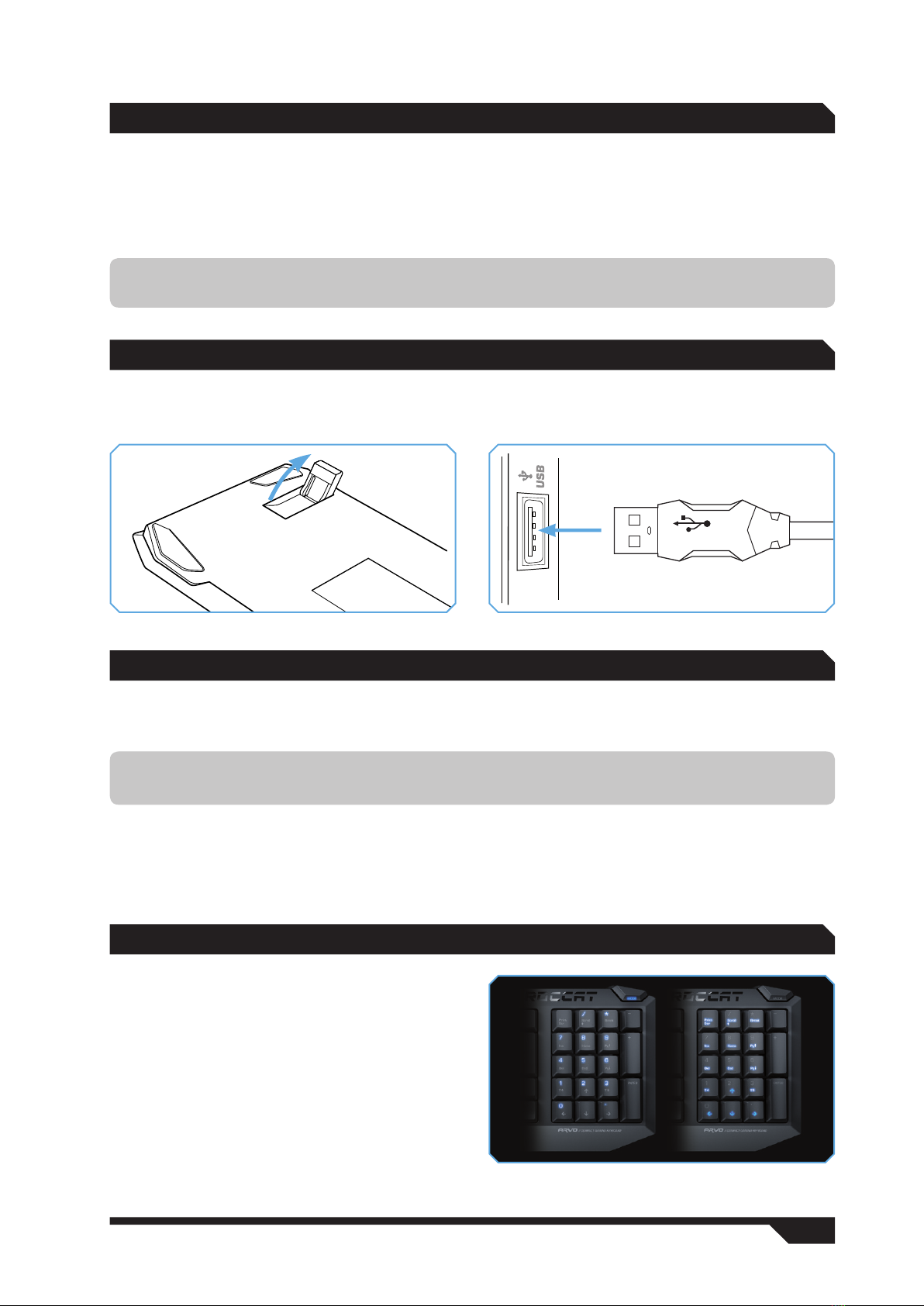
W W W.ROCCAT.ORG / SUPPOR T
• ROCCAT™ Arvo Compact Gaming Keyboard
• Inari Case Mission Book with ROCCAT ID Card
• Arvo driver CD including user manual (pdf)
• Quick Install Guide
WhAT’S iNCLUdEd / SySTEm REqUiREmENTS
• Windows® XP/Windows Vista®
• Free USB 1.1 port
• CD-ROM drive
Note: The software for the ROCCAT™ Arvo Compact Gaming Keyboard comprises the driver and
firmware. Regularly check via the ‘Update’ tab to see if a new driver is available.
Fold out the keyboard feet and place the keyboard on a level surface. Plug the USB connector into any
free USB port on your computer. Windows®will automatically detect the ROCCAT Arvo.
CONNECTiNG
iNSTALL ATiON UNdER WiNdOWS® XP/ ViSTA®
Insert the supplied CD into your CD-ROM drive and double click the file ‘setup.exe’.
Follow the on-screen instructions. Click ‘Continue Anyway’ if Windows logo testing is not passed.
Once the installation process is completed, restart your computer.
The ROCCAT symbol will now appear on the right-hand side in the taskbar. You can access the ROCCAT™
Arvo configuration menu by right clicking it.
Note: The driver will automatically uninstall older ROCCAT driver versions. It may take a while until the
driver is installed and ready for use.
GAmE mOdE V. NUm PAd mOdE
The Arvo features a dual assignment num pad. If
the Mode Switch LED on the upper right-hand side
of the keyboard is lit, the keyboard is in Num Pad
mode and you can use the num pad as usual. If
you now press the Mode Switch, the LED will go
out. The arrow keys will now be lit and macro keys
4 and 5 will be available.
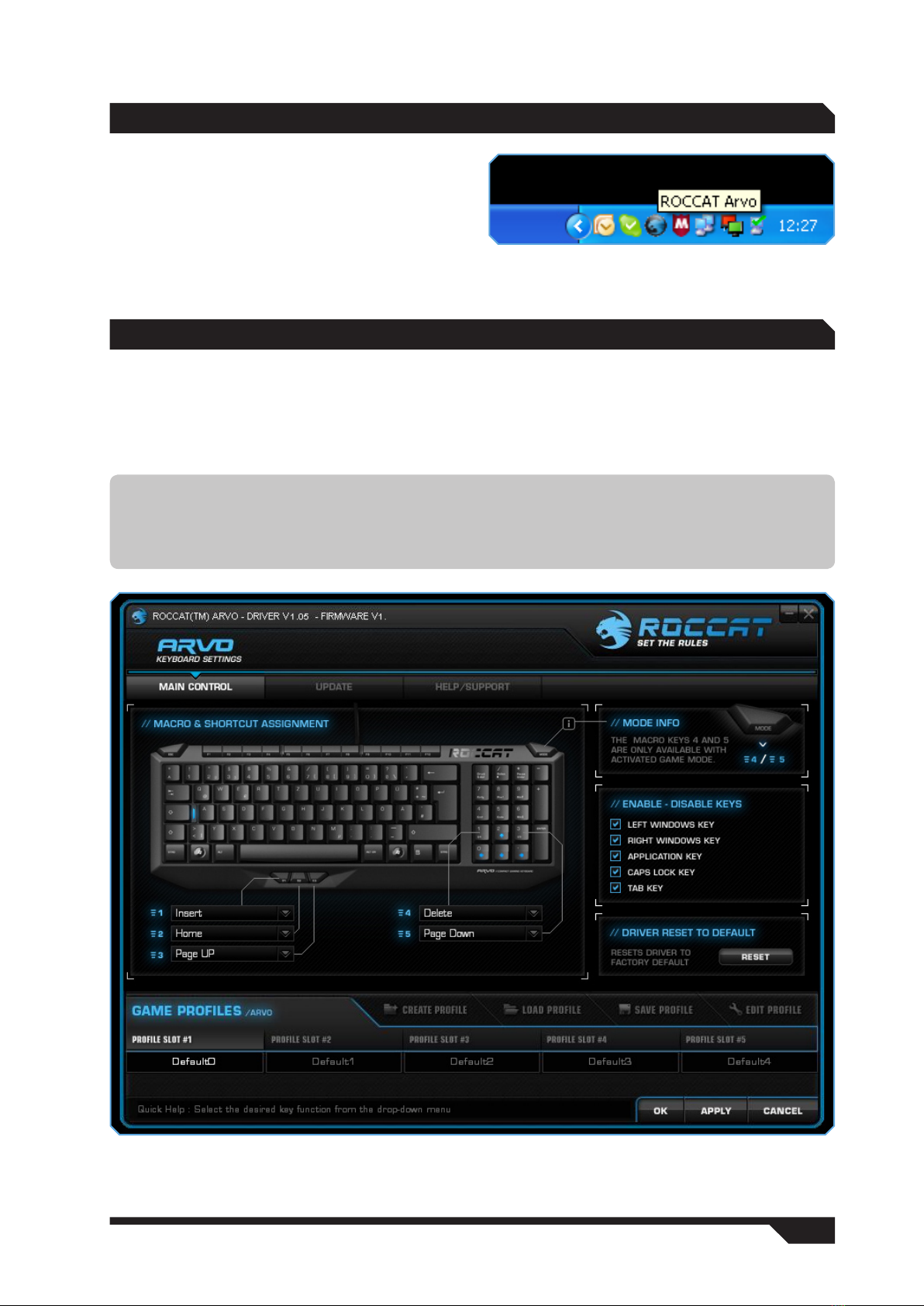
W W W.ROCCAT.ORG / SUPPOR T
CONfiGURATiON mENU
You can either launch the configuration menu for
the Arvo keyboard by clicking Start > Programs
> ROCCAT > Arvo Keyboard > Arvo Driver or by
double clicking the ROCCAT symbol on the right
in the taskbar. Please note that each ROCCAT
product you’ve installed will have its own ROCCAT
logo in the taskbar. Hover the mouse over the
symbols to display the name of each product – this
will allow you to differentiate between the drivers.
mAiN CONTROL
The ‘Macro & Shortcut Assignment’ option allows you to assign individual functions to the three
thumbster keys, as well as to the two macro keys on the num pad when in game mode.
Simply select the function you’d like to assign to the key by selecting it from the dropdown menu next to
the relevant key.
Note: As soon as you’ve configured a setting you can assign the function to the keyboard by clicking the
‘Apply’ button without having to exit the ROCCAT menu. It may take a few seconds until the information is
transferred to the keyboard.
Once you’re done configuring the keyboard settings, click ‘Ok’. You can exit the configuration menu by
clicking ‘Cancel’.

W W W.ROCCAT.ORG / SUPPOR T
mAiN CONTROL
Assign a timer
You can assign a countdown timer function to
a key using this option. This allows you not to
miss certain events in the game (such as quad
damage, spell effects etc). Name your countdown
and specify how many seconds it should last for.
Following that, save it by clicking ‘Apply’. As soon
as you press the relevant key, ‘Timer Activated’
will be displayed. A voice will inform you again
when there are just ten seconds to go until the
end of the countdown (you will hear ‘ten’). The final
five seconds are counted down loudly: ‘five – four
– three – two – one – go!’
You can assign the ‘Stop timer’ command to
another key. This will allow you to cancel the
countdown at any time at the press of a key.
Assign a shortcut
You can assign a shortcut to the selected key
using the ‘Assign a shortcut’ option. You can
combine the Ctrl, Shift, Alt and Windows keys
with any other key and assign it to a single key.
For instance, this means you only need to press a
single key to call up the Task Manager instead of
pressing Ctrl+Alt+Delete.
‘Assign a shortcut’ also gives you the opportunity
to remap keys. To do that, select ‘None’ and press
the key whose function you’d like to remap. You
can, for example, assign a key which is out of
reach, but which you need during the game, to
one of the easily reachable macro keys.
For multimedia functions
• Open player
• Pre track
• Next track
• Play/Pause
• Stop
• Mute
• Volume up
• Volume down
• Select player
Für den Internet Explorer
• Search
• Home
• Back
• Forward
• Stop
• Refresh
• Favorites
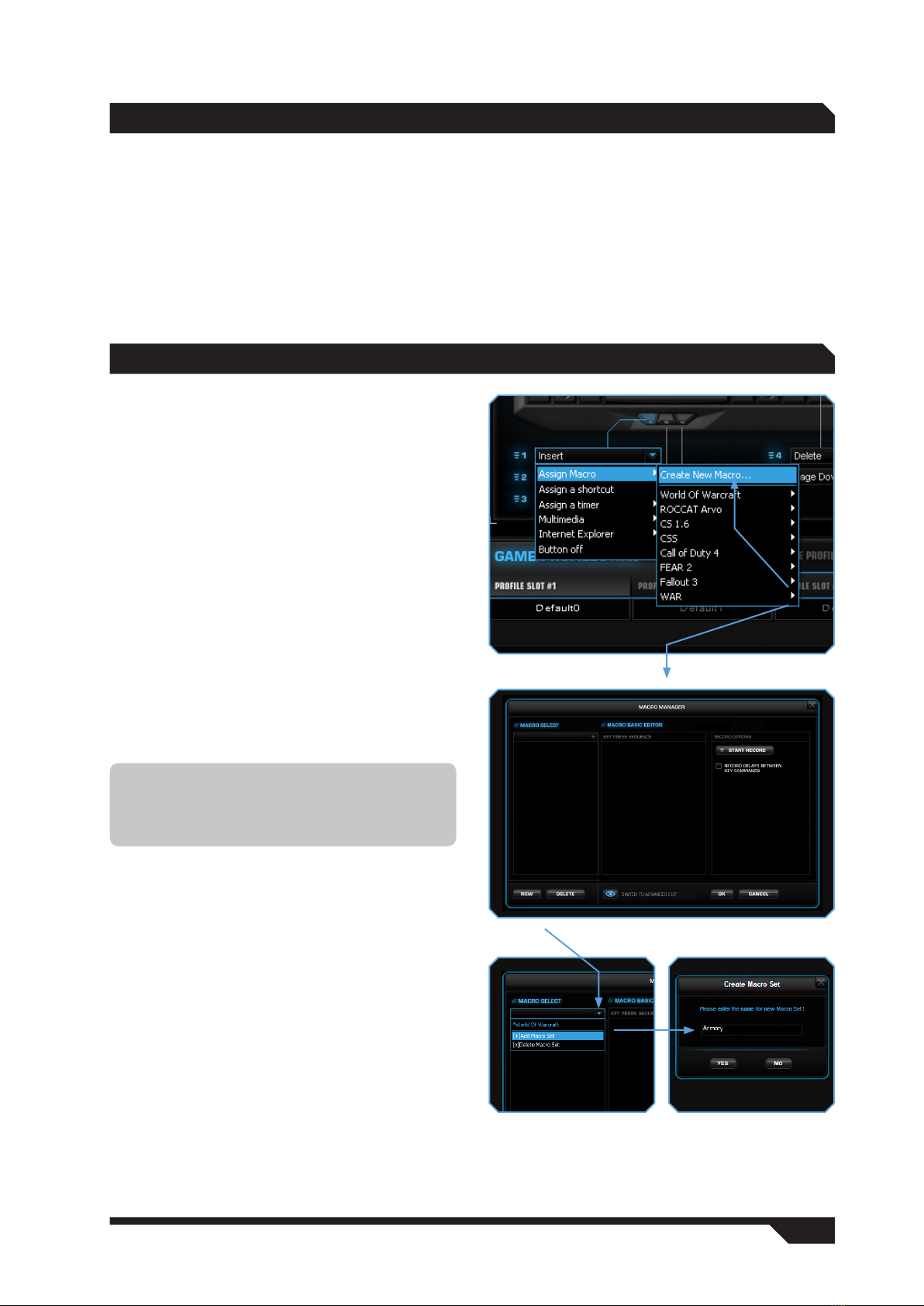
W W W.ROCCAT.ORG / SUPPOR T
mAiN CONTROL
Deactivate
Selecting the ‘Deactivate’ option for a key disables
its function.
Assign Macro
You can of course assign a macro you have
programmed yourself to any key using ‘Assign
Macro’. To do that, use the Macro Manager.
mACRO mANAGER
To access the Macro Manager, select the ‘Main
Control’ tab. Then click on the key you want to
assign a macro to and select the ‘Assign Macro’
option. The ‘Create New Macro’ option in the
dropdown menu that appears will take you
straight to the Macro Manager.
The Macro Manager consists of three areas: on
the far left you can select, add or delete a macro
set or an individual macro (Macro Select); in the
middle area the ‘Macro Basic Editor’ displays the
key combination; and finally, the start and stop
buttons (Start Record) are located in the right-
hand area.
To write a macro, you first need to create
a macro set. A macro set is a group which
comprises multiple individual macros. The macro
set only serves to give a better overview of the
individual macros. You can only assign a single
macro to a key, not an entire set.
Creating a macro (Basic Editor)
Step 1:
Click the upper line in the left-hand window. In the
following dropdown menu you can add a macro set
(Add Macro Set) or delete one (Delete Macro Set).
Click ‘Add Macro Set’.
Step 2:
Give your macro set a name. To make things
clearer, use a general name for the actions in the
game you’re playing. For example, you can name
the set ‘Magic buffs’ or ‘Weapons arsenal’.
Note: Two actions are performed when
pressing a key: pressing and releasing.
For example, the key combination Alt+Ctrl+t
comprises 6 actions.
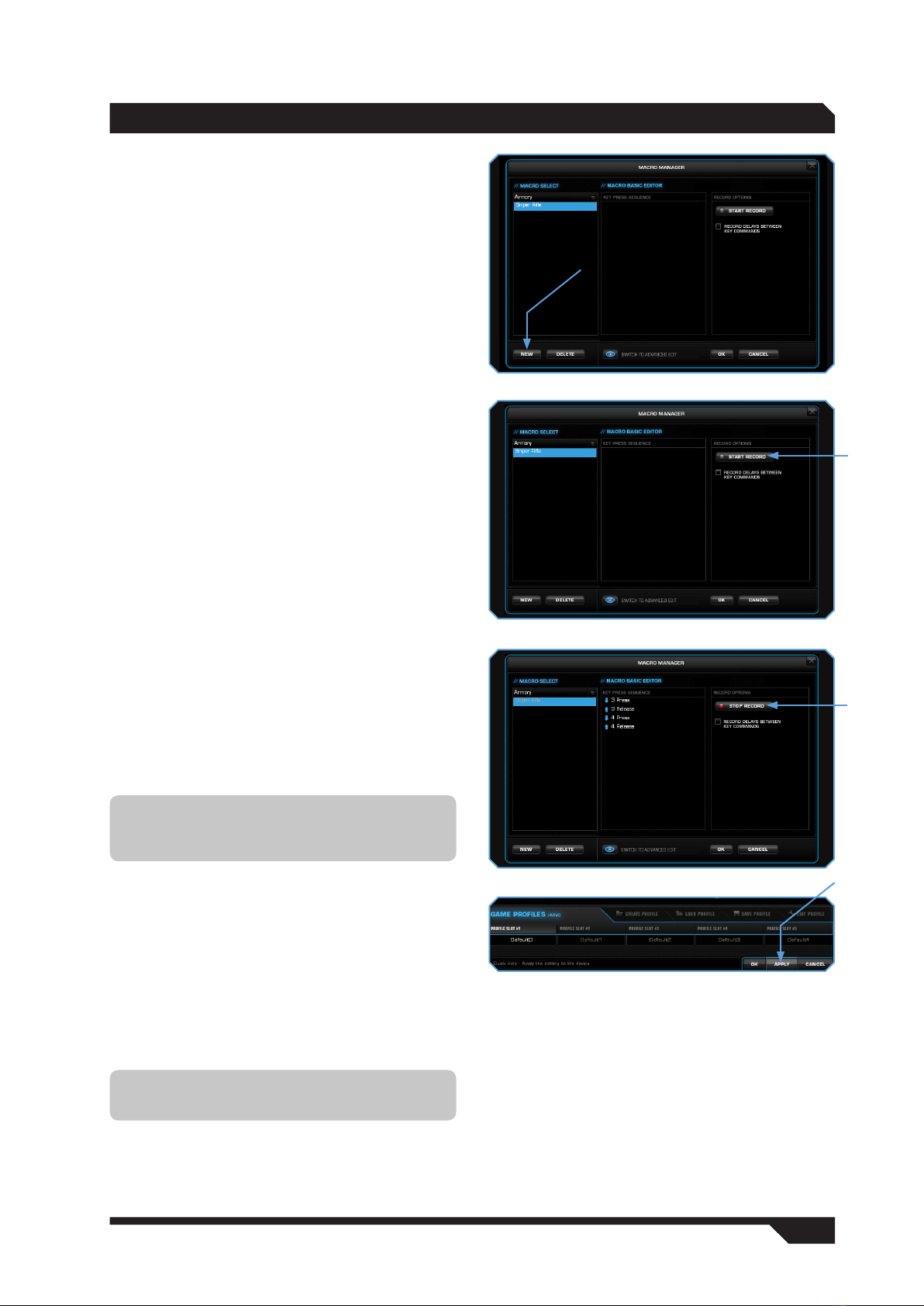
W W W.ROCCAT.ORG / SUPPOR T
mACRO mANAGER
Step 3:
When you click on ‘New’, which is located beneath
the left-hand window, you can assign a name to
the individual macro, such as ‘Arcane rotation’ or
‘Sniper rifle’. Confirm the name by pressing the
return key.
Step 4:
Now you can enter a macro. To do that, click the
‘Start Record’ button in the right-hand window.
Enter the key combination which you need for a
special action in the game.
The ‘Record delays between key commands’ option
is located under the record button. This option
allows you to specify how long a certain key should
be pressed for. For instance, this allows you to
create a macro which makes a character in the
game perform a specific action only after a pre-
determined time.
Step 5:
Click ‘Stop Record’ when you’ve finished entering
your key combination via the keyboard. You can
now either record an additional macro in the
macro set you have created or create a new
macro set.
Click ‘OK’ when you’re done. The macro will now
be available for each of the 5 keys. You can
assign the macro to a key by going to the ‘Button
Assignment’ window, clicking next to the key you
want to execute the macro with and selecting
the ‘Assign Macro’ option from the dropdown
menu. All the macro sets you’ve created will now
be displayed from which you can search for the
individual macro you want to use.
Step 6:
You can assign the function to the keyboard by
pressing the ‘Apply’ button without having to exit
the ROCCAT menu. It may take a few seconds until
the information is transferred to the keyboard.
You can now store and save these settings under
one of the five profiles that can be stored on the
keyboard. Profiles will be easier to manage if you
name them after the game, gamer or program.
Note: If you’ve edited a macro that’s already
been assigned, you have to reassign it to the
desired key.
Note: A macro that is currently running can be
stopped at any time by pressing the key again.

W W W.ROCCAT.ORG / SUPPOR T 0
mACRO mANAGER
Integrated mouse clicks
Another special feature of the ROCCAT driver is
that it allows you to edit macros.
To do that, in ‘Macro Basic Manager’ select the
key command before or after which you want to
insert a new action. A window with various options
will open when you click the right mouse button:
Start Record before: starts macro recording
before the selected action.
Start Record after: starts macro recording
after the selected action.
Insert Delay: manually lengthen or shorten the
delay between two commands.
Edit Delay: you can manually lengthen or shorten
the delay here. You don’t need to enter the time
designation of ‘ms’ (milliseconds), just the desired
time.
Delete: delete the selected step from the macro’s
key sequence.
Note: Some games are unable to detect short
delays.
Switch to advanced editor
In the center window you can manually change the
time intervals between the individual key presses
for a particular macro. Individual blue bars
indicate how long the respective key is pressed
for. Along with the duration, you can also change
the position of the pressed key here. The default
timeline is in milliseconds: (0.05 / 0.10 / 0.15 …
seconds).
You can change the time scale of the display for
increased accuracy. You can zoom into the scale
to configure the time values really precisely using
the plus button on the right-hand side above
the window. It is also possible to delete or add
individual macros. To do that, click the point in the
macro list where you want to insert an additional
macro and then click ‘Add’. If you want to delete a
key, click the key and then click ‘Del’. Confirm the
process by clicking ‘Ok’.
It is also possible to delete entire macro sets.
To do that, you need to select ‘Delete Macro
Set’ in the dropdown menu. Here too, you need
to confirm final deletion of the set, and all the
macros assigned to it, by clicking ‘Ok’.
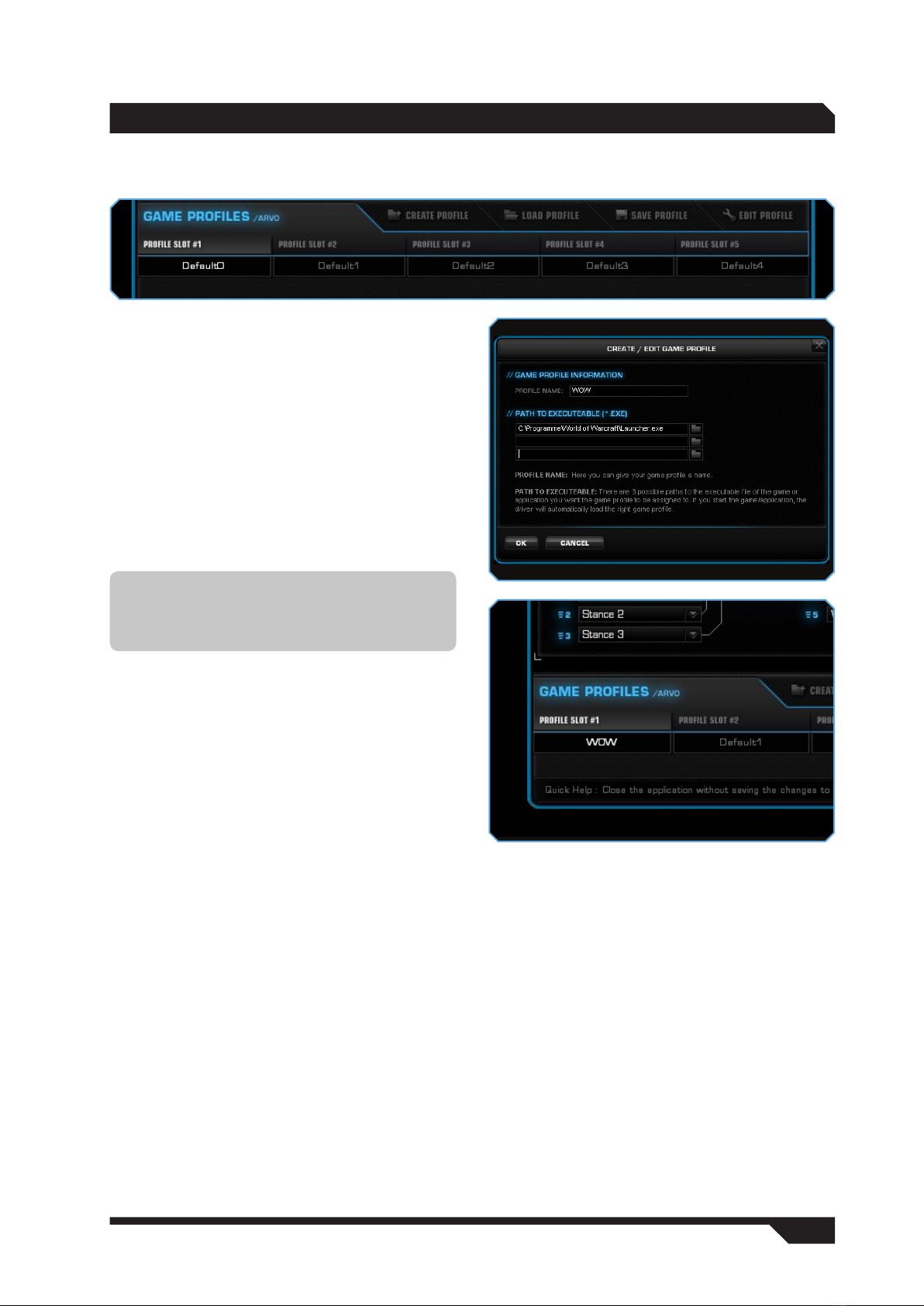
W W W.ROCCAT.ORG / SUPPOR T
GAmE PROfiLES
Creating/saving a profile
You can create one of five profiles using ‘Create a
profile’. For instance, you can save all the button
assignments and macros to a profile here. As
each different keyboard assignment is best
suited to different programs you can assign each
program/game a special preset.
Once you’ve finished assigning all the desired
macros to different keys using the Macro
Manager, save these. It’s best to name the profile
after the program or game for which you have
configured the settings. You can then also link it to
the program or game’s *.exe file by entering the
relevant path when saving the profile.
Note: If you have assigned a program or
game to a profile, the keyboard will switch to
the relevant profile as soon as you launch the
program or game.
Load Profile
You can also save more than 5 profiles on your
hard drive and load these as profiles 1-5 as you
wish. For example, this allows you to retain older
profiles or your friends can give you profiles which
you can then use on your keyboard.
Edit Profile
Here you can edit the names and the link of the
selected profile. Use the link so that the keyboard
automatically detects the program you have
programmed specific keyboard settings or macros
for.
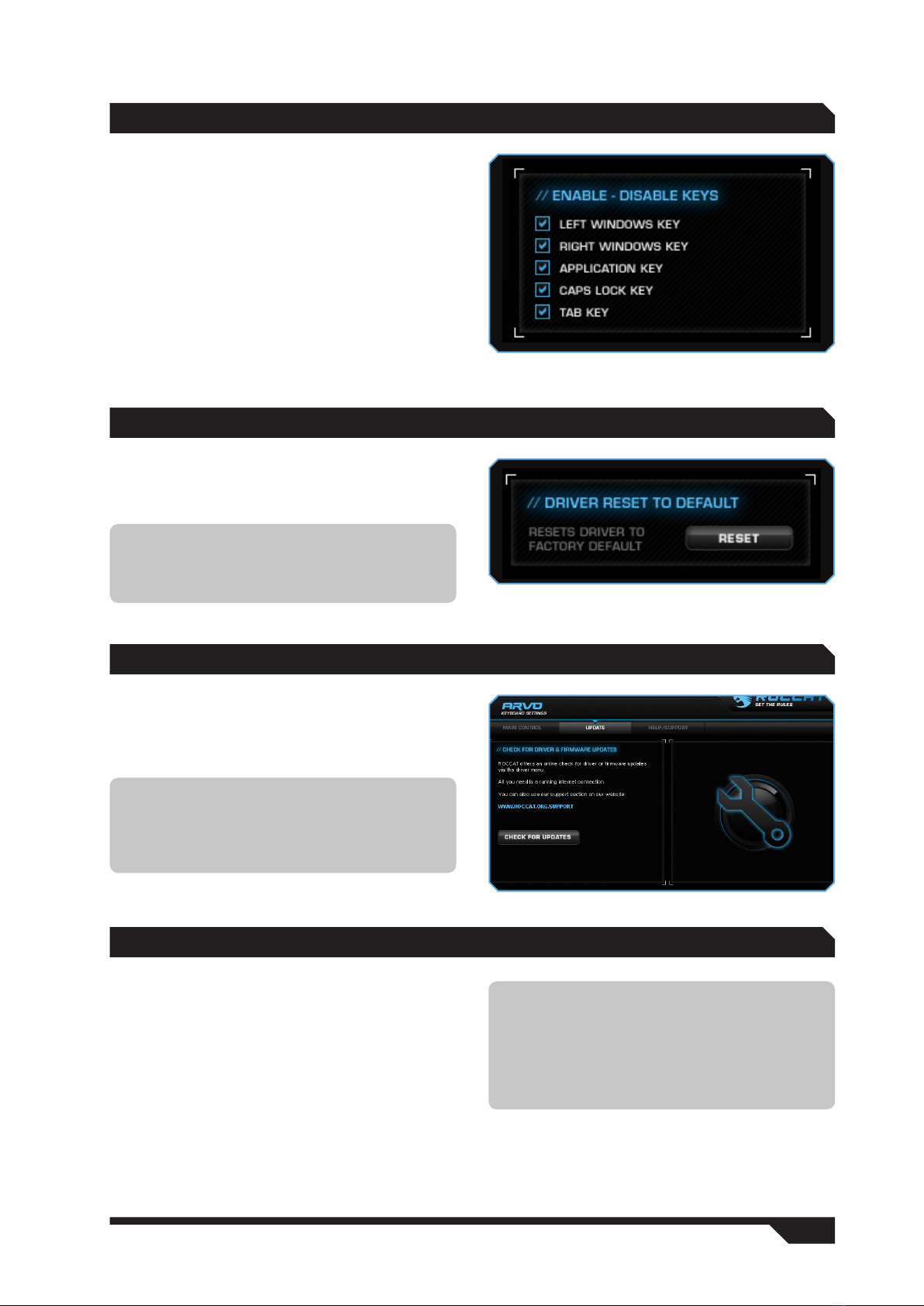
W W W.ROCCAT.ORG / SUPPOR T
This option allows you to deactivate the keys
that you like to press accidentally while gaming.
Uncheck the relevant box to disable the key’s
function. You can select from the following:
Left Windows Key
Right Windows Key
Application Key
Caps Lock Key
Tab Key
ENAbLE /diSAbLE KEyS
UPdATE
You can update your ROCCAT™ Arvo Compact
Gaming Keyboard at any time. By clicking ‘Check
for Updates’, you can check whether new software
is available for your keyboard.
WARRANTy/SUPPORT
We warrant the ROCCAT™ Arvo Compact Gaming
Keyboard to be free of defects in material and
workmanship from the original date of purchase
for a period of two (2) years. If you need additional
help, just send us an e-mail. Our Support Team
will be pleased to help you with any technical
questions you might have. Send the e-mail to:
support@roccat.org
Note: All keyboard settings will be reset if you
install a new driver on your computer. The
macros you’ve saved on your hard drive will,
however, be kept; you’ll just need to reassign
them to the macro keys.
Note: A ROCCAT™ ID Card is included with
every ROCCAT™ hardware product. The number
on this card grants you access to our online
ROCCAT™ World insider zone – and with that
access to a whole world of valuable pro-gamer
info, fantastic server discounts and exclusive
competitions.
This option resets the keyboard back to its default
settings. Every single profile, macro and setting
saved on the keyboard will be deleted.
dRiVER RESET TO dEfAULT
Note: You can also manually reset the Arvo
back to its original default settings by pressing
F1 and F4 at the same time while plugging the
keyboard into a USB port.
Table of contents
Other Roccat Keyboard manuals

Roccat
Roccat VULCAN TKL User manual

Roccat
Roccat SUORA User manual
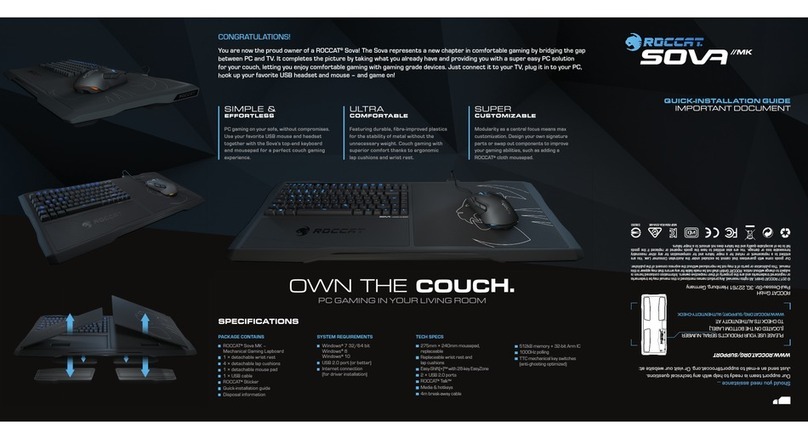
Roccat
Roccat Sova User manual
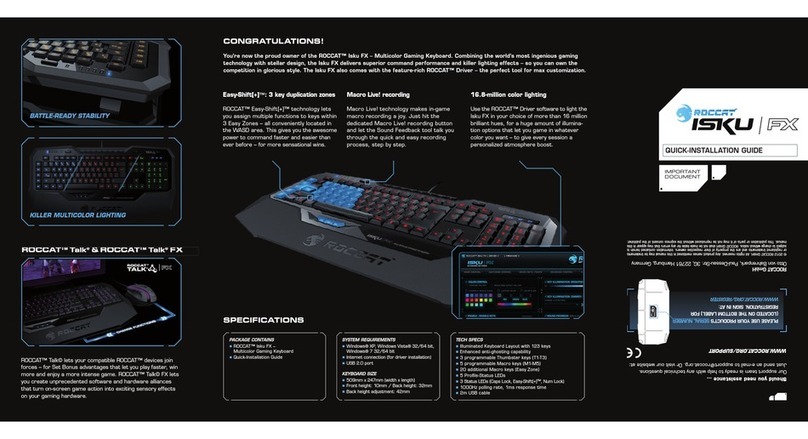
Roccat
Roccat ISKU FX User manual

Roccat
Roccat ISKU PLUS FORCE FX User manual

Roccat
Roccat Valo User manual

Roccat
Roccat VULCAN TKL PRO User manual

Roccat
Roccat Ryos MK Pro User manual

Roccat
Roccat Ryos TKL PRO User manual

Roccat
Roccat Ryos MK Glow User manual