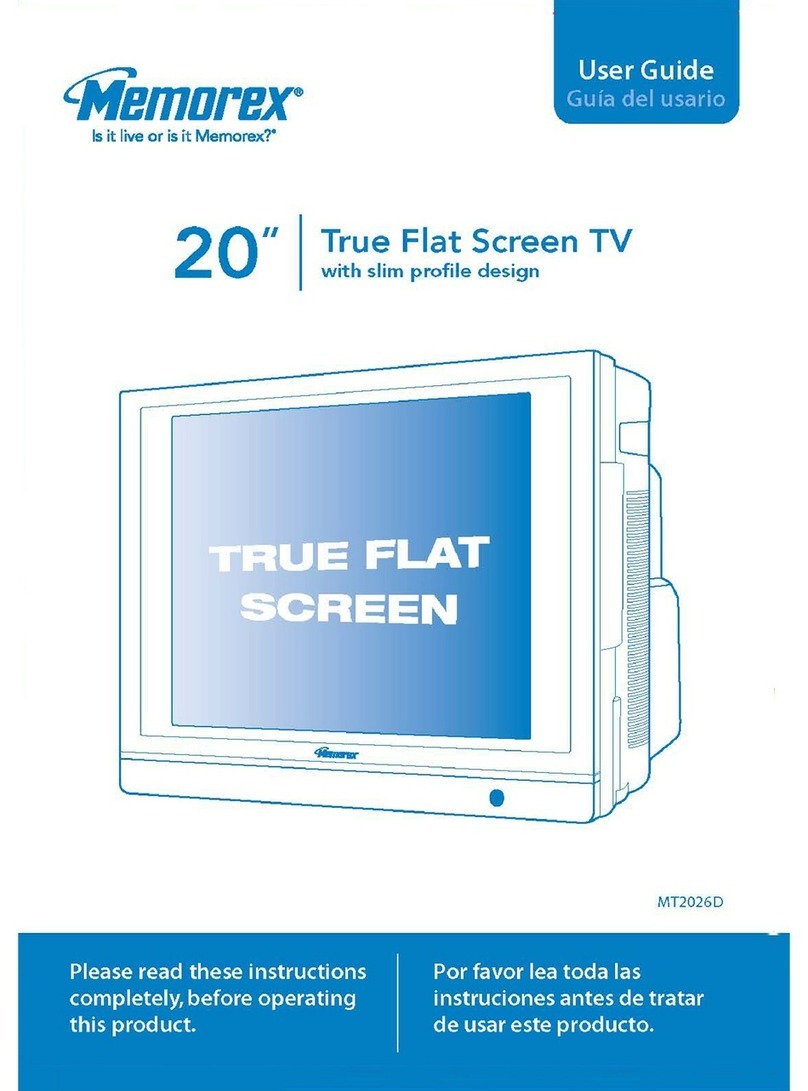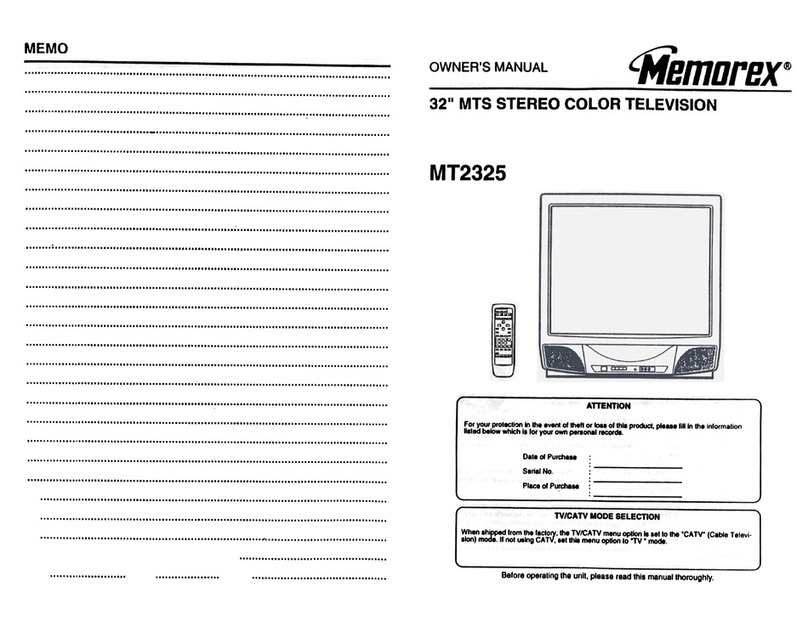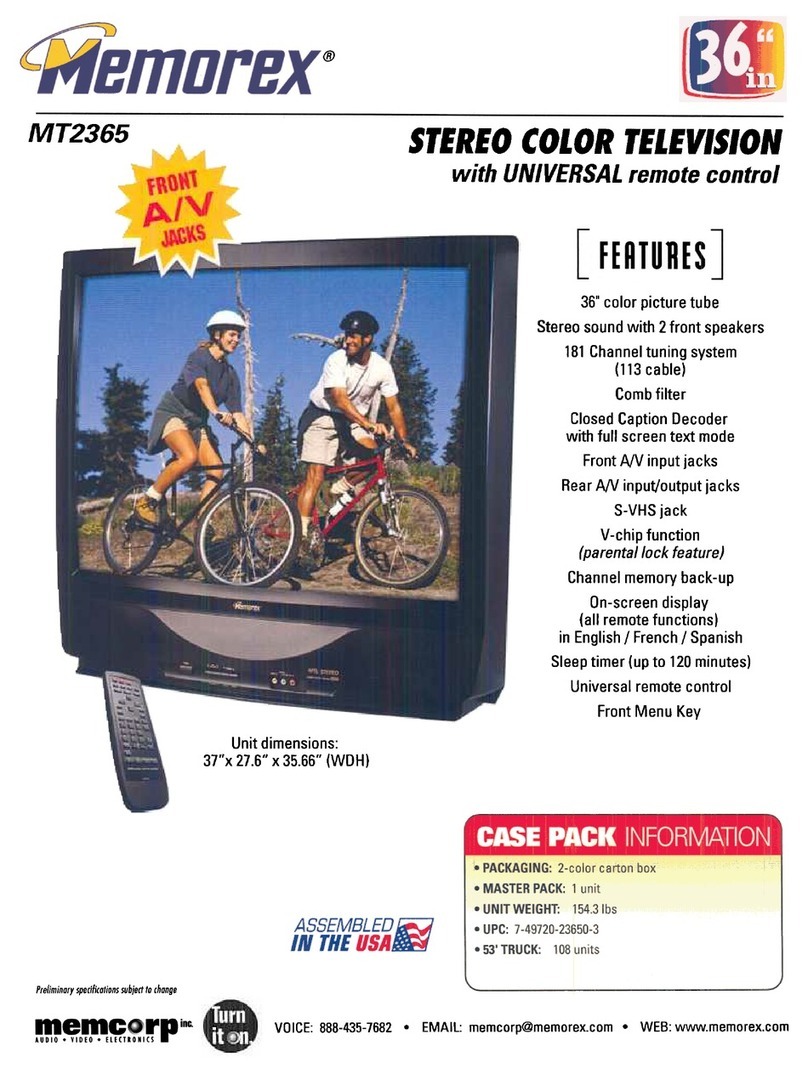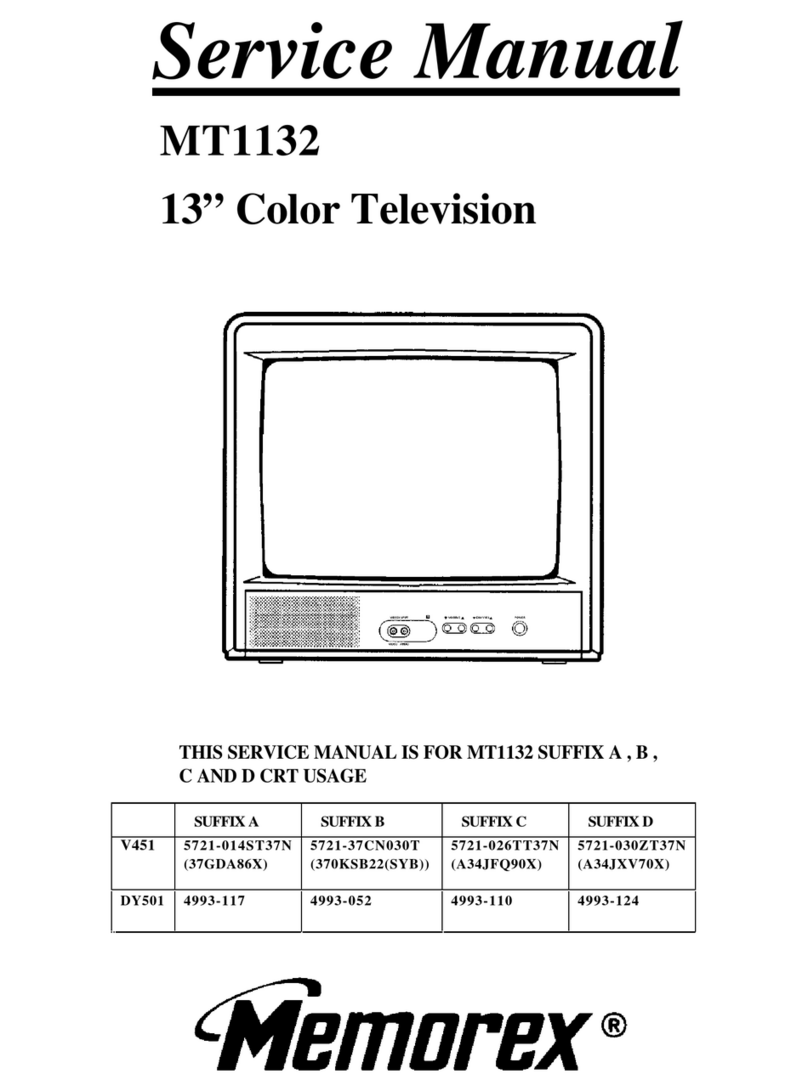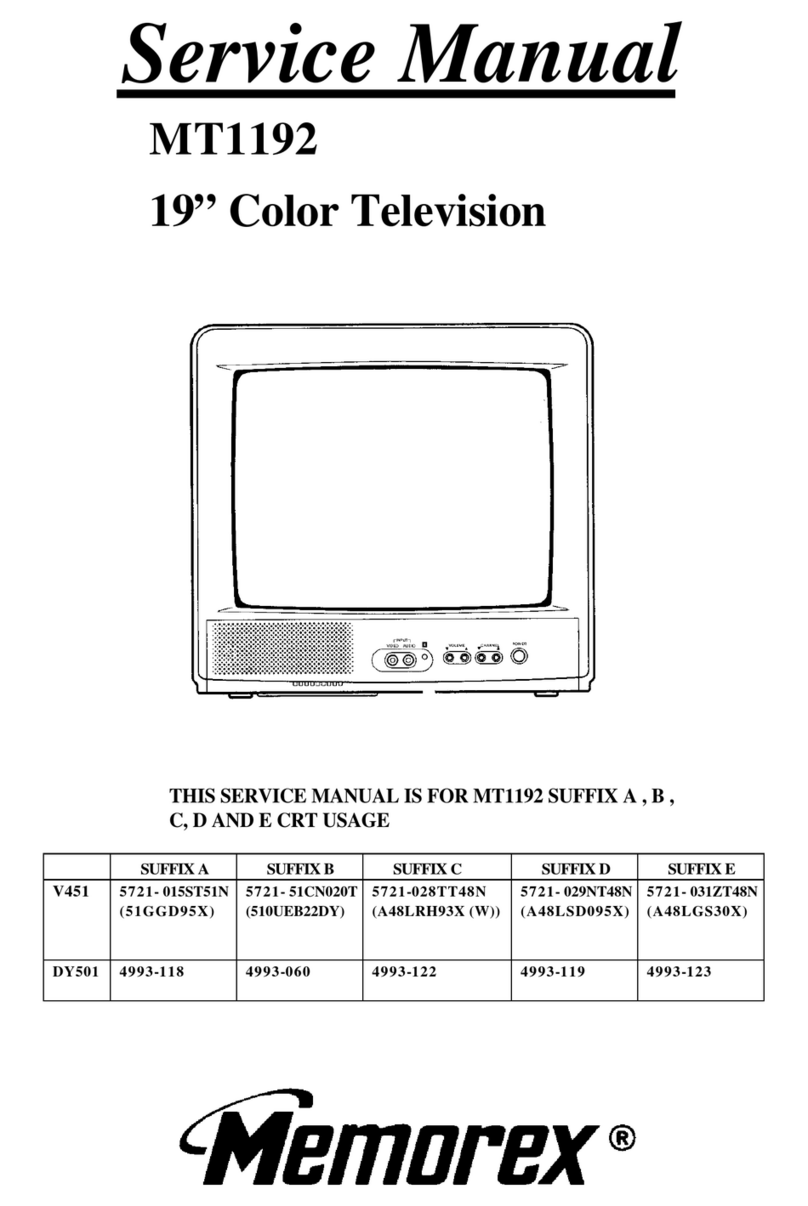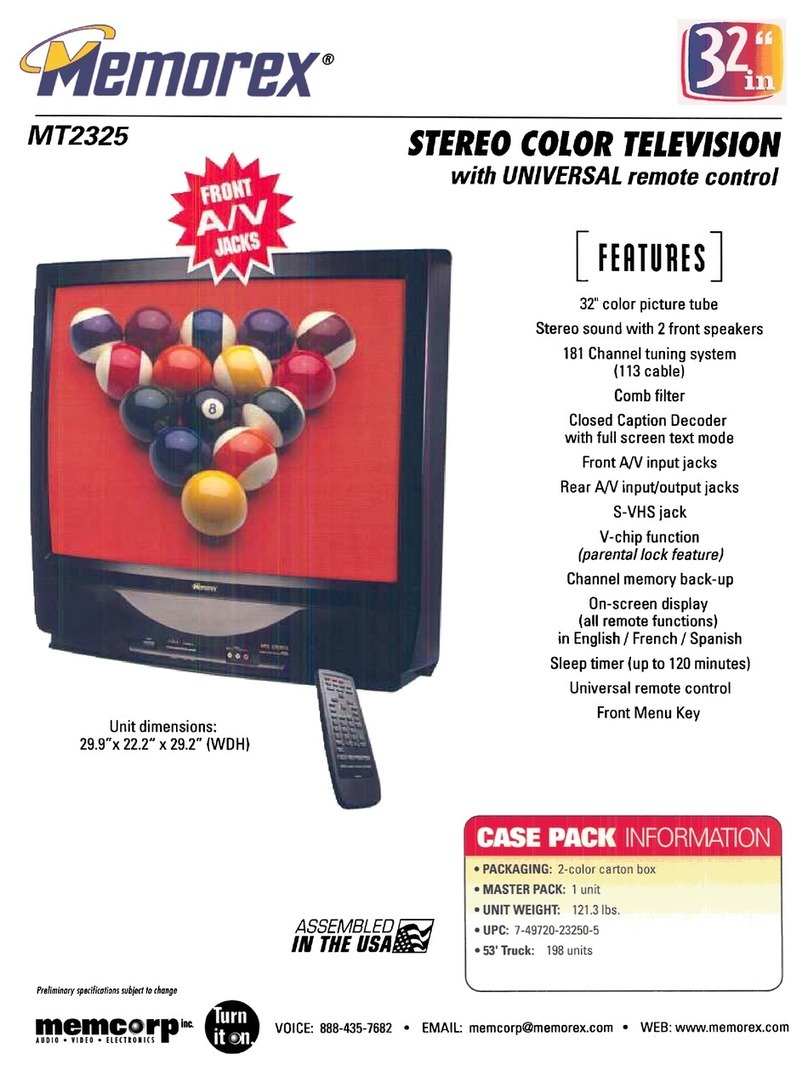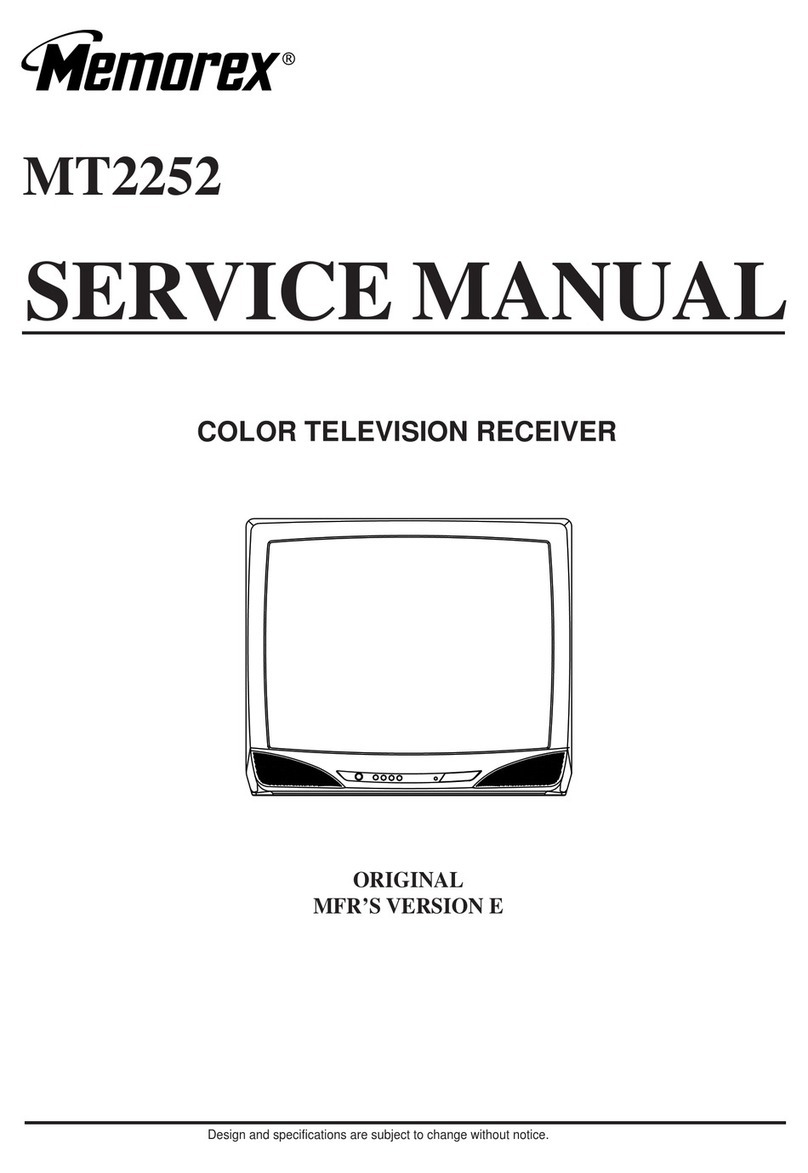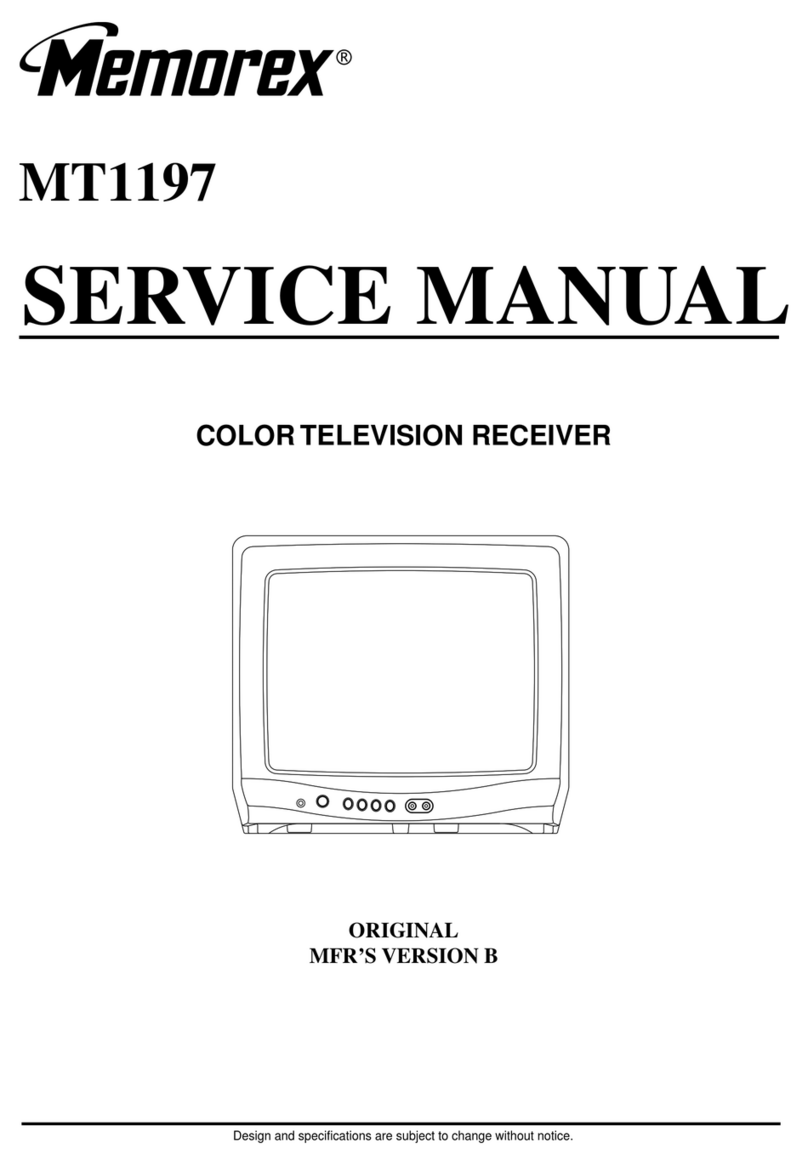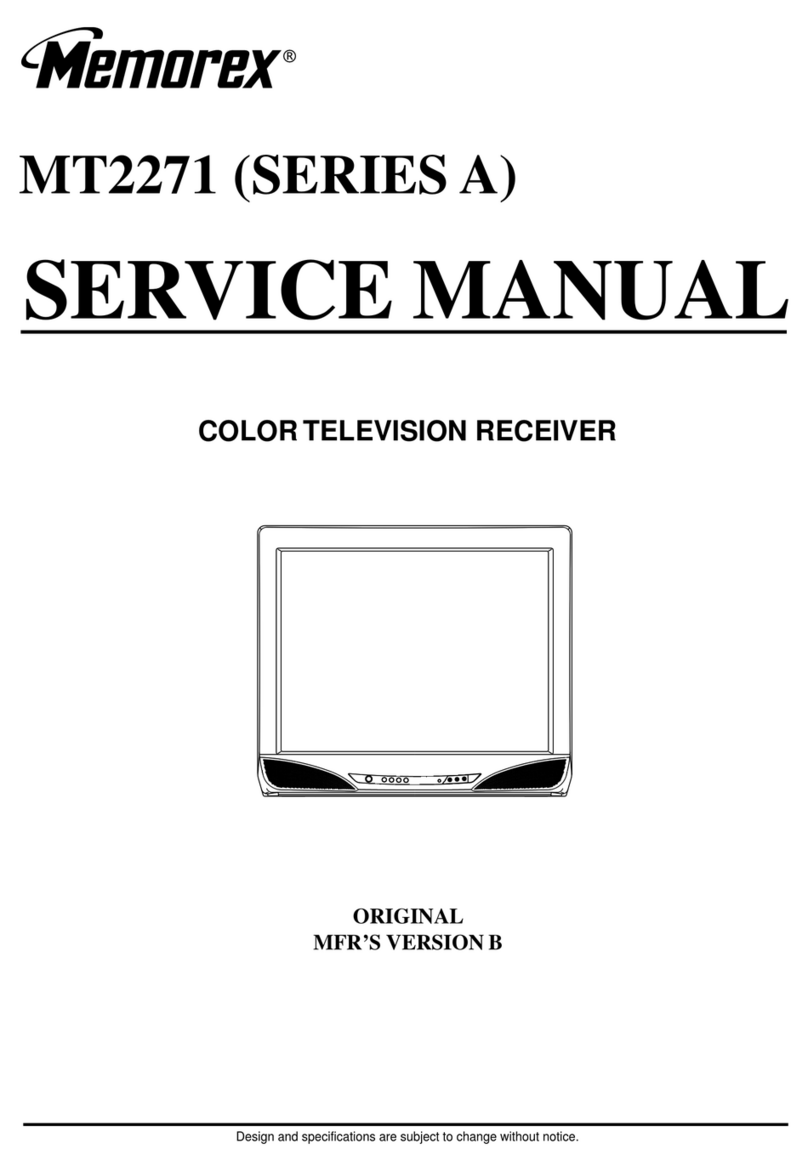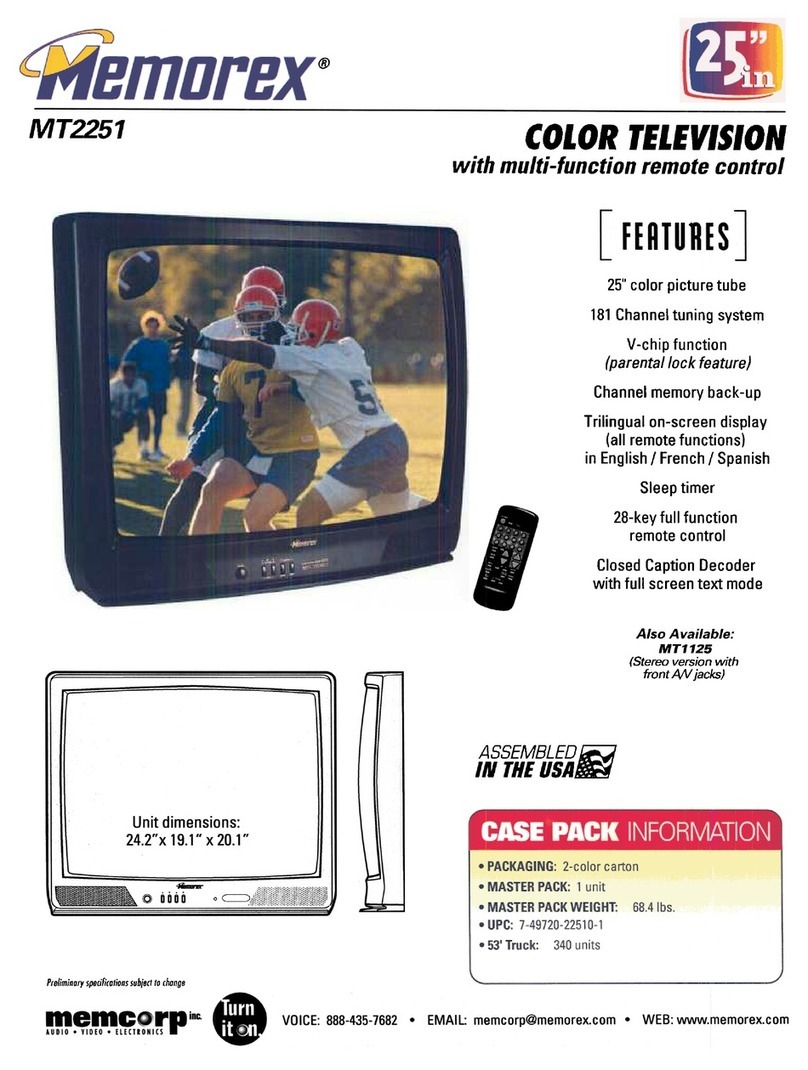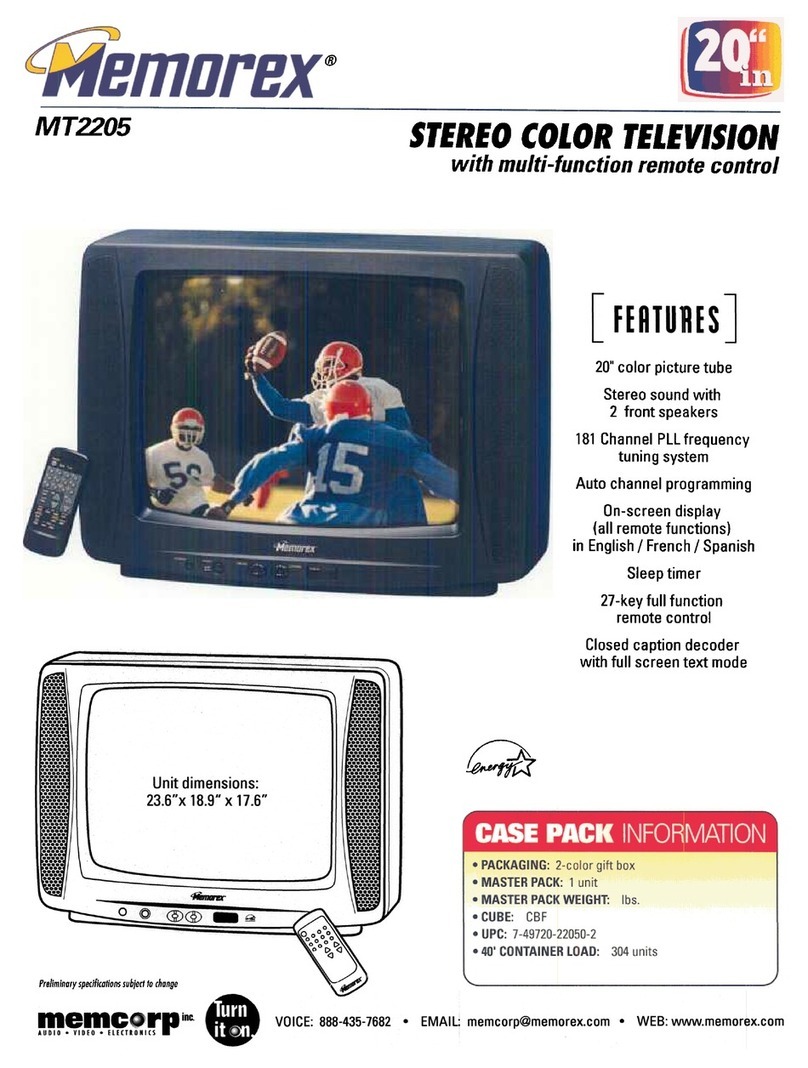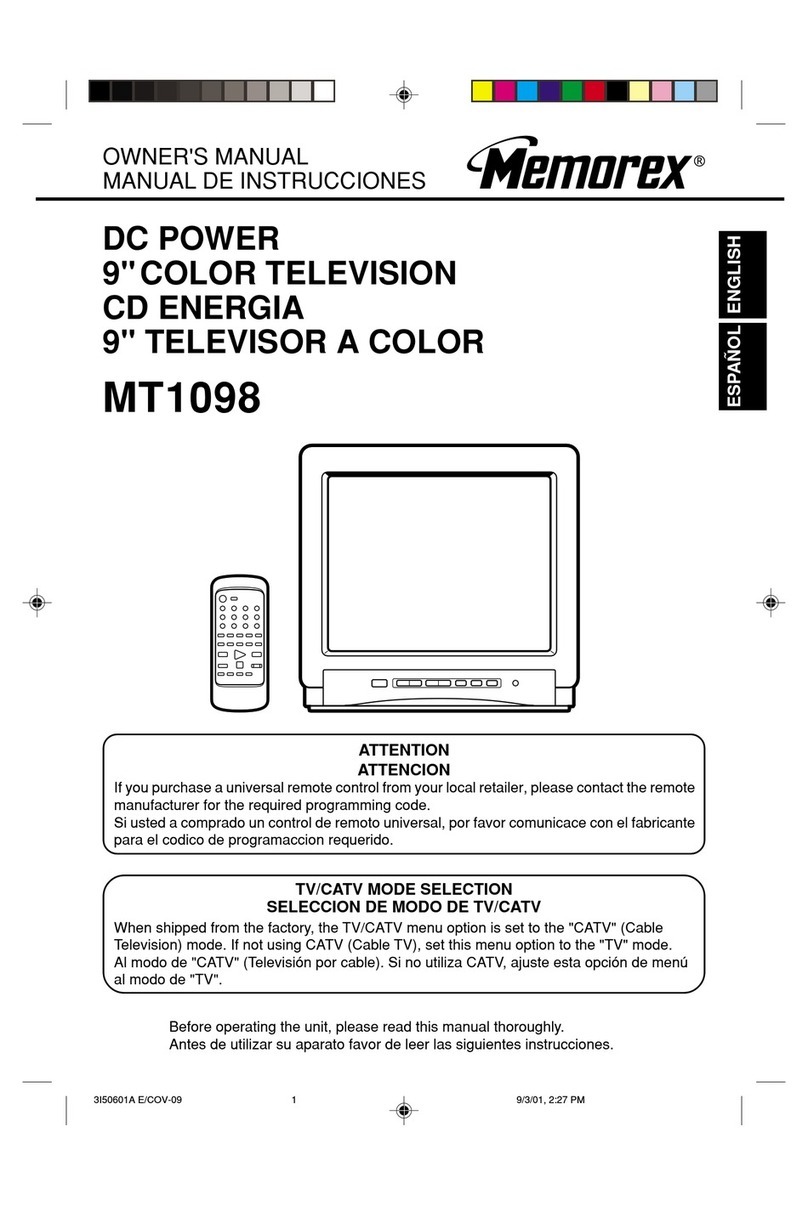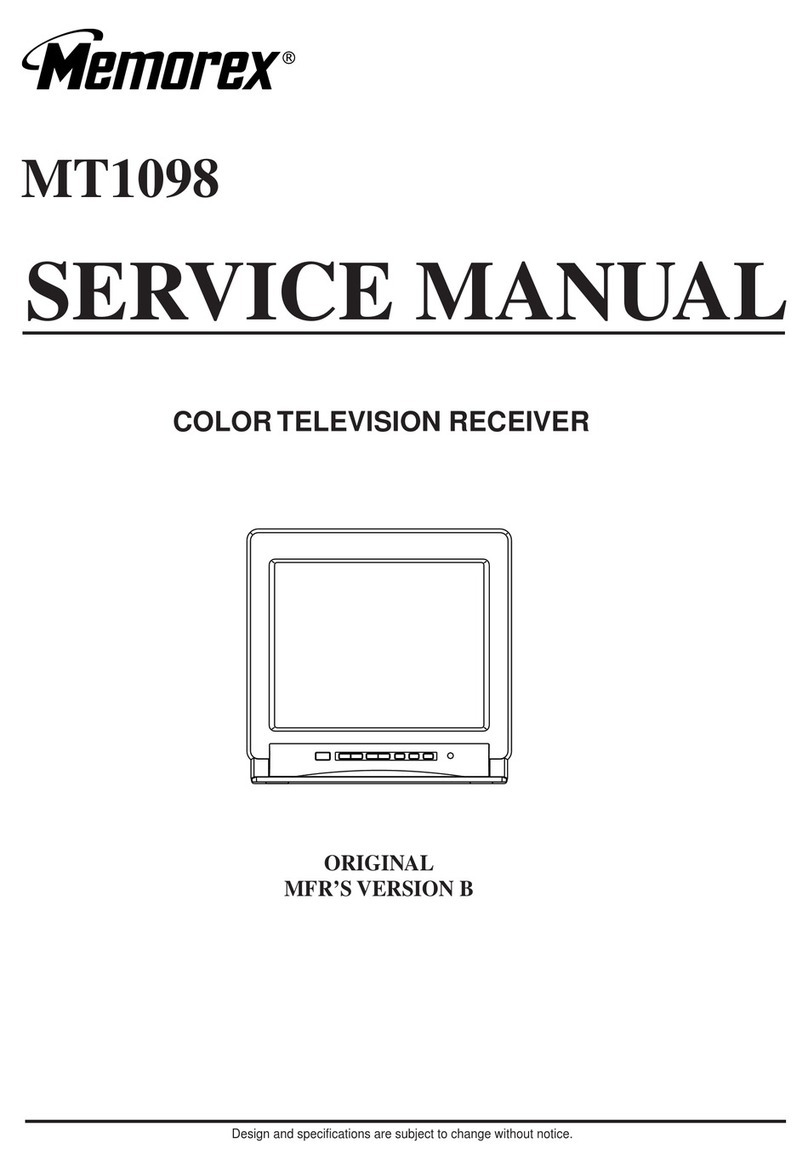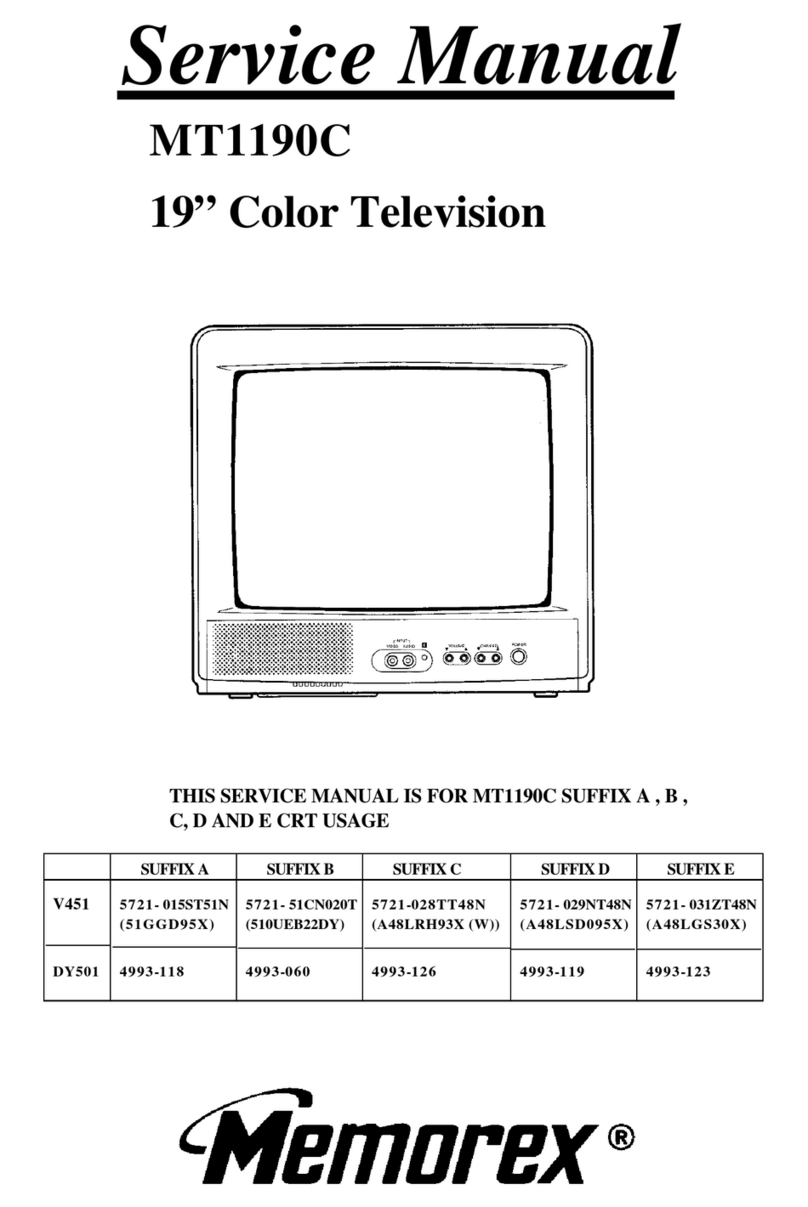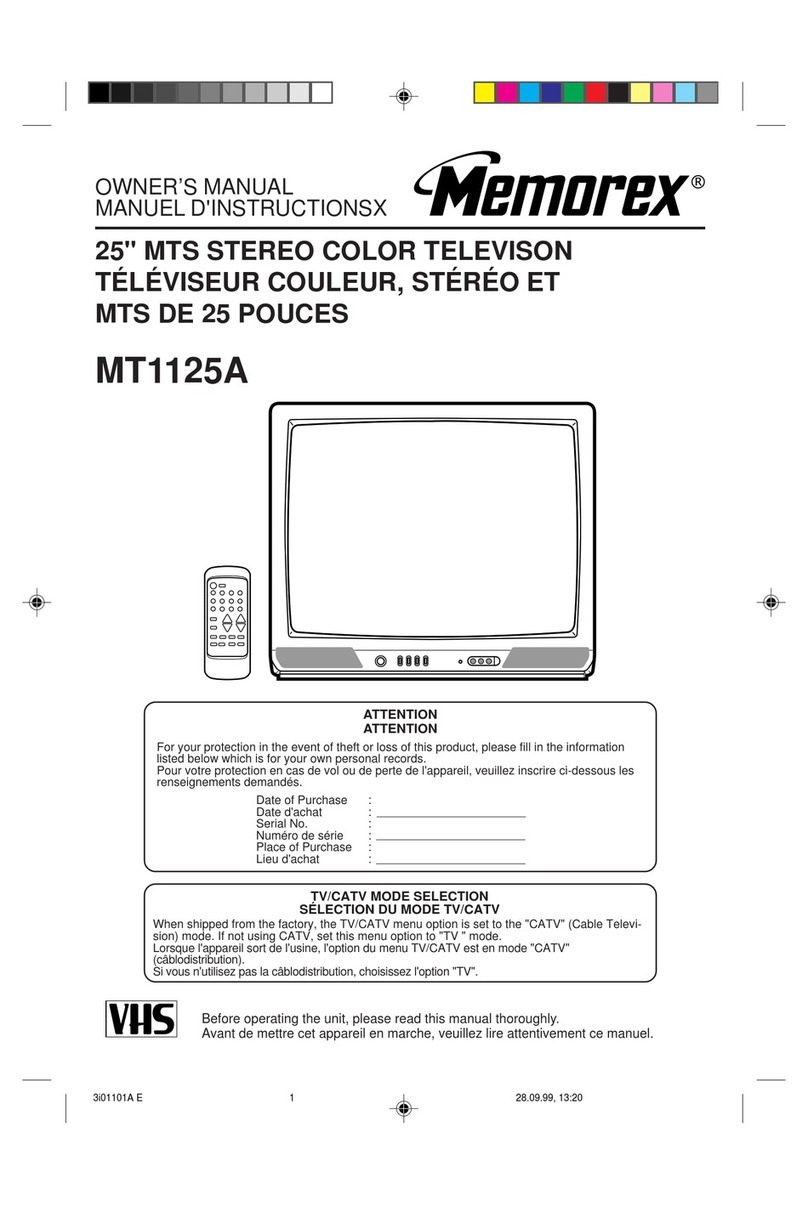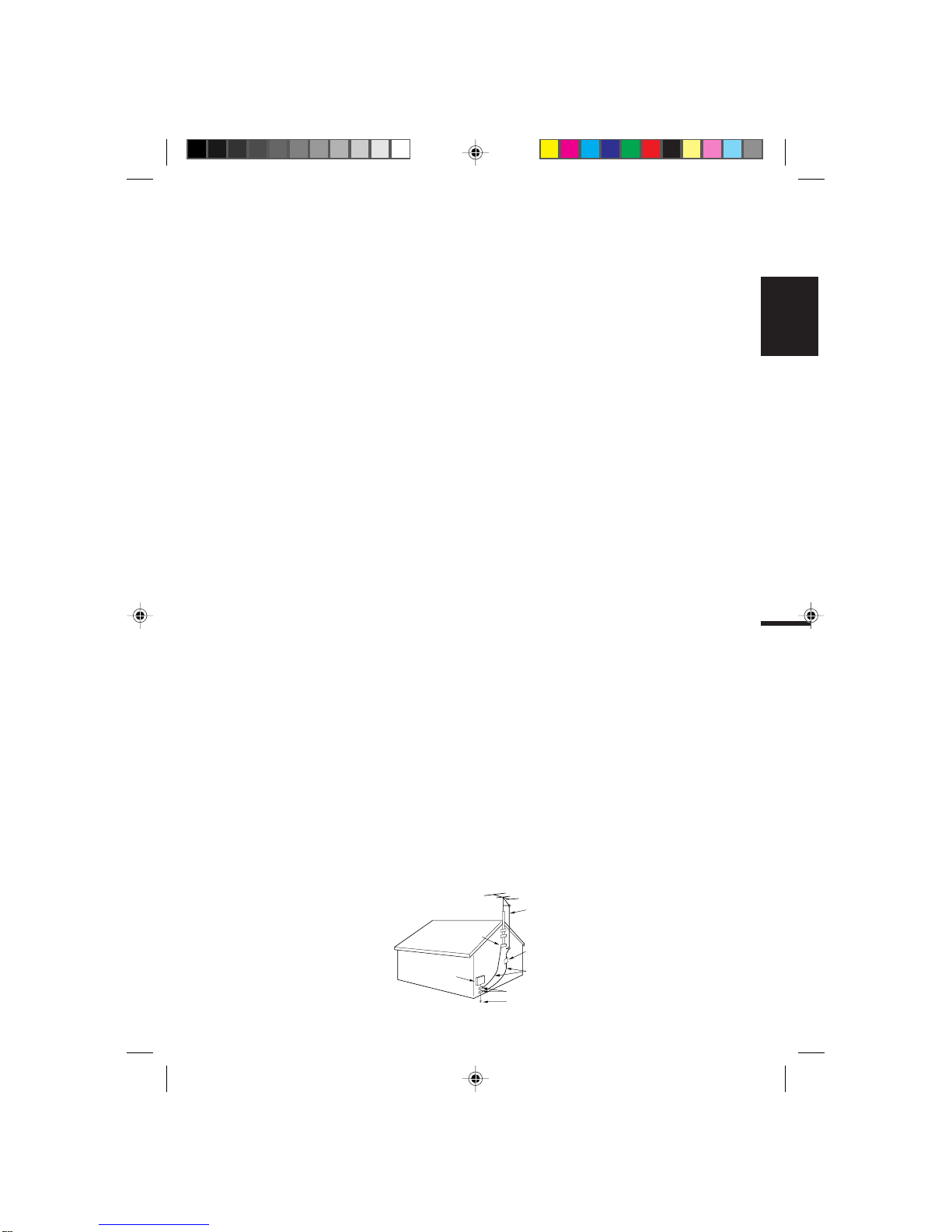9
ENGLISH
MOVIE RATING
OFF PG PG-13 R NC-17
SET – SET +
X
G
: all ages
: parental guidance
: parental guidance
less than 13 years old
G
PG
PG-13
R
NC-17
X
: under 17 years old
parental guidance
suggested
: 17 years old and above
: adult only
TV-Y
TV-Y7
TV-G
: all children
: 7 years old and above
: childrens program
TV-PG
TV-14
TV-MA
: parental guidance
: 14 years old and above
: 17 years old and above
When you select TV-Y7, TV-PG, TV-14 or TV-MA, press the CALL
button to show the contained rating.
Press the SET + or – button to select the desired item you want.
Press the ENTER button to select the OFF.
OFF TV-Y7 TV-G TV-14 TV-MA
SET – SET +
TV–Y TV-PG
TV RATING
NOTES:
• The V-Chip function is activated only on programs and tapes that have the rating signal.
• Once you block a program using the V-Chip function, the blocked program cannot be watched based on the content of the
show. When the program starts, the "ENTER PASSWORD" will appear on the screen. When you want to release the
V-Chip temporarily, enter the password.
If you change the channel or turn off and on the TV while releasing the V-Chip temporarily, the V-Chip setting will be resumed.
• When you watch the TV from the cable box or the VCR with the RF Modulator, then you release the V-Chip temporarily,
the V-Chip setting will not be resumed until you turn off the TV. The TV channel is not used in this case.
• When changing the channel with the cable box or the VCR, approximately 10 seconds will pass until the program appears.
SETTING V-CHIP
This TV is fitted with a V-CHIP controller which provides you with channel viewing access controls and restrictions. This
function is to prevent your children from watching violence or sexual scenes that may be harmful.
Press the MENU button and press the SET + or –
button to select the V-CHIP SET option, then press the
ENTER button.
Enter your password using the Direct channel selection
buttons.
In the event of entering incorrect password press the
RESET button. Then press the ENTER button.
Enter the same password for confirmation, then press
the ENTER button.
Press the SET + or – button to select the V-CHIP
option.
Press the ENTER button to select the ON.
Press the SET + or – button to select the TV RATING
or MOVIE RATING option. Press the ENTER button.
Press the SET + or – button to select the desired rating
for the applicable video or TV channel. Press the
ENTER button.
Press the MENU button twice to return to normal TV
viewing.
• When activating the Closed Captioned Decoder, there will be a short delay before the Closed Captioned text appears on the
screen.
• Closed Captioned text is only displayed in locations where it is available.
• If no caption signal is received, no captions will appear, but the television will remain in the Caption Mode.
• Misspellings or unusual characters may occasionally appear during Closed Captioning. This is normal with Closed Captioning,
especially with live programs. This is because during live programs, captions are also entered live. These transmissions do not
allow time for editing.
• When Captions are being displayed, on-screen displays, such as volume and mute may not be seen or may interfere with Closed
Captions.
• Some cable systems and copy protection systems may interfere with the Closed Captioned signal.
• If using an indoor antenna or if TV reception is very poor, the Closed Caption Decoder may not appear or may appear with
strange characters or misspelled words. In this case, adjust the antenna for better reception or use an outdoor antenna.
CLOSED CAPTION
Text: The Text Closed Caption Mode will usually fill 1/2 of full
screen with a programming schedule or other information. After
selecting a Closed Caption Mode, it will stay in effect until it is
changed, even if the channel is changed. If the Captions signal
is lost due to a commercial or a break in the signal, the
Captions will reappear when the signal is received again. If the
channels are changed, the Captions will be delayed
approximately 10 seconds.
The Captions will appear in places on the screen where they
will least interfere with the picture, usually on the bottom of the
screen. News programs will usually show three-line Closed
Captions which scroll onto the screen. Most other shows
provide two or three lined Captions placed near the character
who is speaking so the viewer can follow the dialogue. Words in
italics or underlined describe titles, words in foreign languages
or words requiring emphasis. Words that are sung usually
appear enclosed by musical notes. For television programs
broadcasting with Closed Captions, look in your TV guide for
the Closed Captions symbol (CC).
WHAT IS CLOSED CAPTIONING?
This television has the capability to decode and display Closed
Captioned television programs. Closed Captioning will display
text on the screen for hearing impaired viewers or it will translate
and display text in another language.
TO VIEW CLOSED CAPTIONS
Press the TV/CAP/TEXT button on the remote control to switch
between normal TV and the two Closed Caption Modes
(Captions and 1/2 of Full Screen Text).
Captions: This Closed Caption Mode will display text on the
screen in English or another language (depending on the
setting of the Closed Captions CH. 1/2 button). Generally,
Closed Captions in English are transmitted on Captions
Channel 1 and Closed Captions in other languages are
transmitted on Captions Channel 2.
1
3
4
5
6
7
2
3G81501A E 12/8/99, 10:12 AM9