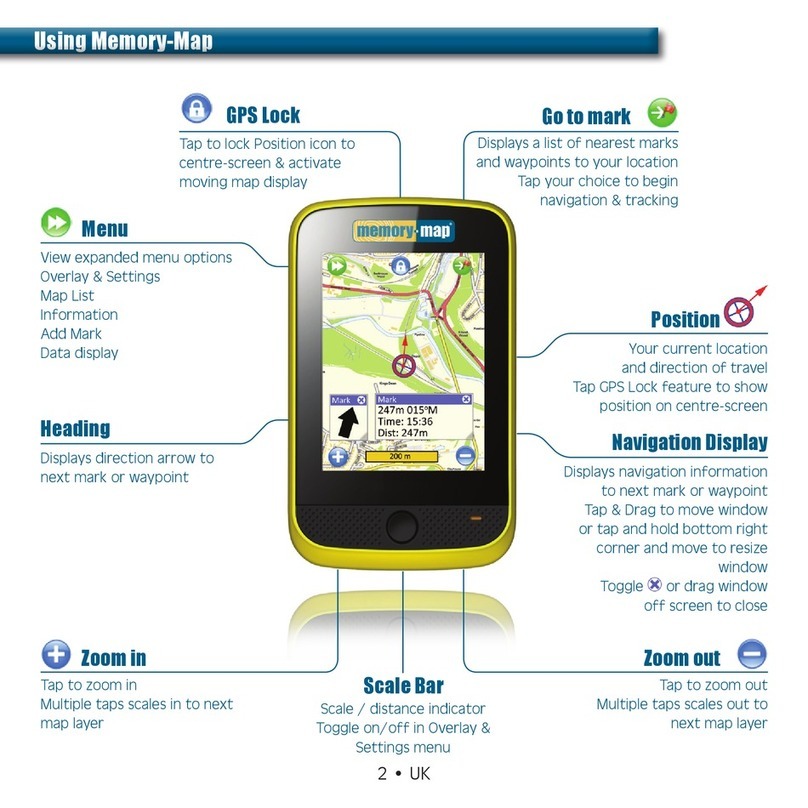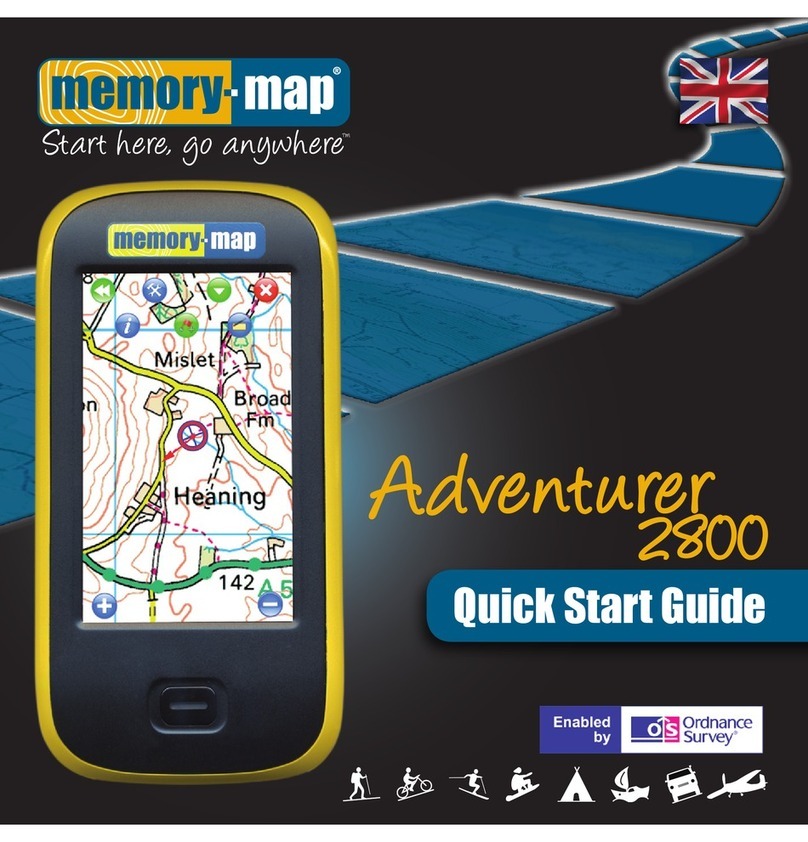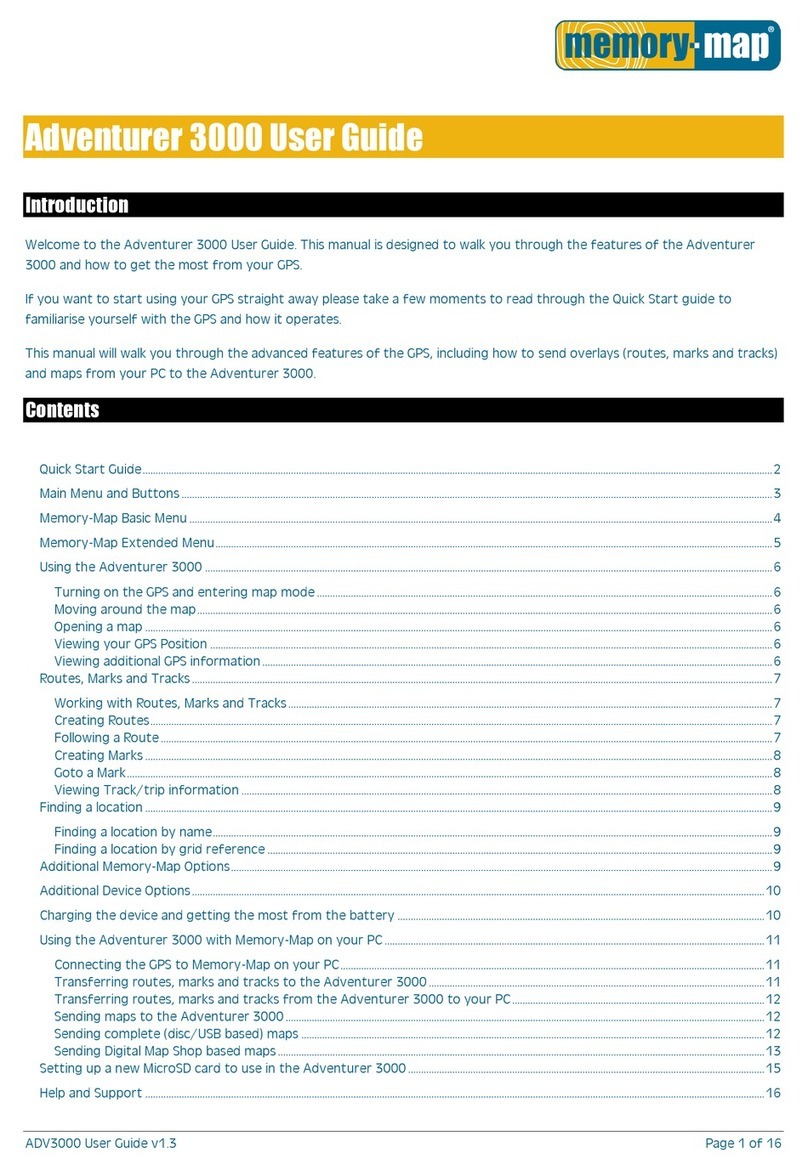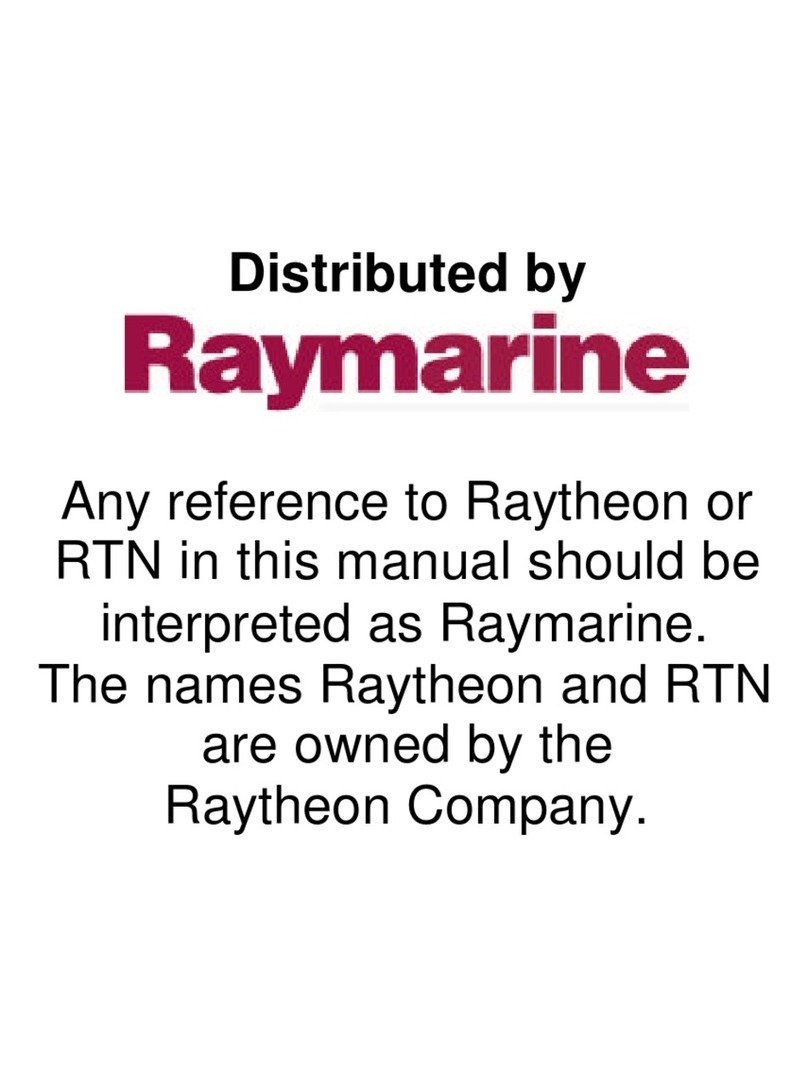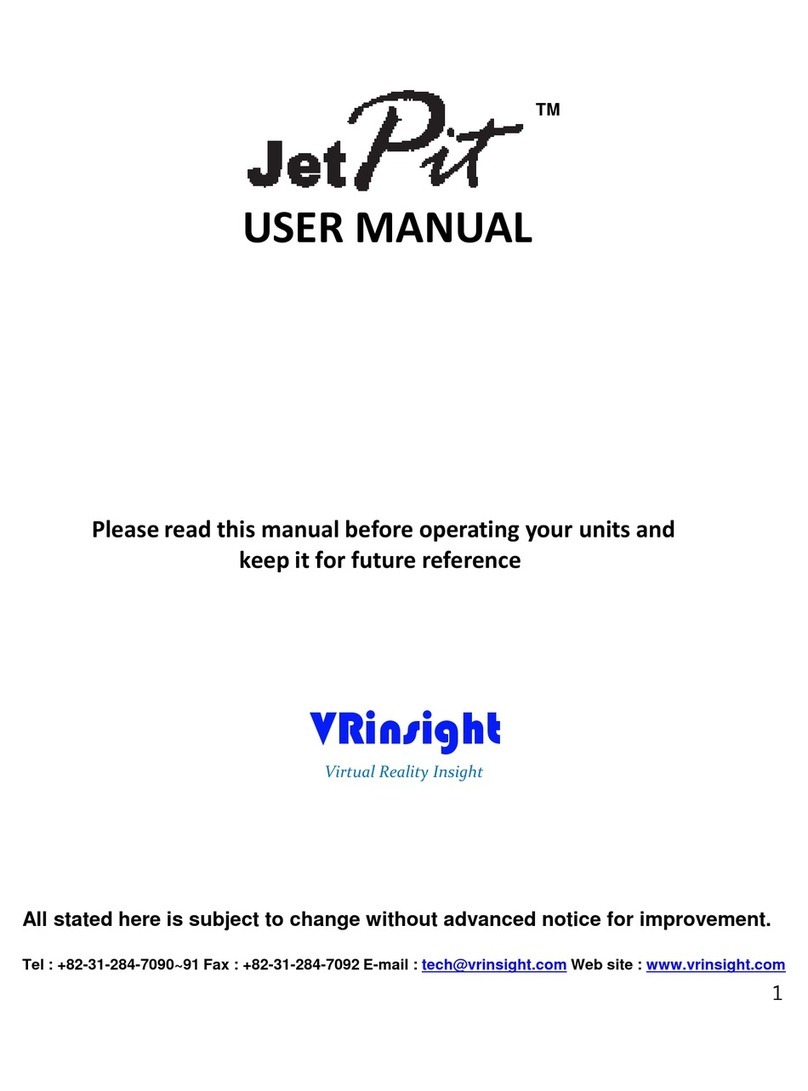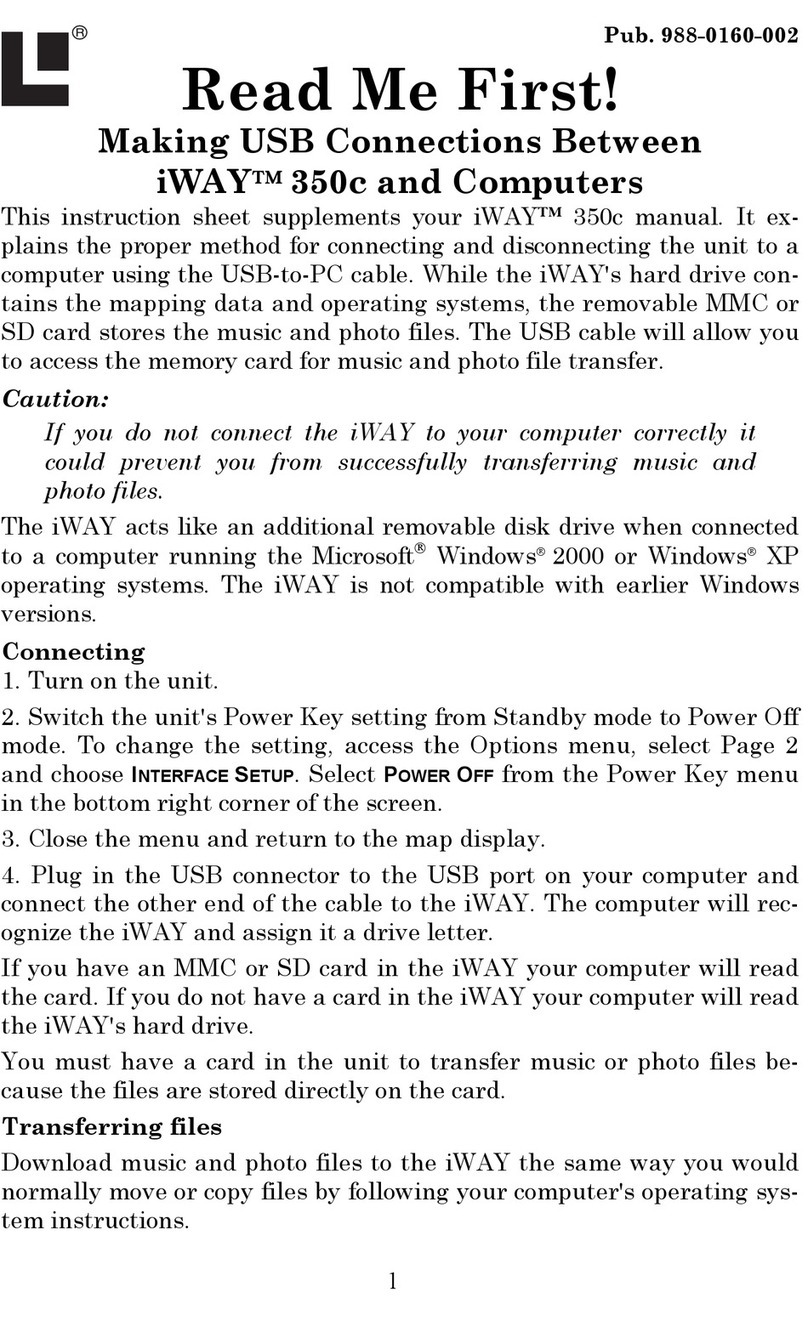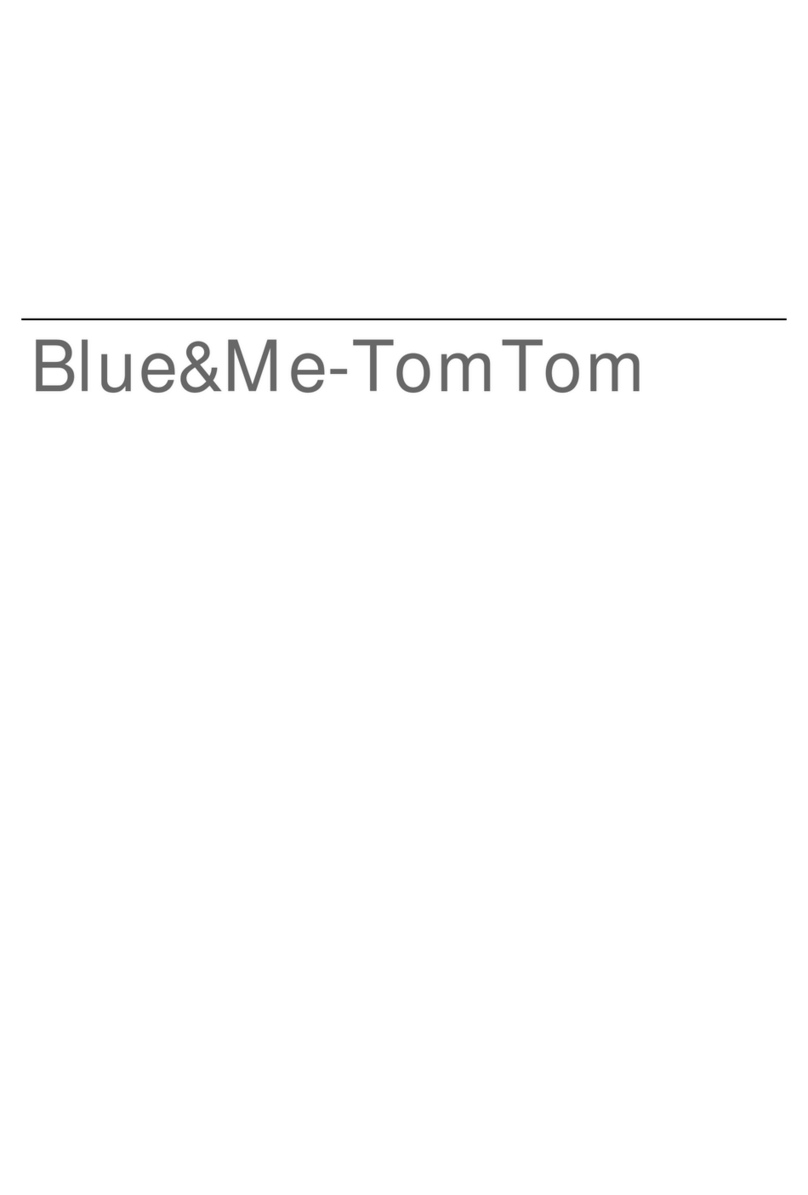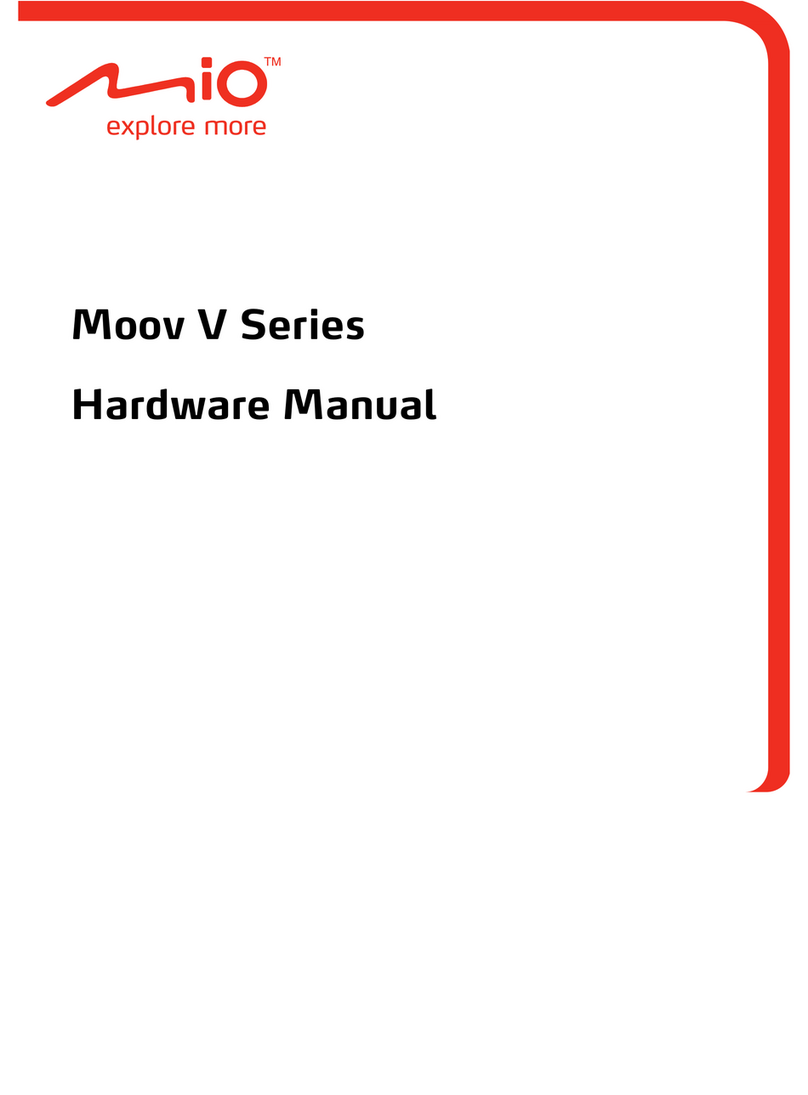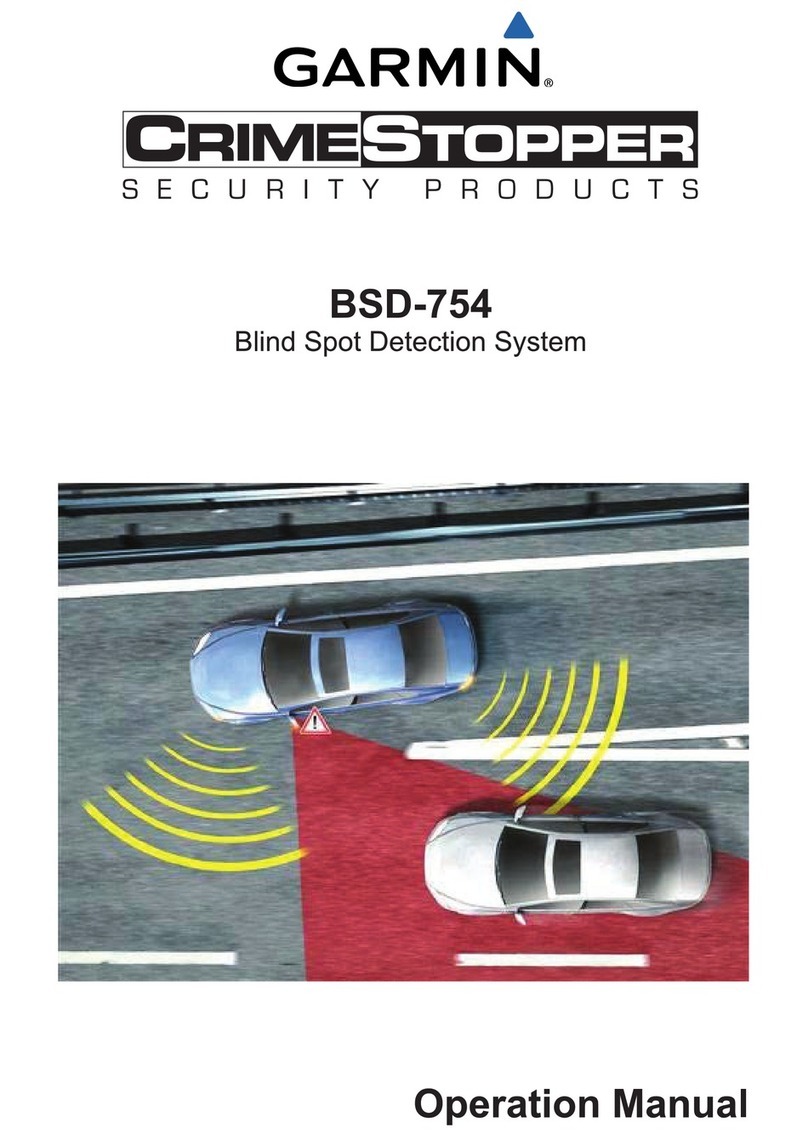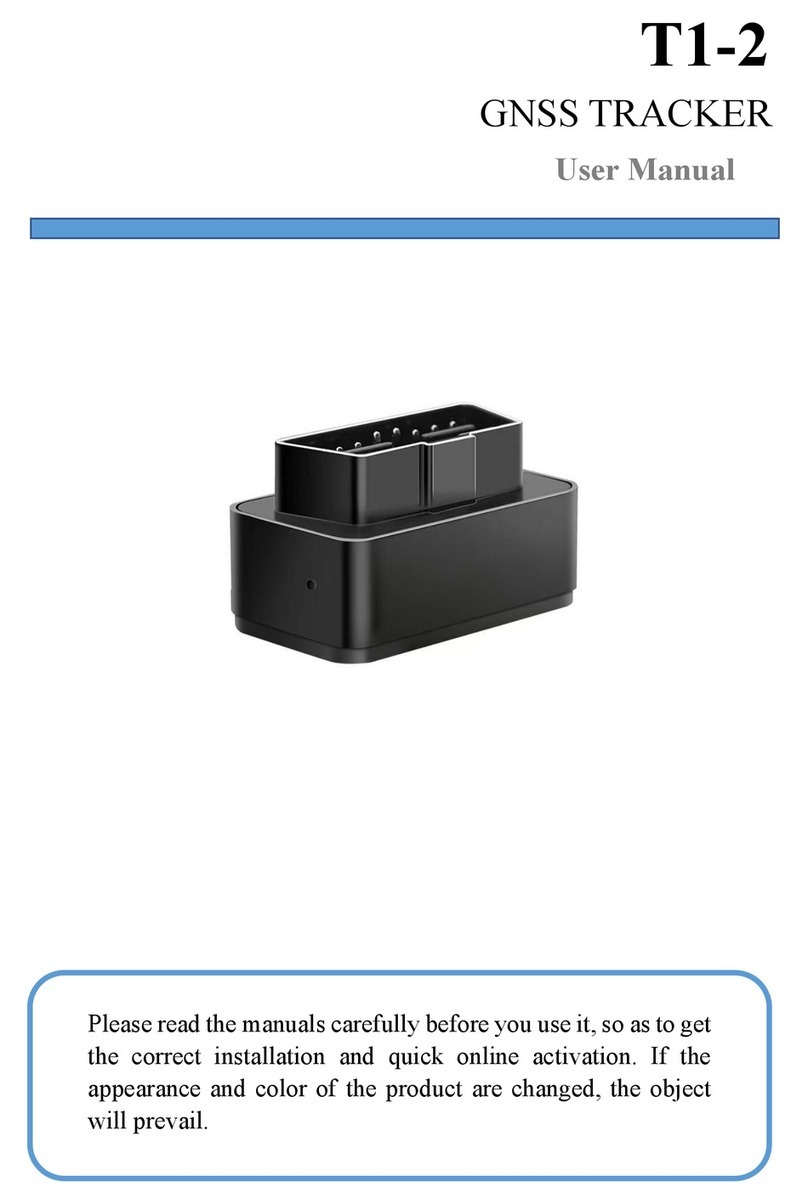Memory-map Adventurer 2800 User manual

1
User Guide
Introduction
Welcome to the Adventurer 2800 - ready to use straight from the box with selected re-loaded
Ordnance Survey 1:50,000 Landranger ma s of Britain’s National Parks. Existing Memory-Ma
ma ing on your PC can also be easily u loaded to the device as well as routes, tracks and marks.
The Adventurer 2800
Menu
Ex ands the icon menu to
rovide more o tions
GPS Lock
Shows your current osition
on screen and automatically
scrolls the ma as you move
Goto Mark
Shows a list of the nearest marks
and way oints to your location.
Ta on one to begin navigation
Location Heading
Dis lays the heading to
take to reach the next
mark or way oint
Navigation Window
Dis lays navigation
information to reach the
next mark or way oint
Position Icon
Your current location. The
arrow indicates the direction
you are heading in
oom In
Ta to zoom into the ma . If
available, more detailed
ma s will be dis layed as
you zoom in
oom Out
Ta to zoom out from the
ma . If available, less detailed
ma s will be dis layed as you
zoom out
Battery Light
Glows blue to indicates the battery
is charging. The light will go out
when the battery is charged

2
Menu
Returns you to the
original icon menu
Overlay and Settings Menu
Allows you to manage the
overlays on your device and
change advanced settings
Quick Map Change
Allows you to quickly jum to a
different scale ma at your
current location
Exit Memory-Map
Saves all your overlays
and exits the rogram
Info button
Dis lays the status
of the GPS
Position read-out
When selected dis lays
ositional coordinates
wherever you ta the screen
Drop Mark
When selected laces a
mark wherever you ta
on the screen

3
Getting Started
To turn on your GPS make sure the main battery switch is in the u osition and then hold the ower
switch u wards until the unit turns on. After the unit has owered on you will be resented with the
main menu.
Ta the Maps button to launch Memory-Ma .
The Apps button is reserved for launching future third arty rograms such as the o tional in-car
navigation software
Power switch
Hold switch in the u osition for a
few seconds to turn on the GPS.
Slide the switch to the Hold
osition to lock the device and
disable the touchscreen
Battery switch
Disconnects the battery inside the
device to conserve battery ower
when the unit is not being used for
a long time. Please set to on before
turning on the GPS

4
The Picture button lets you look at ictures stored on the SD card in the Pictures folder.
The Settings button lets you change settings for the device.
Charging the device
The Adventurer 2800’s battery can be charged using the included mains charger, car charger or USB
charger when connected to your PC. For the quickest charge we recommend using the mains
charger.
When not in use lease make sure the battery switch is set to off to reserve the ower in the
battery for when you next use the device.
Getting the most from the battery
To get the most from the battery we recommend setting the backlight timeout to either 30 seconds
or 1 minute, de ending on what suits you. These o tions can be changed by ta ing the Settings
button on the main menu when the device is turned on and then selecting Power Save and adjusting
the Backlight Off Time.
Using Memory-Map
Ta the Maps button to launch Memory-Ma
Once Memory-Ma has o ened it will automatically begin looking for a GPS signal. Once a signal has
been acquired the GPS Lock button will become solid. Ta on this lock button and your current
location will be dis layed and locked to the screen. You are now ready to go! As you move the ma
will scroll underneath your osition so you will always know where you are.
You can get further GPS information, such as signal strength and ositional data by ta ing the
Menu button, then the Settings button. On the Settings menu ta GPS and then either Satellites to
dis lay satellite strength information, or Position to dis lay ositional information such as grid
reference, s eed etc.
Connecting the GPS to Memory-Map on your PC
Unlike Pocket PCs or Garmin GPS units the Adventurer 2800 is seen by your PC as a removable drive.
This means in Memory-Ma you do not connect or interact with the device using the o tions under
the GPS menu. Ma s, routes and tracks can be sent to the device using the ste s in the following
sections.

5
Transferring routes, tracks and waypoints to and from your PC
You can transfer overlay data to and from your Adventurer 2800 and Memory-Ma by connecting
the device to your PC using the included USB cable.
Transferring routes, tracks and marks to the Adventurer 2800
Routes, tracks or marks can be transferred from Memory-Ma on your PC to the Adventurer 2800 by
following the ste s below:
1) Connect your Adventurer 2800 to your PC with the su lied USB cable and ta the USB Mass
Storage button on the screen. The 2800 will now be seen by your PC as two removable drives.
2) In Memory-Ma on your PC, right-click on the route, track or mark in question and choose the
Save As o tion.
3) In the Save As window choose the Removable Drive that contains the SD card inside the unit. It
can be easily identified as it will contain a number of Memory-Ma folders and a Userdata folder
as below
Double-click on the Userdata folder and give the file a name so that you can recognise it on the
device and then click Save.
4) Un lug the USB cable from the 2800 and then launch Memory-Ma . Ta the Menu icon and
then the Settings icon and then ta Overlay > Open. A list of files will be dis layed, select the file
you wish to o en and it will be dis layed on the ma .
Transferring routes, tracks and marks from the Adventurer 2800 to your PC
To save your routes, tracks and marks for viewing in Memory-Ma on your PC lease follow the
ste s below:

6
1) In Memory-Ma on the 2800 ta the Menu button and then the Settings button and then select
Overlay > Save As from the menu. Give the file a name using the keyboard button and then ta
OK to save.
2) Connect your Adventurer 2800 to your PC with the su lied USB cable and ta the USB Mass
Storage button on the screen. The 2800 will now be seen by your PC as two removable drives.
3) In Memory-Ma on your PC click Overlay > Import. In the O en window that a ears choose the
Removable Drive that contains the SD card inside the unit. It can be easily identified as it will
contain a number of Memory-Ma folders and a Userdata folder.
Double-click on the Userdata folder and then o en the file you reviously saved on your
Adventurer 2800. The overlay file will now be dis layed on your PC.
Sending maps to the Adventurer 2800
Both existing Memory-Ma V5 ma s and Memory-Ma Digital Ma Sho ma s can be sent to the
Adventurer 2800 and stored on the SD card.
To o en ma s on the GPS ta the Menu button and then the Settings button and then ta Map…
A list of ma s will a ear. If you have recently sent a ma from your PC ta the Refresh button to
u date the ma list. To o en a ma ta once on the name and the ma will be dis layed.
Sending non Digital Map Shop maps
If you have existing Memory-Ma V5 ma s that are not Digital Ma Sho ma s then they can be
sent to your Adventurer 2800 in a number of ways. Please note that there is a limit of u to 400MB
er ma so lease make sure your ma s are below this size when sending to the GPS.
Method 1 – Sending the whole map
If the ma is under 400MB in size then you can send the whole ma in one go by following the ste s
below:
1) With the Adventurer 2800 owered on connect the GPS to your PC with the su lied USB cable
and ta the USB Mass Storage button on the screen. The 2800 will now be seen by your PC as
two removable drives.

7
2) In Memory-Ma on your PC o en the ma you wish to send and then click Mobile Device > Send
Map…
A window similar to the one below will a ear:
Click the Storage card on PC button and then the button.
In the Browse for Folder window choose the Removable Drive that contains the SD card inside the
unit. It can be easily identified as it will contain a number of Memory-Ma folders and a Userdata
folder. Double-click the Maps folder to select it and then click OK to send the ma to the device.
Method 2 – Sending the visible map portion on screen
If the ma you want to send is over 400MB in size, or you only want to send a ortion of it to the
GPS then lease follow the ste s below.
1) With the Adventurer 2800 owered on connect the GPS to your PC with the su lied USB cable
and ta the USB Mass Storage button on the screen. The 2800 will now be seen by your PC as
two removable drives.
2) In Memory-Ma on your PC o en the ma you wish to send and move to the area you require.
You can zoom in or out to adjust the area until you are ha y you have the area covered.
3) Click Mobile Device > Send Visible Map Portion…
A window similar to the one below will a ear

8
If you wish to give ma a name ty e this into the Name box.
Click the Storage card on PC button and then the button.
In the Browse for Folder window choose the Removable Drive that contains the SD card inside
the unit. It can be easily identified as it will contain a number of Memory-Ma folders and a
Userdata folder. Double-click the Maps folder to select it and then click OK to send the ma to
the device.
Method 3 – Sending an enclosed area
To gain more control over the area of ma you are sending you can send an area enclosed by a
route that you have drawn. To do this lease follow the ste s below:
1) With the Adventurer 2800 owered on connect the GPS to your PC with the su lied USB
cable and ta the USB Mass Storage button on the screen. The 2800 will now be seen by
your PC as two removable drives.
2) In Memory-Ma on your PC o en the ma you wish to send and move to the area you
require. Click the Route button on the toolbar and create a route around the area you wish
to send. You can zoom out if you wish so you can see more of the ma . While creating a
route you can use the arrow keys on your keyboard to move the ma around.
When you are finishing your route lease make sure the last way oint finishes on to of the
first one so that you have made an enclosed route.
3) Right-click on the route you have created and select the menu o tion Operations > Enclosed
Area > Send to Mobile Device…

9
A screen similar to the one below will a ear:
If you wish to give ma a name ty e this into the Name box. Please also make sure that the size
of the ma does not exceed 400MB. If it does, click the Cancel button and resize your route
Click the Storage card on PC button and then the button.
In the Browse for Folder window choose the Removable Drive that contains the SD card inside
the unit. It can be easily identified as it will contain a number of Memory-Ma folders and a
Userdata folder. Double-click the Maps folder to select it and then click OK to send the ma to
the device.
Sending Encrypted or Digital Map Shop maps to the Adventurer 2800
Digital Ma Sho and encry ted ma s are different to older ma s in that they have to be unlocked
on both your PC and mobile device. Digital Ma Sho roducts include the same amount of sqkm for
your mobile device as for your PC. So, for exam le if you have 10,000sqkm of OS 50k Landranger for
your PC you will also have 10,000sqkm of OS 50k Landranger ma ing for your mobile device.
Once you have downloaded and unlocked a ma on your PC you can send it to your Adventurer 2800
using the following ste s:
1) In Memory-Ma on your PC o en the ma you wish to send and move to the area you require.
Click the Route button on the toolbar and create a route around the area you wish to send. You
can zoom out if you wish so you can see more of the ma . While creating a route you can use
the arrow keys on your keyboard to move the ma around.
When you are finishing your route lease make sure the last way oint finishes on to of the first
one so that you have made an enclosed route.

10
2) Right-click on the route you have created and select the menu o tion Operations > Enclosed
Area > Send to Mobile Device…
3) A screen similar to the one below will a ear:
Click the Storage card on PC button and then the button.
4) In the Browse for Folder window choose the Removable Drive that contains the SD card inside
the unit. It can be easily identified as it will contain a number of Memory-Ma folders and a
Userdata folder. Double-click the Maps folder to select it and then click OK to send the ma to
the device.
5) You may be rom ted with a window similar to the one below asking you to activate the ma . If
you are, click the Activate button. This screen will only a ear once for each ty e of ma you
send to the Adventurer 2800.
6) Digital Ma Sho ma s need to be activated on your Adventurer 2800 SD card as well as your
PC. The following screen tells you much credit you have left to activate on a Mobile Device / SD
Card and how much credit the ma you are sending to the SD card will use.

11
If you are ha y that this the area you want to send and you have sufficient credit then click
Activate and the ma will transfer to your GPS and unlock.
If the Activate button does not a ear this will mean that the area you are trying to send
exceeds the amount of credit you have. Click Cancel and resize your route and try again.
Opening and viewing a Digital Map Shop Map on the GPS
To view a Digital Ma Sho ma on your 2800 lease follow the ste s below:
1) Ta the Menu button and then Settings and then Map… from the list
2) Ta the Refresh button to u date the list and then o en the ma OS GB Route Planner
1:1M by ta ing its name in the list.
3) Move the Route Planner ma to the area covered by the Digital Ma Sho ma you just
sent. Ta and hold on the screen where your ma will be and select its name from the list of
ma s that a ears. Your Digital Ma Sho ma will now be dis layed.
Managing your routes, tracks and marks
You can quickly and easily delete routes, tracks and marks by ta ing and holding on them and then
selecting Delete from the menu. You may find the included Stylus hel ful in doing this.
You can also manage your overlay by ta ing the Menu button then the Settings button and then
Overlay > List… from the menu. From here you can find and edit details about your marks, routes
and tracks, view them or delete them.

12
Further details about the Pro erties of marks, routes and tracks can be found in the Memory-Ma
hel file on your PC.
Setting up a new SD card to use in the Adventurer 2800
If you wish you can use a larger SD card, u to 16GB, in the 2800. To setu the new SD card with the
Adventurer you will need to do the following:
1: Co y all the files from the original SD card to the new SD card. The best way to do this is to co y
the files from the original SD card to a folder on your com uter and then co y the contents of this
folder to the new SD card.
2: Licence the new SD card to work with the GPS. To licence the SD card lease do the following:
• Insert the new SD card in to the Adventurer 2800 and start Memory-Ma on the device. A message
will a ear saying “The license for resource GPS Features has not been activated”. Ta OK and then
exit the rogram by ta ing the Menu button and then the Exit button.
• Connect the 2800 to your PC and then ta the USB Mass Storage button. O en Memory-Ma on
your PC and then click Help > Licence Management and then the SD Card… button.
• In the window that a ears click GPS Features in the list so that is highlighted and then click
Activate. If you are asked to log in enter your user name and assword. You may be asked to give
the SD card a name so that you can recognise it later, so fill in a unique name for the card if
rom ted.
If you are asked to Register A Serial Number enter the one from the Installation Guide in the
Adventurer 2800. Once activated, the status of GPS Features should change to Full, No Expiration.
Your card is now ready to use with your Adventurer 2800!
Please be aware that the serial number included with the Adventurer 2800 will allow you to activate
the GPS functionality on u to two SD cards. If you wish to move the licence from one SD card to
another you can do so by logging into the website below and clicking the Migrate Licence button
htt ://www.memory-ma .co.uk/activate
Additional ready-to-use SD cards, which are re-licensed are available to buy direct from Memory-
Ma from htt ://www.memory-ma .co.uk/acatalog/adventurer2800.html
Other manuals for Adventurer 2800
1
Table of contents
Other Memory-map GPS manuals