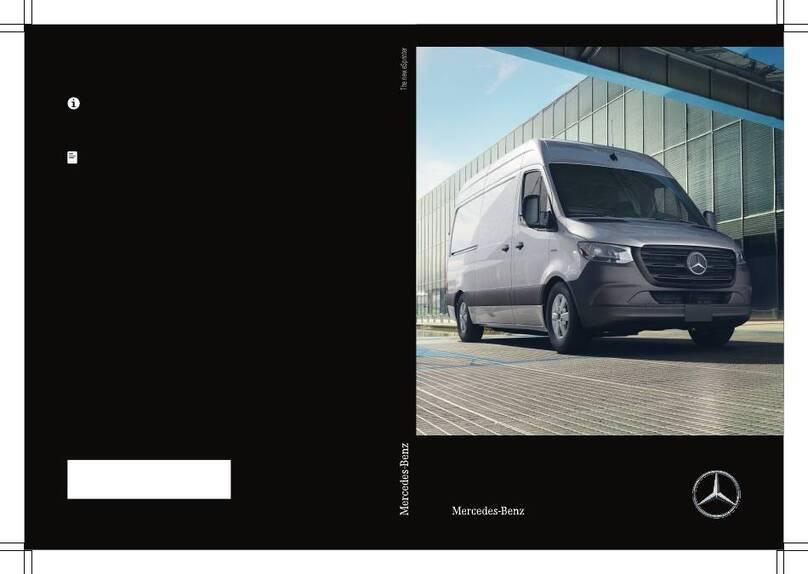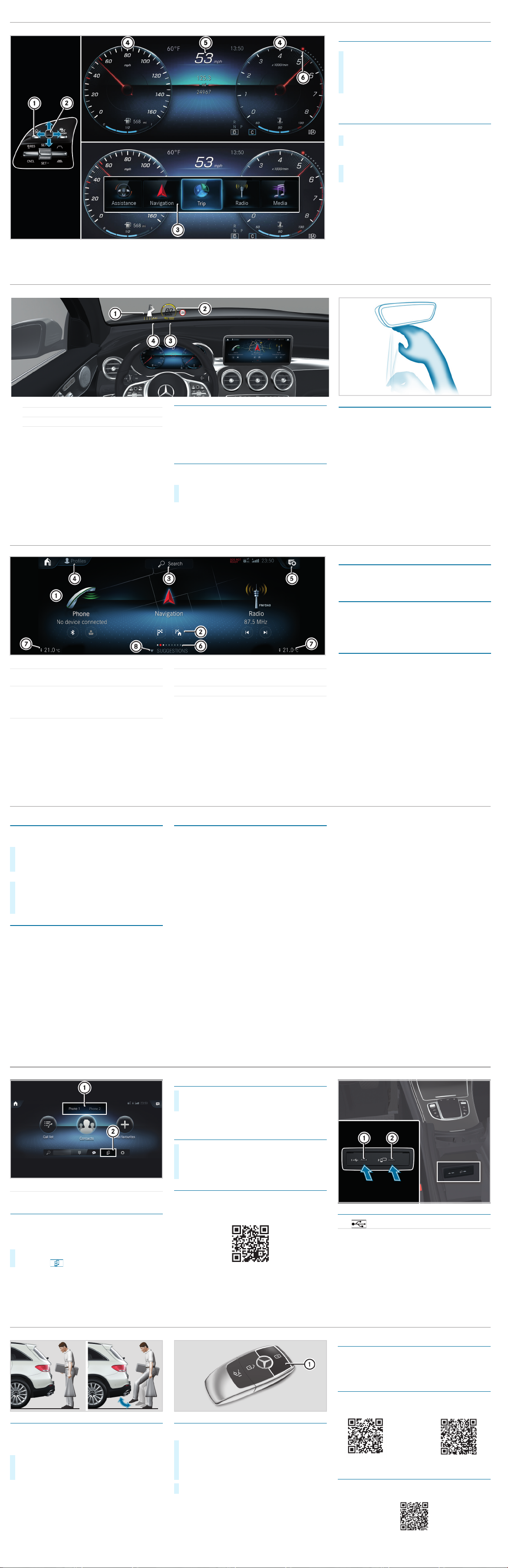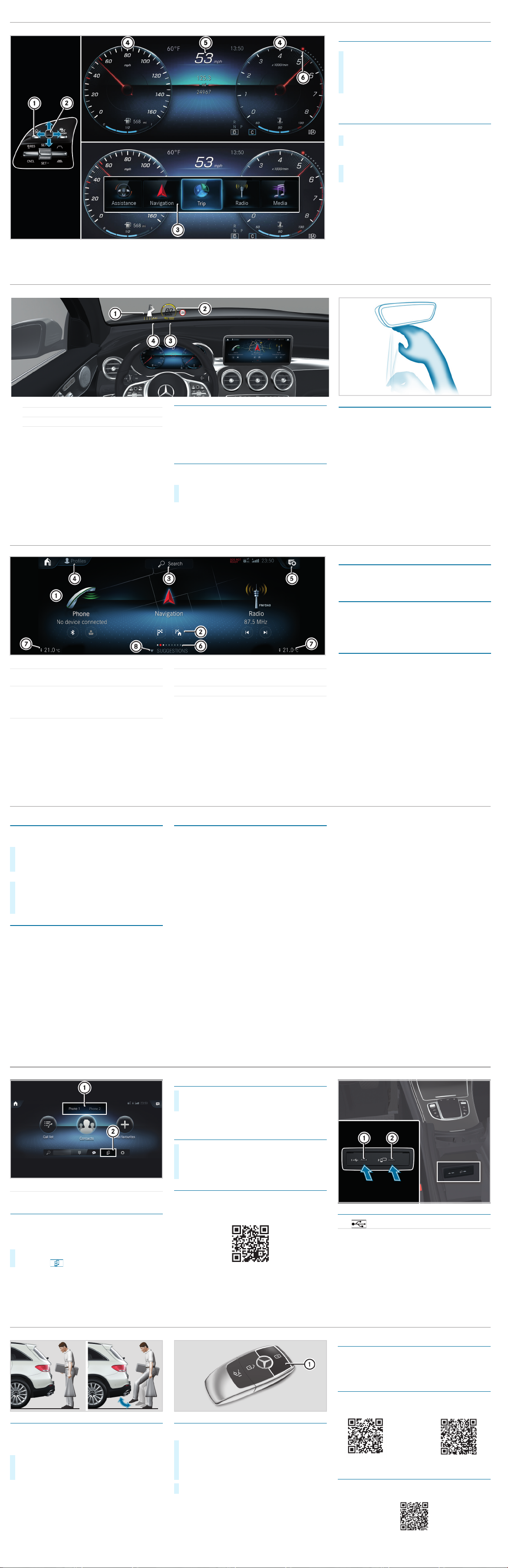
1Main applications
2Quick-access (e.g. direct destination entry or
navigating home)
3Global search
(search for functions in the system, e.g. Music
or Navigation, as well as those external to the
system, e.g. Internet)
4Creates, modifies and switches profiles
You can, for example, store the seat and
steering wheel position, multifunction display
contents, ambient lighting settings, favorites
and personalized suggestions.
5Calls up the notification center
6Number of applications and the currently
selected display area
7Calls up the air conditioning menu
8Calls up favorites/suggestions and themes
Favorites
Almost every function can be stored as a favorite.
Quick-access occurs using favorites button ßon
the steering wheel or on the touchpad.
Suggestions
The system learns the habits of the driver. Using
artificial intelligence, for example, places which are
visited regularly, numbers which are called regularly
or favorite music styles are stored as suggestions in
the profile and can be called up more quickly.
Themes
Via a set of themes pre-configured ex-factory, a
number of settings, e.g. display content, music
stations, drive program, ambient lighting, can be
stored simultaneously.
You can create new themes yourself.
MBUX multimedia system Home screen
$WARNING Make sure that you read the entire Operator's Manual. Otherwise, you may not recognize dangers.
Starting a dialog
For the dialog with the Voice Control System, you
can use complete sentences as voice commands.
Help functions
•Optimum operation:
Say the "Help Voice Control System" voice
command.
•Help for the current function:
Say the "Help" voice command during the dialog.
•Help for a specific system:
Say the voice command for the desired system,
e.g. "Help telephone".
You can change the language via the system
language settings. If the Voice Control System does
not support the set system language, English is
selected.
Selected examples
Navigation voice commands
•"Navigate to 25 Woodward Avenue, Detroit"
Starts route guidance to an address. The order of
the road, town or building number is irrelevant.
•"Navigate to John Doe"
Starts route guidance to a contact from your
address book.
•"Show alternative routes"
The navigation shows alternative routes for route
guidance.
•"Navigate to nearest gas station"
Starts route guidance to the nearest gas station.
Telephone voice commands
•"Call John Doe"
The telephone number of a stored contact is
dialed.
•"Read out new text messages"
All new text messages will be read out.
•"Call my father on his cell number."
The telephone number of the contact "Father cell"
will be called.
Media/radio voice commands
•"Switch to station Z100"
If you are listening to the radio, you can say the
name of a station to which you would like to
listen.
•"Play Bob Dylan"
The system searches through the names of all
available albums, tracks, artists, music genres
and playlists. If the result is unambiguous,
playback starts immediately.
Vehicle voice commands
• "Open the Assistance menu"
• "Temperature to 72 °F (22 °C)"
• "When is the next service due?"
• "Front passenger reading light on"
• "Ambient lighting to blue"
•"Head-upDisplayon/off"
Online voice commands
iTo use this feature, you must have a connection
to the Internet.
• "What will the weather be like tomorrow in
Nashville?"
• "Is it raining at my destination?"
XActivation with a keyword: Say "Hi Mercedes"
and combine it with a voice command or a
question.
or
XActivation using the rocker switch on the
multifunction steering wheel: Press up ?
and after the acoustic signal say a voice
command or a question.
Voice Control System (for infotainment, navigation and vehicle functions)
Note that your vehicle may not be equipped with all features described.
Adjusting the multifunction display
Content 4can be freely selected.
The index points 6show the selected display
content.
Operating the menu bar
Content 5can be set using menu bar 3.
iIf you press and hold button 1, the standard
display of the multifunction display is shown.
XSwipe Touch Control 2to the left or right to
wipe.
The selected area will be highlighted.
XSwipe Touch Control 2up or down in order to
select the desired display content.
XTo call up the menu bar: press button 1.
XTo select content: swipe Touch Control 2to
the left or right and press to confirm the menu.
Multifunction display
$WARNING Make sure that you read the entire Operator's Manual. Otherwise, you may not recognize dangers.
P253104313-Einzel.fm Seite 7 Montag, 15. April 2019 7:56 07
Head-up Display
The Head-up Display projects the following into the
field of vision
of the driver:
• Information from the navigation system
• Information from the driving assistance systems
• Some warning messages
Switching the Head-up Display on/off
Multimedia system:
+ò *Settings *Quick Access
1Navigation messages
2Current speed
3Detected instructions and traffic signs
4Speed set in the driving assistance system
(e.g. Active Distance Assist DISTRONIC)
XSelect HUD.
The Head-up Display is activated.
MBUX Interior Assistant
The MBUX Interior Assistant recognizes certain
hand movements and gestures made between the
Media Display and the center console, including
those made on the touchpad. For example, you can
switch the reading light on/off by using the back of
the hand to briefly touch the rear view mirror.
Further control functions:
• Operation of functions by moving the hand closer
to the touchscreen or touchpad, e.g. adjusting
seat settings.
• Calling up a previously stored favorite with a hand
movement.
Head-up Display and MBUX Interior Assistant
Note that your vehicle may not be equipped with all of the features described.
P253104313-Einzel.fm Seite 8 Montag, 15. April 2019 7:56 07
Connecting a mobile phone
Requirements:
Bluetooth®is switched on on the mobile phone and
the device is visible for other devices (see the
manufacturer's operating instructions).
Searching for a mobile phone
If your mobile phone is not found, try searching on
the mobile phone itself.
Authorizing a mobile phone
Further information
Detailed information on Bluetooth®connections
with your mobile phone can be found at:
www.mercedes-benz.com/connect Connecting external media sources
Depending on the vehicle equipment, there are
further USB ports in the stowage compartment in
the front center console or in the rear folding
compartment.
1Changing mobile phones
2Device manager
XOn the MBUX multimedia system, select ò*
Phone *.
XSelect Connect New Device.
XSelect the desired mobile phone.
XA code is displayed in the multimedia system and
on the mobile phone.
XIf the codes match: confirm the code on the
mobile phone.
1USB connection (type C)
2çUSB connection for Apple CarPlay™ or
Android Auto™
Bluetooth®connection and external media sources
$WARNING Make sure that you read the entire Operator's Manual. Otherwise, you may not recognize dangers.
P253104313-Einzel.fm Seite 11 Montag, 15. April 2019 7:56 07
HANDS-FREE ACCESS
If you carry the KEYLESS-GO key on your person,
you will be detected by a sensor.
Do not touch the bumper and maintain a distance of
around 12 in (30 cm).
iThe kicking movement must be towards the
vehicle and back again, and it must not be
carried out too slowly.
Deactivating the KEYLESS-GO key function
If you wish to reduce the energy consumption of the
key, you can deactivate the KEYLESS-GO function.
Further information
Further information about Mercedes-Benz vehicles
and about Daimler AG can be found on the following
website:
http://www.mbusa.com
Mercedes-Benz Guides app
The Mercedes-Benz Guides app contains the
complete Operator's Manual and is available
free-of-charge in the familiar app stores.
Registering in the Mercedes me portal
Register in the Mercedes me portal in order to be
able to use the full scope of your vehicle's functions.
XTo open or close: kick into the center of the
sensor detection range under the bumper with
your foot.
XTo deactivate: press twice in succession on
button 1.
The battery check lamp of the key
lights up twice briefly and once for a longer
period.
XTo activate: press any button on the key.
Operator's Manuals
How-To Videos
Further information on your vehicle
Note that your vehicle may not be equipped with all of the features described.
P253104313-Einzel.fm Seite 12 Montag, 15. April 2019 7:56 07