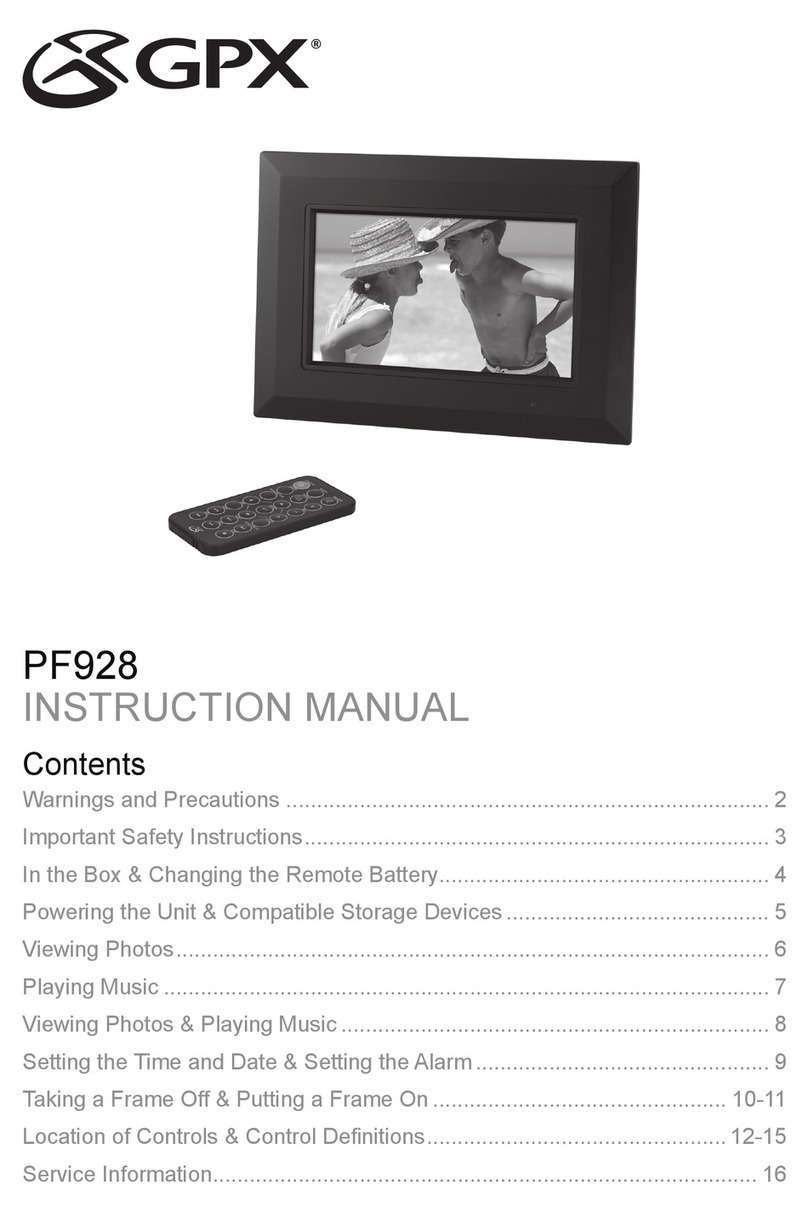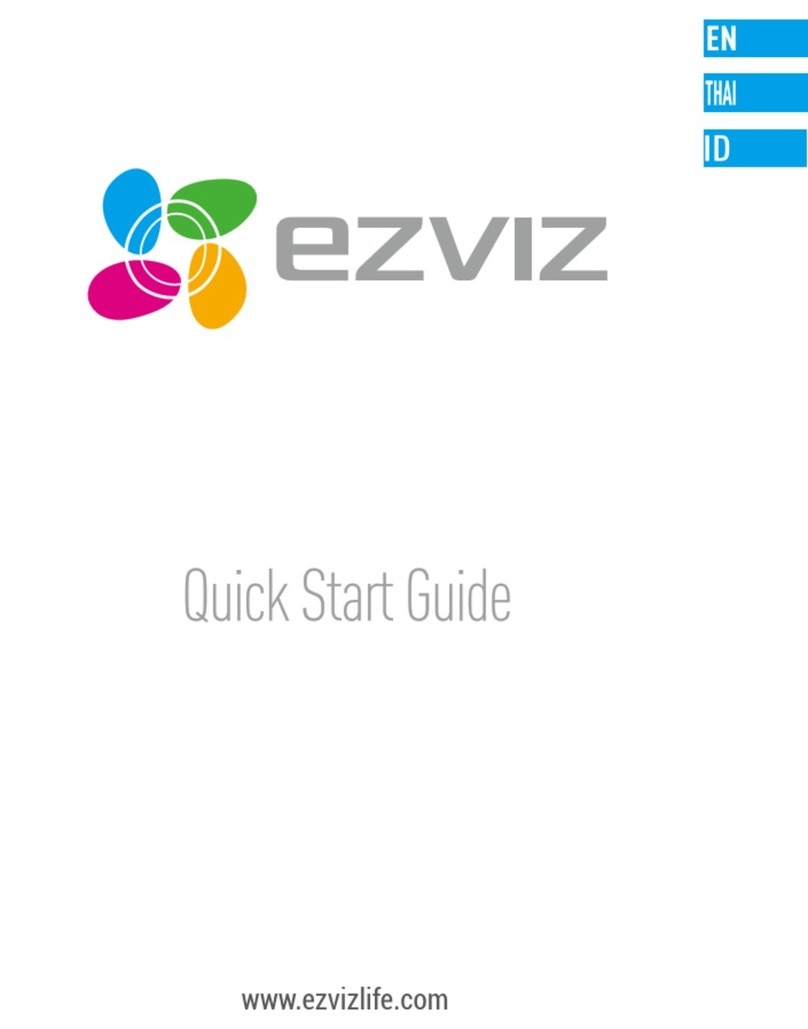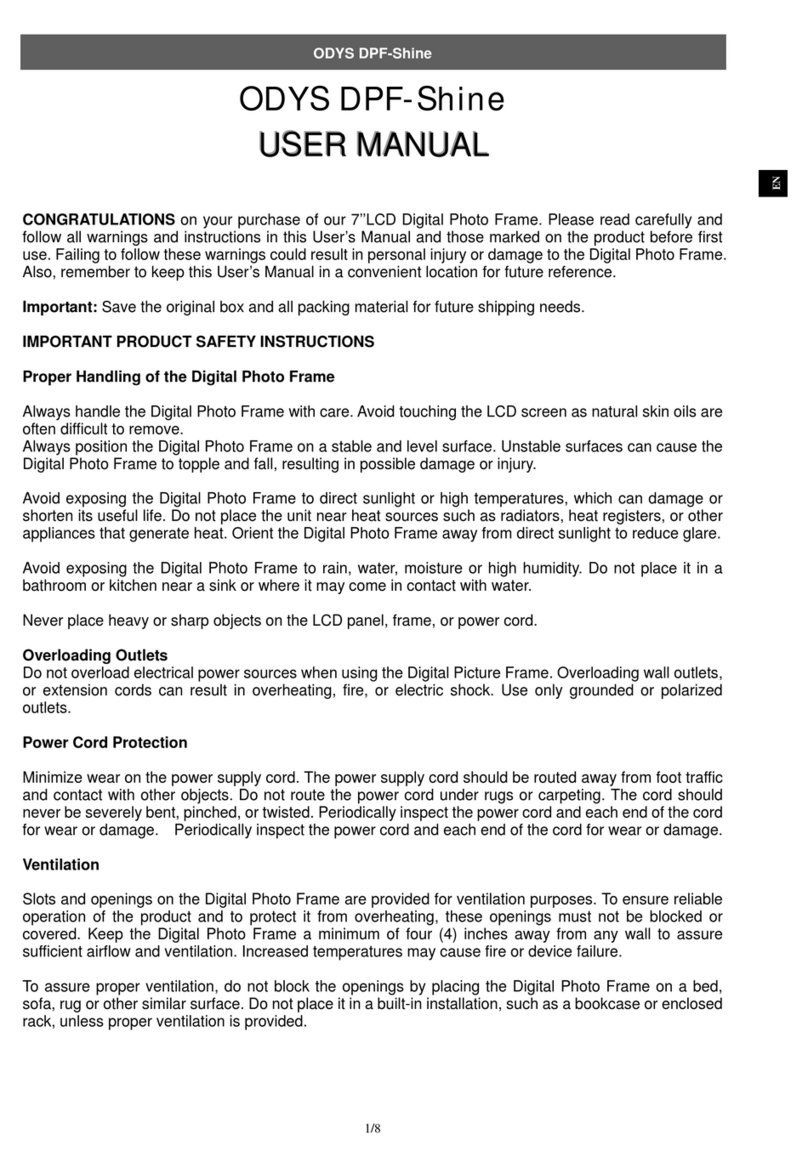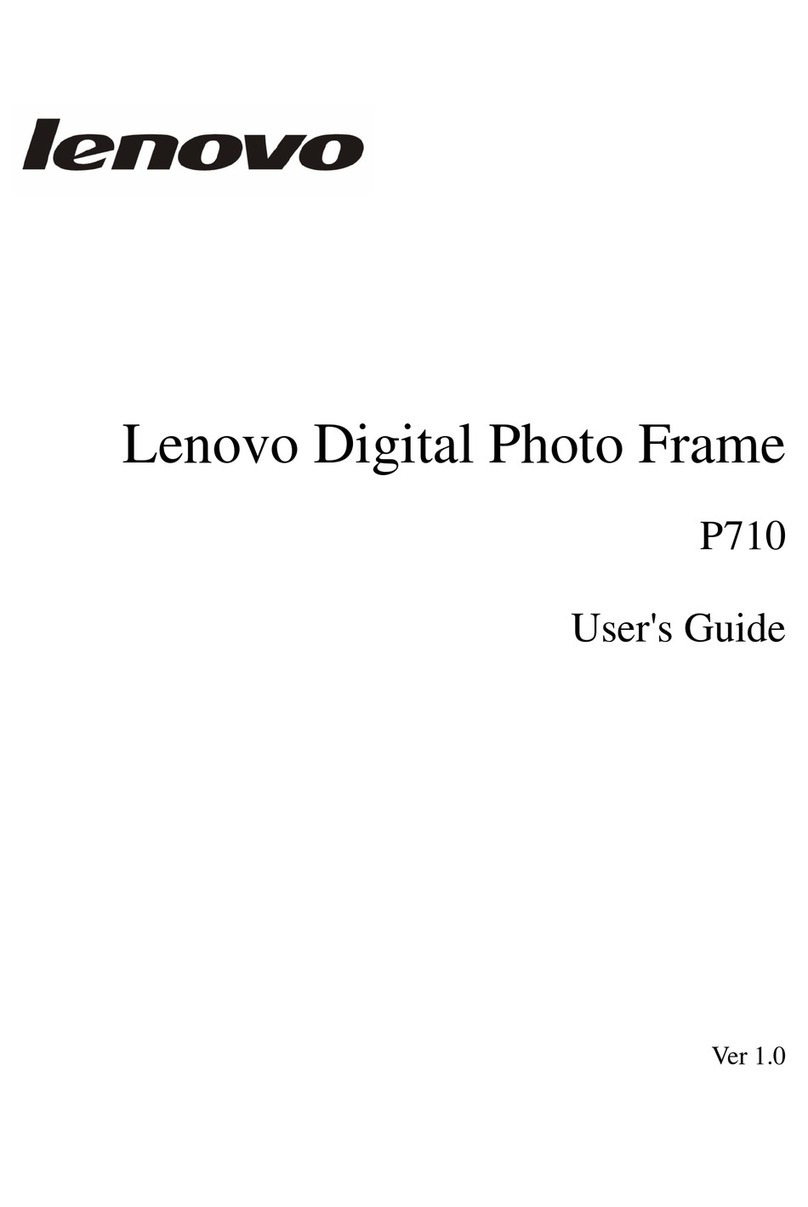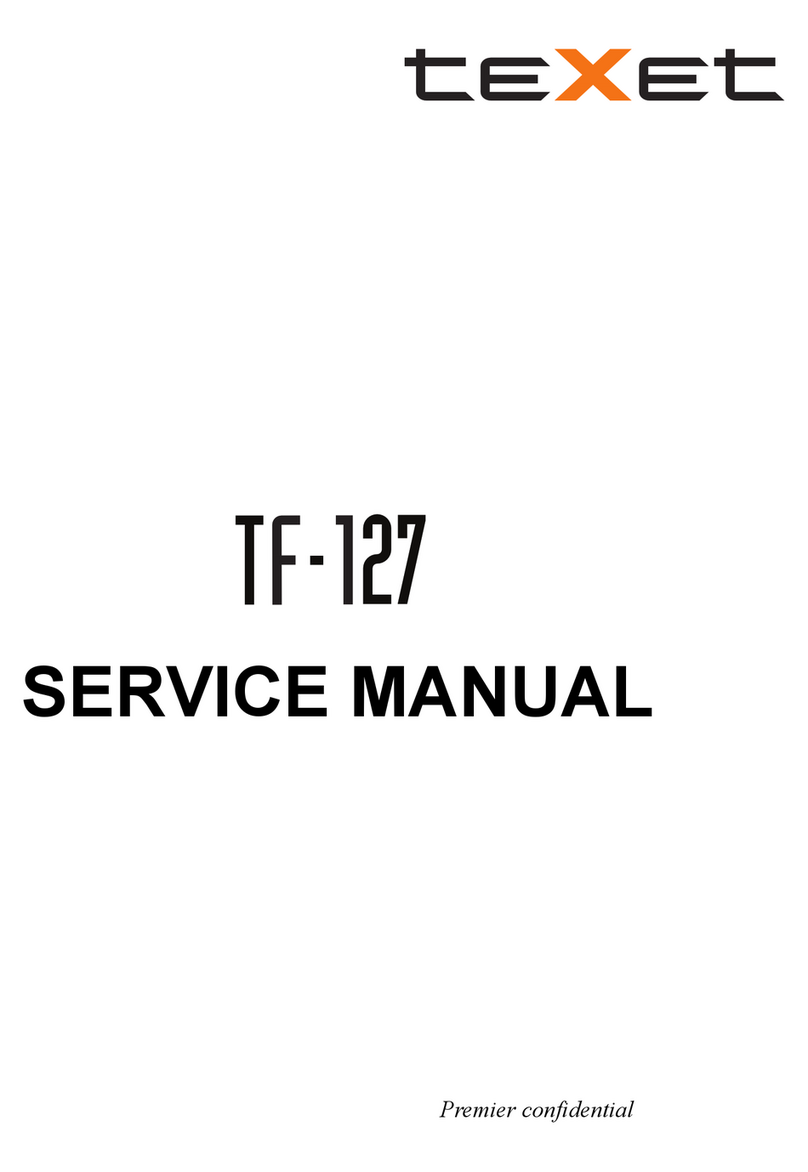MERCHSOURCE SHIFT 3 User manual

USER MANUAL
®
with Keychain
Digital Photo Album
USB 2.0 RECHARGEABLE

PRODUCT OVERVIEW
Keep up to 60 of your precious memories at your fingertips with our Digital Photo Keychain.
It's so simple to use. Photos download directly from your computer onto the keychain and are
automatically resized to fit the ultra bright, high-resolution, 1.5” color LCD screen. The fully
rechargeable internal battery provides up to 3 hours of viewing time.
PRECAUTION
Please read the following instructions carefully for your safety and to prevent damage to the unit.
Do not discard these instructions as they contain important information regarding the proper use
and care of your device. For optimum performance, please fully charge the device before using.
(see page 3.)
1. DO NOT expose to extreme temperatures.
2. DO NOT expose to moisture or get device wet.
3. DO NOT store in dusty areas.
4. DO NOT expose to harsh chemical cleaners.
5. DO NOT expose to direct sunlight or heat sources.
6. DO NOT try to disassemble or repair the device. No serviceable parts.
7. DO NOT exert excessive pressure on the device.
8. DO NOT place heavy objects on top of the device or drop the device.
9. DO NOT use near any appliance that generates a strong magnetic field.
Environmental Information Follow your local guidelines for waste disposal when
discarding packages, batteries and electronic devices.
CAUTION
1) To reduce the risk of
electric shock, do not
remove cover. There
are no serviceable
parts inside.
2)
To reduce the risk of
fire and electric shock,
do not expose this unit
to rain or moisture.
1

LOCATION OF CONTROLS
2
ACCESSORIES
- USB Cable (transfer and charging)
- Optional AC Charging Adapter (not included)

3
BASIC OPERATIONS
POWER ON: Press and hold [MENU] for 1 second to power on unit to photo viewer mode.
POWER OFF: Press and release [MENU] to access main menu, then press and release to
select power off.
AUTO POWER OFF: When device remains idle, it conserves battery power by automatically powering
off after 3 minutes.
TIME DISPLAY MODE: From the menu select clock set. Press and hold or for 2 seconds to
display YEAR-MONTH-DAY-HOUR-MINUTE-SECOND-DAY OF THE WEEK.
LOW BATTERY: When the battery is low, the screen will display “ ”
CHARGE BATTERY: Connect the USB cable to the photo viewer and then connect the USB cable to
the computer’s USB port. The battery charging meter will appear on the screen.
RESET: If photo viewer malfunctions, press the RESET button located on the back of the photo
viewer.
TO ACCESS MENU FUNCTIONS
• MAIN MENU ACCESS: Press [MENU] button.

4
TO SELECT MENU FUNCTIONS
• SELECT MENU ITEM
Press or to move arrow.
• POWER OFF
Unit will automatically turn off to conserve power,
or press and release
[MENU]
to power off.
• DELETE IMAGE
You can delete the currently displayed image. When an image is displayed, press the
button and
select ‘Delete Image’. Select “Delete one” to delete one image or “Delete All” to delete all images in
the photo viewer. After selecting “Delete One” or “Delete All”, the mesage “Delete ?” will appear
on the screen. Press button to confirm delete. Press the or button or stay idle for a
few seconds to cancel delete and return to photo view mode.
• DISPLAY MODE
Press or to move arrow. Select AUTO SLIDE to set slideshow seconds between photos.
Select MANUAL SLIDE to cancel AUTO SLIDE function.
• CLOCK SETTING
You can set the year, month, day, hour, minute and second manually. Use the or button to
select each item, and then press the [MENU] button to complete the setting. The week
displayed is automatically adjusted based on the time setting.
• CLOCK DISPLAY
Press or to switch to 12/24H.
• BACKLIGHT
Press or to set backlight level of the display.
• EXIT
Press [MENU] to exit menu functions.

5
ADD PREVIEW PHOTO
ZOOM IN
DELETE SELECTED PHOTO
EXIT PHOTO VIEWER
FILE MANAGER
LANGUAGE CHOICE
SYNCHRONIZE
SELECT ALL PHOTOS
SAVE SELECTED PHOTO
SAVE ALL PHOTOS
ZOOM OUT
ROTATE COUNTER-
CLOCKWISE
ROTATE CLOCKWISE
CROP MARQUEE
CROP
COLLECTION PANEL

6
DOWNLOADING PHOTOS USING THE PHOTO VIEWER SOFTWARE
1. Connect the USB cable to your computer and the photo viewer. Your photo viewer will now show "updating".
Your system will find the removable disk.
2. Your system might recognize the software automatically, if not go to "My Computer" on your computer's desktop and
open the removable disk. Run the photo viewer.exe file to launch application.
3. Use photo viewer's file manager to browse on your computer.
4. Once you select a photo, it will show up in the crop marquee. Pick " " or " " buttons to zoom in or zoom out, move
the box to the area you want for the picture and click the “ .” This will move your photo to the collection panel.
5. Delete any unwanted photos by selecting the image in the collection panel and clicking the " " button from the
menu bar then press “ ” button to complete deletion.
6. Once you have all the photos in the collection panel that you want on your keychain, click " " button. You will
see that the status has changed and the black bar will show completed percentage.
7. Once the download is 100% complete click " " button to exit the program and disconnect the photo viewer.
1. Connect the USB cable to your computer and the photo viewer. The photo viewer will now show “updating” on the
LCD screen. Your system will find the CD driver which will appear as photo-viewer CD icon on your desktop.
2. Double click the photo viewer.zip file to launch the photo viewer application. Your system will upzip the file and display the
photo viewer icon “ ”
NOTE: This process is for first time use only. Once photo viewer application is on your desktop, simply click on the
application.
3. Use photo viewer's file manager to browse on your computer.
4. Once you select a photo, it will show up in the crop marquee. Select “ ” or “ " buttons to zoom in or zoom
out, move the box to the area you want for the picture and click the " " button. This will move your photo
to the collection panel.
WINDOWS
MAC OS
IMPORTANT: Always follow system instructions to safely remove USB device.
Delete
Exit
Synchronize
Synchronize

7
ADDITIONAL NOTES:
1. Please note that when charging from your USB cable to the computer, full charging time will take up to 3 hours.
If you are charging using your own DC car charger or AC wall adaptor, charging time will take up to 3 hours.
For Technical Support,
Please Visit
www.mscustomercare.com or
Call 1-800-374-2744
The artwork and design of this manual are protected by US copyright law and may not be reproduced, distributed, displayed,
published or used for any purpose without prior written permission. It is not permitted to alter, remove or reproduce any
trademarks or copyright notice from this manual.
Printed in China
5. Delete any unwanted photos by selecting the image in the collection panel and clicking the " " button
from the menu bar then press “ ” button to complete deletion.
6. Once you have all the photos in the collection panel that you want on your keychain, click " "
button. At the bottom of your screen you will see that the status has changed and the black bar will
show completed percentage.
7. Once the download is 100% complete click " " button to exit the program and disconnect
the photo viewer.
IMPORTANT: Always follow system instructions to safely remove USB device.
Delete
Exit
Synchronize
Synchronize
©2010 MerchSource, LLC. Shift3 and all associated logos are registered trademarks of MerchSource, LLC. All rights reserved.
Distributed by MerchSource, LLC, Foothill Ranch, CA 92610.
Table of contents