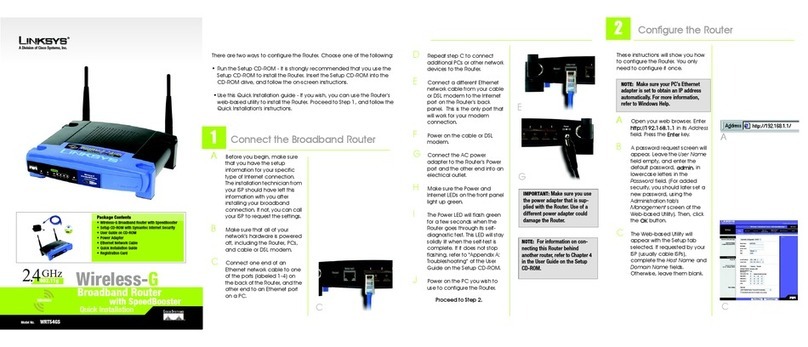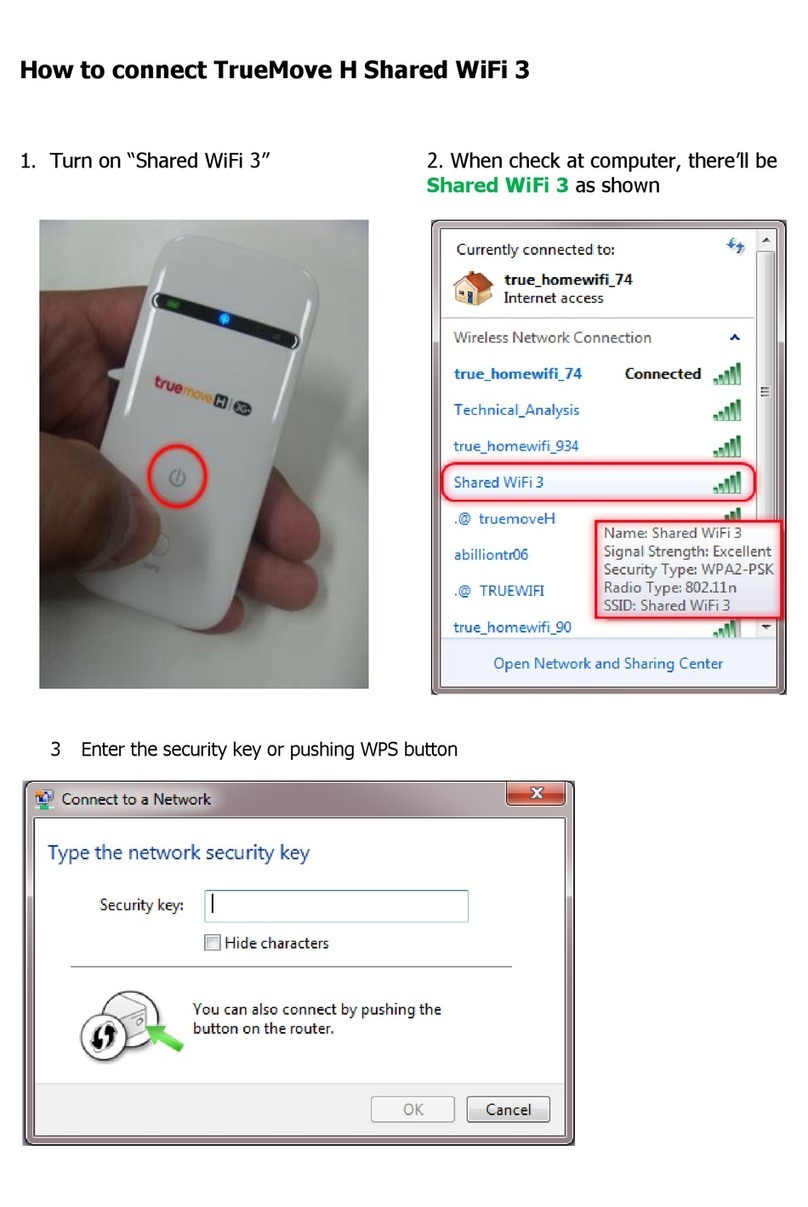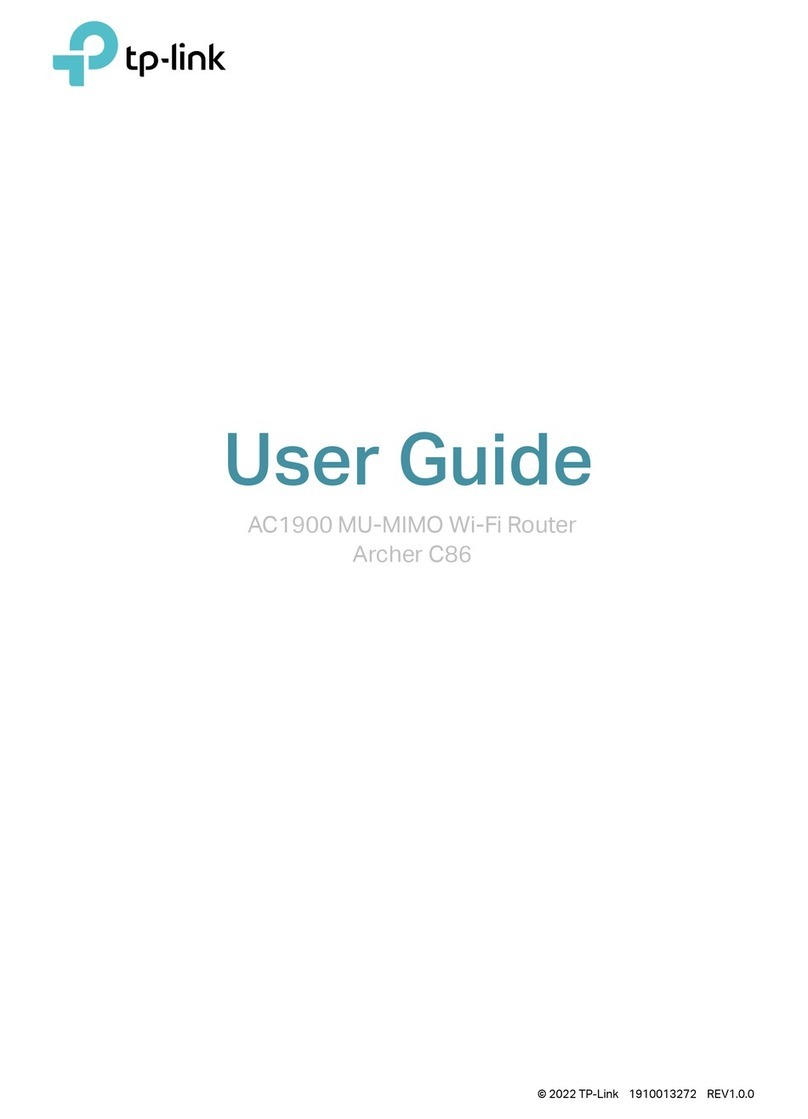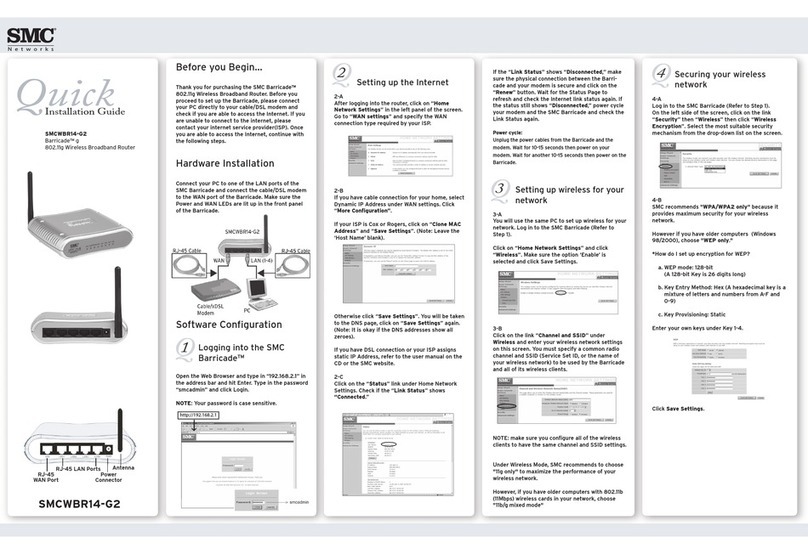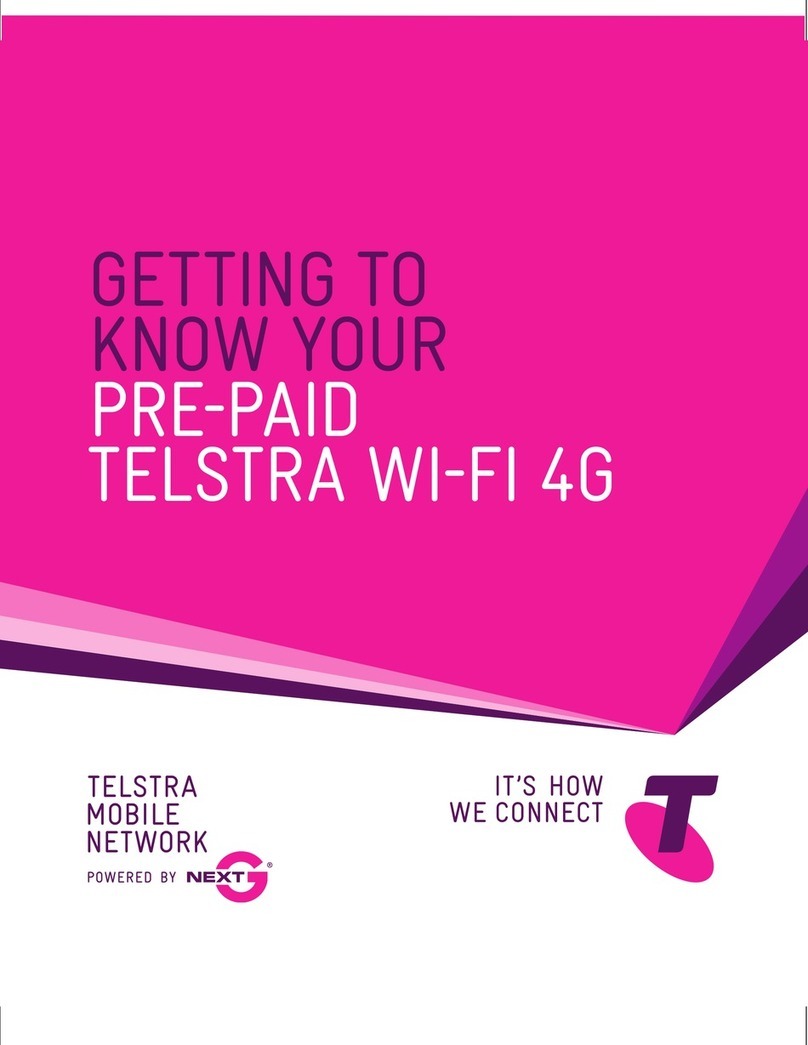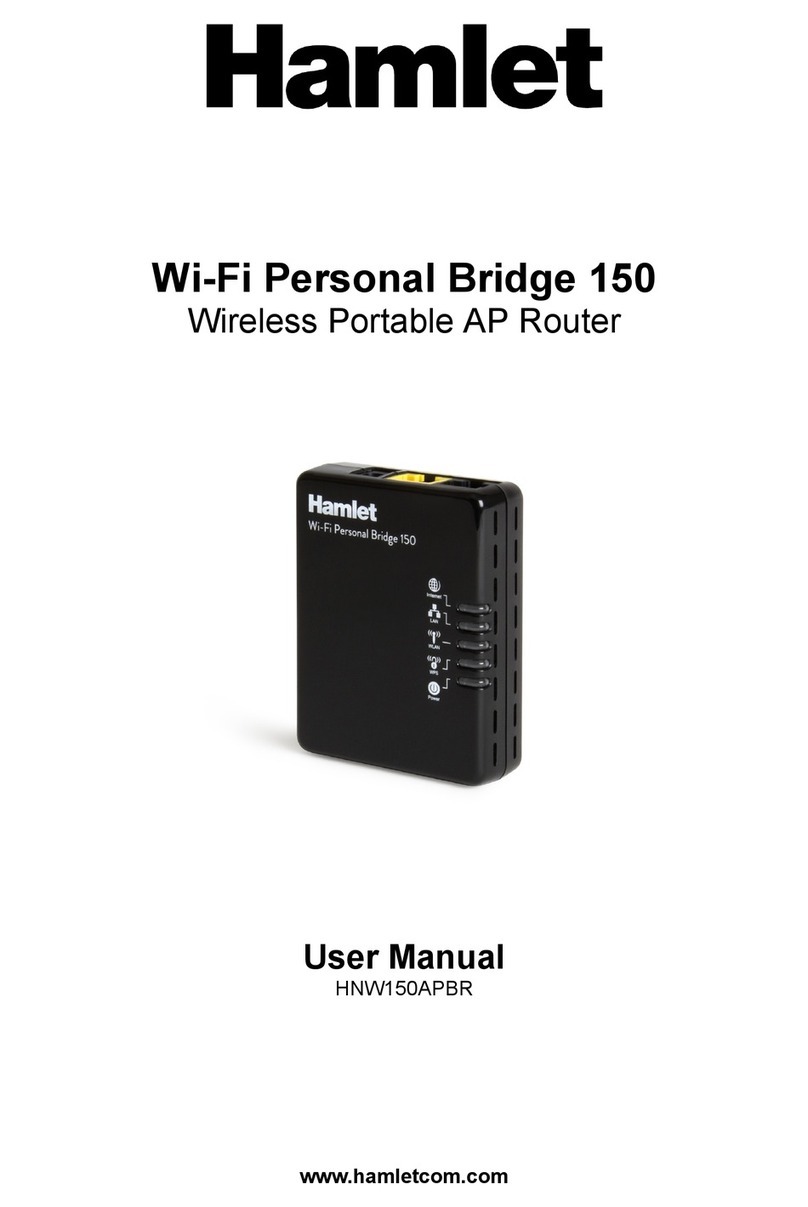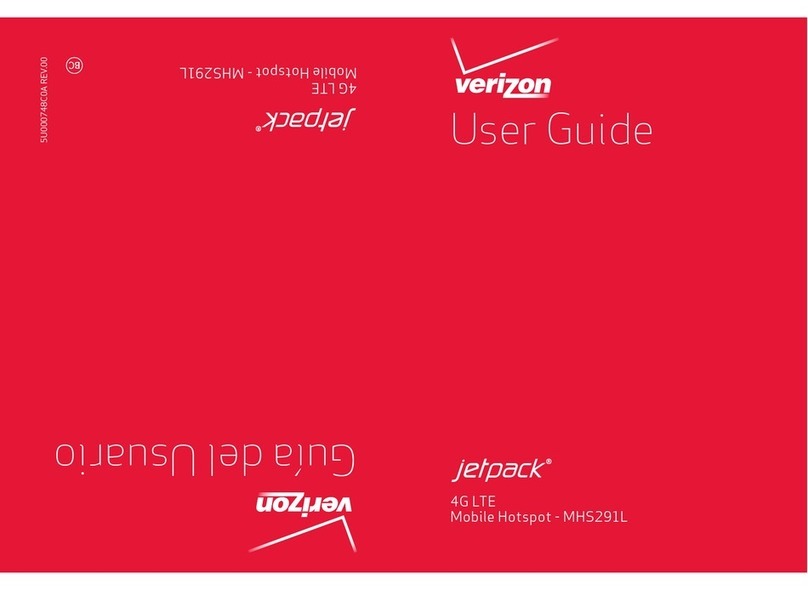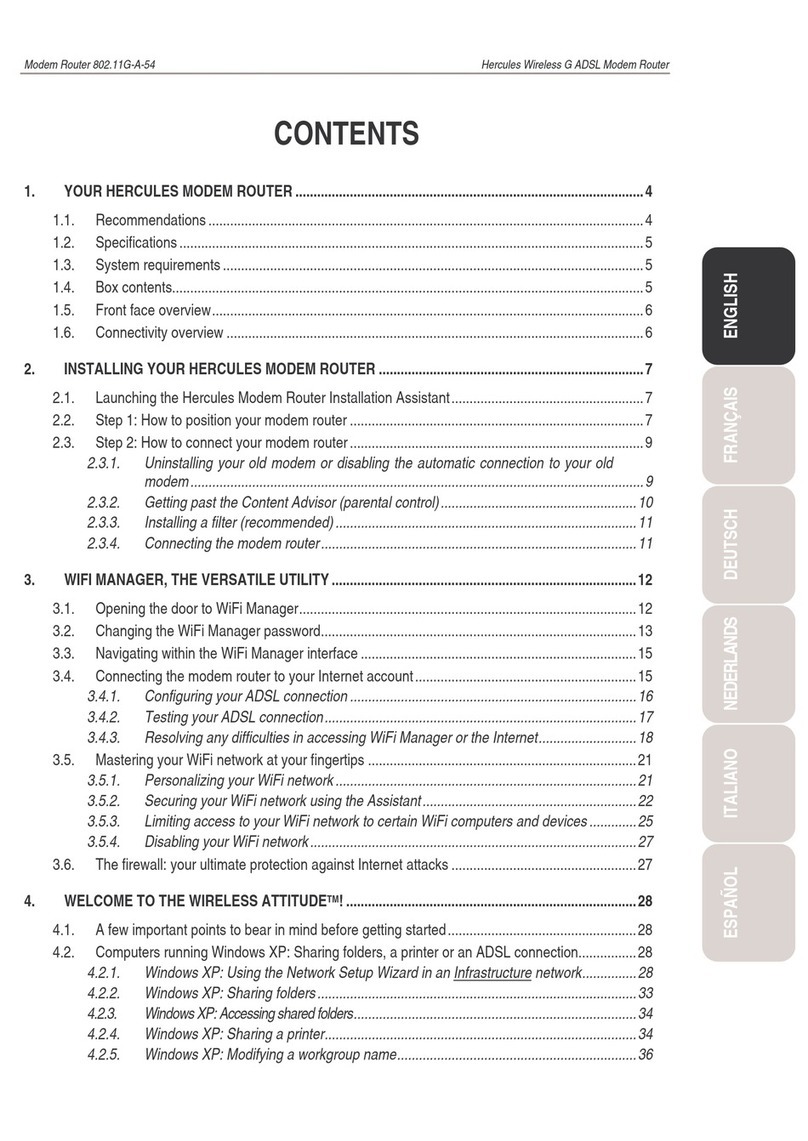1. Power the M6 node on
Quick tips
Please power on the node to be added and wait for another minute. Red
light indicates that there is power, afterwards, the node indicator light is in
solid orange.
2. Press the "Connect" button of the main router
3. Press the "Connect" button of the node
Please add the node within 30 seconds, when the indicator light on the
slave node flashes in blue, it indicates signal broadcasting.
When both master and slave node’s indlcator lights flash white, it indlcates
a successful operation.
Expand your Wi-Fi coverage
After setting up the M6 router, you can also add other M6 routers (nodes)
through mesh connection to expand your wireless network coverage.
Note: Do not support to add nodes in batch.
For more M6 Node add problems please visit www.mercku.com/help
M6 nodes deployment: M6 nodes work best when they're no more than
two rooms away from each other or the main M6 router.
Visit mywifi.mercku.tech Or download the
Mercku app to add and manage the network.