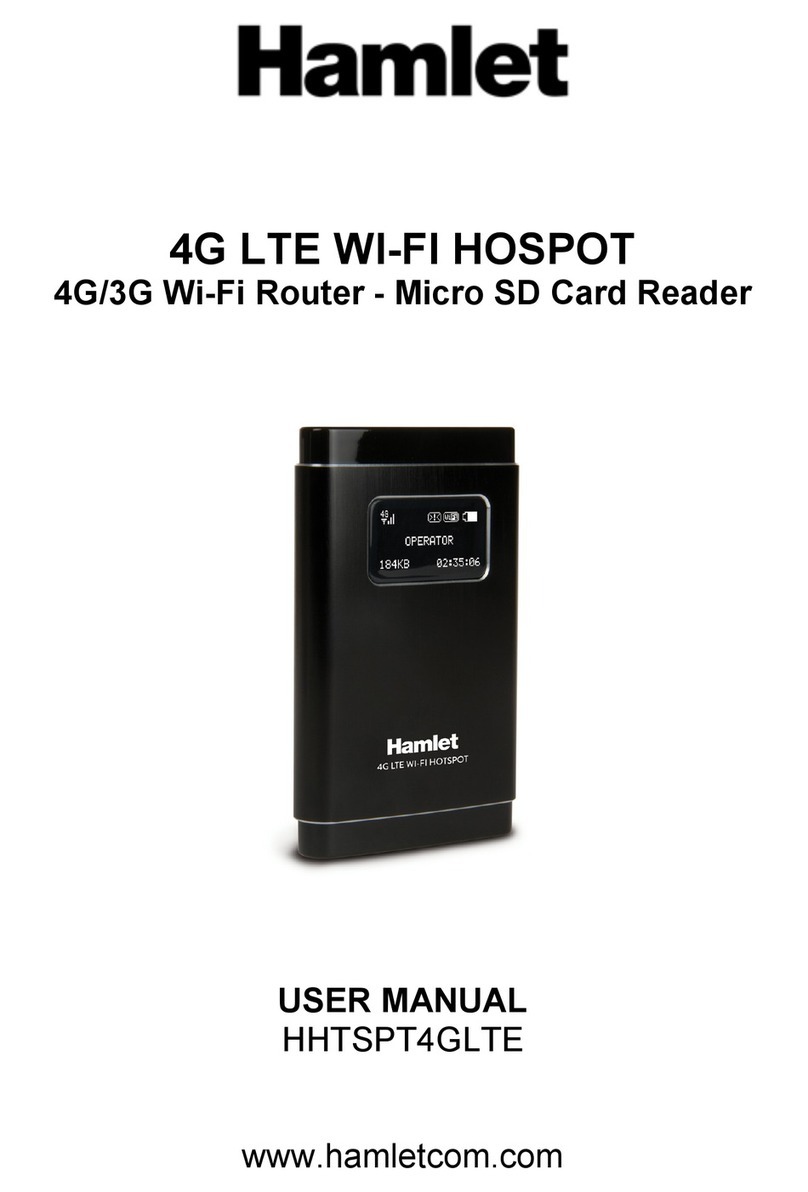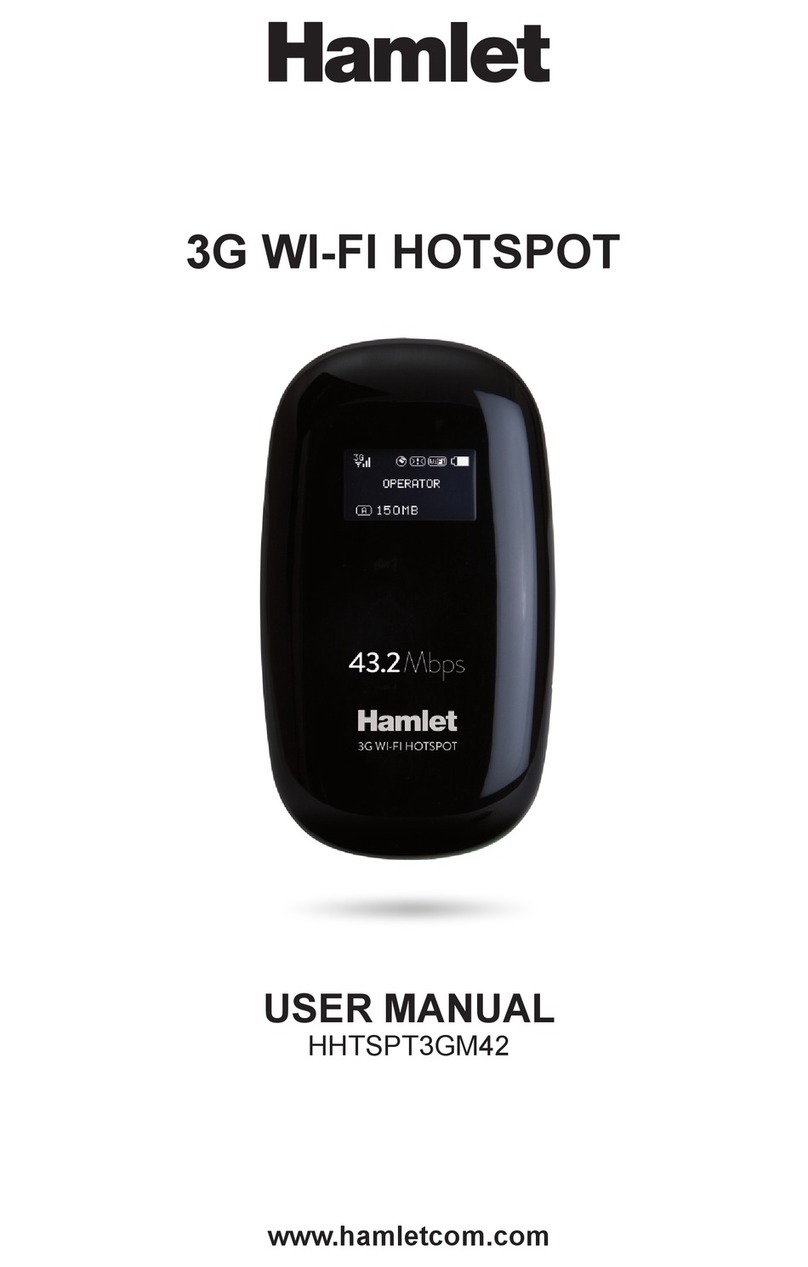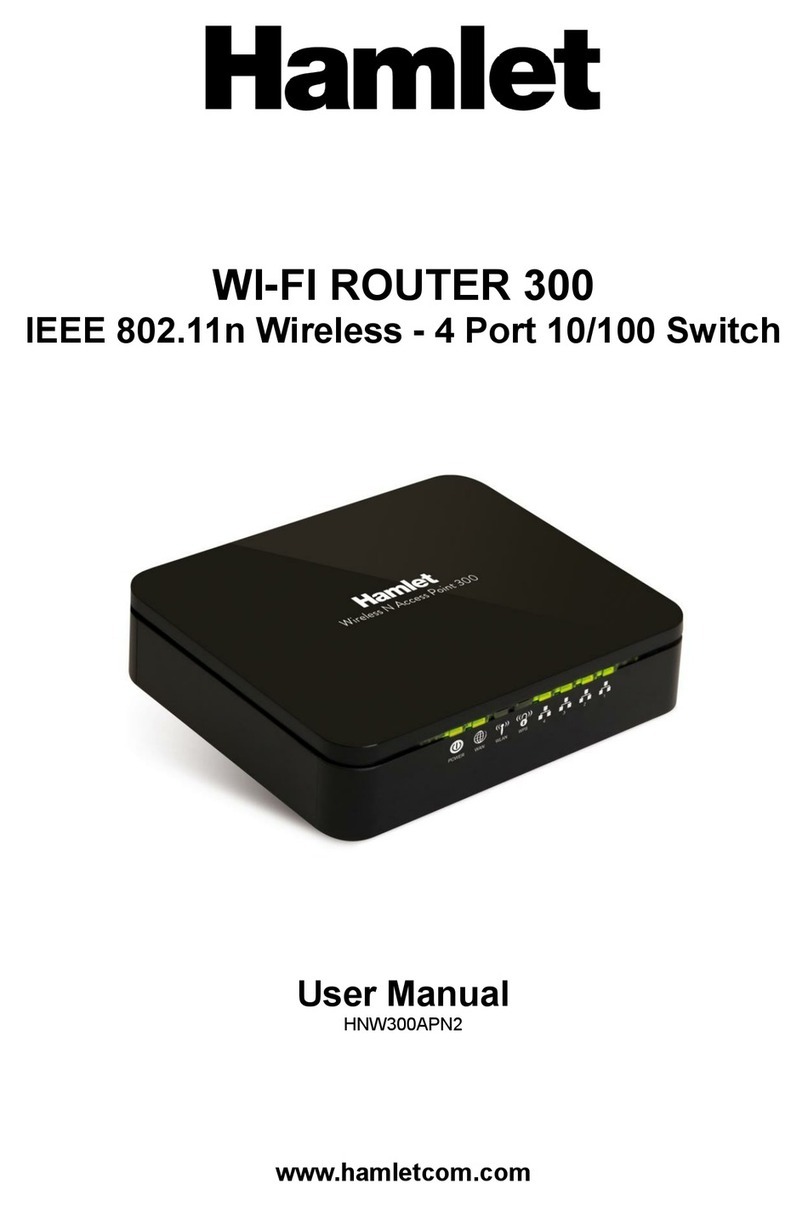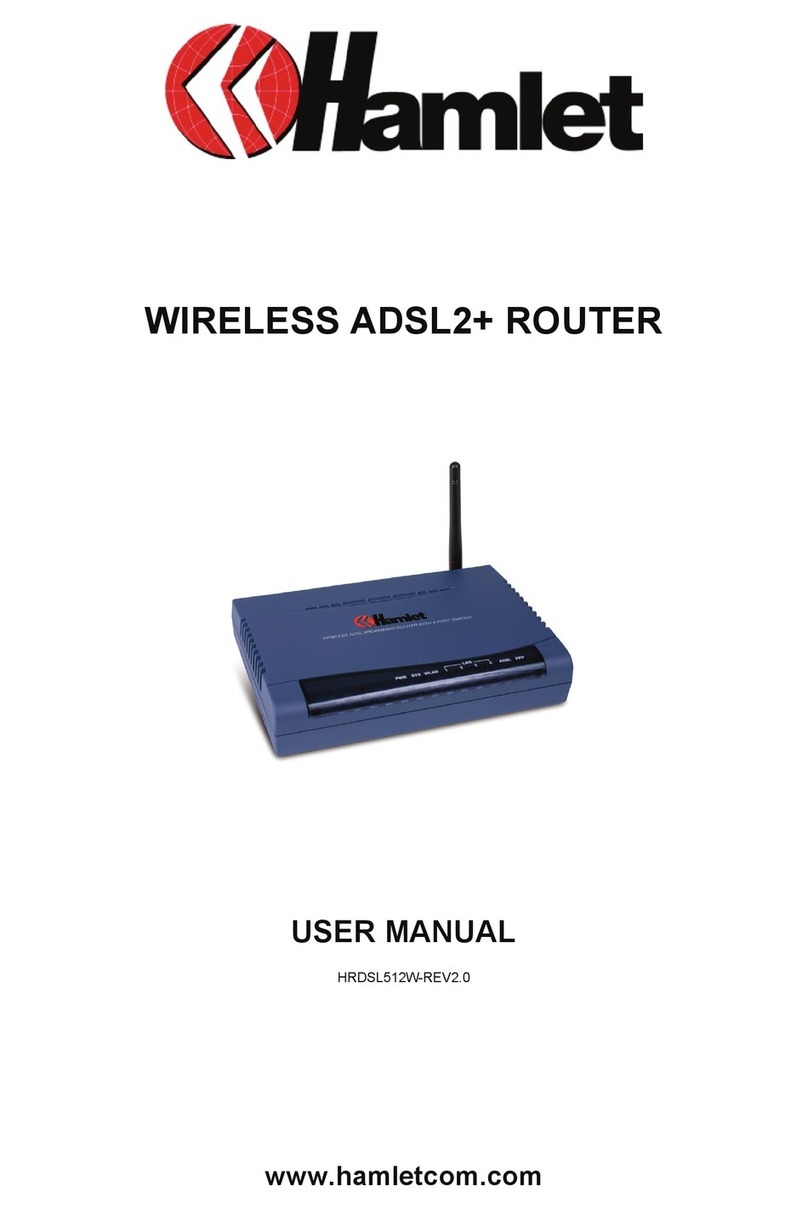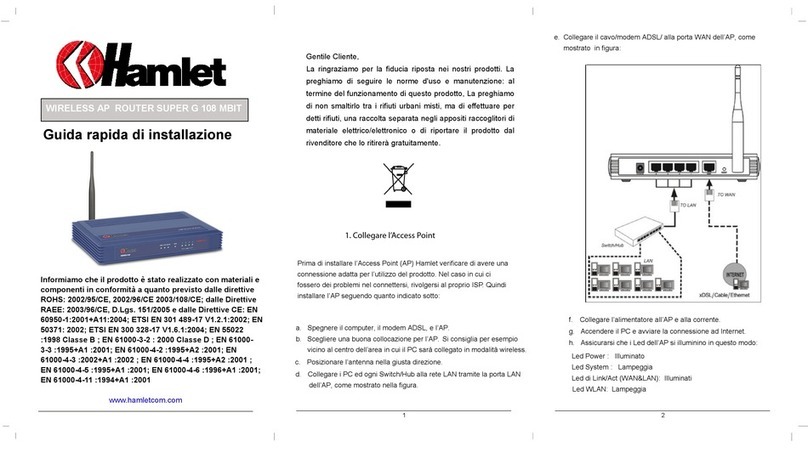Wi-Fi Personal Bridge 150 User Manual
3
Internet/WAN access is the Static IP...............................................................................57!
Internet/WAN access is the PPPoE client.......................................................................58!
7!Getting Started with the Web pages 59!
Accessing the Web pages ...............................................................................................59!
Testing your Setup ...........................................................................................................61!
Default device settings .....................................................................................................61!
8!Quick Setup (This function may vary depending on Router,
Client or WiFi-AP mode) 63!
Operation Mode Setup.....................................................................................................64!
Gateway......................................................................................................................64!
Wireless ISP ...............................................................................................................65!
WAN Interface Setup .......................................................................................................66!
Static IP .......................................................................................................................66!
DHCP Client................................................................................................................67!
PPPoE.........................................................................................................................68!
PPTP...........................................................................................................................69!
L2TP............................................................................................................................70!
Wireless Basic Setup .......................................................................................................71!
AP (Access Point).......................................................................................................72!
Client ...........................................................................................................................73!
WDS (Wireless Distribution System) .........................................................................74!
WDS (Wireless Distribution System) only .................................................................76!
AP (Access Point) + WDS (Wireless Distribution System) .......................................77!
Wireless Security Setup...................................................................................................78!
Configuring WEP 64bit ASCII (5 characters) security...............................................80!
Configuring WEP 64bit Hex (10 characters) security................................................81!
Configuring WEP 128bit ASCII (13 characters) security...........................................82!
Configuring WEP 128bit Hex (26 characters) security..............................................83!
Configuring WPA (AES) HEX (64 characters) security.............................................85!
Configuring WPA2 (AES) HEX (64 characters) security...........................................87!
Configuring WPA2 (Mixed) Passphrase security ......................................................88!
Configuring WPA2 (Mixed) HEX (64 characters) security ........................................89!
9!Wireless Network 90!
Basic Settings...................................................................................................................90!
Advanced Settings ...........................................................................................................92!
Security.............................................................................................................................93!
WEP + Encryption Key...............................................................................................95!
WEP + Use 802.1x Authentication.............................................................................96!
WPA/WPA2/WPA2 Mixed + Personal (Pre-Shared Key).........................................97!
WPA/WPA2/WPA2 Mixed + Enterprise (RADIUS)...................................................98!