Telstra MF91 Assembly instructions
Other Telstra Wireless Router manuals
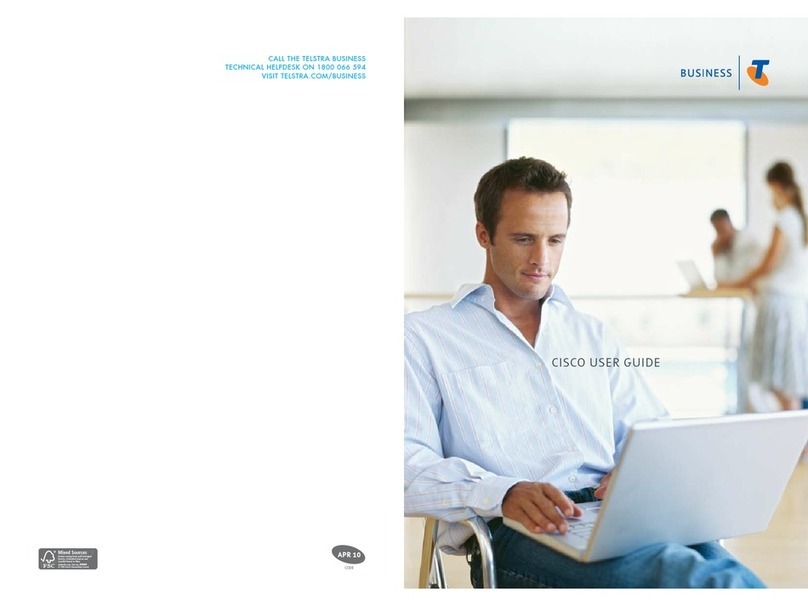
Telstra
Telstra 877W User manual
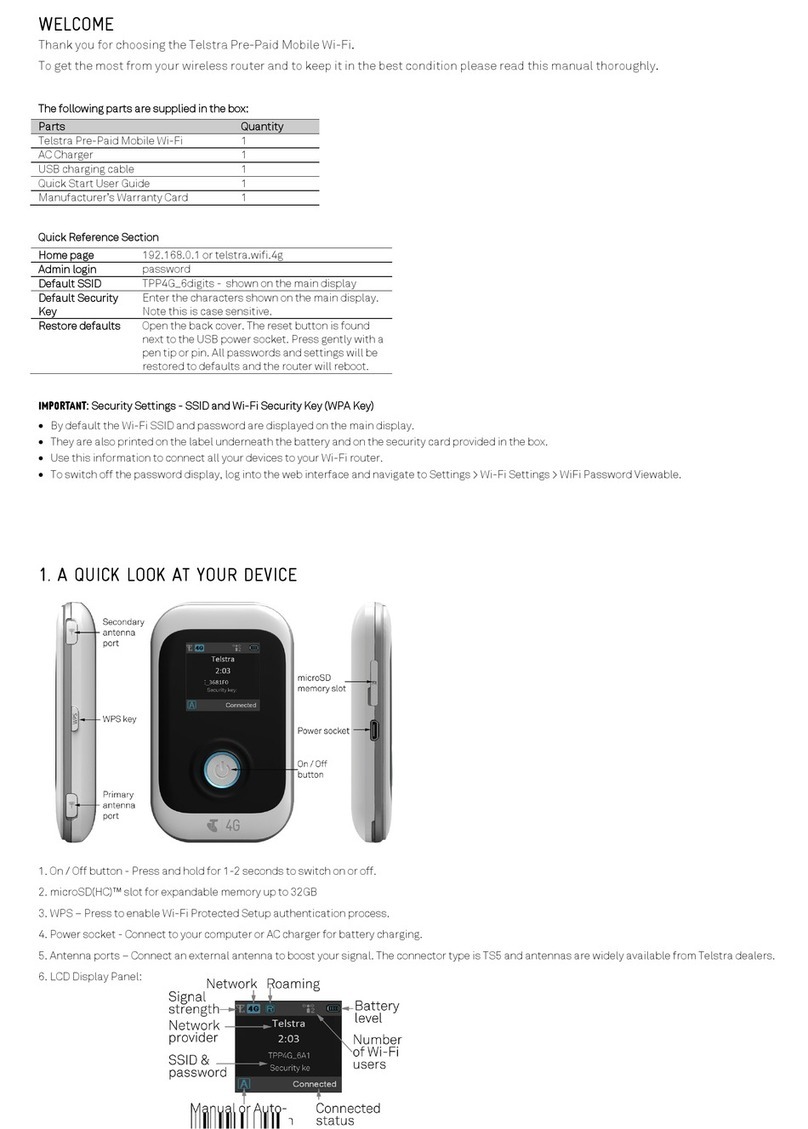
Telstra
Telstra Pre-Paid User manual

Telstra
Telstra Wi-Fi 4G Advanced Assembly instructions

Telstra
Telstra ELITE Pre-Paid User manual

Telstra
Telstra 4GX MF833V USB User manual
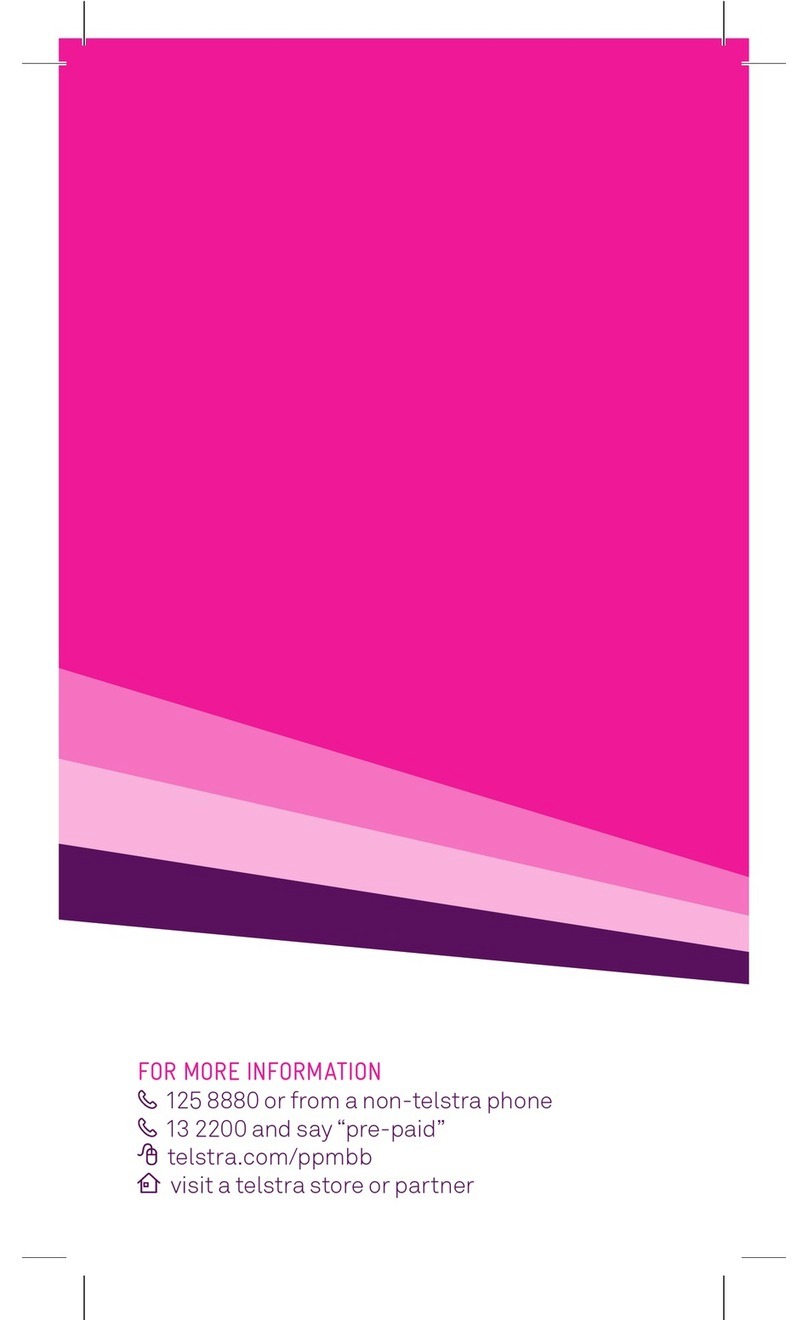
Telstra
Telstra AirCard 760S Assembly instructions

Telstra
Telstra Wi-Fi 4G Advanced Assembly instructions
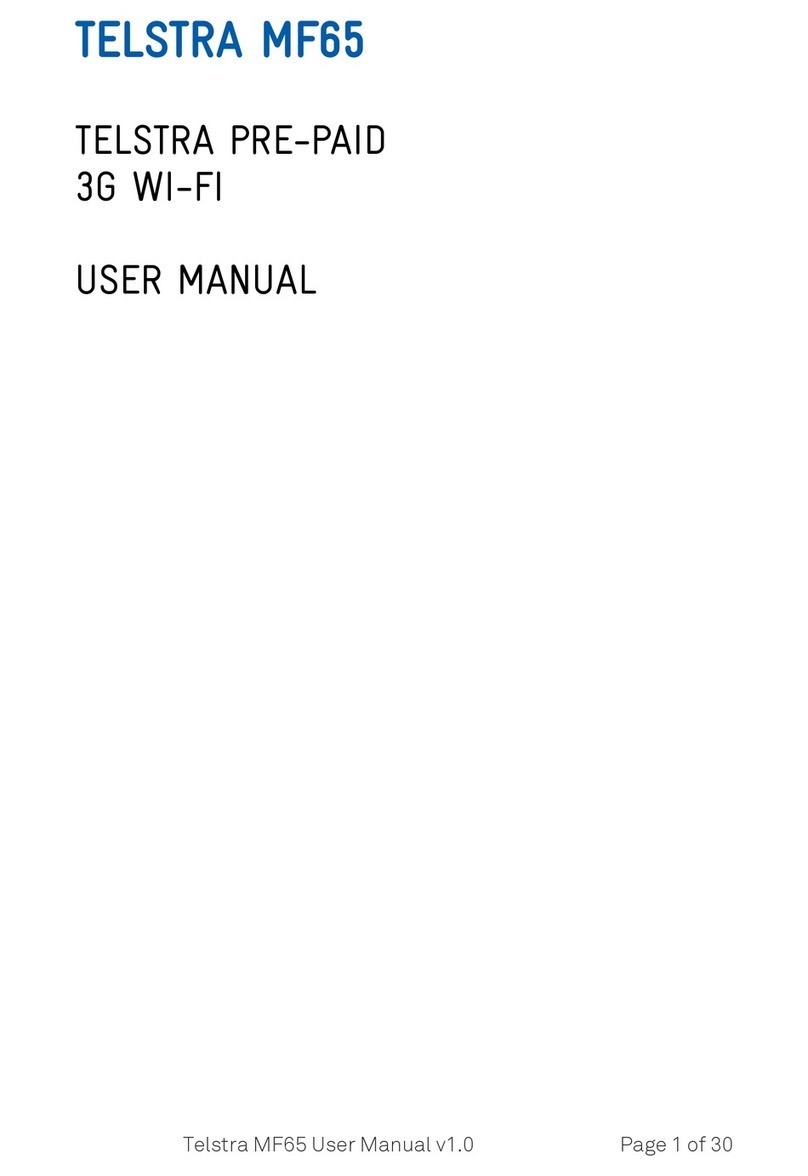
Telstra
Telstra MF65 User manual
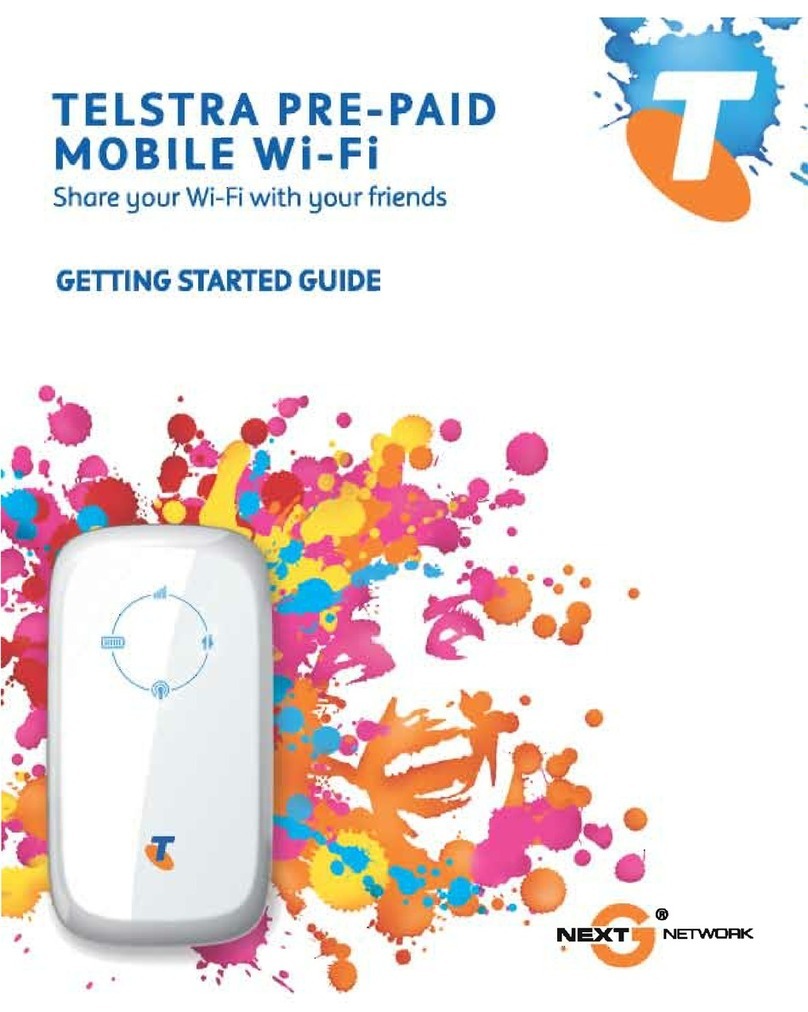
Telstra
Telstra Pre-Paid Mobile Wi-Fi User manual



























