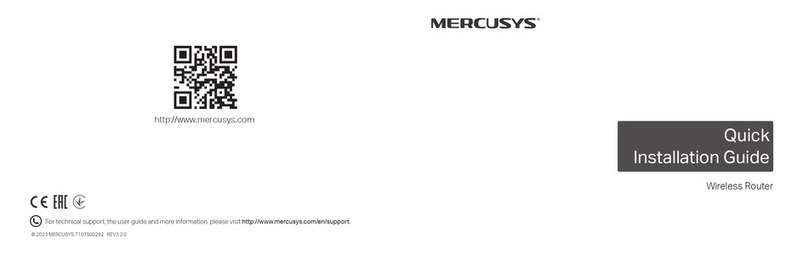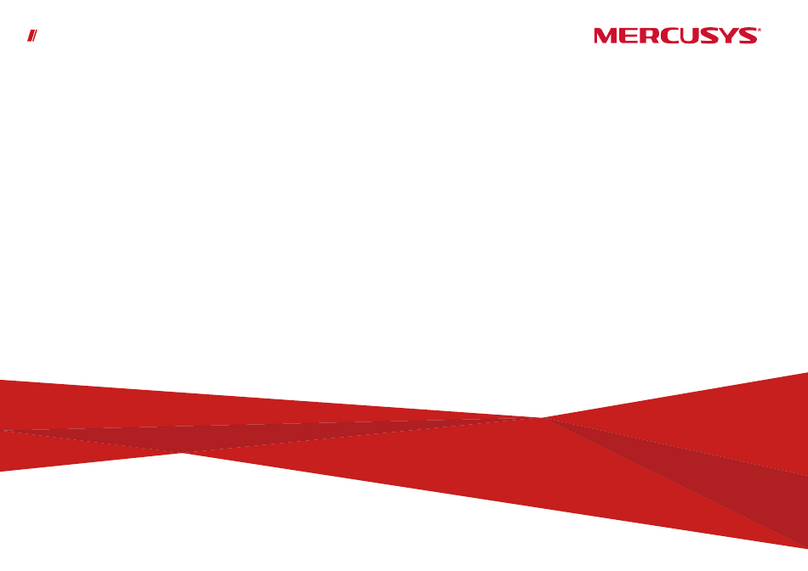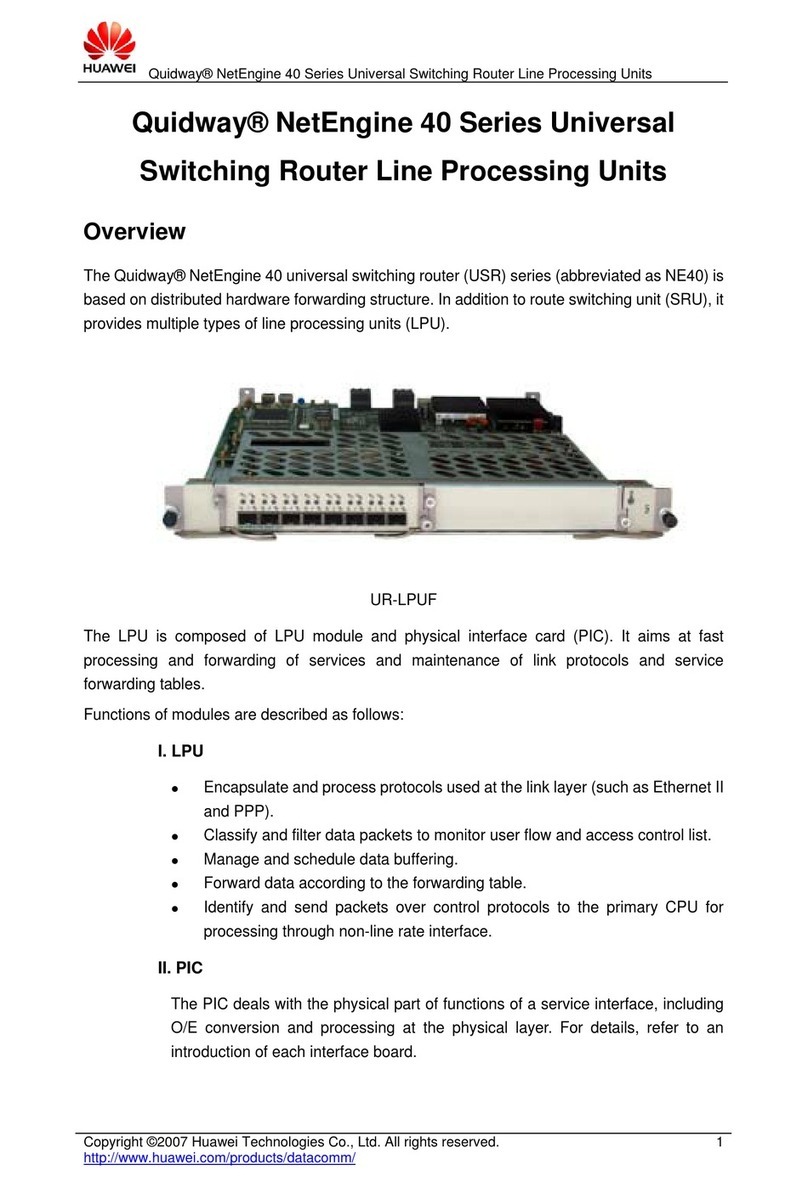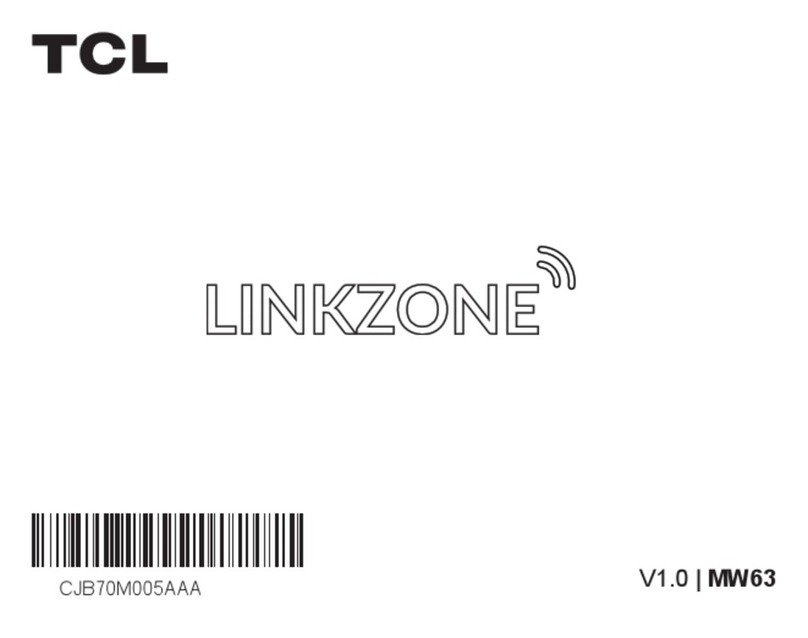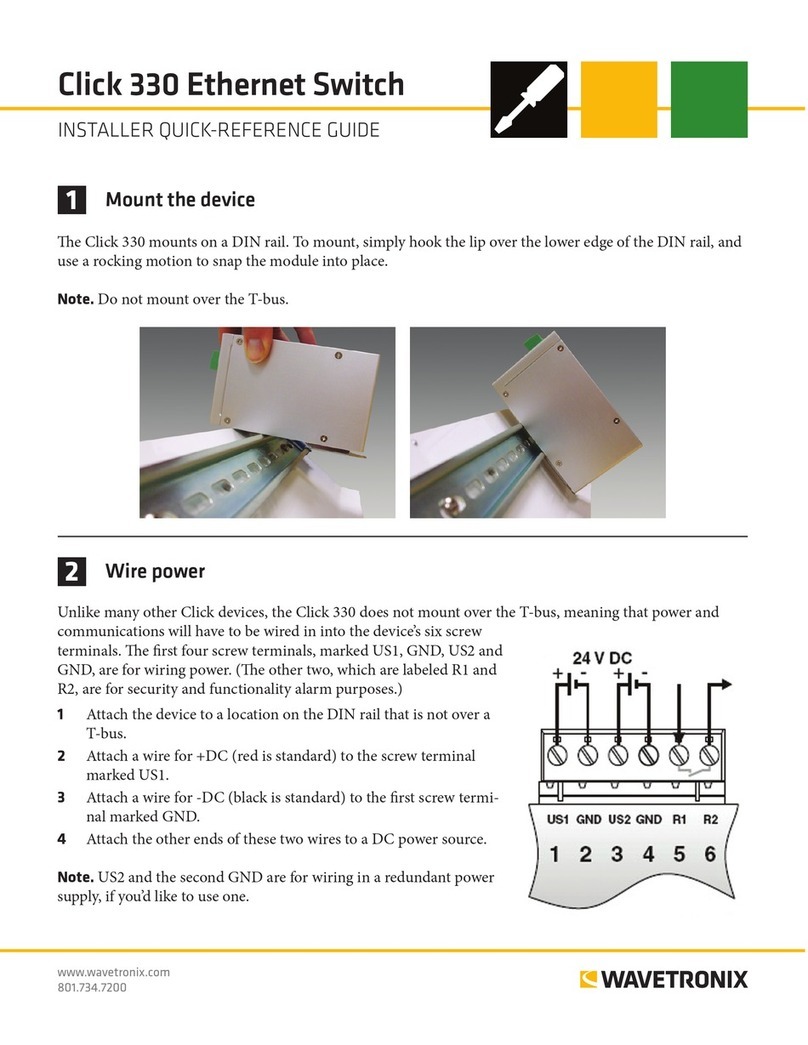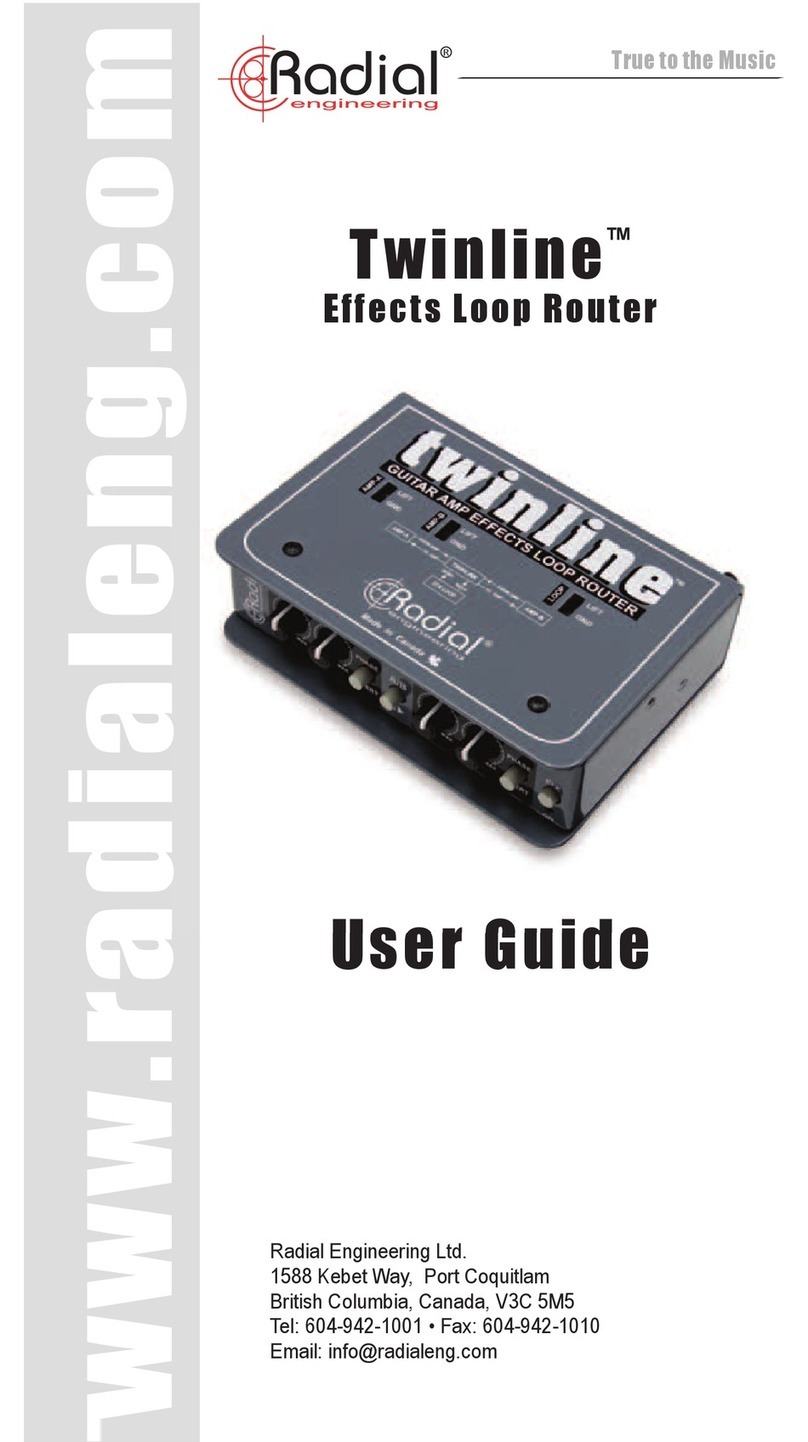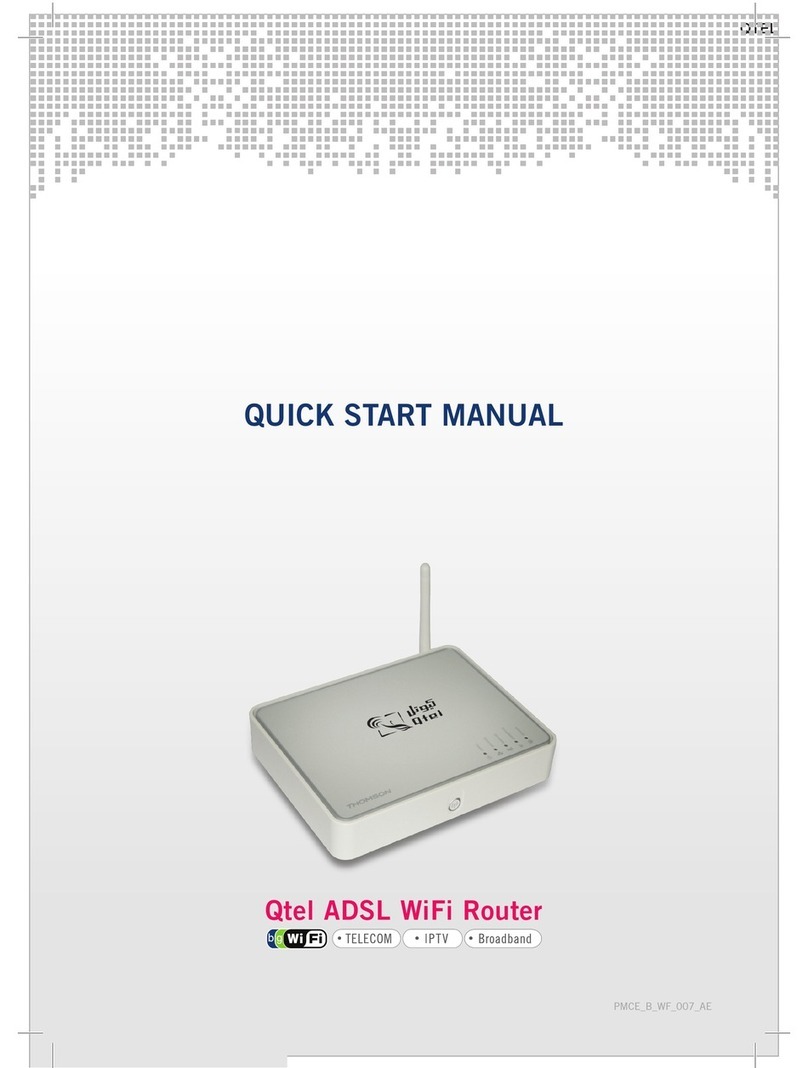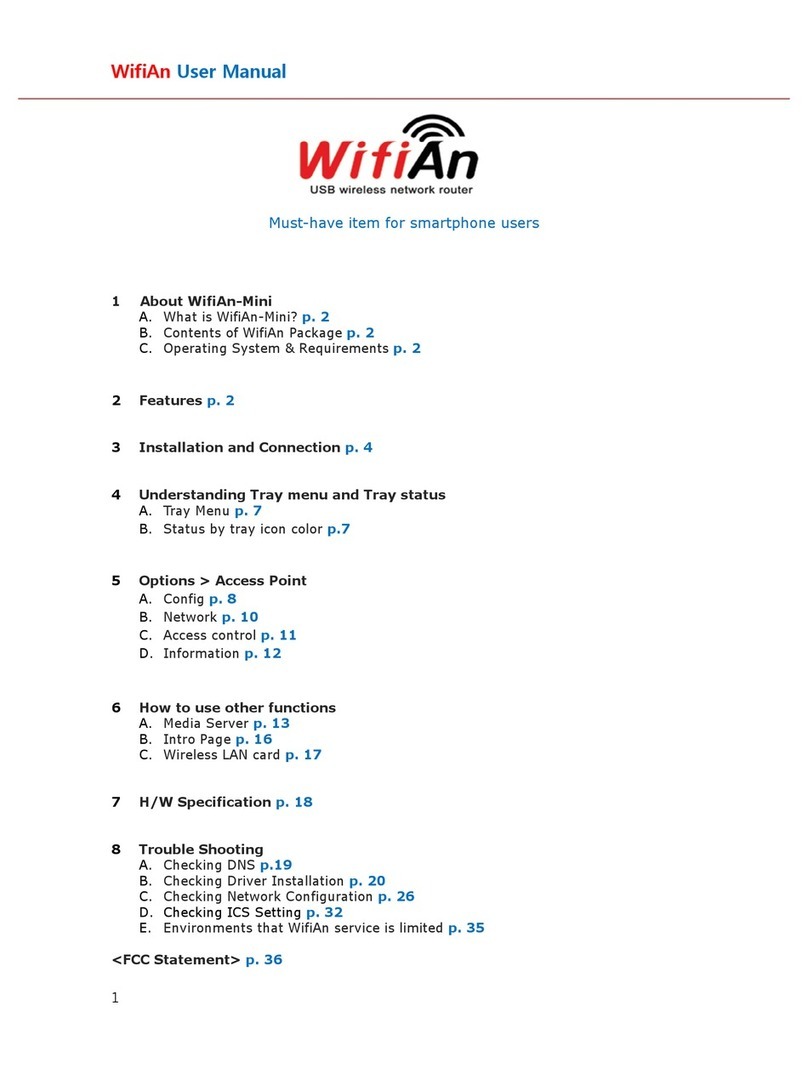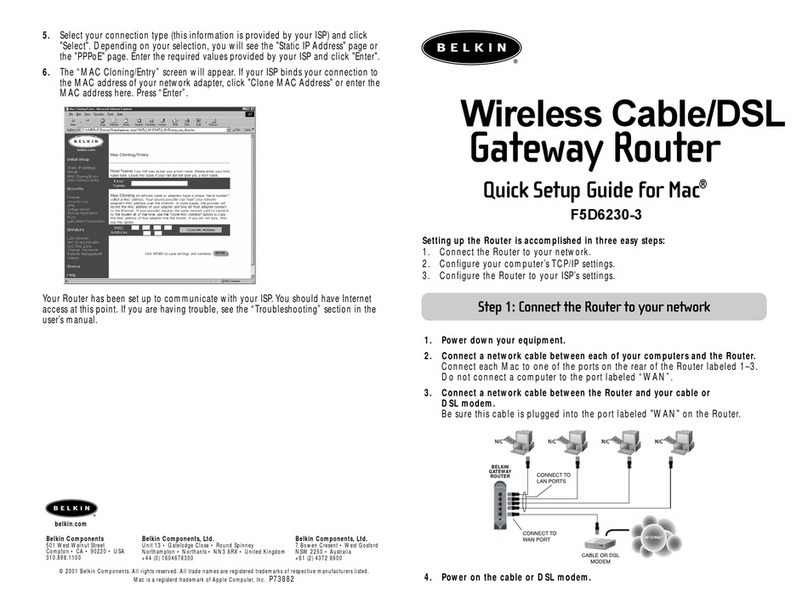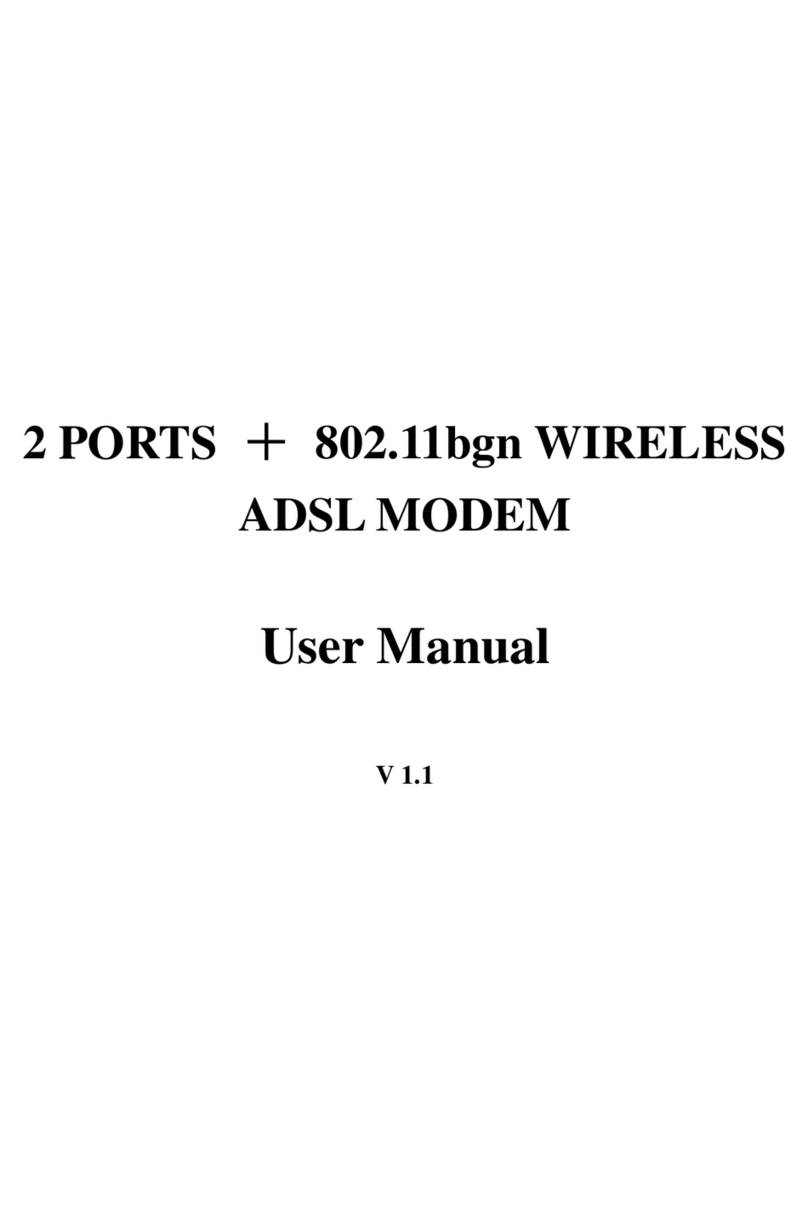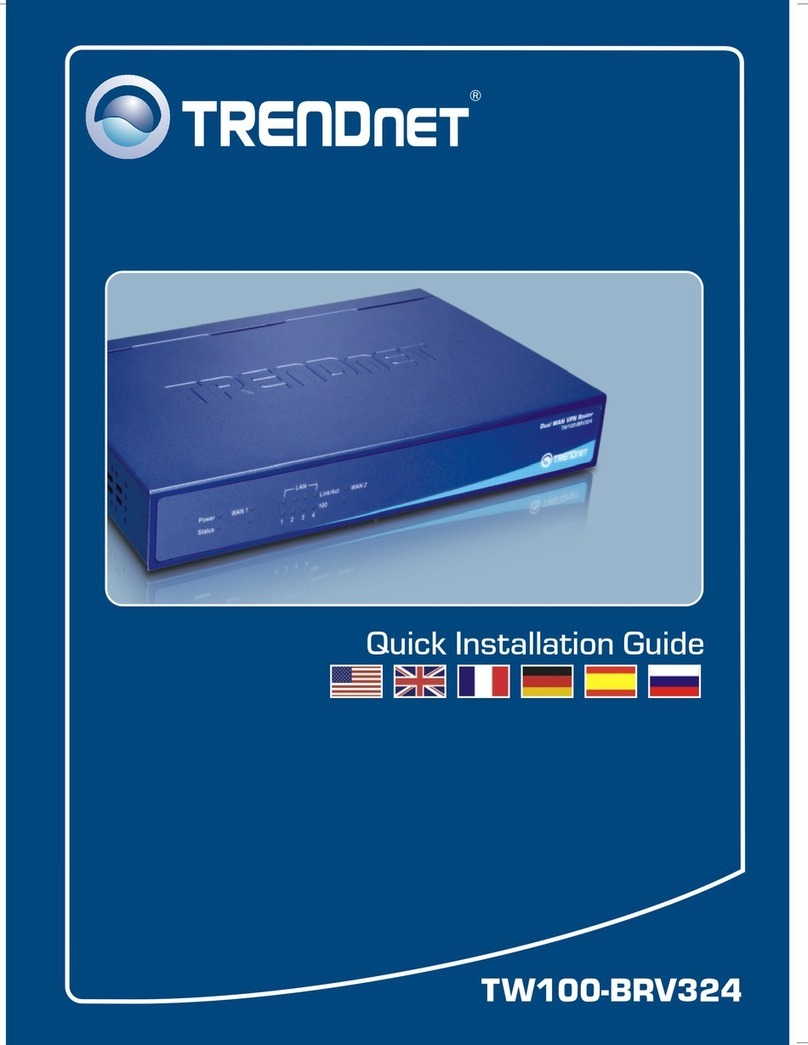1. Open the back cover.
2. Connect your external antennas.
3. Log in to the web page
(http://mwlogin.net), then go to
Advanced > Wireless > Antenna
Settings to select external antennas.
Customize the 4G LTE Router Install External Antennas*
1. Make sure your computer is connected to the router
(wired or wireless).
2. Launch a web browser and type in http://mwlogin.net.
Create a password for future logins.
Note: If the login page does not appear, please refer to FAQ-Q1.
3. Follow the step-by-step instructions of the Quick Setup
to complete the initial conguration.
Note: The router can also be used (or congured) in Wireless Router Mode
for DSL/Cable/Fiber connections. For more advanced congurations, please
refer to the user guide at https://www.mercusys.com/support/.
FAQ (Frequently Asked Questions)
Q1. What should I do if I cannot access the web management
page?
• Reboot your router and try again.
• If the computer is set to a static IP address, change its
settings to obtain an IP address automatically.
• Make sure http://mwlogin.net is correctly entered in the web
browser.
• Use another web browser and try again.
• Disable and enable the active network adapter in use.
Q2. What should I do if I cannot access the internet?
• Verify that your SIM card is an LTE or WCDMA card.
• Verify that your SIM card is in your internet service provider’s
service area.
• Verify that your SIM card has sufficient credit.
• Log in to the router's web management page, and check the
following:
1) Go to Advanced > Network > PIN Management to verify if
PIN is required. If it is, enter the correct PIN provided by
your ISP.
2) Go to Advanced > Network > Internet to verify the
parameters provided by your ISP are correctly entered. If
they are incorrect, click Create Profile and enter the
correct parameters, then select the new profile from the
Profile Name list.
3) Go to Advanced > Network > Data Settings to verify if the
used data exceeds the allowance. If it does, click Correct
and set the used data to 0 (zero), or disable Data Limit.
4) Go to Advanced > Network > Internet to verify that Mobile
Data is enabled. If it is not, enable it to access the internet.
5) Confirm with your ISP if you are in a roaming service area. If
you are, go to Advanced > Network > Internet to enable
Data Roaming.
Safety Information
• Keep the device away from water, re, humidity or hot environments.
• Do not attempt to disassemble, repair, or modify the device. If you need
service, please contact us
• Do not use damaged charger or USB cable to charge the device.
• Do not use any other chargers than those recommended.
• Do not use the device where wireless devices are not allowed.
• Adapter shall be installed near the equipment and shall be easily accessible.
For technical support, replacement services, user guides, and other
information, please visit https://www.mercusys.com/support/.
MERCUSYS hereby declares that the device is in compliance with the
essential requirements and other relevant provisions of directives 2014/53/EU,
2009/125/EC, 2011/65/EU and (EU)2015/863.
The original EU Declaration of Conformity may be found at
https://www.mercusys.com/en/ce
MERCUSYS hereby declares that the device is in compliance with the
essential requirements and other relevant provisions of the Radio Equipment
Regulations 2017.
The original UK Declaration of Conformity may be found at
https://www.mercusys.com/support/ukca/
Q3. How do I restore the router to its factory default settings?
• With the router powered on, press and hold the WPS/RESET
button on the rear panel until the LED starts blinking, then
release the button. Wait until the router reboots.
• Log in to the router's web management page, go to
Advanced > System Tools > Backup & Restore, and click
Factory Restore. Wait until the reset process is complete.
Q4. What should I do if I forget my wireless network
password?
• The default wireless password is printed on the product label
of the router.
• Connect a computer directly to the router via an Ethernet
cable. Log in to the router's web management page and go to
Basic > Wireless to retrieve or reset your wireless password.
If you have external antennas, you can
install them to strengthen the LTE Network.
If you want to customize router settings, follow the steps
below.
* External antennas not provided.