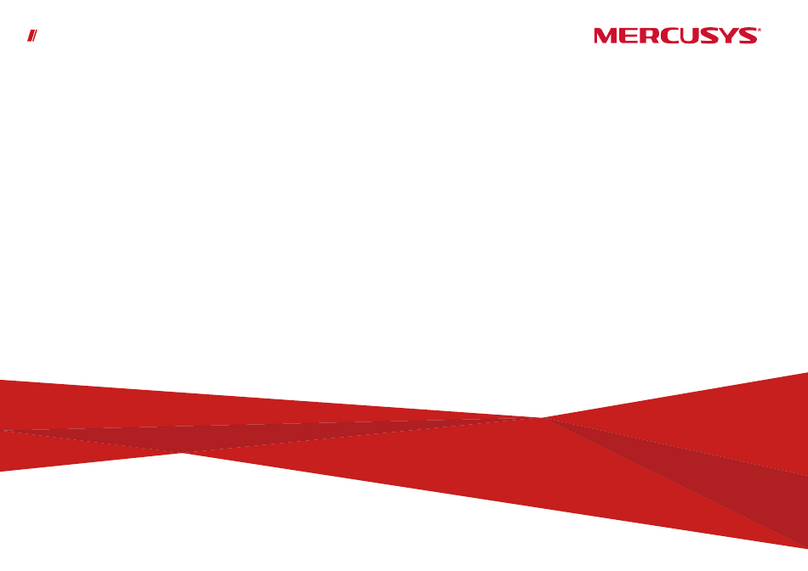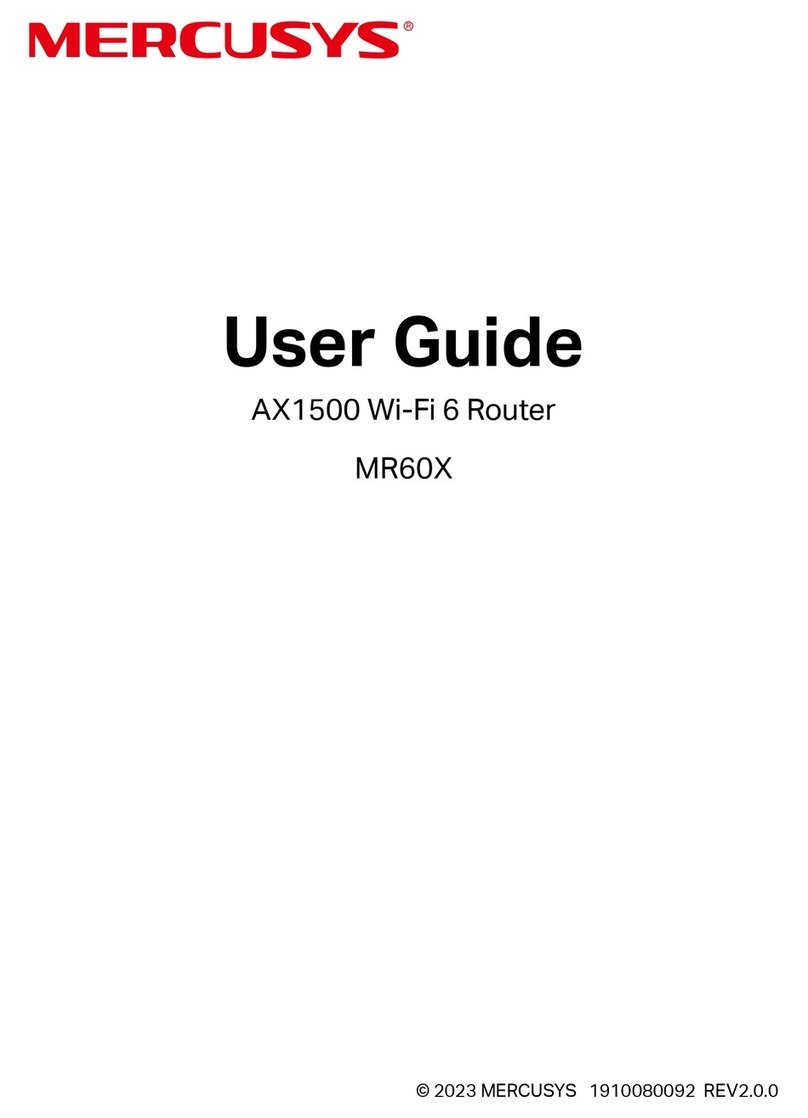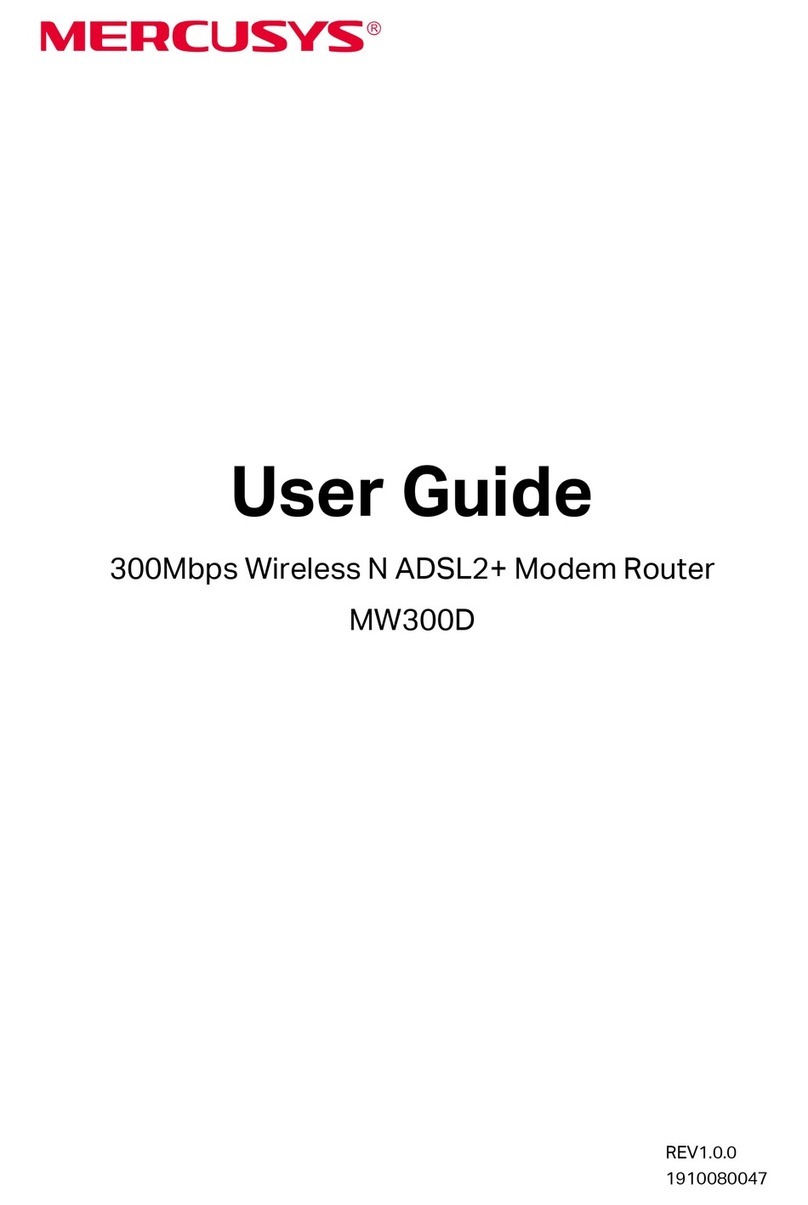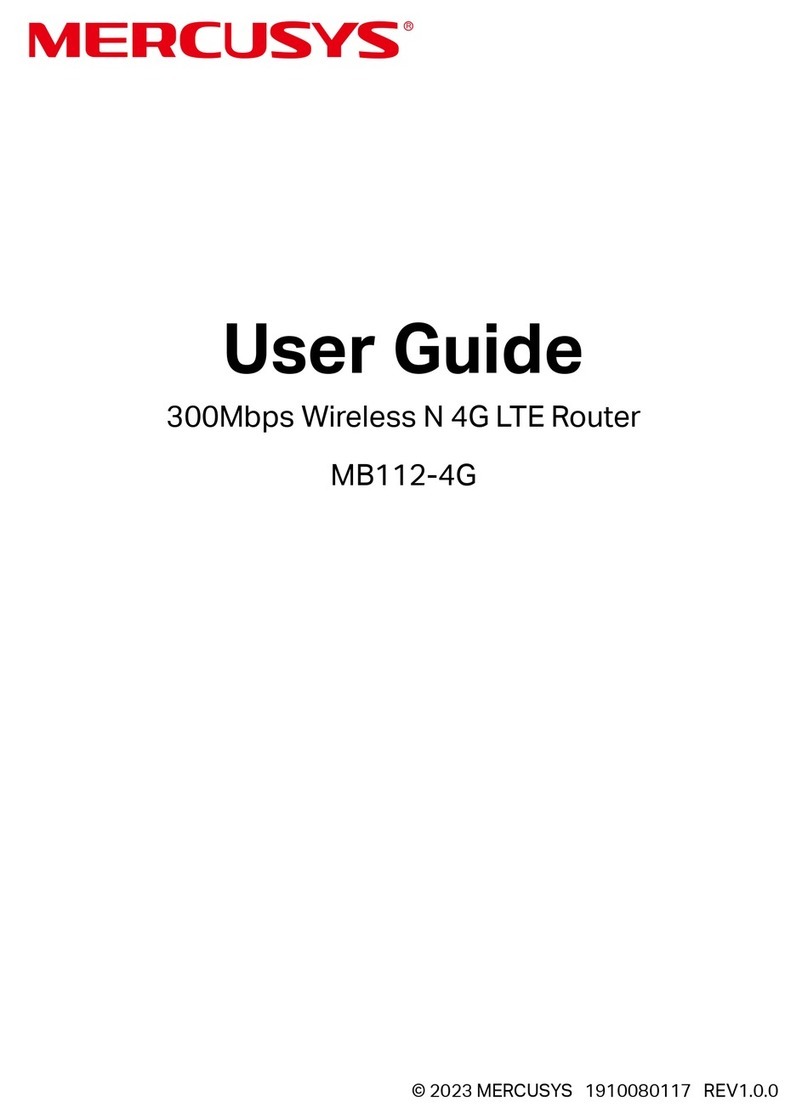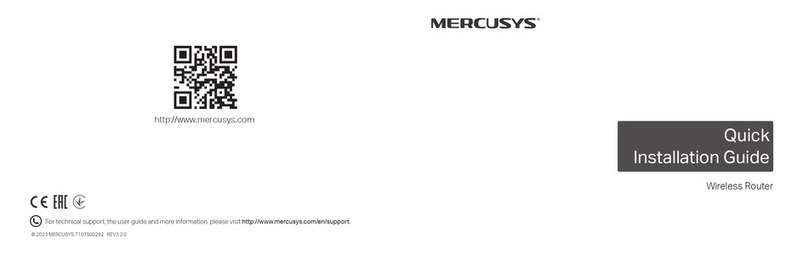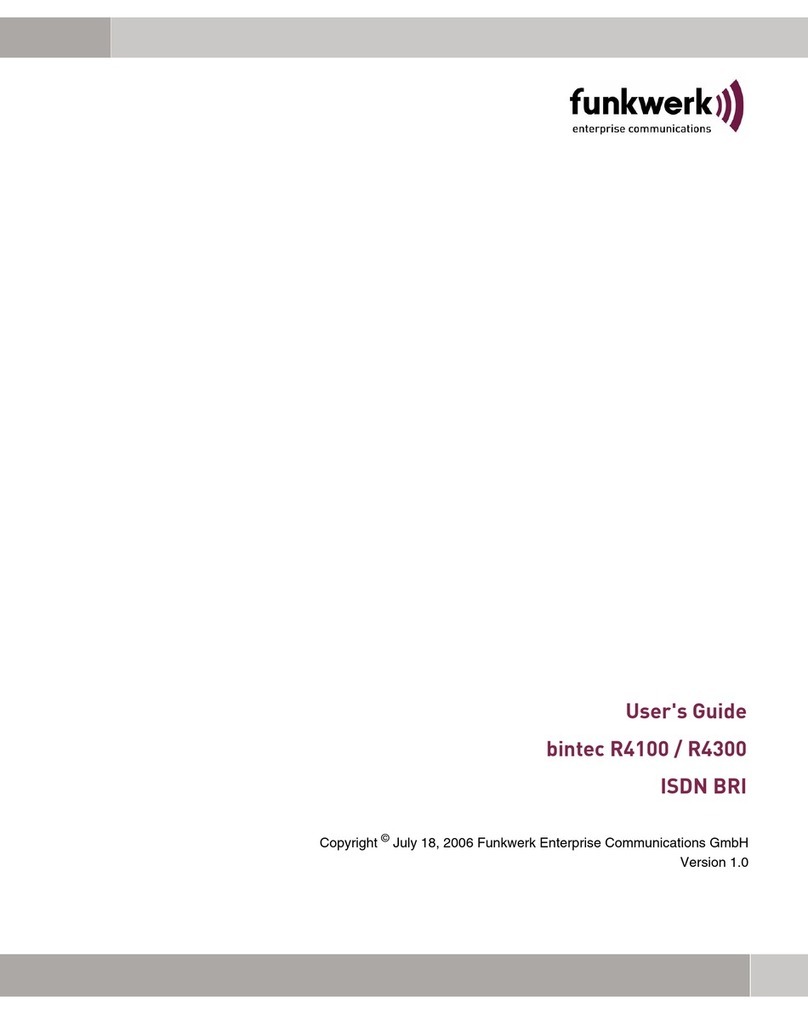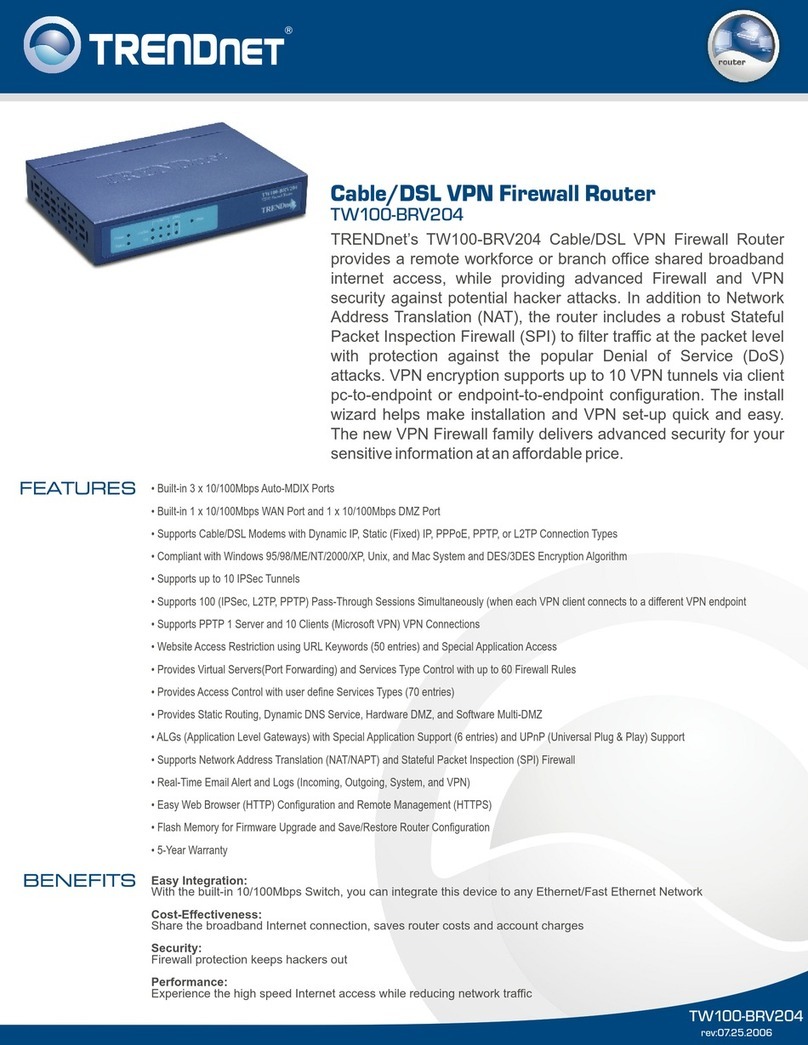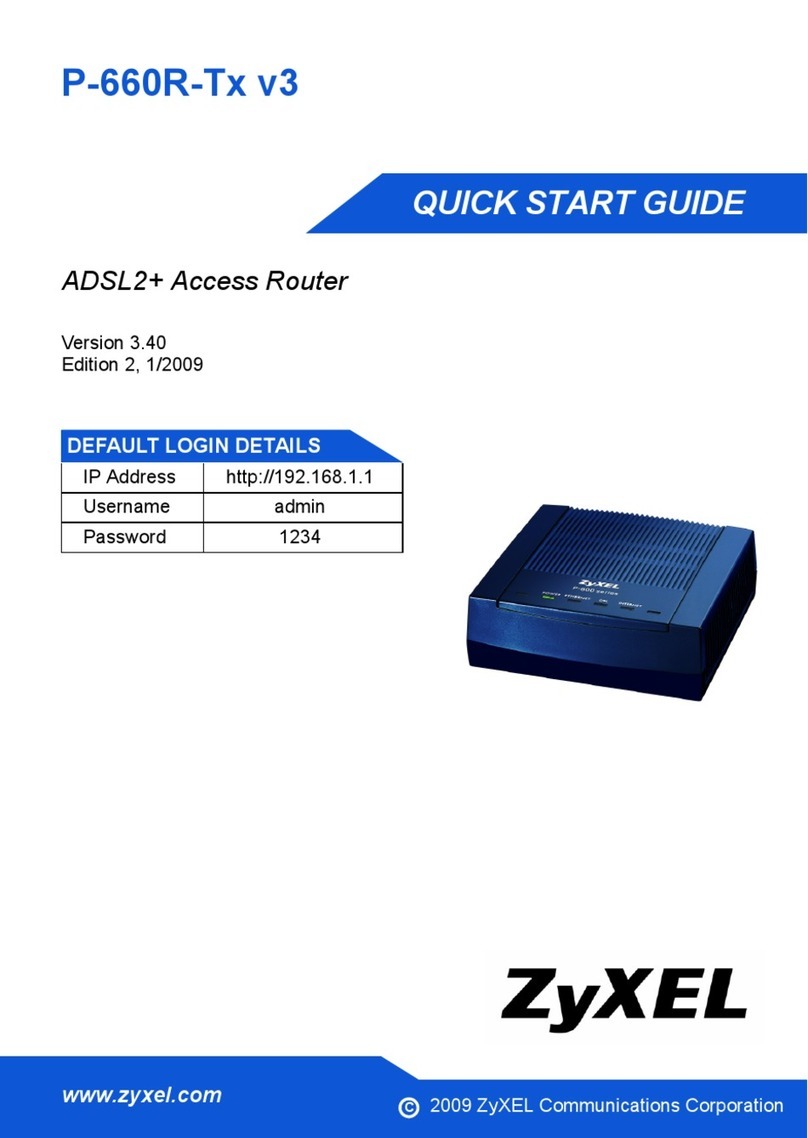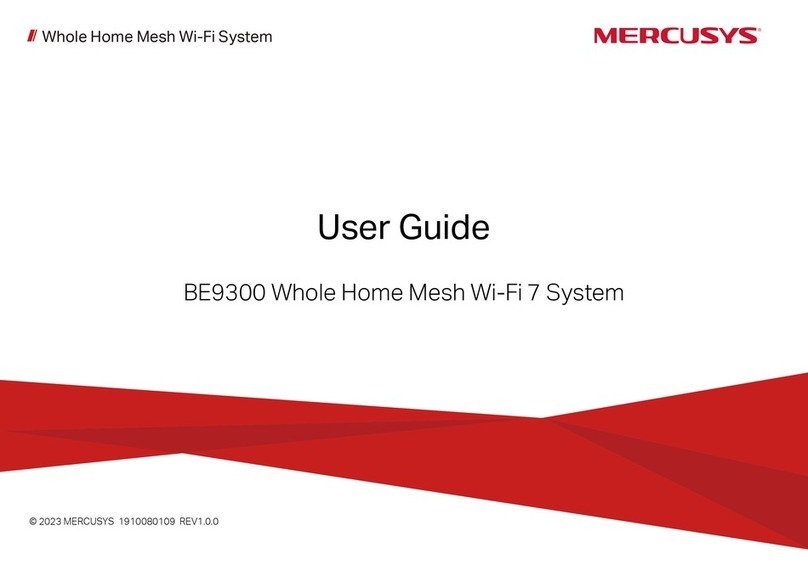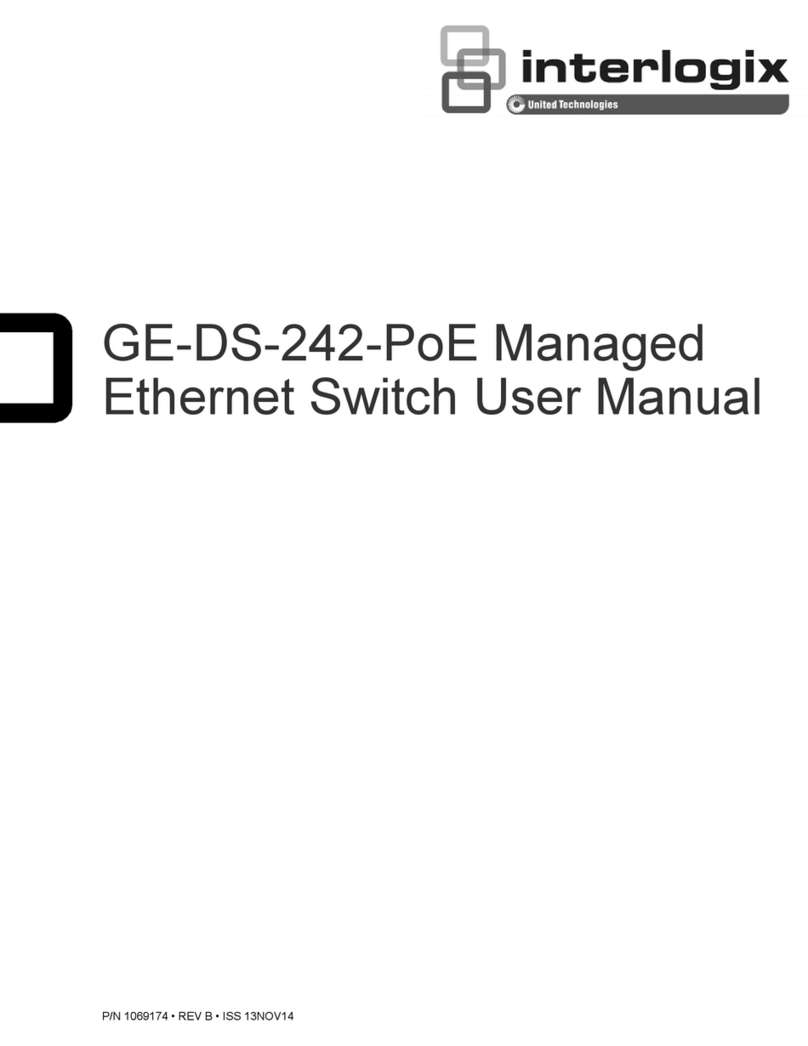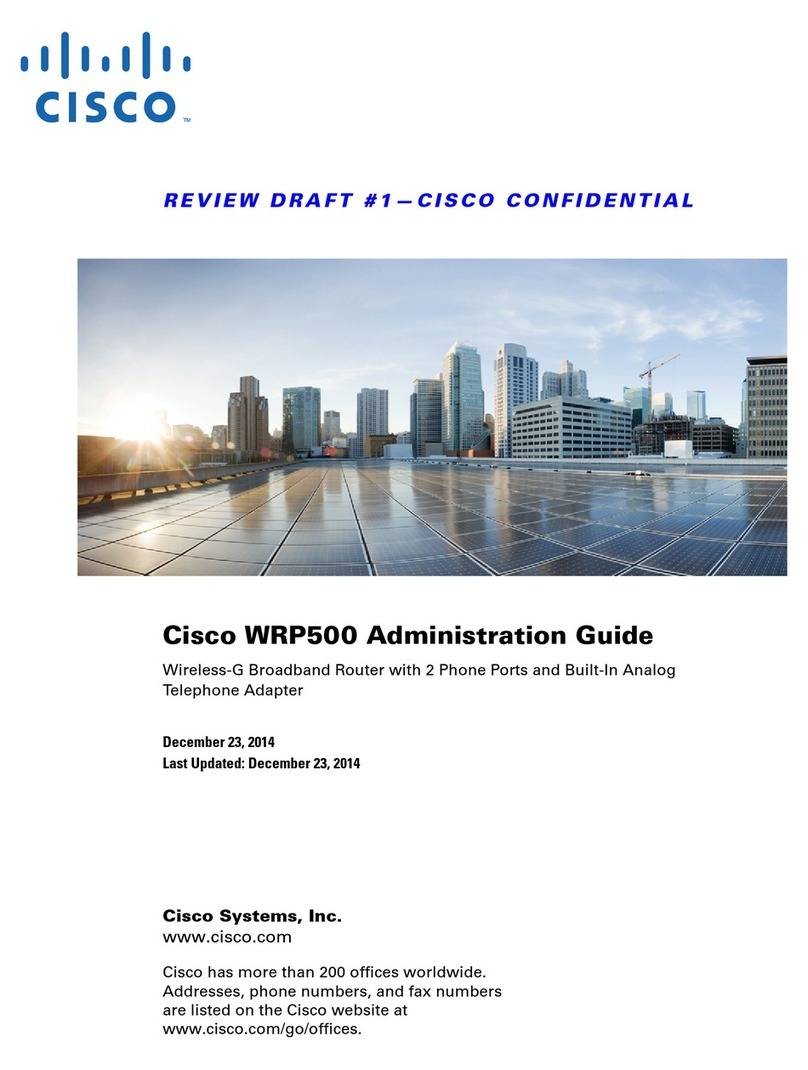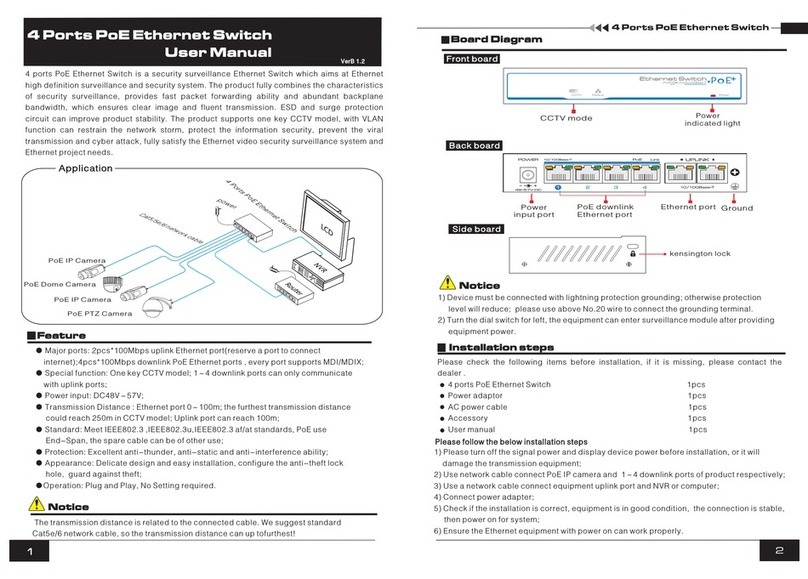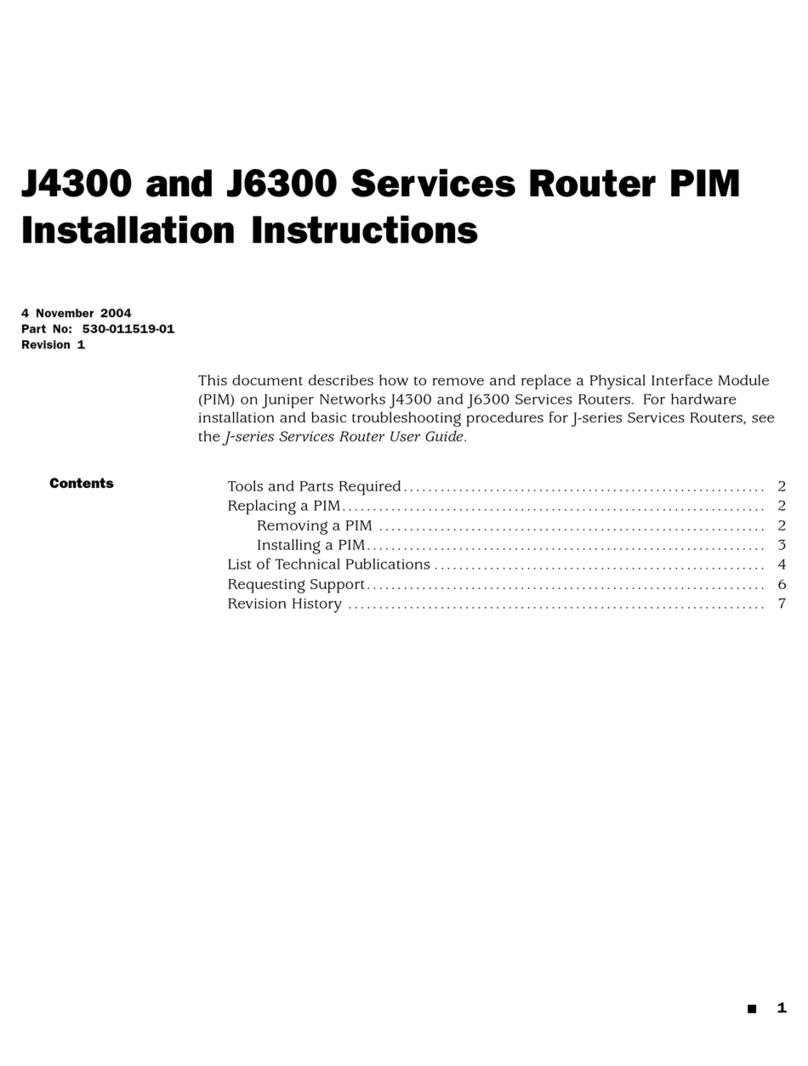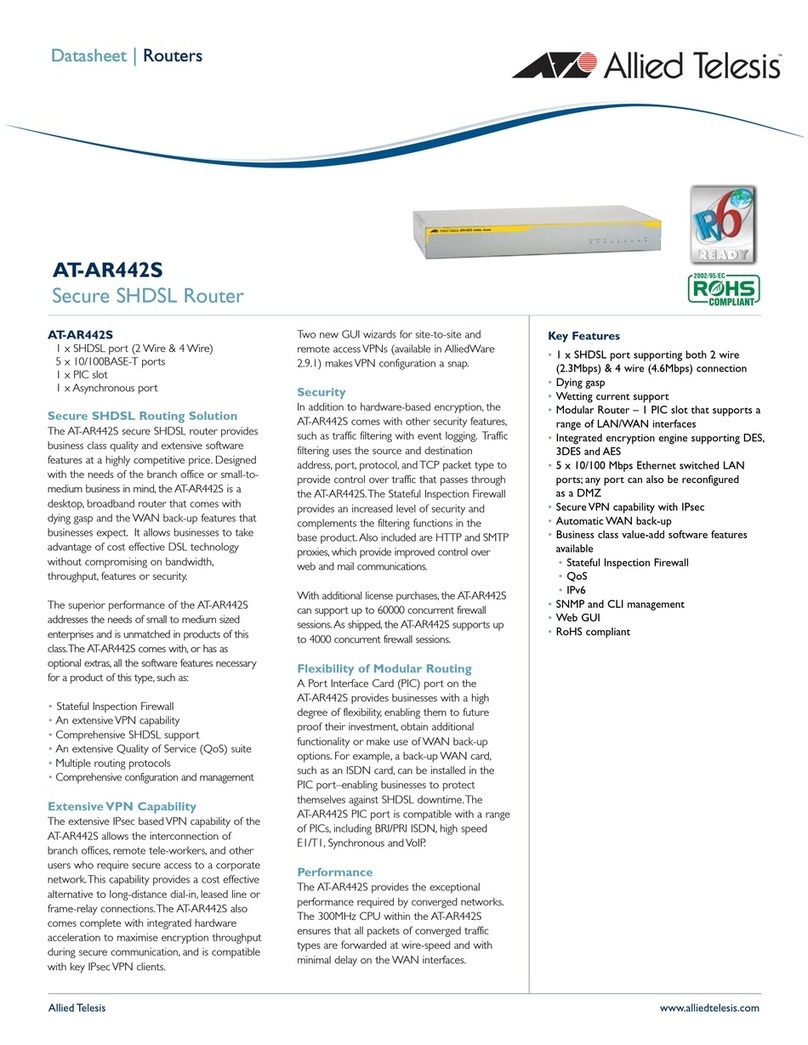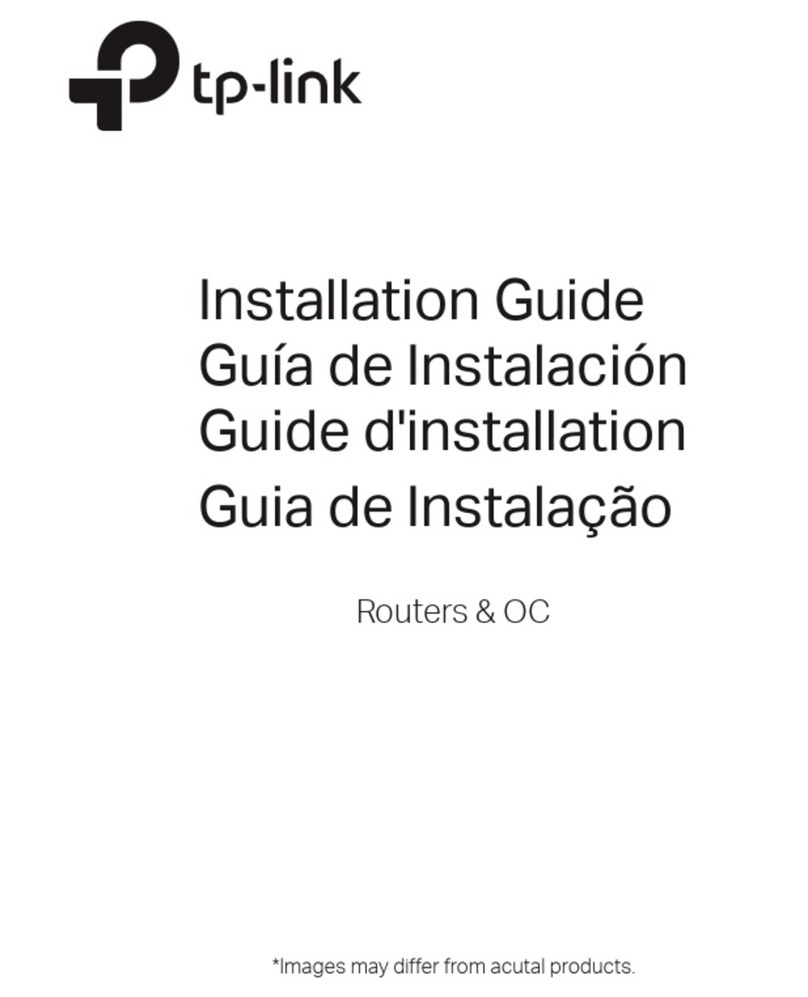.
FAQ (Frequently Asked Questions)
.
Q1. What can I do if the login window does not appear?
Reboot your router and try again.
If the computer is set to a static IP address, change its settings to obtain an IP address automatically.
Verify that http://mwlogin.net is correctly entered in the web browser.
Use another web browser and try again.
Disable and enable the network adapter in use again.
Q2. What can I do if I cannot access the internet?
Reboot your router and try again.
For cable modem users, reboot the modem rst. If the problem still exists, log in to the web management
page of the router to clone MAC address.
Check if the internet is working properly by connecting a computer directly to the modem via an Ethernet
cable. If it is not, contact your internet service provider.
Open a web browser, enter http://mwlogin.net and run the Quick Setup again.
Q3. What can I do if I forgot my wireless network password?
Connect to the router via a wired or wireless connection. Log in to the web management page of the
router to retrieve or reset your password.
Refer to FAQ > Q4 to reset the router, and then follow the instructions to congure the router.
Q4. What can I do if I forgot my web management password?
Log in to the web management page of the router, click Forgot password, and then follow
the instructions on the page to create a password for future logins.
With the router powered on, press and hold this button for more than 5 seconds, release
the button, and there will be an obvious change of the LED.
•
•
•
•
•
•
•
•
•
•
•
•
Do More with Your RouterButton Explanation
Mercusys routers have different buttons, refer to the following explanation to use the button
based on your actual model.
For technical support, replacement services, user guides, and other information,
please visit https://www.mercusys.com/support/.
Mercusys routers support various features, including Guest Network, Parental Controls, QoS
and more.
Note: Features available in the router may vary by model and software version.
Parental Controls
Establish appropriate policies to protect children for responsible, safe internet
access
Guest Network
Allows guests to join your WiFi network—all while protecting your privacy—making
sharing easy and secure
QoS (Quality of Service)
Prioritizes devices you select to perform better
You can log in to the router’s web management page at http://mwlogin.net to configure
these functions. For instructions, please refer to the user guide at
https://www.mercusys.com/support/.
WPS/Reset
Reset
If the button on your router is like this, you can use this button to establish WPS connection,
and reset your router to factory default settings.
If the button on your router is like this, you can use this button to reset your router to factory
default settings.
Press this button, and immediately press the WPS button on your client device to start
the WPS process. The LED of the router should change from blinking to solid on,
indicating successful WPS connection.
Press and hold this button for more than 5 seconds, release the button, and there will
be an obvious change of the LED.
Press and hold this button for more than 5 seconds, release the button, and there will be an
obvious change of the LED.
WPS:
Reset:
•
· Keep the device away from water, re, humidity or hot environments.
· Do not attempt to disassemble, repair, or modify the device. If you need service, please contact us.
· Do not use any other chargers than those recommended.
· Do not use damaged charger or USB cable to charge the device.
· Do not use the device where wireless devices are not allowed.
· Adapter shall be installed near the equipment and shall be easily accessible.
MERCUSYS hereby declares that the device is in compliance with the essential requirements and other relevant
provisions of directives 2014/53/EU, 2009/125/EC, 2011/65/EU and (EU)2015/863.
The original EU Declaration of Conformity may be found at https://www.mercusys.com/en/ce
MERCUSYS hereby declares that the device is in compliance with the essential requirements and other relevant
provisions of the Radio Equipment Regulations 2017.
The original UK Declaration of Conformity may be found at https://www.mercusys.com/support/ukca/