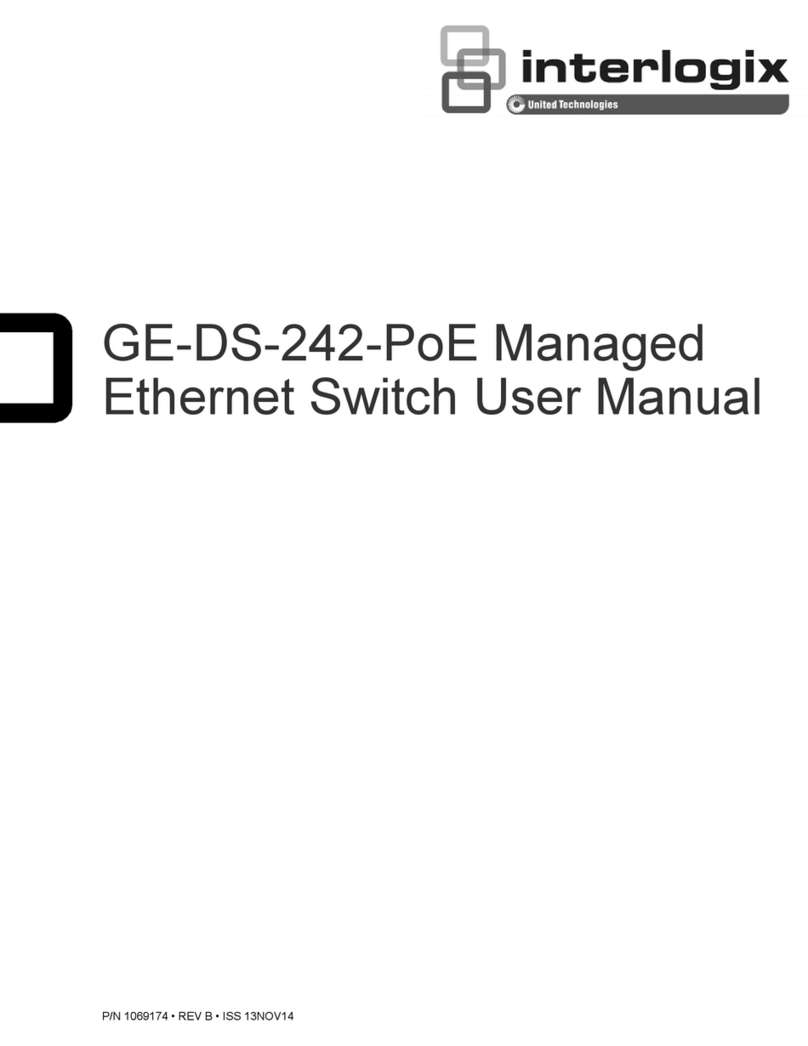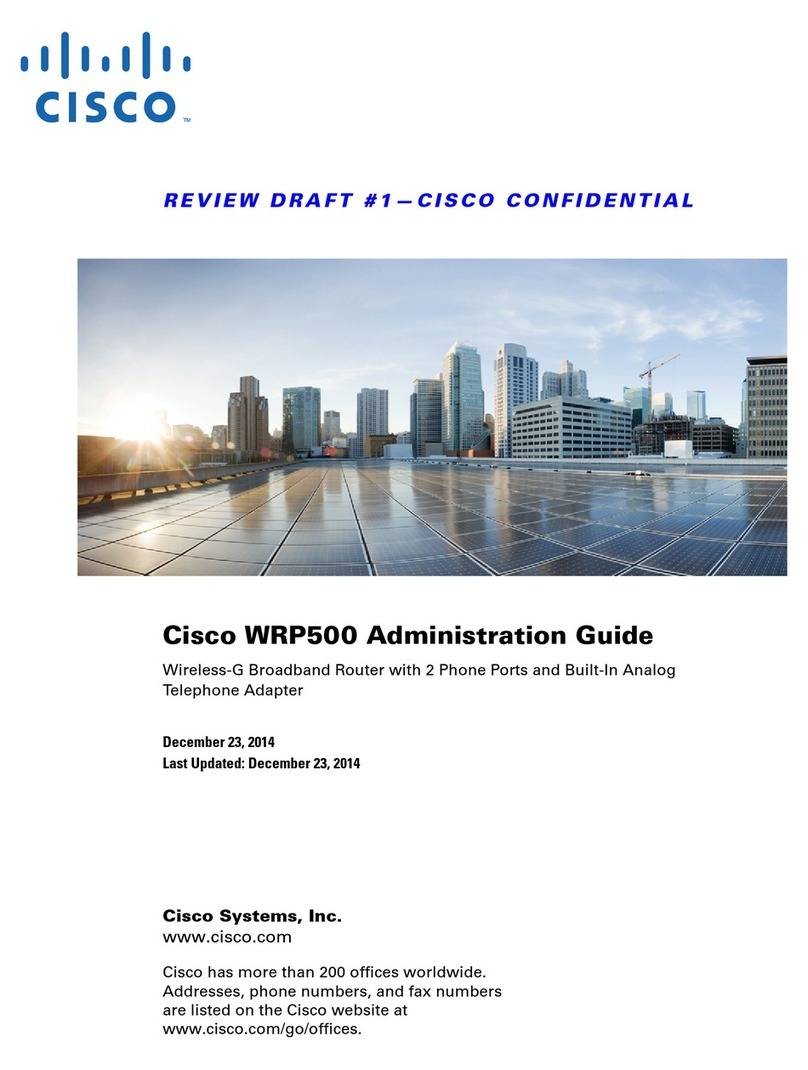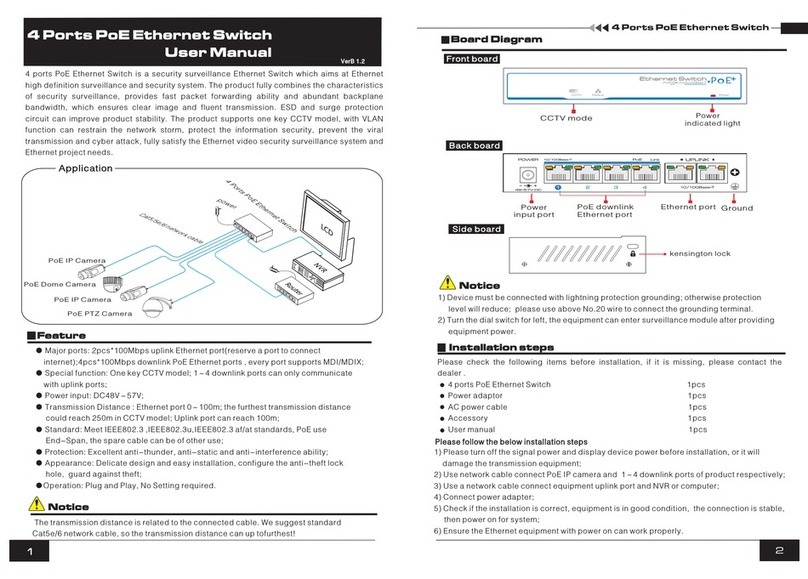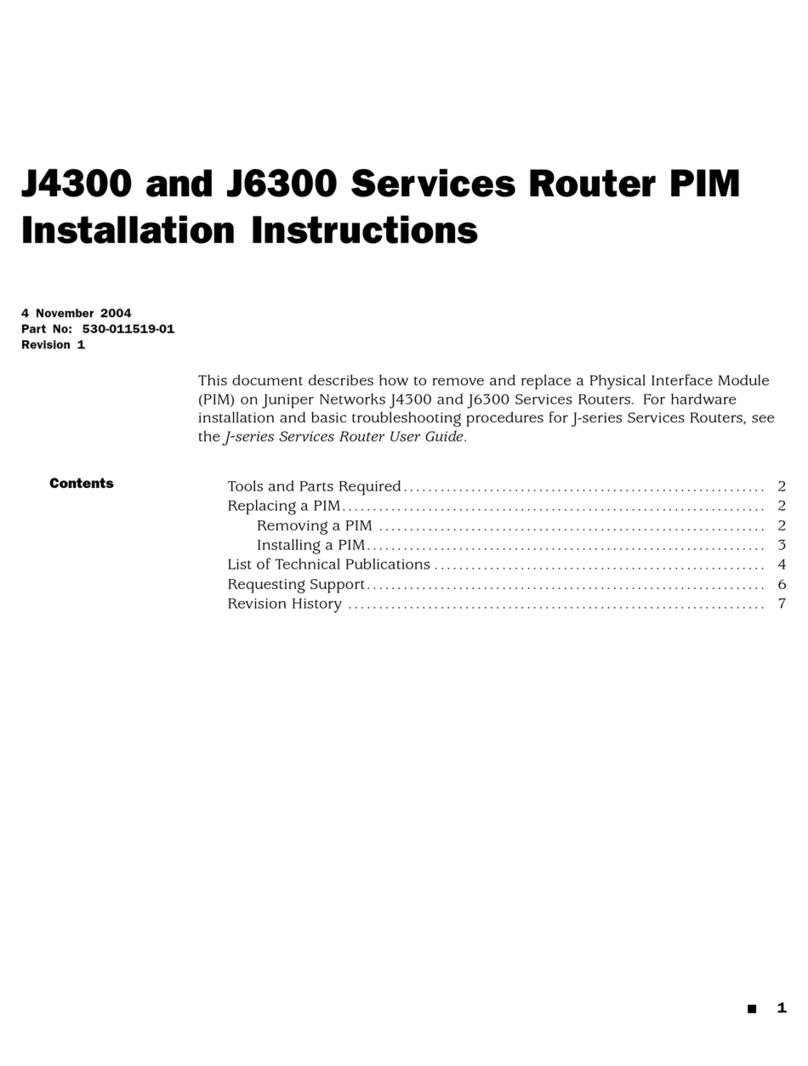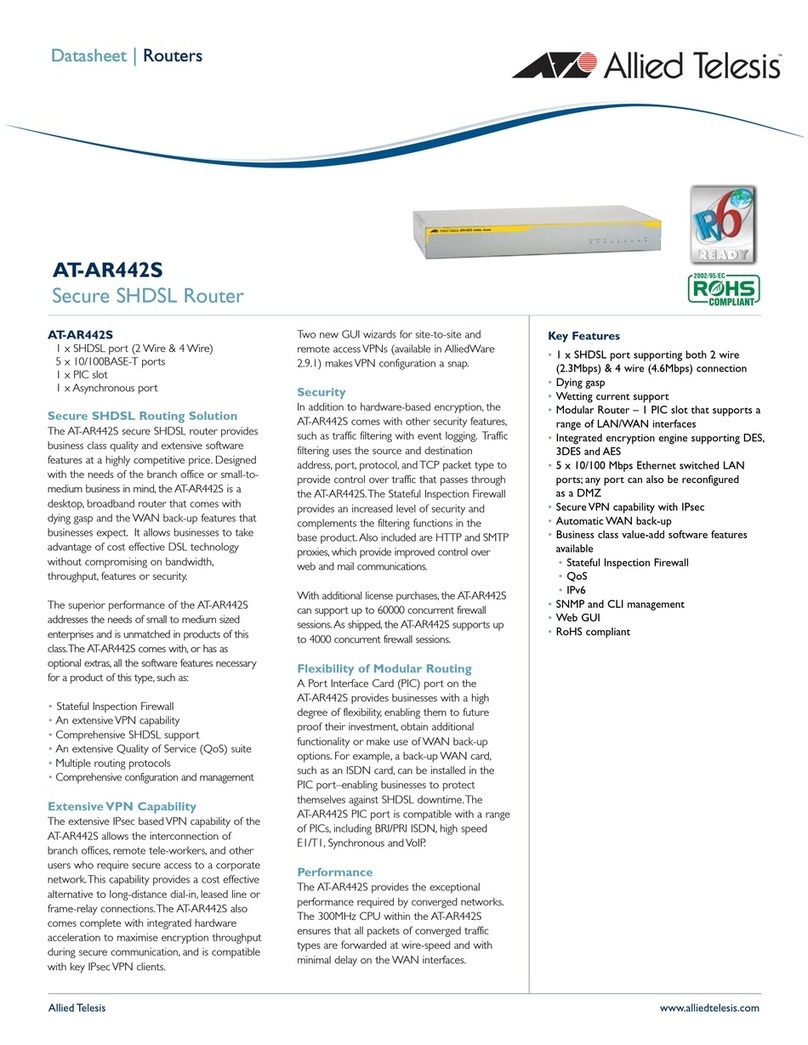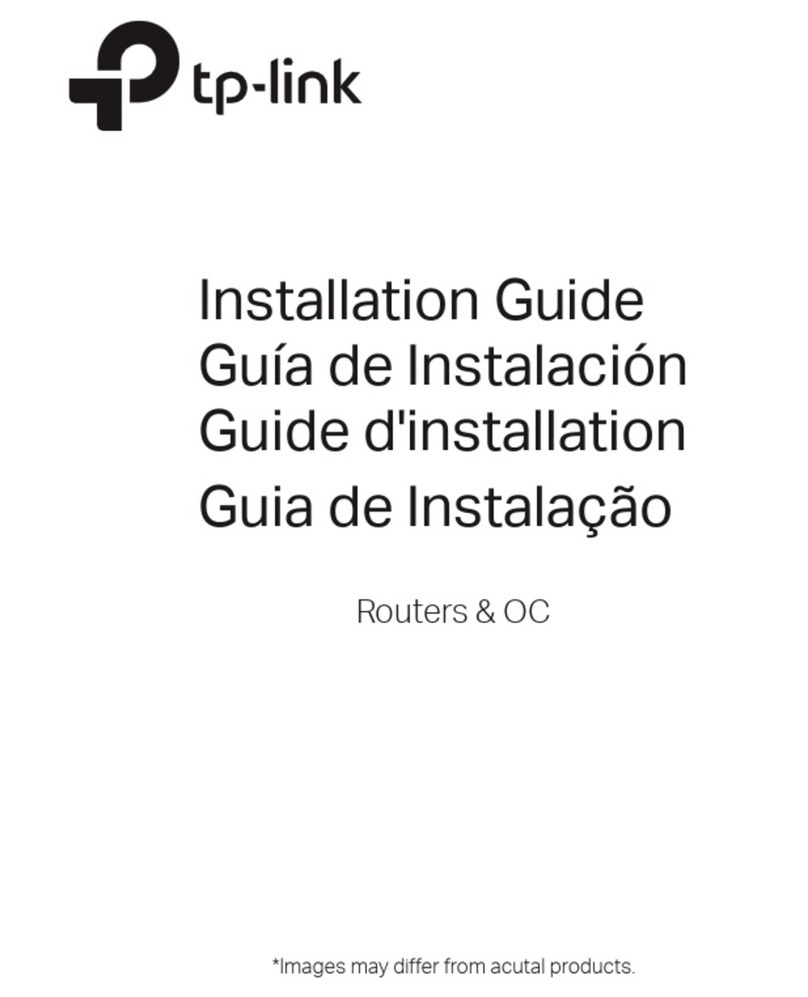Mercusys ac12 User manual


















Other manuals for ac12
2
This manual suits for next models
6
Other Mercusys Network Router manuals
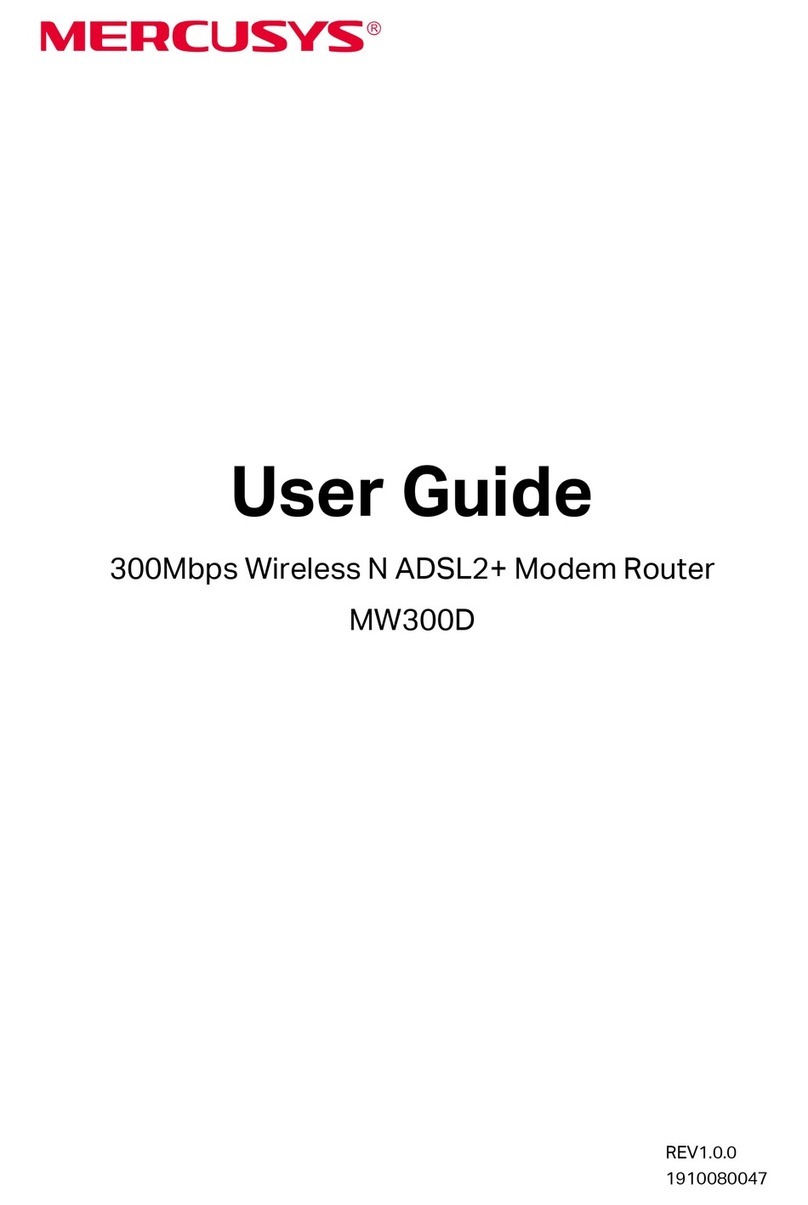
Mercusys
Mercusys MW300D User manual
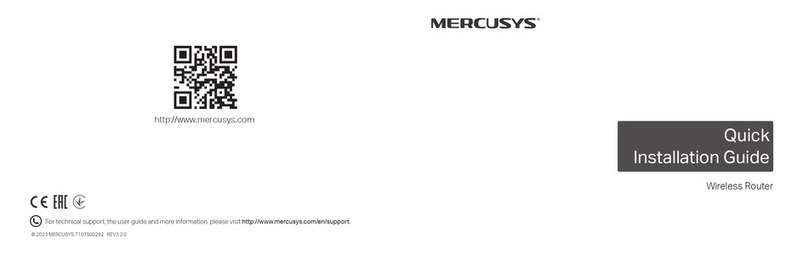
Mercusys
Mercusys AC750 User manual

Mercusys
Mercusys MR90X User manual

Mercusys
Mercusys MB110-4G User manual

Mercusys
Mercusys MR30G User manual

Mercusys
Mercusys AC1200 User manual

Mercusys
Mercusys MW302R User manual

Mercusys
Mercusys AC12G User manual

Mercusys
Mercusys MB110-4G User manual

Mercusys
Mercusys ME-MW305R User manual

Mercusys
Mercusys Halo H30G User manual
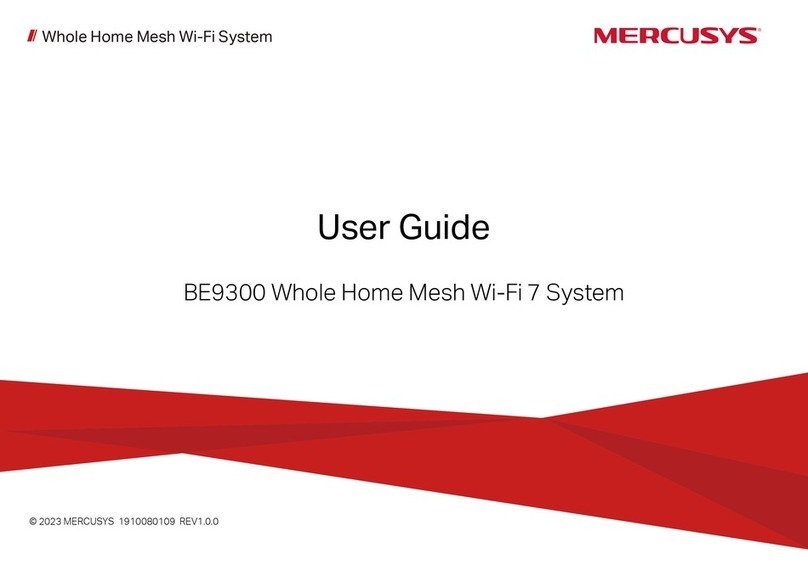
Mercusys
Mercusys Halo H Series User manual

Mercusys
Mercusys AC12G User manual

Mercusys
Mercusys MR50G User manual

Mercusys
Mercusys MR1800X User manual

Mercusys
Mercusys MW301R User manual

Mercusys
Mercusys MR90X User manual
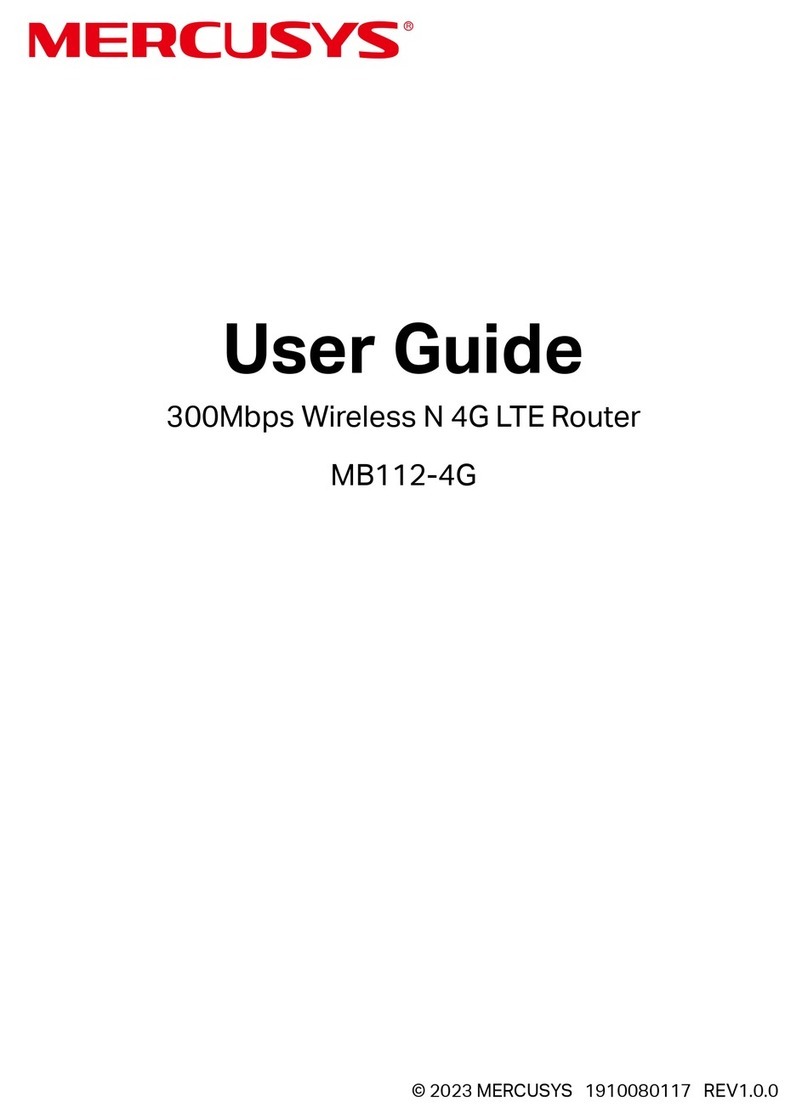
Mercusys
Mercusys MB112-4G User manual

Mercusys
Mercusys MW155R User manual

Mercusys
Mercusys Halo User manual
Popular Network Router manuals by other brands
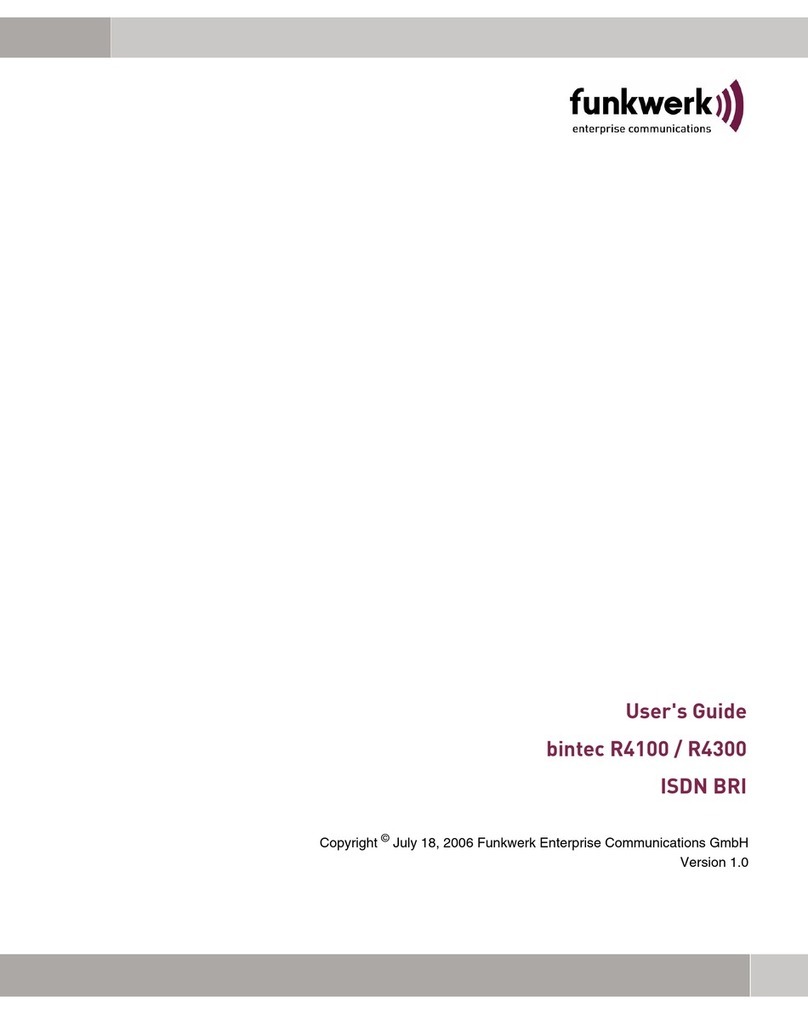
Funkwerk
Funkwerk bintec R4100 user guide

Etisalat
Etisalat 3GT1WNE user guide

NETGEAR
NETGEAR DG834 - ADSL Firewall Router Reference manual
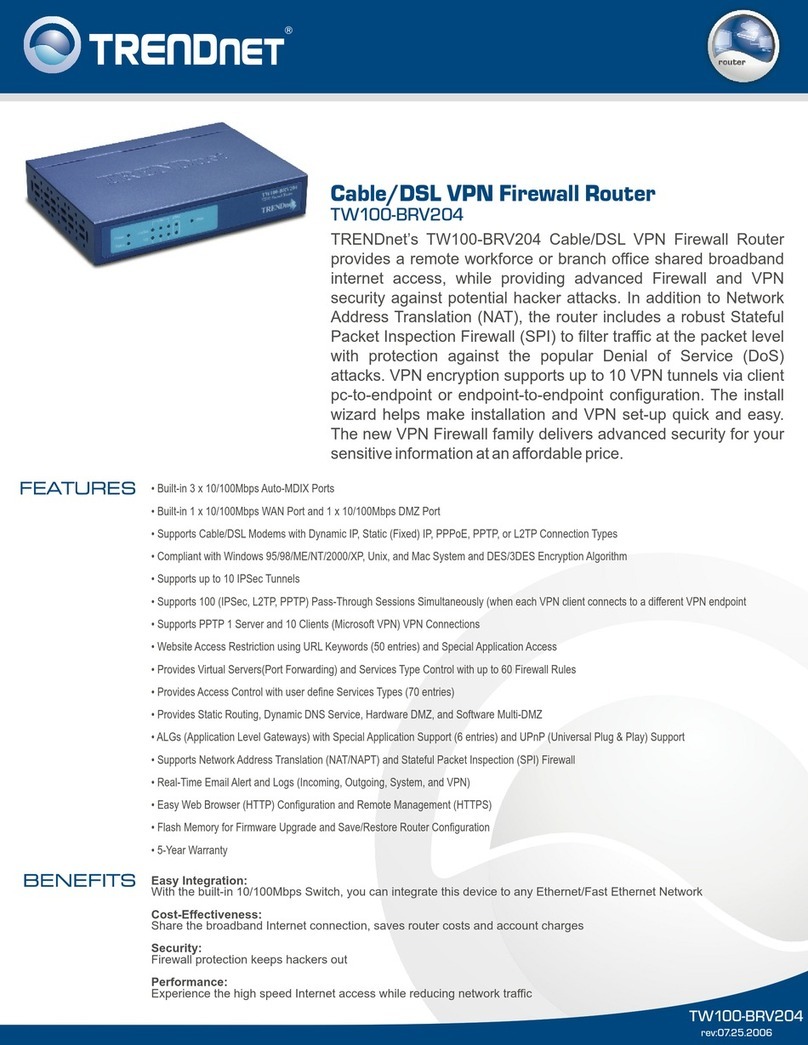
TRENDnet
TRENDnet TW100-BRV204 SHEETS datasheet

Porter-Cable
Porter-Cable 890 Series instruction manual
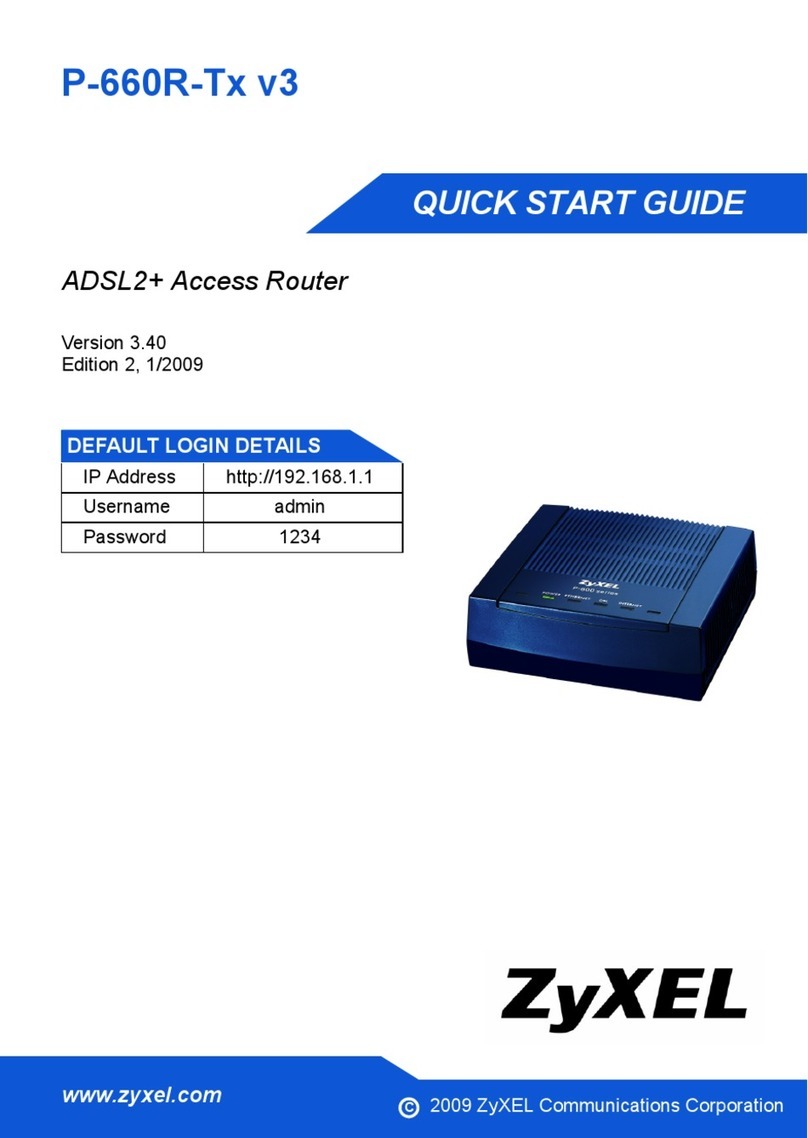
ZyXEL Communications
ZyXEL Communications P-660R-T3 v3 quick start guide