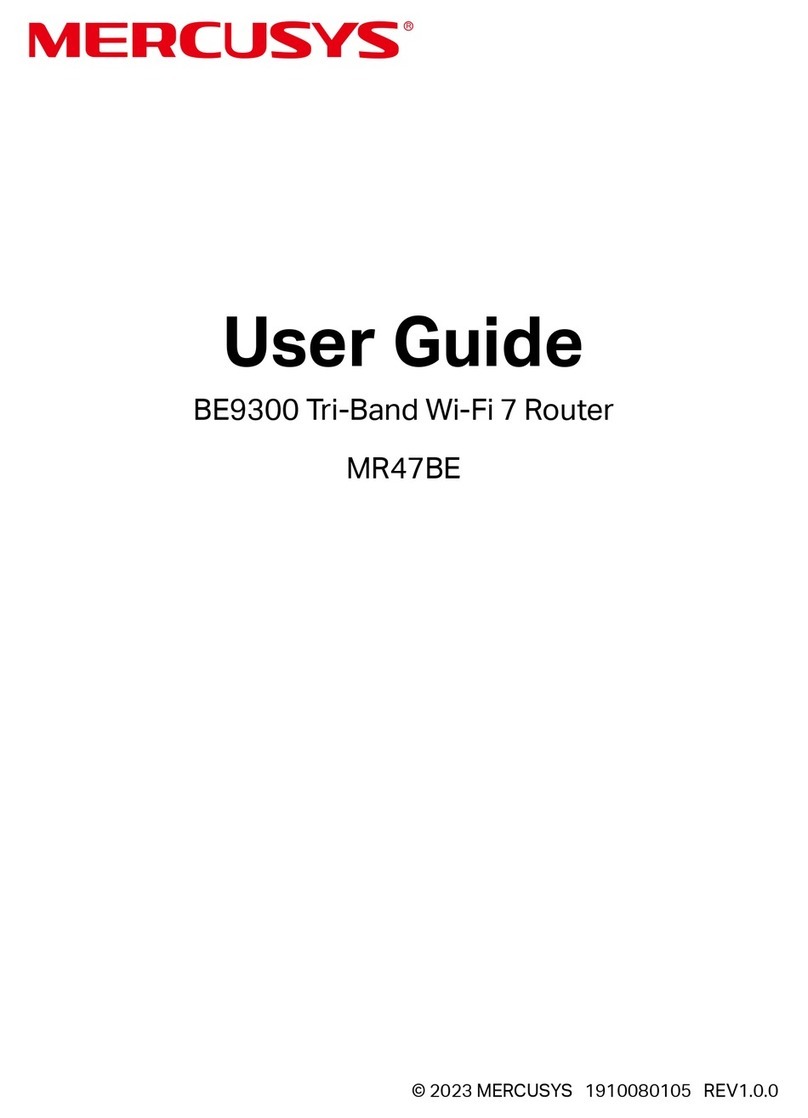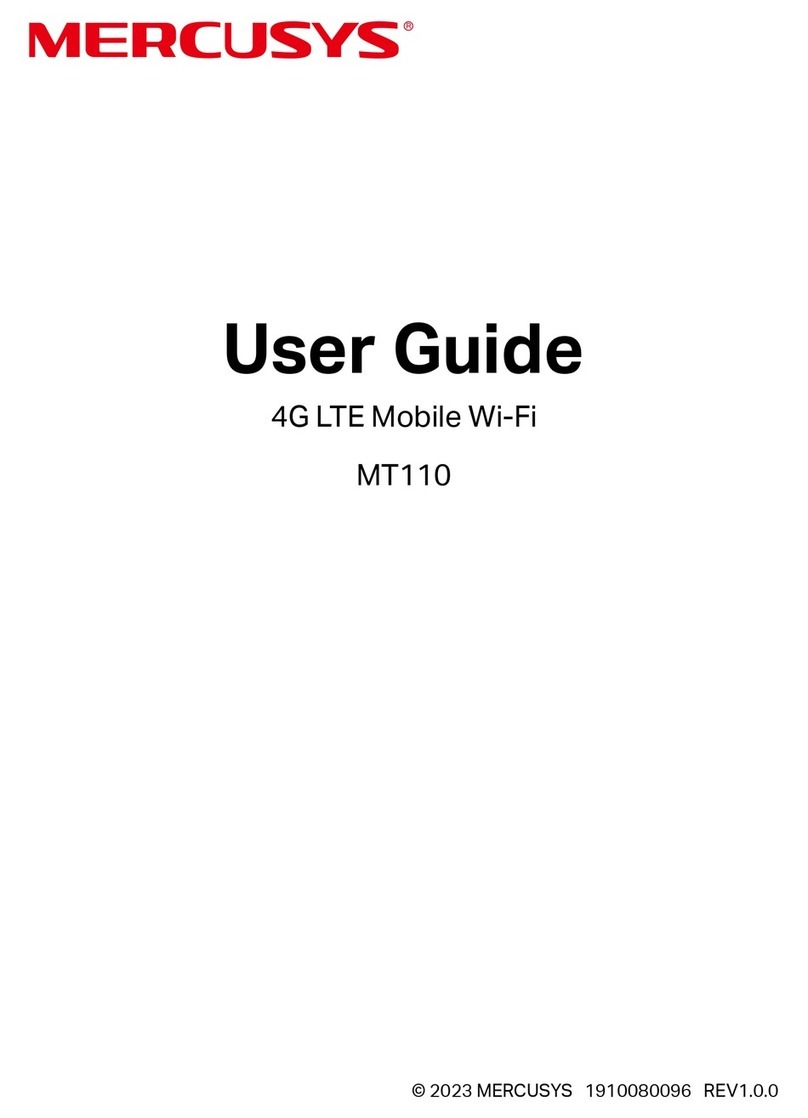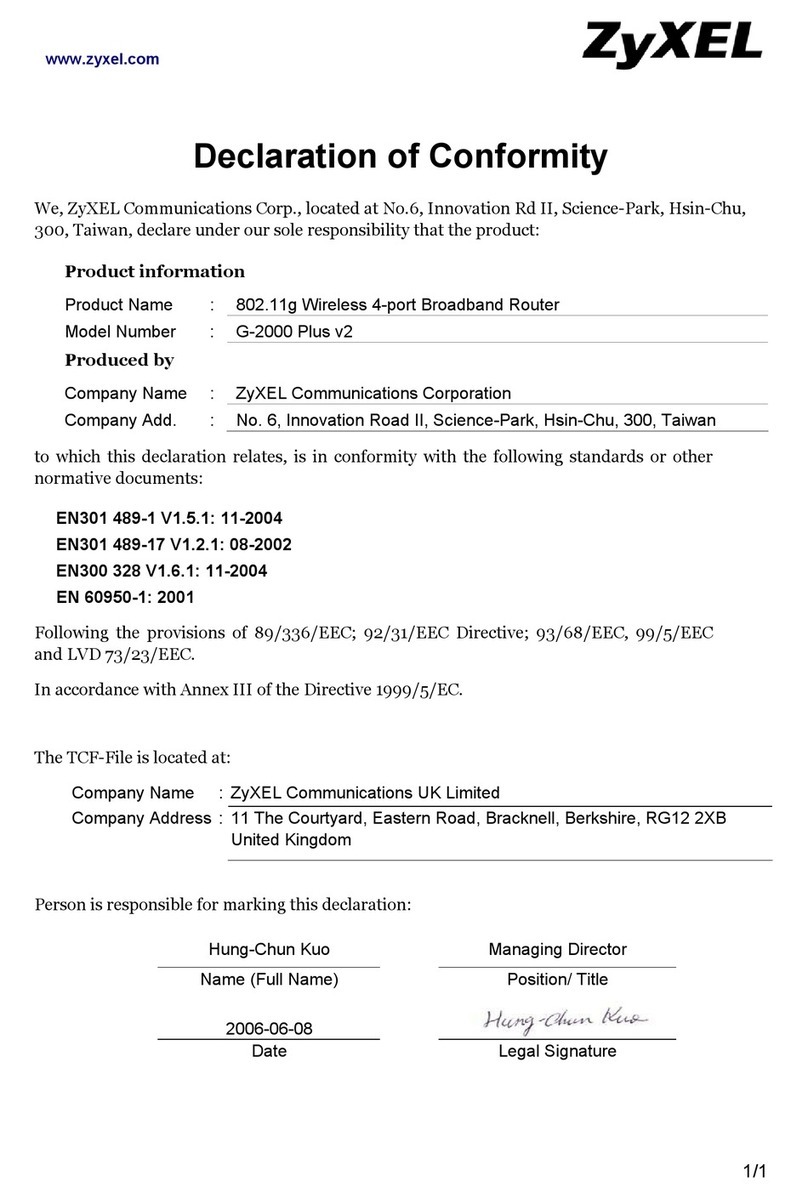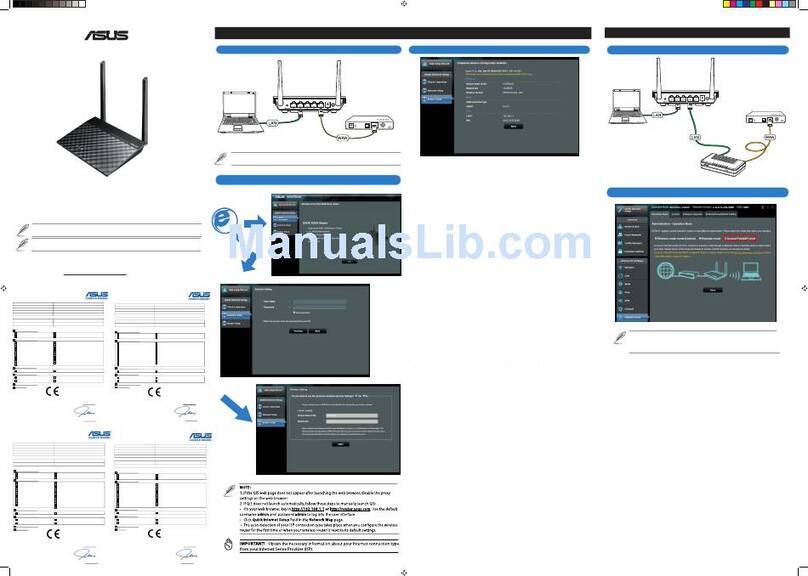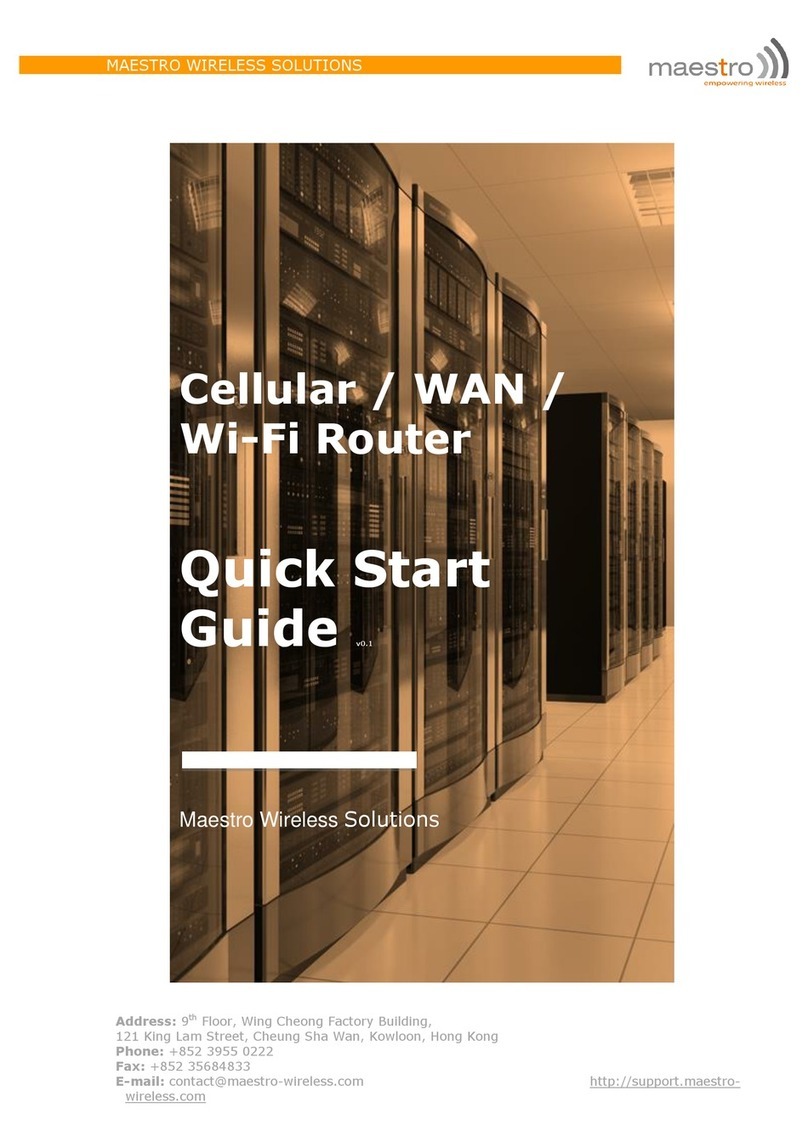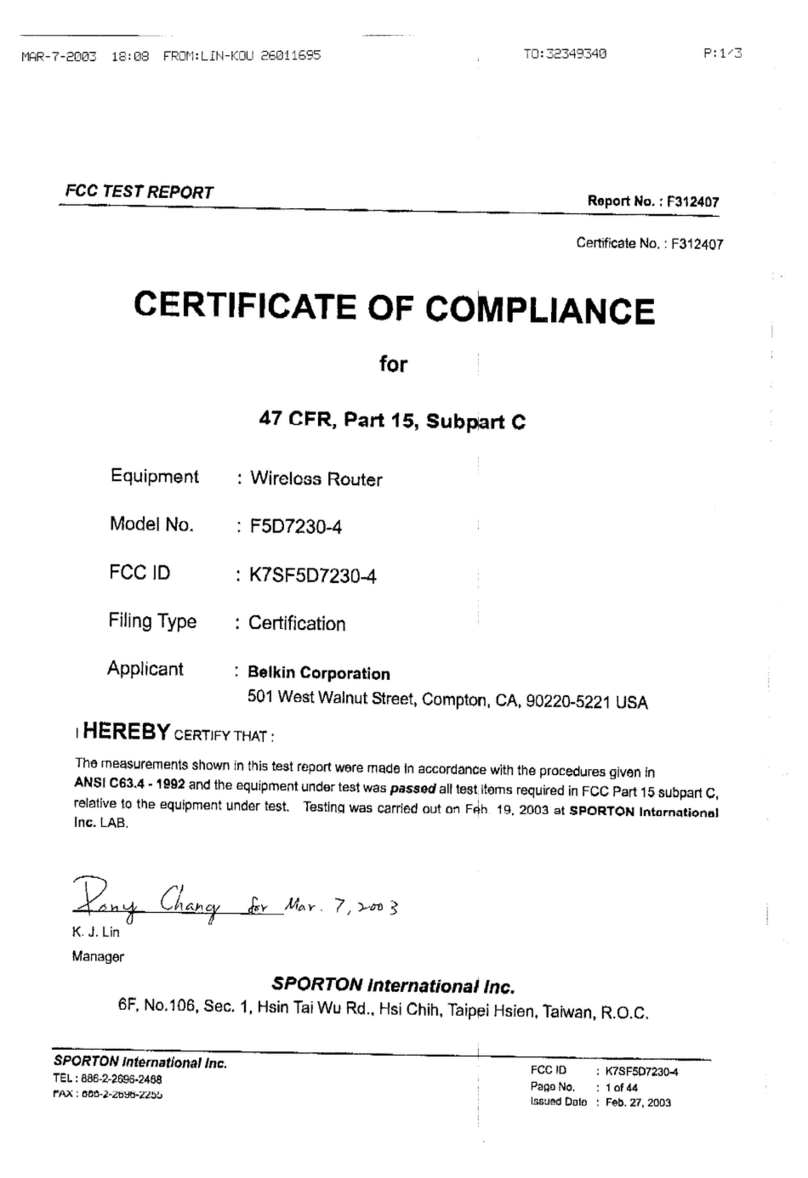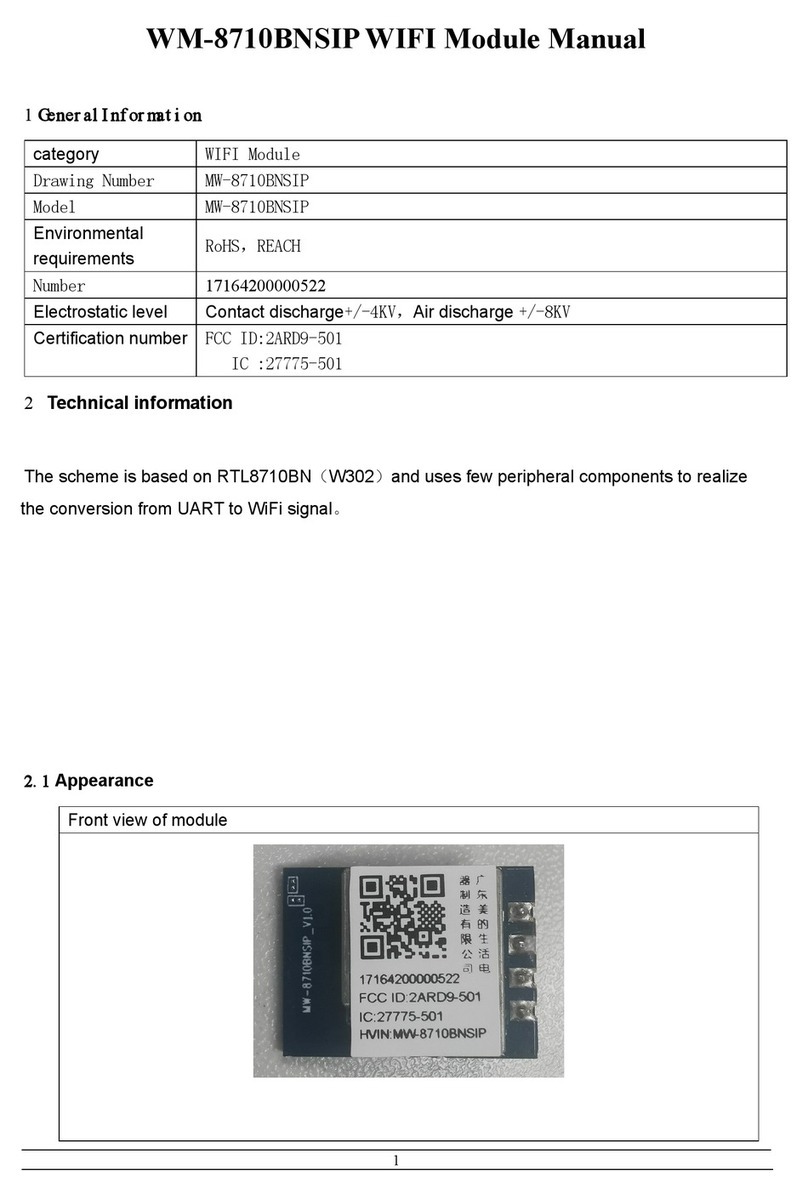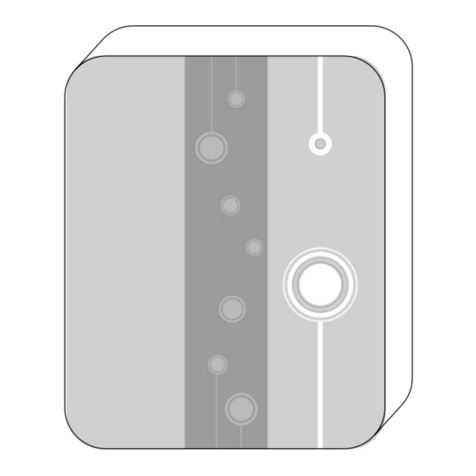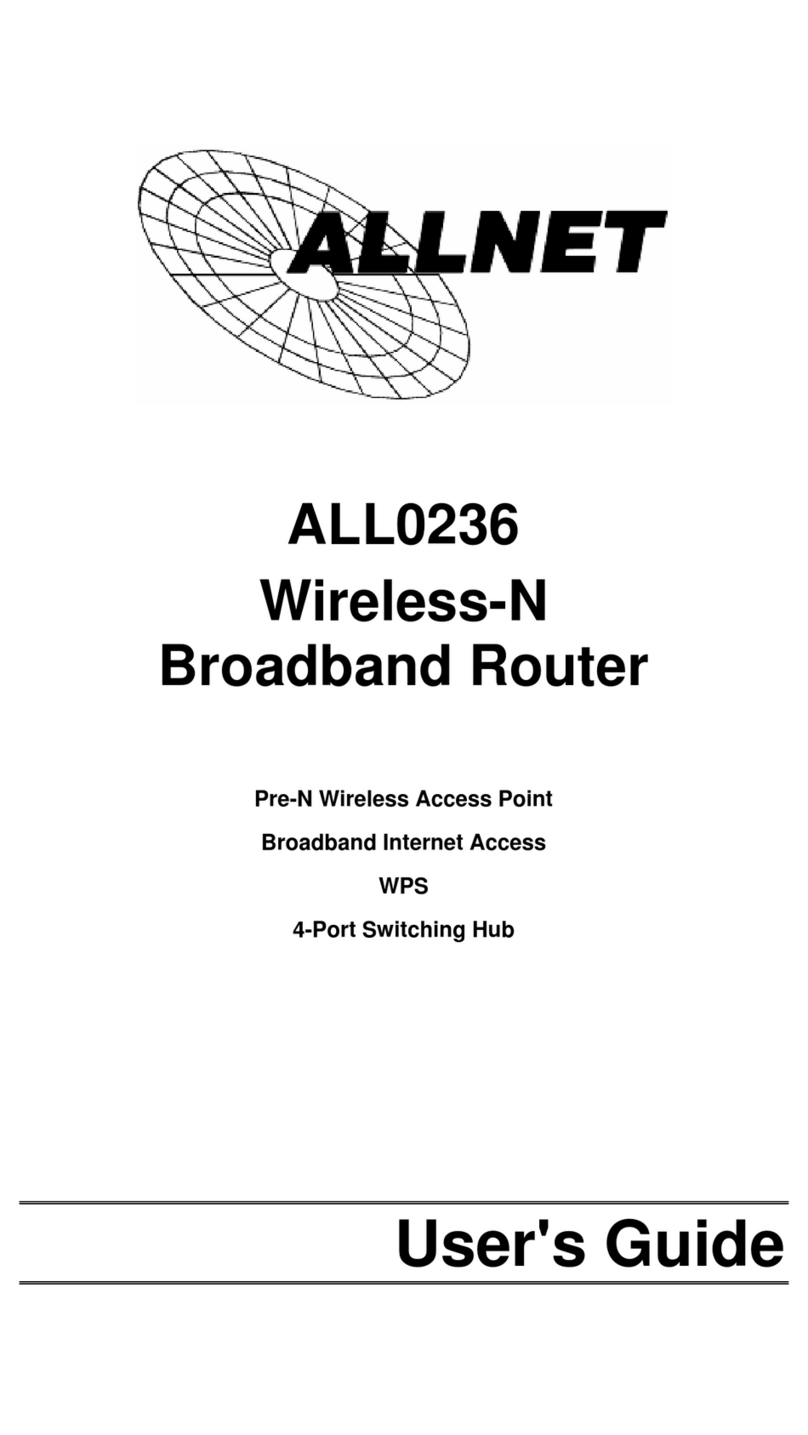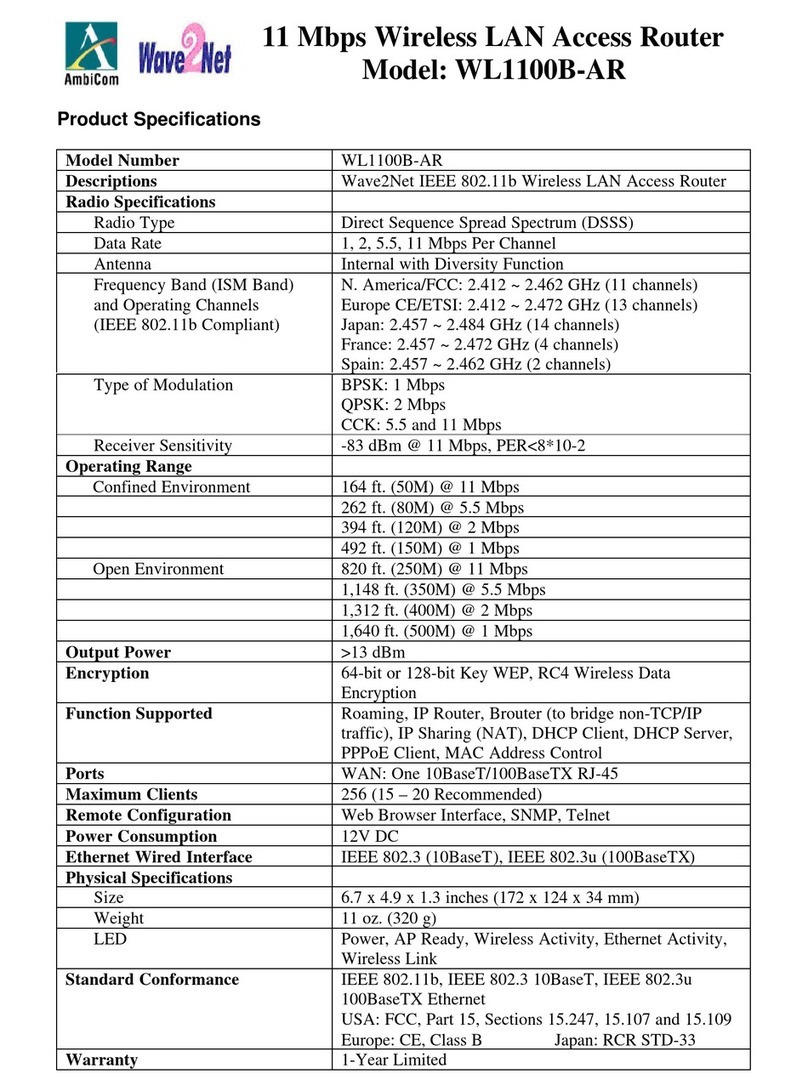Mercusys ac12 User manual

AC12
AC1200 Dual Band Wireless Router
REV1.0.0
1910080031

COPYRIGHT & TRADEMARK
Specifications are subject to change without notice. is a registered
trademark of MERCUSYS TECHNOLOGIES CO., LTD. Other brands and product names are
trademarks or registered trademarks of their respective holders.
No part of the specifications may be reproduced in any form or by any means or used to make any
derivative such as translation, transformation, or adaptation without permission from MERCUSYS
TECHNOLOGIES CO., LIMITED. Copyright © 2016 MERCUSYS TECHNOLOGIES CO.,
LIMIT ED. All rights reserved.
http://www.mercusys.com

CE Mark Warning
This is a class B product. In a domestic environment, this product may cause radio interference, in
which case the user may be required to take adequate measures.
RF Exposure Information
This device meets the EU requirements (1999/5/EC Article 3.1a) on the limitation of exposure of
the general public to electromagnetic fields by way of health protection.
The device complies with RF specifications when the device used at 20 cm from your body.
Продукт сертифіковано згідно с правилами системи УкрСЕПРО на відповідність вимогам
нормативних документів та вимогам, що передбачені чинними законодавчими актами
України.
Safety Information
When product has power button, the power button is one of the way to shut off the product;
when there is no power button, the only way to completely shut off power is to disconnect the
product or the power adapter from the power source.
Don’t disassemble the product, or make repairs yourself. You run the risk of electric shock and
voiding the limited warranty. If you need service, please contact us.
Avoid water and wet locations.
Adapter shall be installed near the equipment and shall be easily accessible.
The plug considered as disconnect device of adapter.
Use only power supplies which are provided by manufacturer and in the original
packing of this product. If you have any questions, please don't hesitate to contact us.

For EU/EFTA, this product can be used in the following countries:
Explanation of the symbols on the product label
Symbol Explanation
DC voltage
RECYCLING
This product bears the selective sorting symbol for Waste electrical and electronic
eq
uipment (WEEE). This means that this product must be handled pursuant to
European directive 2012/19/EU in order to be recycled or dismantled to minimize
its impacton the environment.
User has the choice to give his product to a competent recycling organization or to
the retailer when he buys a new electrical or electronic equipment.
AT BE BG CH CY CZ DE DK
EE ES FI FR GB GR HR HU
IE IS IT LI LT LU LV MT
NL NO PL PT RO SE SI SK

MERCUSYS TECHNOLOGIES CO., LTD.
MERCUSYS TECHNOLOGIES CO., LTD.
3rd Floor, Building R1-B, No. 23, Gaoxin 4th Road, South Hi-Te ch Park, Nanshan, Shenzhen,
P.R.China
DECLARATION OF CONFORMITY
For the following equipment:
Product Description: AC1200 Dual Band Wireless Router
Model No.: AC12
Trademark: MERCUSYS
We declare under our own responsibility that the above products satisfy all the technical
regulations applicable to the product within the scope of Council Directives:
Directive 1999/5/EC, Directive 2014/30/EU, Directive 2014/35/EU, Directive 2011/65/EU,
Directive 2009/125/EC
The above product is in conformity with the following standards or other normative documents:
EN 300328 V1.9.1
EN 301893 V1.8.1
EN 301489-1 V1.9.2 & EN 301489-17 V2.2.1
EN 55022: 2010+AC: 2011
EN 55024: 2010
EN 60950-1: 2006 + A11: 2009 + A1: 2010 + A12: 2011 +A2: 2013
EN 50385: 2002
EN 50581: 2012
(EC) No 278/2009
(EC) No 1275/2008
(EU) No 801/2013
The product carries the CE Mark:
Person responsible for marking this declaration:
Huang Jing
Regulatory Compliance Manager
Date of issue: 2016.08.30

- I -
CONTENTS
Conventions........................................................................................................................... 1
Chapter 1. Introduction ................................................................................................... 2
1.1 Product Overview .....................................................................................................2
1.2 Product Appearance.................................................................................................2
1.2.1 The Front Panel.............................................................................................2
1.2.2 The Rear Panel.............................................................................................3
Chapter 2. Connecting the Router............................................................................... 4
2.1 System Requirements ..............................................................................................4
2.2 Installation Environment Requirements.....................................................................4
2.3 Connecting the Router..............................................................................................4
Chapter 3. Quick Installation Guide............................................................................. 6
Chapter 4. Basic Configuration .................................................................................... 9
4.1 Device Management.................................................................................................9
4.2 Net wor k ..................................................................................................................11
4.3 Wireless .................................................................................................................13
Chapter 5. Advanced Configuration.......................................................................... 14
5.1 Net wor k ..................................................................................................................14
5.1.1 WAN Settings ..............................................................................................14
5.1.2 LAN Settings ...............................................................................................19
5.1.3 MAC Address Settings.................................................................................20
5.1.4 DHCP Server ..............................................................................................21
5.1.5 IP & MAC Binding........................................................................................22
5.2 2.4GHz Wireless.....................................................................................................23
5.2.1 Host Net work...............................................................................................23
5.2.2 Guest Network ............................................................................................25
5.2.3 WDS Bridging..............................................................................................26
5.3 5GHz Wireless........................................................................................................27
5.3.1 Host Net work...............................................................................................27
5.3.2 WDS Bridging..............................................................................................29
5.4 Network Control......................................................................................................30
5.4.1 Parental Controls.........................................................................................30
5.4.2 Access Control............................................................................................32

- II -
5.5 Advanced Users .....................................................................................................36
5.5.1 Virtual Server ..............................................................................................36
5.5.2 DMZ Server.................................................................................................38
5.5.3 UPnP Settings.............................................................................................38
5.5.4 Advanced Routing.......................................................................................39
5.6 System Tools ..........................................................................................................40
5.6.1 Web Management.......................................................................................40
5.6.2 Time Settings ..............................................................................................42
5.6.3 Firmware Upgrade.......................................................................................43
5.6.4 Factory Default Restore...............................................................................43
5.6.5 Backup & Restore .......................................................................................44
5.6.6 Reboot ........................................................................................................45
5.6.7 Login Password...........................................................................................45
5.6.8 Diagnostic Tools..........................................................................................46
5.6.9 System Log .................................................................................................47
Appendix A: Troubleshooting ......................................................................................... 48
Appendix B: Configuring the PC.................................................................................... 51

AC12
AC1200 Dual Band Wireless Router
- 1 -
Conventions
The router or AC12, or device mentioned in this User Guide stands for AC1200 Dual Band
Wireless Router without any explanations.
Parameters provided in the pictures are just references for setting up the product, which may
differ from the actual situation.
You can set the parameters according to your demand.
More Info
Specifications and the latest software can be found at the product page at the official website
http://www.mercusys.com.
The Quick Installation Guide can be found where you find this guide or inside the package of the
router.

AC12
AC1200 Dual Band Wireless Router
- 2 -
Chapter 1. Introduction
1.1 Product Overview
The router integrates 4-port Switch, Firewall, NAT-Router and Wireless AP. Powered by 2x2
MIMO technology, the router delivers exceptional range and speed, which can fully meet the need
of Small Office/Home Office (SOHO) networks and the users demanding higher networking
performance.
1.2 Product Appearance
1.2.1 The Front Panel
The router’s LEDs are located on the front panel (View from left to right).
Name Status Indication
SYS Off Power is off.
Flashing
The router is working properly.
2.4G
Off The 2.4GHz wireless band is disabled.
On The 2.4GHz wireless band is enabled.
Flashing The 2.4GHz wireless band is transmitting/receiving data.
5G
Off The 5GHz wireless band is disabled.
On
The 5GHz wireless band is enabled
Flashing
The 5GHz wireless band is transmitting/receiving data.
WAN
Off The WAN port is not connected.
On The WAN port is connected.
Flashing The WAN port is transmitting/receiving data.
4/3/2/1
Off The corresponding LAN port is not connected.
On
The corresponding LAN port is connected.
Flashing The corresponding LAN port is transmitting/receiving data.

AC12
AC1200 Dual Band Wireless Router
- 3 -
1.2.2 The Rear Panel
The following parts are located on the rear panel (View from left to right).
Item Description
1-4(LAN)These ports connect the router to the local PC(s).
WAN This port is where you will connect the DSL/cable Modem, or Ethernet.
Power The power socket is where you wil
l connect the power adapter. Please
use the power adapter provided with this router.
Reset Press and hold this button for approximately 8
seconds to reset the
router.
Wireless antenna
To receive and transmit the wireless data.

AC12
AC1200 Dual Band Wireless Router
- 4 -
Chapter 2. Connecting the Router
2.1 System Requirements
Broadband Internet Access Service (DSL/Cable/Ethernet)
One DSL/Cable Modem that has an RJ45 connector (which is not necessary if the router is
connected directly to the Ethernet.)
PCs with a working Ethernet Adapter and an Ethernet cable with RJ45 connectors
TCP/IP protocol on each PC
Web browser, such as Microsoft Internet Explorer, Mozilla Firefox or Apple Safari
2.2 Installation Environment Requirements
Place the router in a well-ventilated place far from any heater or heating vent
Avoid direct irradiation of any strong light (such as sunlight)
Keep at least 2 inches (5 cm) of clear space around the router
Operating Temperature: 0℃~40℃(32℉~104℉)
Operating Humidity: 10%~90%RH, Non-condensing
2.3 Connecting the Router
If your Internet connection is through an Ethernet cable from the wall instead of through a
DSL/Cable/Satellite modem, connect the Ethernet cable directly to the router’s Internet port, then
follow steps 4 and 5 to complete the hardware connection.
1. Turn off the modem and remove the backup battery if it has one.
2. Connect the modem to the WAN port on your router with an Ethernet cable.
3. Turn on the modem, and then wait about 2 minutes for it to restart.
4. Turn on the router.

AC12
AC1200 Dual Band Wireless Router
- 5 -
5. Verify that the hardware connection is correct by checking these LEDs.

AC12
AC1200 Dual Band Wireless Router
- 6 -
Chapter 3. Quick Installation Guide
This chapter will show you ho w to configure the basic functions of your router using Quick Setup
Wizard within minutes.
1. To access the web management page, open a web-browser and enter the default domain
name http://mwlogin.net in the address field.
2. A login window will appear. Create a login password when prompted. Then click .
For subsequent login, use the password you have set.
NOTE:
Before configuring the router, you need to set up the TCP/IP Protocol in
Obtain an IP address
automatically mode on your PC. For detailed instructions, please refer to
Appendix B:
Configuring the PC.

AC12
AC1200 Dual Band Wireless Router
- 7 -
3. Select your Internet connection type and enter the corresponding parameters with the
information provided by your ISP and click . If you are not sure of the connection type,
click Aut o -Detect. Here we use PPPoE as an example.
4. Customize the 2.4GHz and 5GHz wireless network name and password, or leave them as
default. It is recommended that you set a strong password using a combination of letters,
numbers and symbols. Then click .

AC12
AC1200 Dual Band Wireless Router
- 8 -
5. Click to complete the Quick Setup.

AC12
AC1200 Dual Band Wireless Router
- 9 -
Chapter 4. Basic Configuration
After your successful login, you will see the basic configuration page. The main menus are on the
left of the page. On the right you can configure the corresponding function.
There are three functions on the Basic page: Device Management, Ne twork and Wireless. The
detailed explanations for each function are listed below.
4.1 Device Management
Choose Device Management, you can view and manage the connected or blocked devices on
the page.

AC12
AC1200 Dual Band Wireless Router
- 10 -
1. Connected Devices
Device N a me -Displays the name and IP address of the device. You can click to edit the
device name.
Rate - Displays the current upstream and downstream speed of the device.
Upstream/Downstream - You can click the button in the column to set the upstream or
downstream speed for the device.
Block - Click to remove the device from the list.
2. Blocked Devices
Device N a me -Displays the name and MAC address of the blocked device. You can click
to edit the device name.
Allow - Click to allow the device to connect to the router.

AC12
AC1200 Dual Band Wireless Router
- 11 -
4.2 Network
Choose Network, you can view and customize the basic Internet settings on the page.
1. PPPoE
If your ISP provides a PPPoE username and password, select PPPoE, and enter the parameters.
Username/Password - Enter the username and password provided by your ISP. These
fields are case-sensitive.
2. Static IP
If your ISP provides a static IP Address, Subnet Mask, Gateway and DNS setting, select Static
IP and enter the parameters.

AC12
AC1200 Dual Band Wireless Router
- 12 -
IP Address -Enter the IP address in dotted-decimal notation provided by your ISP.
Subnet Mask -Enter the subnet Mask in dotted-decimal notation provided by your ISP,
usually is 255.255.255.0.
De fault Gateway -Enter the gateway IP address in dotted-decimal notation provided by your
IS P.
Primary/Se condary DNS - Enter one or two DNS addresses in dotted-decimal notation
provided by your ISP.
Click Save to make the settings effective.
3. Dynamic IP
If your ISP provides the DHCP service, select Dynamic IP, and the router will automatically get IP
parameters from your ISP.

AC12
AC1200 Dual Band Wireless Router
- 13 -
4.3 Wireless
Choose Wireless, and you can change the SSID (network name) and password on the page.
Network Name (SSID) - Enter a value of up to 32 characters. The default SSID is
MERCUSYS_XXXX for 2.4GHz and MERCUSYS_XXXX_5G for 5GHz (XXXX indicates the
last unique four numbers of each router’s MAC address). This field is case-sensitive.
Password - Enter 8-63 characters using a combination of numbers, letters and symbols. The
security version is WPA2-PSK/WPA-PSK, which supports AES encryption that provides a
good level of security. If you select No Security, the filed will be left blank.
Click Sav e to make the settings effective.
Other manuals for ac12
2
This manual suits for next models
1
Table of contents
Other Mercusys Wireless Router manuals