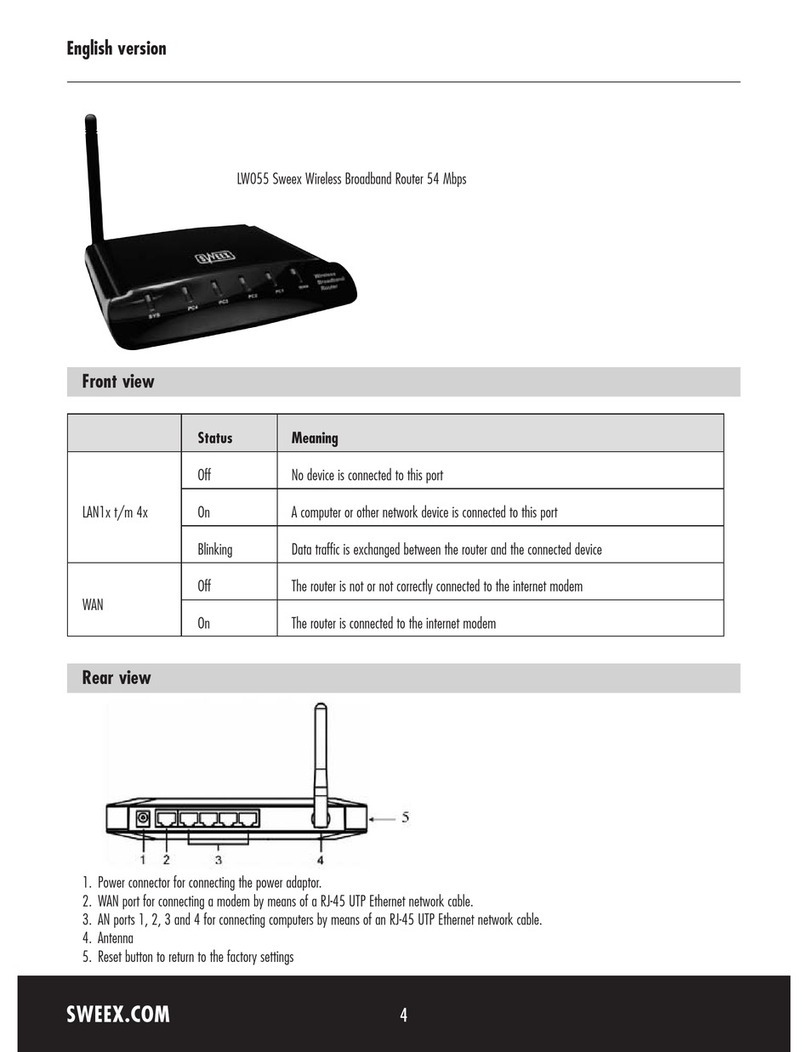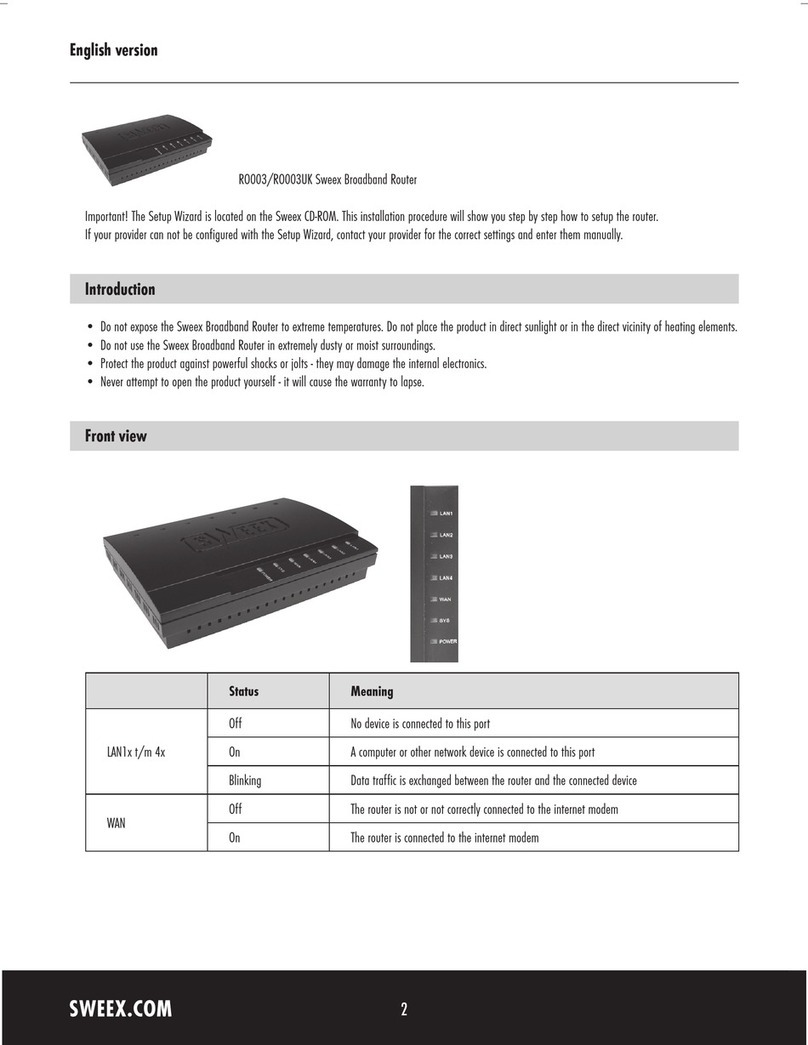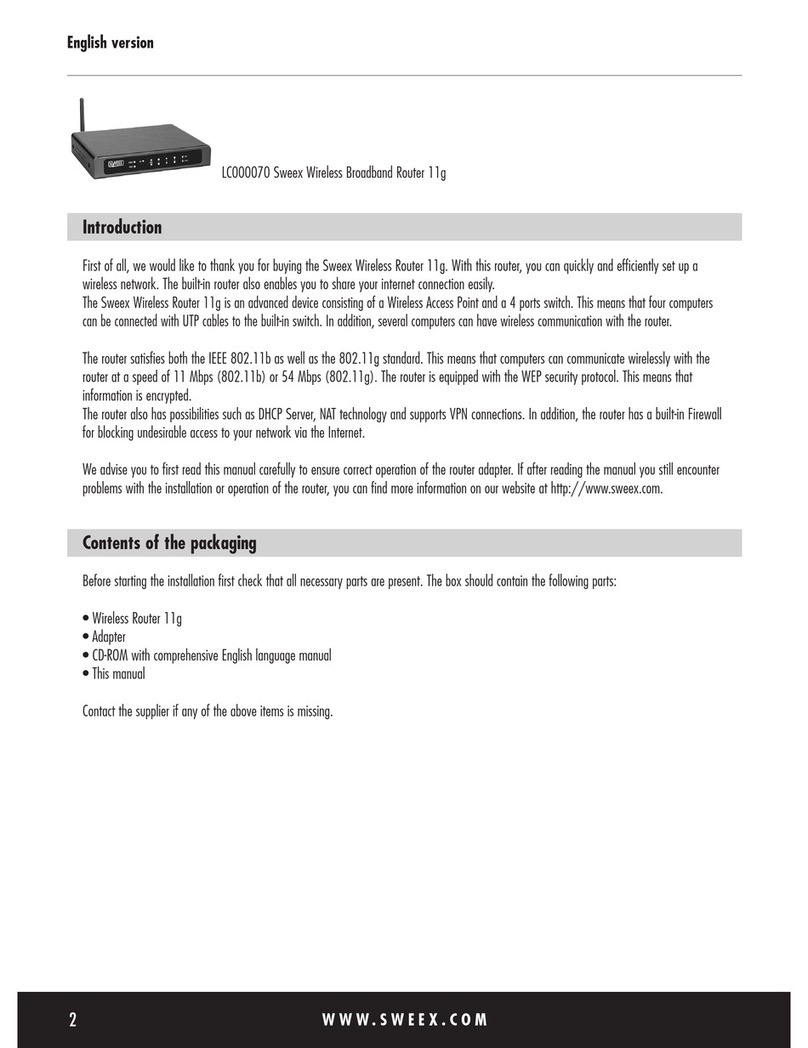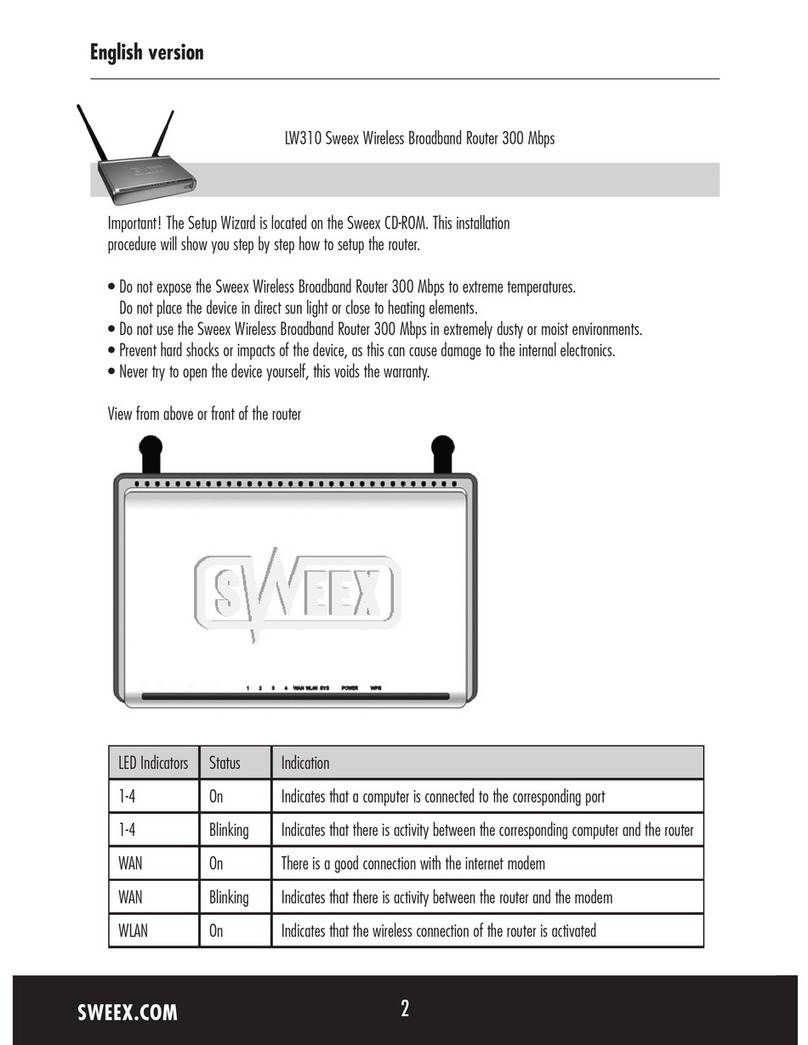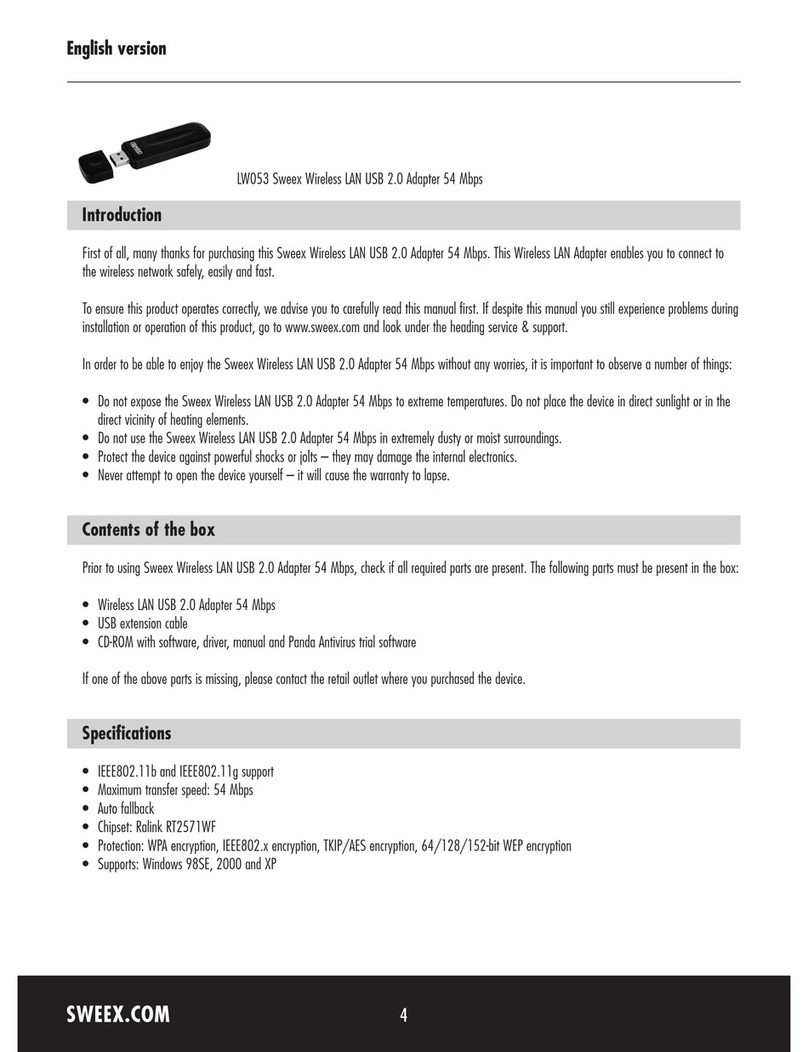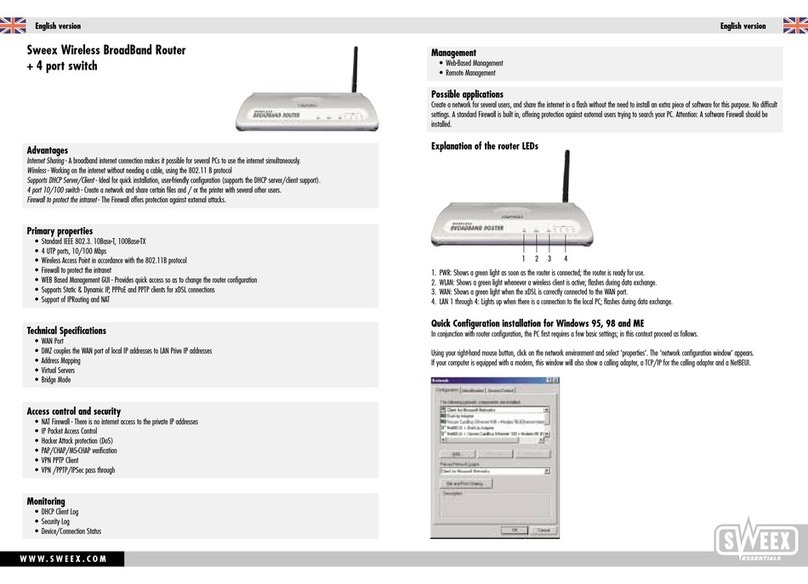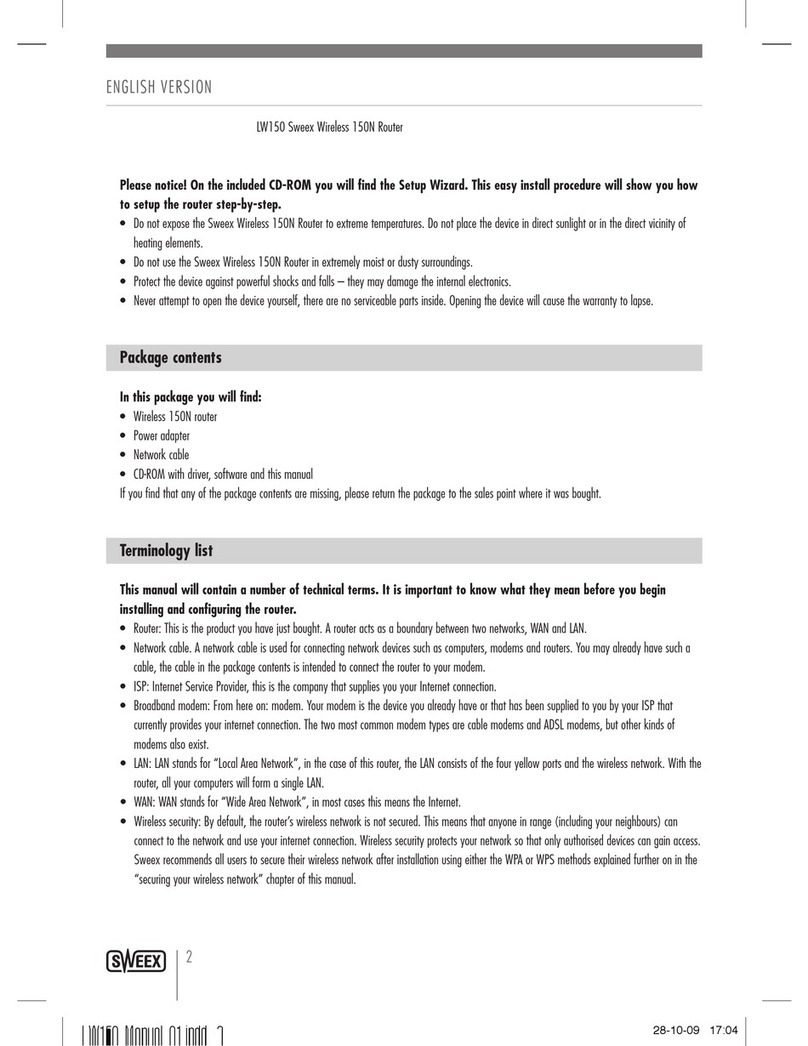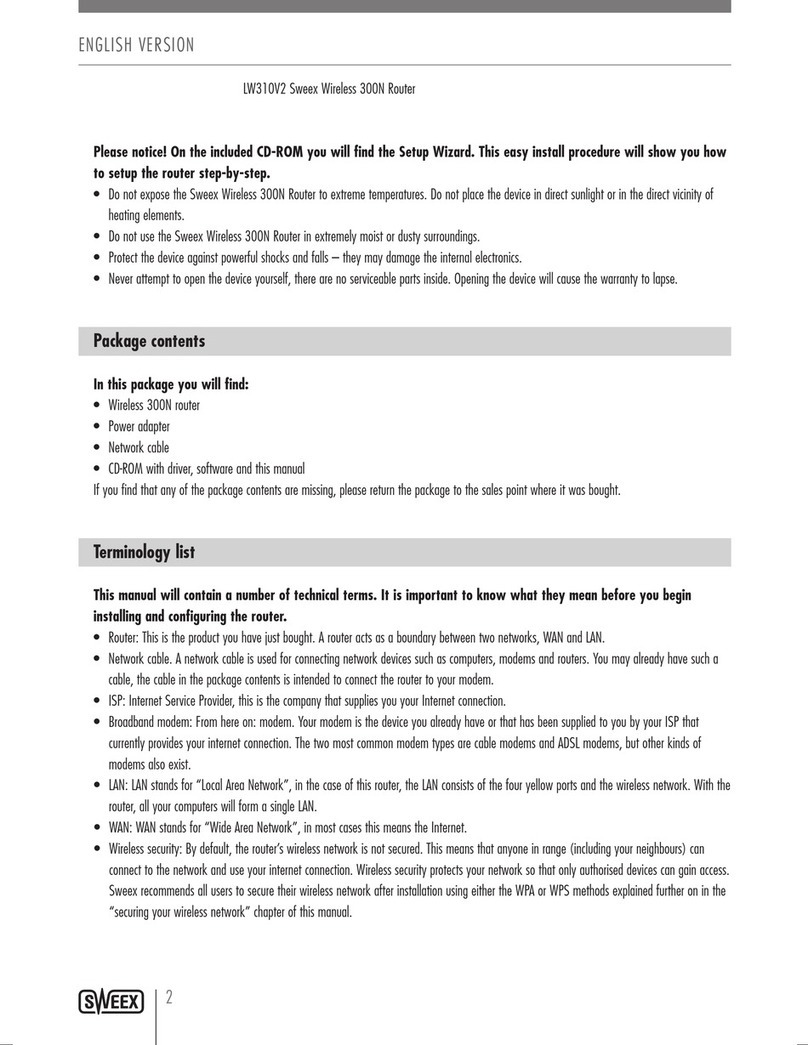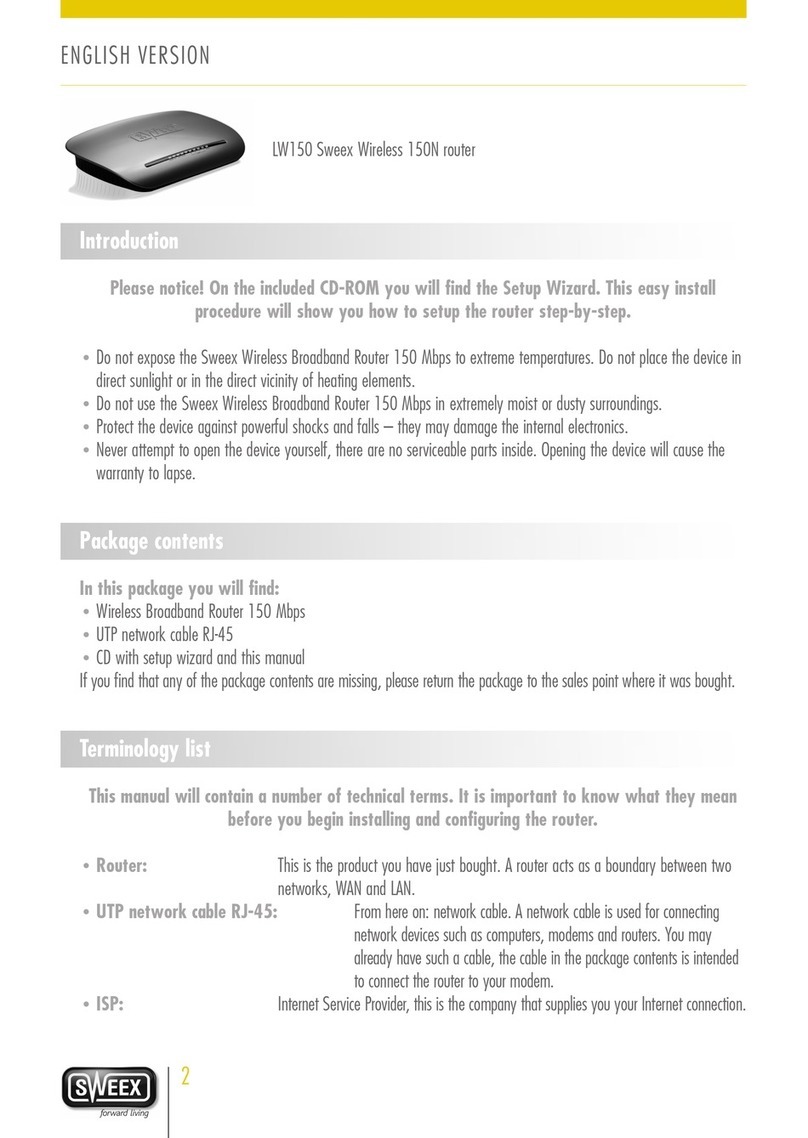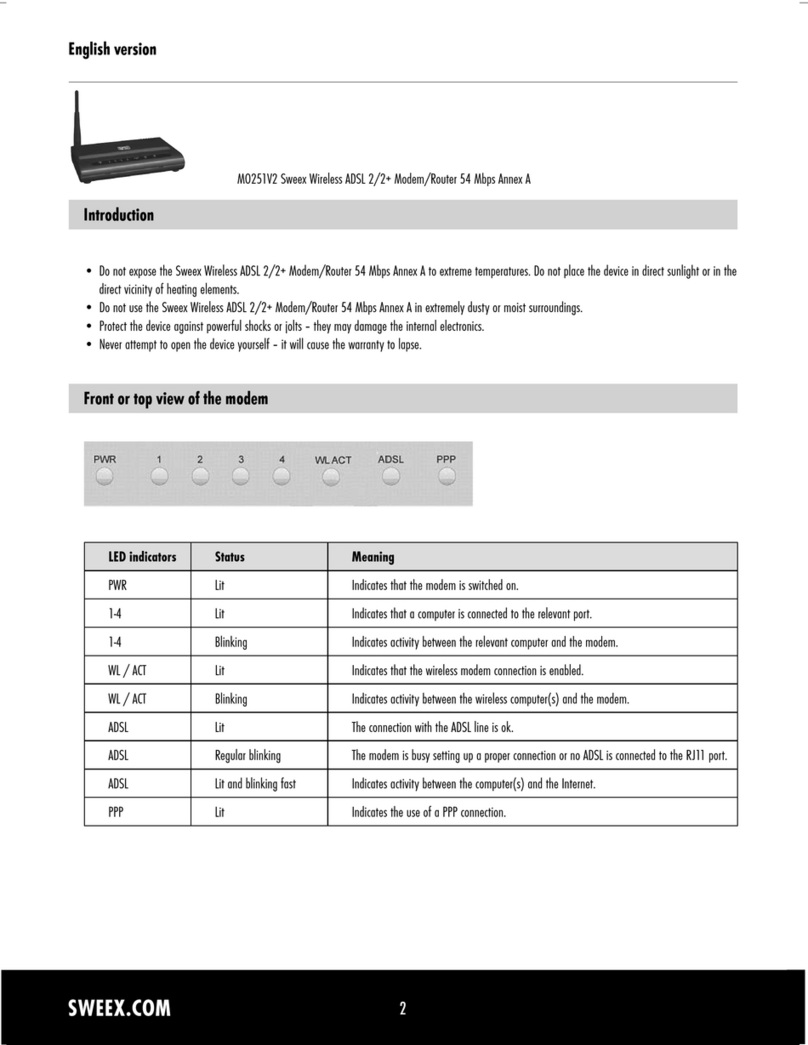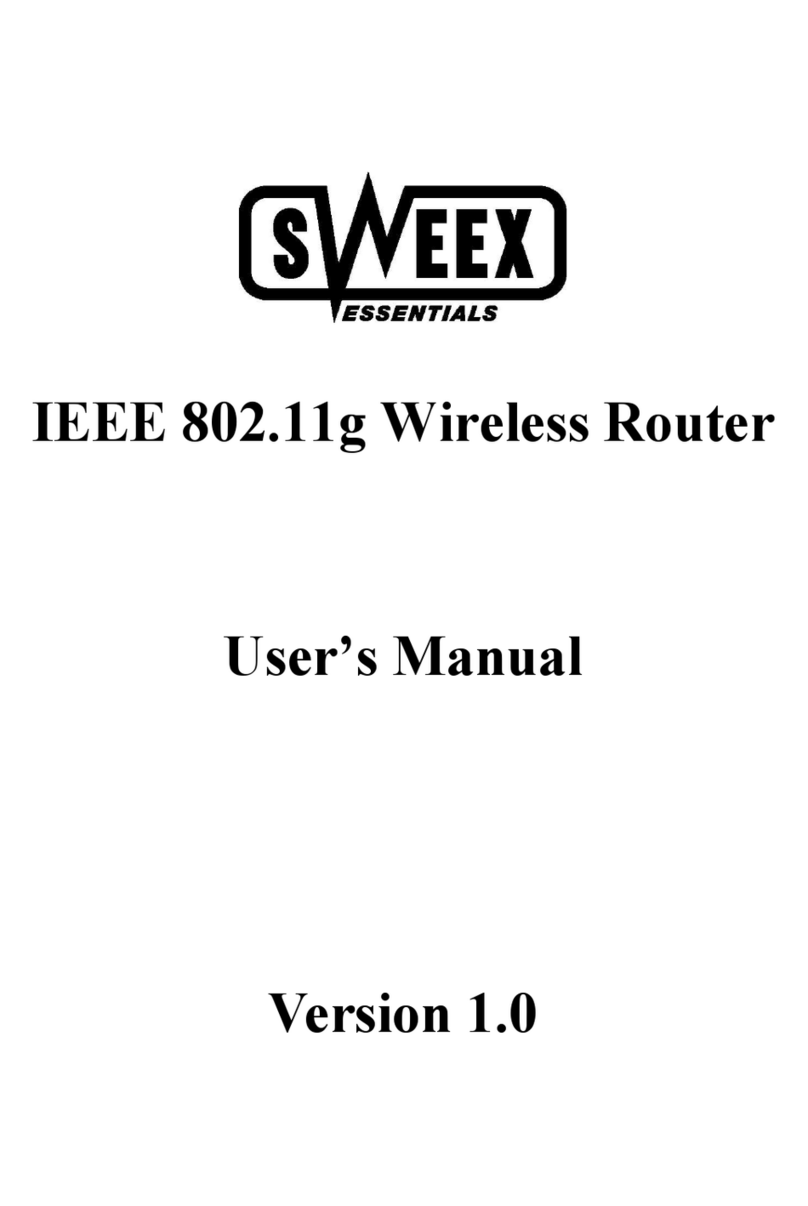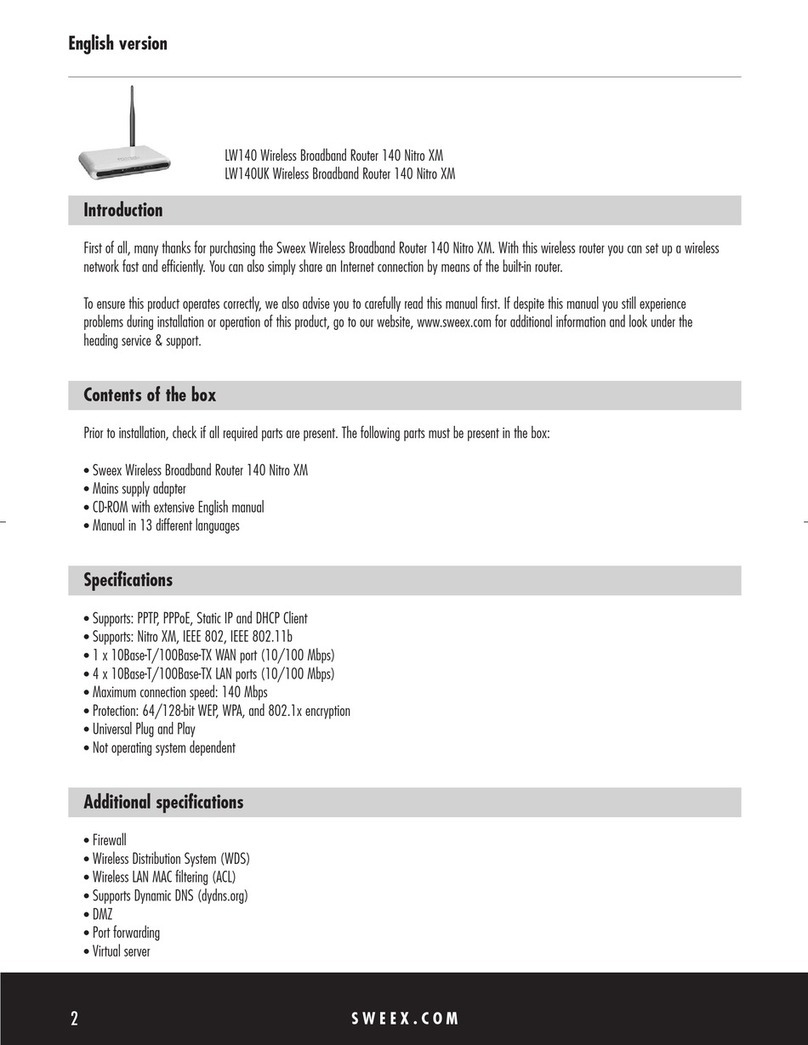English version
7
Confirmthesettingsbyclicking“OK”(OK).ThenetworksettingsforWindowsXPhavenowbeenconfiguredcorrectly.
ThecorrectsettingsfortheInternetbrowserwillbediscussedlaterinthismanual.
Internet browser settings for Windows 98SE, 2000 and XP
1. Inordertoproperlyaccessthemodem,thebrowsersettingsmustbecorrect.Thisiseasytocheckbystartingup
InternetExplorerandselecting“Tools”(Tools)fromthemenubarandthenselectingtheoption“InternetOptions”
(InternetOptions).
2. Inthiswindow,goto“Connections”(Connections)andselect“Neverdialaconnection”(Neverdialaconnection)or
removeallconnectionslistedinthefieldabove.
3.Atthebottom,click“LANSettings”(LANSettings),removeallticksandclick“OK”(OK).
4.Restartthecomputer.
Setting the wireless network
How does it work?
Inordertocreateawirelessnetwork,youneedawirelessrouter,wirelessmodemorWiFiaccesspoint.Thewireless
router,modemoraccesspointtransmitsthewirelessnetwork.Thenameofthisnetwork,alsoreferredtoasSSID,
dependsonyourwirelessrouter,modemoraccesspointandoftendifferspermodelorbrand.Youcanoftendetermine
thenameyourselfandthusrecogniseyourownwirelessnetwork.
Protection
Youcouldcompareawirelessnetworktoradiosignals.However,therangeofawirelessnetworkathomeisnotasbig.
Yourhomewirelessnetworkoftenhasarangeof20to30metres.Thismeansthatneighboursandpassers-bytoocan
makeuseofyournetwork.AsaresulttheycangetawaywithsurfingonyourInternetconnection,andtheymaygain
accesstoyoursharedfoldersandfilesonyournetwork.Thatiswhyitisoftenrecommendedtosecureyourwireless
network.Thisprotectionissetuponthedevicetransmittingthenetwork.Inmostcasesthatisthewirelessrouter,
modemoraccesspoint.ByaddingaWEPorWPAprotectioncode,yousecurethenetwork.Thiscodeisalsoreferredto
asthenetworkkey.Enterthiscodeoneachcomputerthatwantstoconnecttothatsecurednetwork.Youcanonlybe
partofthatnetworkifyouenterthiscode.Ifyoudidnotenterthenetworkkeyintotherouterormodemyourself,ask
theinstaller,manufacturer,supplierorproviderforthiscode.